Tom's Guide Verdict
The Asus ProArt PX13 packs performance, inventive AI apps and a wonderful OLED screen into a typically sleek Asus shell. While it’s a little annoying that its refresh rate maxes out at 60Hz and there are rival 2-in-1 laptops out there with better battery life, the PX13 is a creative class act.
Pros
- +
Astounding OLED touchscreen
- +
An AI dream machine for creators
- +
Super-attractive, flexible 2-in-1 design
- +
Classy keyboard
Cons
- -
60Hz fresh rate is disappointing
- -
Asus Pen 2.0 isn’t always included depending on the retailer
- -
Overly sensitive DialPad
Why you can trust Tom's Guide
The Asus ProArt PX13 is the Han Solo of creator-focused laptops. It’s as handsome as everyone’s favorite space smuggler, with a couple of AI-driven apps that will have content creators swiftly proclaiming their love for it — only for the PX13 to nonchalantly tell them it knows.
If you’re a creator looking for all the goodies you could hope for from a 13-incher, Asus’ ProArt is oh so easy to recommend. Beautiful, bold and just all-round brilliant, I’ve rarely been more pleasantly surprised by a portable PC.
I’ve been testing out the base level Nvidia GeForce RTX 4050-powered model, but there are configurations up to a beasty RTX 4070,which have the capacity to act as decent stealth gaming laptops thanks to the intervention of Nvidia’s frame-smoothing DLSS.
Powerful, playful and performant, the ProArt PX13 will delight digital artists and prosumer video creators thanks to its mighty AMD Ryzen AI 9 HX 370 CPU and 32GB of DDR5 RAM. With all that’s going on under the hood of this shockingly small system, it’s a slam dunk Editor’s Choice winner.
So let me explain why I’ve fallen head over heels for this brilliant AI-inspired Asus ProArt PX13 review. Could it be one of the best 2-in-laptops you can buy? Let's find out!
Asus ProArt PX13: Cheat Sheet
- What is it? A beautiful 2-in-1 OLED laptop with a powerful AMD Ryzen AI 9 HX 370 CPU, an RTX 40-series GPU and a whopping 32GB of RAM.
- Who is it for? Creative professionals and aspiring digital artists who want to play around with some cool AI apps. .
- What does it cost? The base RTX 4050 model is $1,699. The RTX 4060 edition costs $1,999/£1,999 on Asus’ website. As for the highest-end RTX 4070 config? That’s priced at $2,999/£2,499, though stock currently appears to be in short supply in the States. The RTX 4070 beast is also treated to 2GB of SSD storage, whereas its less powerful siblings only get 1TB.
- What do we like? Its gorgeous, ultra-flexible 2-1 design, drool-worthy OLED display, snappy keyboard and a couple of fun AI apps.
- What don’t we like? Its DialPad is inconsistent to interact with, there’s an issue surrounding the Asus Pen 2.0 and its screen is limited to 60Hz.
Asus ProArt PX13: Specs
| Spec | Asus ProArt PX13 |
|---|---|
| Price | From $1,899 |
| CPU | AMD Ryzen AI 9 HX 370 |
| GPU | Up to RTX 4070 |
| NPU | Up to 50 TOPS |
| RAM | Up to 64GB LPDDR5X |
| Storage | Up to 2TB |
| Display | 13-inch 3K OLED touchscreen, 60Hz |
| Battery | 75 WHrs |
| Ports | 1x HDMI 2.1, 2x USB-A 3.2m 1x USB-C 3.2, 1x USB-C 4 |
| Dimensions | 11.7 x 8.2 x 0.69 inches |
| Weight | 3.04 pounds |
Asus ProArt PX13: What we like
As someone who almost exclusively tests the best gaming laptops, I can comfortably say the Asus ProArt PX13 is my favorite non-gaming machine I’ve had the pleasure to review.
A supreme OLED screen

Sometimes, numbers don’t tell the entire story. While we’ve technically tested laptop screens with greater color accuracy, in the flesh, the ProArt PX13’s 3K touchscreen is a stunner.
| Laptop | Average brightness (nits) | sRGB color gamut (%) |
|---|---|---|
| Asus ProArt PX13 | 350 | 113.1 |
| M3 MacBook Air 13-inch | 476.4 | 109.8 |
| Microsoft Surface Pro 11 | 564.2 | 162.7 |
In-real world terms, Asus gorgeous’ OLED “Lumina” touch display looks vivid and punchy. Its 0.2ms response time and perfect OLED blacks make it a delight to edit images and videos in Adobe Photoshop and Premiere Pro, while its stunning contrast makes it an awesome (albeit admittedly expensive) Netflix machine.
I also appreciate the screensaver function that kicks in after a short period of time. It lights up the display with multi-colored moving blobs that help fend off dreaded OLED burn-in — an increasingly rare screen defect that causes irreversible image retention if you leave a static image on-screen for too long.
AI for all
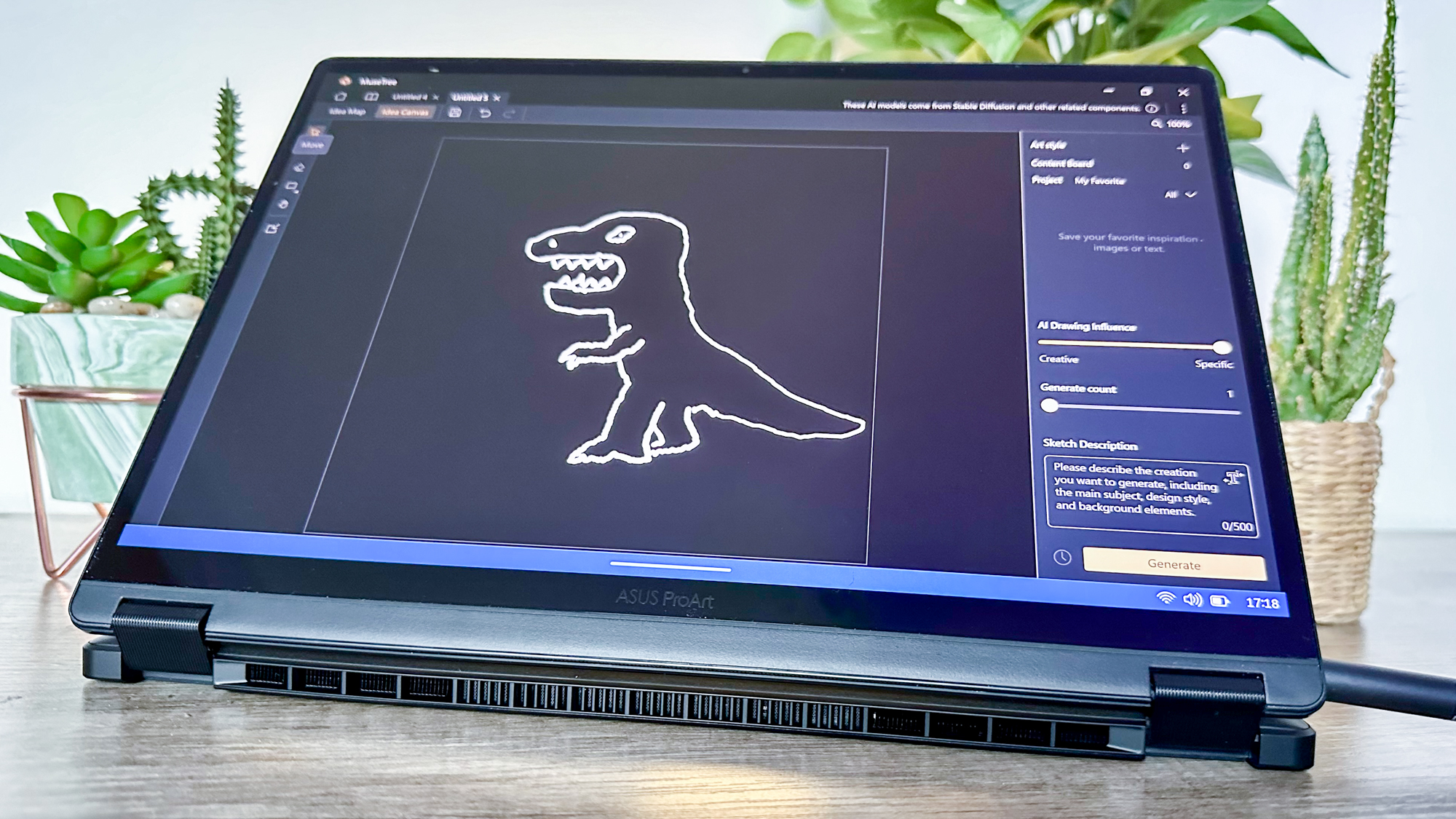
Enter two seriously fun AI apps. While the presence of a dedicated Copilot button on Asus’ fantastic keyboard is appreciated (and a nice piece of future-proofing), it doesn’t feel all that valuable quite yet. Yet in the here and now, “MuseTree” and “StoryCube” both make instantly compelling cases for AI-powered software.
First off, MuseTree is a pleasure to fiddle around with. This app allows you to cook up AI-generated images via specifically worded prompts through its “Idea Map,” or courtesy of translating your own handwritten drawings through the software’s “Idea Canvas”.
Now, the end results I got were often a little bizarre, which is something I largely expect ultimately lies with however much inherent artistic talent you do or do not possess. Spoiler: I can barely draw a stickman. In spite of my doodling shortcomings, I’ve found MuseTree’s AI images to be consistently entertaining.

An example of having a good time with MuseTree despite its occasionally “interesting” interpretations of written prompts? I typed in “great white shark swims alongside a diver in scuba gear.”
While the resulting image the software generated above looked broadly convincing, quite why the AI app decided one of the toothy fish it generated could seemingly fly was a bit perplexing.
Oh, and if you’re interested, here’s what happened when I asked it to generate images after typing “scary clown scares children.” Second spoiler alert: it’s pure nightmare fuel…

My deepest apologies for exposing your eyeballs to that utter evil.
Circling back to Idea Canvas, it’s just a pure giggle, regardless of your level of artistic prowess.
Here’s my appalling attempt at attempting to scribble an on-screen T. Rex with the “AI Drawing Influence” Slider set to “Specific”, then one set to “Creative”...
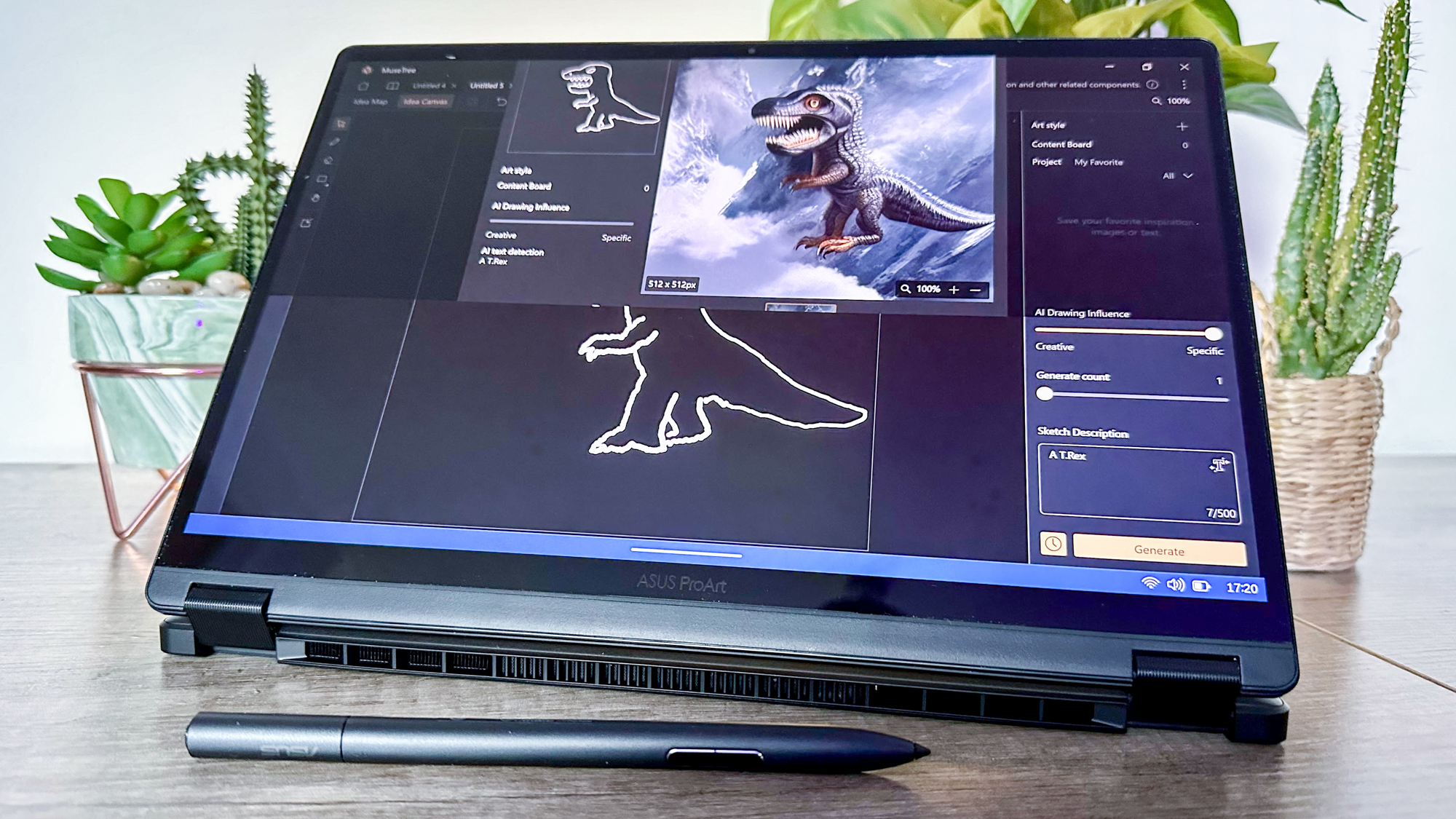
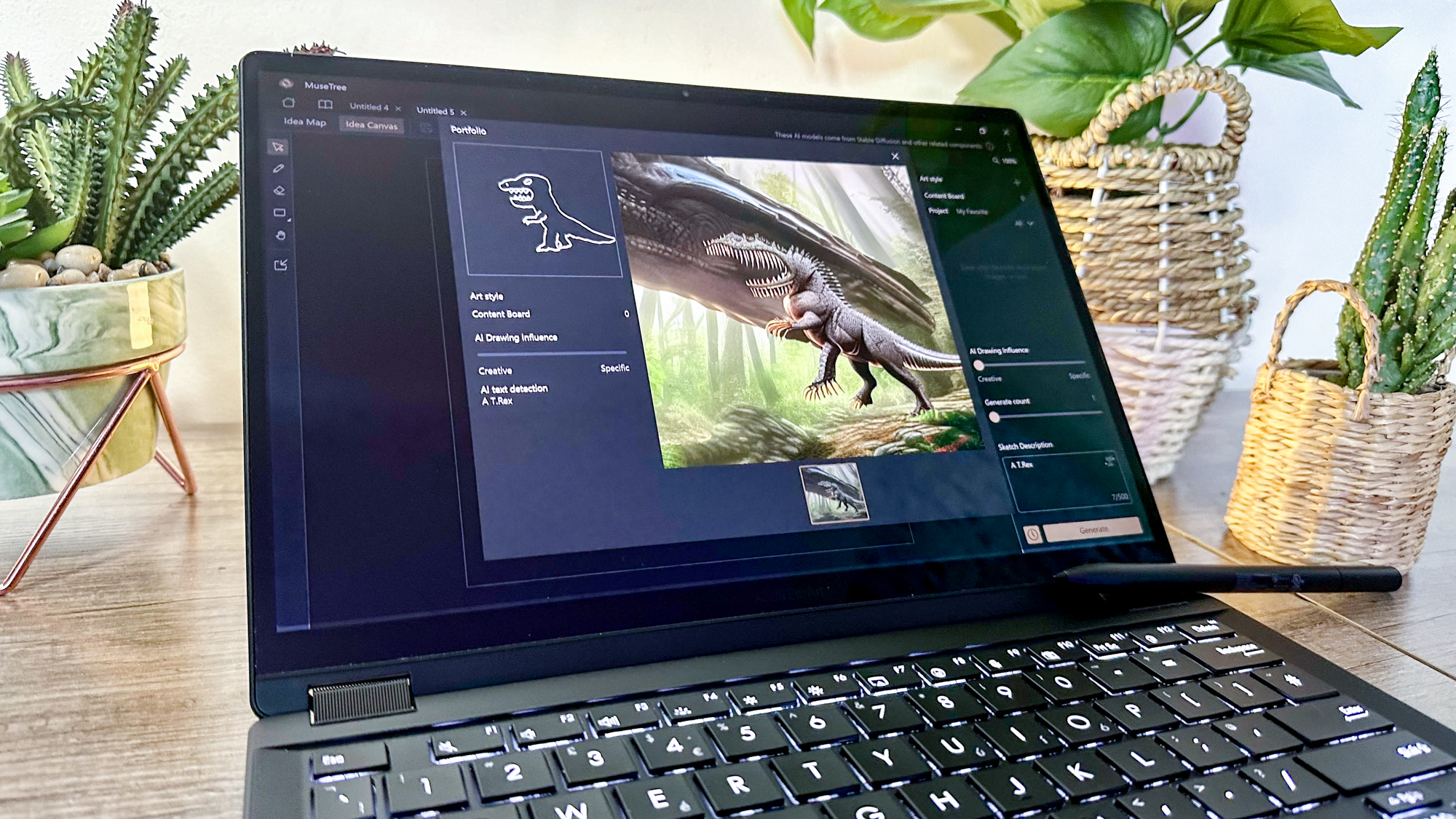
Just like being back in “Jurassic Park,” right? An adventure “65 seconds in the making.”
| Laptop | Geekbench 6.3 (Single-Core) | Geekbench 6.3 (Multi-Core) |
|---|---|---|
| Asus ProArt PX13 | 2847 | 15203 |
| M3 MacBook Air 13-inch | 3082 | 12087 |
| Microsoft Surface Pro 11 | 2813 | 14432 |
Before I get onto the other AI tool I’ve quickly become obsessed with, let’s touch on those CPU numbers above. As you can clearly see, the ProArt beats its nearest competition in both our Geekbench 6.3 single-core and multi-core results.
The PX13’s AMD Ryzen AI 9 HX 370 is somewhat of a processing beast, which makes it a great option for creators who edit a lot of large video files. Plus, it manages to do all of this while keeping its cool under casual and strenuous use — a marvel for x86 laptops.
| Laptop | Touchpad temperature (Fahrenheit) | Hottest point temperature (Fahrenheit) |
|---|---|---|
| Asus ProArt PX13 | 77.9 degrees | 95.5 degrees (rear-center underside) |
| M3 MacBook Air 13-inch | 75.5 degrees | 83.1 degrees (above F1 key) |
| Microsoft Surface Pro 11 | N/A | 107 degrees (center underside) |
StoryCube is the other creative-targeted selling point the PX13 is hiding under its sleeve. In essence, this AI app can easily detect faces from your digital photo libraries, then put them into individual folders. In practice, it instantly allows me to categorize photos of various pals into handy, bespoke groups. And not to go too far into “snake eats its own tail” territory, but it can even detect faces from photos I took of framed snaps of me and my chums that are hanging in my bedroom.
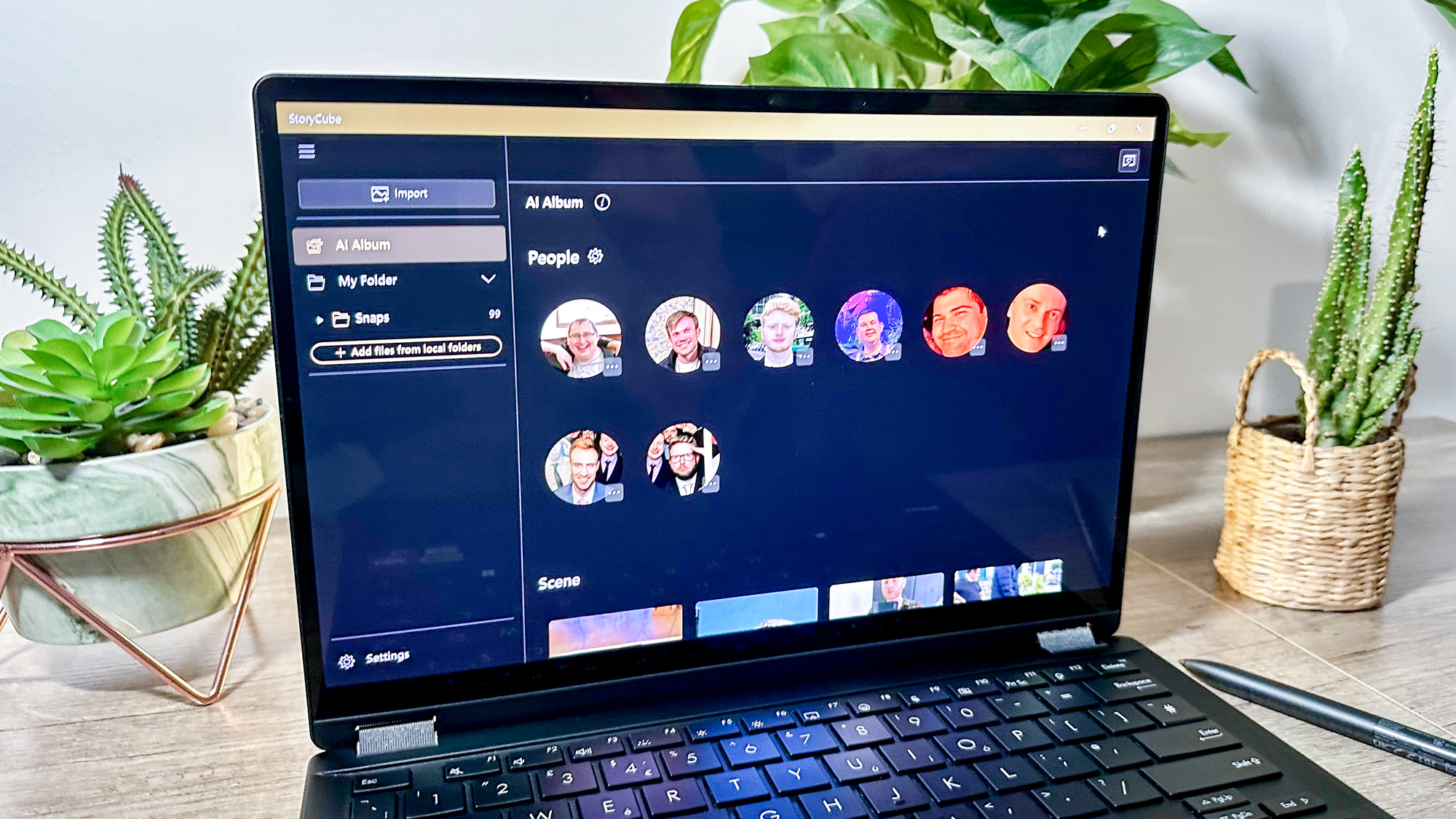
Its “AI Album” feature can actually pick up on what’s happening in a picture, too. A cool example? It created a folder called “Ball games”, which mainly consisted of me and friends playing mini golf over the years.
Although the fact it also made a folder called “Kids” — which was solely made up of two selfies of me both taken this year, no less — shows there are still some kinks to iron out. I mean, I know I’ve got a bit of a baby face. But c’mon, I’m 39 years old, not 39 months old.
Beauty and the best

Not that it ever would, could or should be legal to marry a laptop purely based on its eye-arousing qualities. But damn, I’d be down on one knee with a hastily purchased pawn shop ring if such an unhinged law ever passed. The ProArt PX13 is flexible, fabulous and downright jaw-dropping.
You can position it in one of three equally viable positions, depending on our needs. It can act as a traditional laptop — the configuration I imagine most folks will embrace. You can also bend it back like it was one of the best iPads connected to a smart case. Option the Third: feel free to go full “Neo in The Matrix trying to dodge the Agent’s cheat code bullets” by bending it aaallll the way back so it acts like a tablet, sans-stand/case.
I can see why Asus’ marketing is trying to lure in Bear Grylls-style outdoor creators with this cutting edge system. Asus has subjected it to the U.S. military’s rigorous MLD-STD 810H tests, so the PX13 is ready for anything — even if you decide to start editing videos on top of Everest.
What I will say, though, is that I hope all of those outdoor creators Asus has pivoted its 13-inch ProArt towards have one of the best power banks and portable chargers in their backpack. Suffice to say, battery life isn’t the best on the PX13, and during our tests (where we continuously web surf at 150 nits screen brightness), Asus’ portable PC was comfortably beaten by both the Surface Pro 11 and the M3 MacBook Air.
| Laptop | Web surfing battery life (hh:mm) |
|---|---|
| Asus ProArt PX13 | 09:28 |
| M3 MacBook Air 13-inch | 15:13 |
| Microsoft Surface Pro 11 | 12:10 |
If you’re planning to use the ProArt PX13 mainly from home, though, where a wall socket will never be far away, you should be able to look past the ProArt’s battery life shortcomings. Ultimately, I can get over subpar battery life because the PX13 is an excellent example of practicality meets prettiness, all wrapped in a shell that’s been built to withstand the harshest of outdoor conditions.
Keyboard class

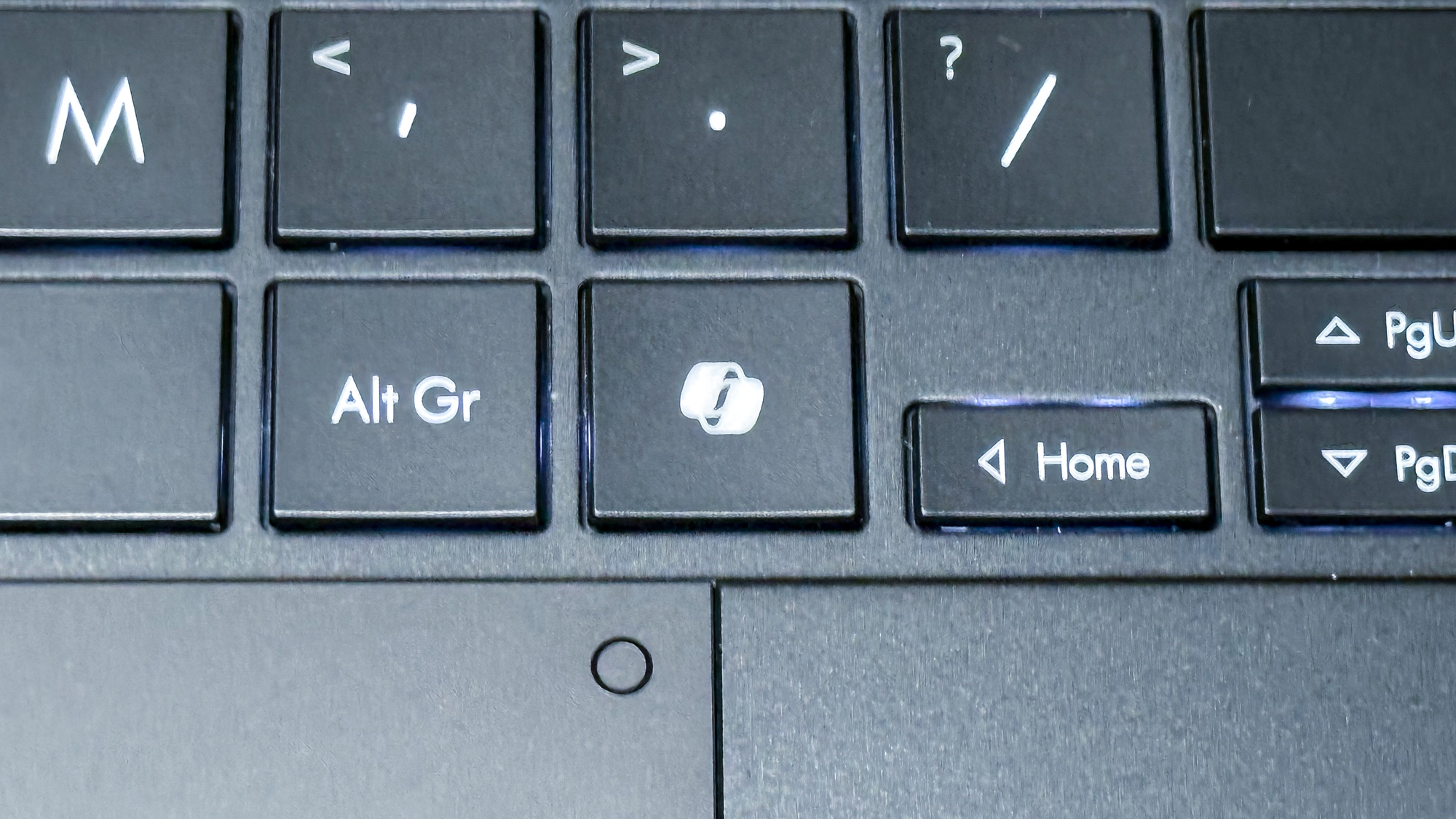
What’s this? A quality keyboard from Asus, you say? I am frankly shocked. Shocked, I say. In other news, water is wet. The PX13 has a backlit chiclet board with 1.7mm key travel distance, meaning it feels instantly responsive to type on. I like the ProArt’s keyboard so much, I actually typed this review up on it. That’s a rarity for me, as I usually write on the Alienware Pro ($199) that’s paired with my desktop PC.
My only real issue with the PX13’s board? In the case of my review unit, the backlight wasn’t enabled out of the box. Instead, I had to go through a few mildly annoying Google searches until I figured out holding the Fn key then hitting F4 would light up my life.
It seems a little odd that the board’s backlighting is seemingly turned off by default (at least with my review unit). Yet once I stumbled over that minor issue, those all-white lights are instantly attractive. As someone who suffers from eye strain, it’s great that there are three different brightness levels, so when your peepers start to tire, you can dim the ProArt’s keys in an instant. All in all, a brilliant board.
Asus ProArt PX13: What we don't like
As you can see above, the Asus ProArt PX13 does a whole lot right, but even the Michaelangelo magic of the Sistine Chapel’s ceiling has the odd teeny blemish. The flaws this creative and playful 2-in-1 system have certainly don’t derail the overall success of this laptop, but nor can I entirely turn a blind eye to them.
The truth Hz

If this mightily impressive 2-in-1 laptop was a figure from Greek myth, it would probably be Achilles. The PX13’s intensely vulnerable heel? Its underwhelming refresh rate. Considering the hefty $1,699 starting price, the fact its otherwise exemplary OLED panel shoots itself in the foot by topping out at 60Hz doesn’t cut the mythical mustard.
I do a lot of pixel-precise Photoshop work on my incredibly immersive Samsung Odyssey OLED G9. As one of the best curved monitors, the fact I can edit images at 240Hz with one of the best wireless mouse options currently available makes a real difference. I often engage in precision photo manipulation using Adobe’s polygonal lasso tool, and buttery screen response times are important for accuracy. 60Hz feels subpar by 2024 laptop display standards.
Penning the price

The impressively accurate Asus Pen 2.0 ($99) helps combat screen sluggishness, to an extent. I’ve found using the clone stamp tool in PhotoShop with the peripheral to feel pleasingly swift on the PX13’s touchscreen. The addition of four interchangeable tips with sensitivity topping out at a pressure sensitivity of 4096 is also welcome. Yet there’s a catch.
The PX13 doesn’t come bundled with the digital pen from every retailer — something I verified with my PR contact at Asus. If you buy this impressive 2-in-1 from Asus directly, the excellent peripheral is bundled in free. Yet if you pick up the 13-inch ProArt from a major third-party retailer like, say, Best Buy, the touchscreen-friendly pen isn’t always included. That means you have to pony up an additional 100 bucks for an accessory I’d consider a necessity for digital artists planning on buying this ProArt .
That feels miserly on the part of Asus, and the PX13 would be even easier to recommend than it already is if this stellar stylus was bundled in at no extra charge from every retailer.
DialPad it back


In theory, the crowning achievement of the ProArt’s pleasingly responsive and quiet touchpad should be the Asus “DialPad”. Located on the top left of said touchpad (which attracts fingerprints with a vengeance), and activated with a leftwards downward diagonal motion until its little light blinks, the DialPad’s smart gesture support certainly sounds cool on paper.
Sadly, I’ve found the real-world results are ambitious, if a little too fiddly to make me want to consistently interact with it.
Perhaps my digits are just getting a tad shaky in my advancing years, but in most usage cases, I find the DialPad is overly sensitive. To Asus’ credit, the company has clearly put a lot of effort into the circular sensor — it has its own dedicated control panel that lets you create per-application custom shortcuts.
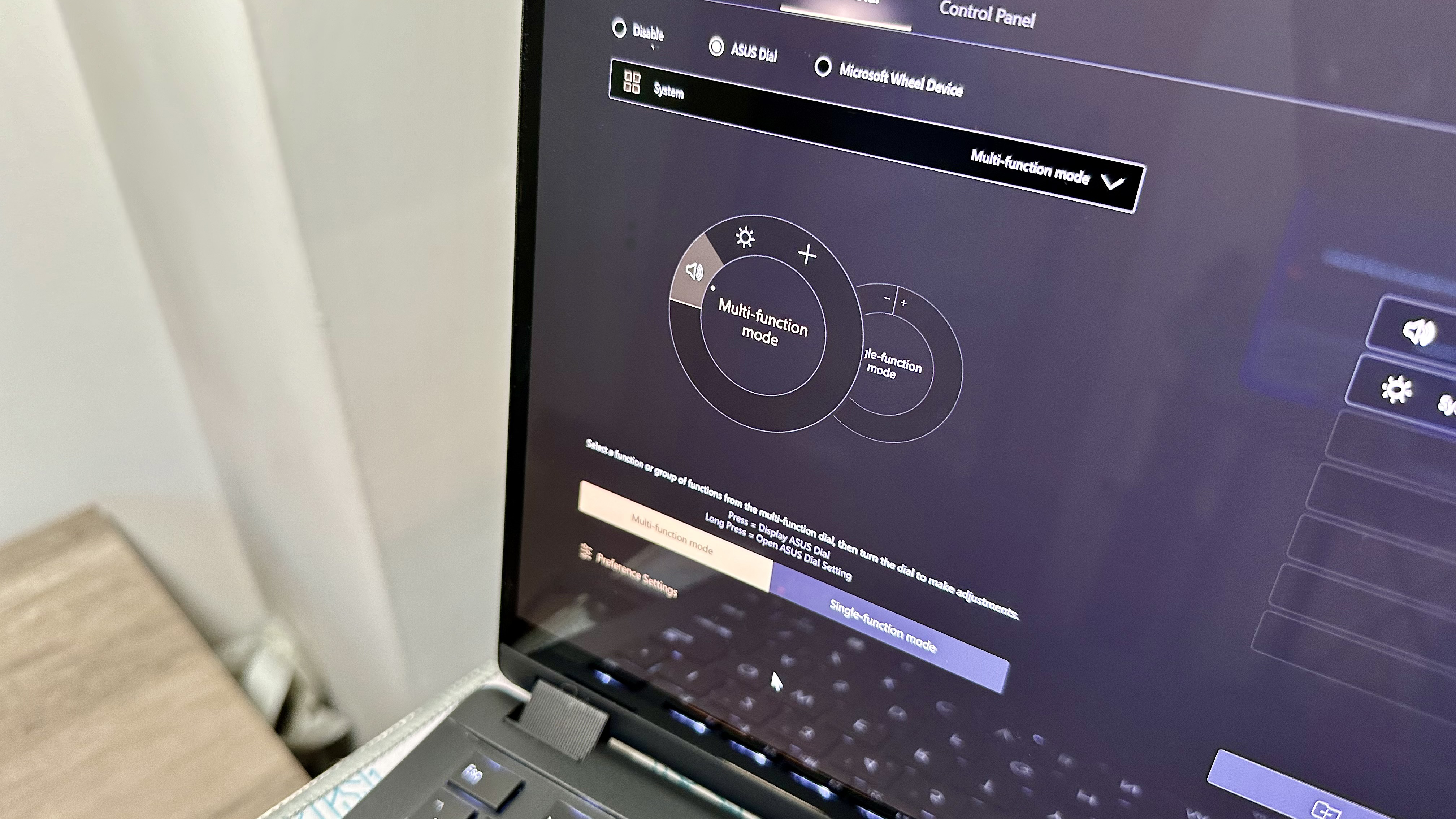
A good example? You can set it to adjust brush stroke sizes in Photoshop with a swirl of your finger and a subsequent click, while it also allows you to reopen recently viewed documents in a flash.
The trouble is, it just feels too damn twitchy to interact with, and on multiple occasions I’ve found myself selecting a custom shortcut I didn’t want to open because it feels too sensitive to operate.
I commend the innovation and commitment Asus has dedicated to the DialPad, but execution and practical benefits feel a little off. Currently, this feels like a quirky and inconsistent time-saving tool, which I hope the company can dial in and realize its full potential in the future.
Asus ProArt PX13: Verdict

While there are flaws, I wouldn’t let the PX13’s 60Hz refresh rate or middling battery life put you off buying it if you make a living creating content. This is a gorgeous and performant laptop I think is the absolute business.
Looking for cheaper alternatives? You can’t go far wrong with the MacBook Air 13-inch M3 (from $1,099), while the Microsoft Surface Pro 11 (from $999) remains a compelling 2-in-1 choice. After an AI laptop that’s a little bigger? Then look no further than the excellent Asus ProArt P16 (from $1,899). Now if you’ll excuse me, I’ve got more crappy dinosaurs for the PX13 to work its AI magic on.

Dave is a computing editor at Tom’s Guide and covers everything from cutting edge laptops to ultrawide monitors. When he’s not worrying about dead pixels, Dave enjoys regularly rebuilding his PC for absolutely no reason at all. In a previous life, he worked as a video game journalist for 15 years, with bylines across GamesRadar+, PC Gamer and TechRadar. Despite owning a graphics card that costs roughly the same as your average used car, he still enjoys gaming on the go and is regularly glued to his Switch. Away from tech, most of Dave’s time is taken up by walking his husky, buying new TVs at an embarrassing rate and obsessing over his beloved Arsenal.

