I finally found the perfect display for under my main monitor and it even has a touchscreen
My desk setup has evolved once again

The bond between a techie and their desk setup is a special one to say the least, due to how much time, effort and money goes into putting together something that truly works for them.
From building your own PC to picking out all of the peripherals to go with it and choosing a desk to tie everything together, a lot of thought and consideration goes into your desk setup. Whether it’s a work from home setup you spend hours at each day or a battlestation with one of the best gaming PCs you come home to after a long day at the office, going with a desktop over one of the best laptops provides you with ample opportunities for customization.
Since I started at Tom’s Guide, my own desk setup has gone through multiple iterations based on the gadgets I’ve tested and the task at hand. While adding a smart display under my main monitor changed how I work, swapping it out with a mini monitor was a real game changer as I now had two screens instead of one. Unfortunately though, that mini monitor just didn’t have what it takes to be a permanent part of my desk setup as it suffered an untimely death three months after I got it.
While I love my desktop, I bought a ThinkPad last year for when I need to get some work done on the road. However, as one screen is never enough for someone who’s become accustomed to working on an ultrawide monitor, I picked up an inexpensive portable monitor from UPERFECT on a whim to go alongside it. At CES back in January, I enjoyed using it so much that when my mini monitor died unexpectedly, I knew just where to look for a replacement.
Here’s how I integrated this new display into my desk setup and why I think I may have finally found the perfect display for under my main monitor.
Becoming a permanent fixture on my desk

As the mini monitor I loved so much had a touchscreen, I knew its replacement needed to have one too. There’s just something about being able to reach out and interact with your desktop like you would with one of the best tablets. The problem though, is that despite their usefulness, touchscreen displays aren’t the kind of thing you often find in the best monitors with the Dell P2424HT being the exception to this rule. Fortunately for me though, UPERFECT has several different portable monitor models that do come with a touchscreen.
While I considered the company’s Unify Y monitor($219, Amazon) at first due to how all of its ports are integrated into its stand, my colleague Alex Wawro convinced me that its USteam G16 monitor ($280, Amazon) was the better buy after looking at both of them thanks to its 120 Hz refresh rate.
Another cool thing about this portable monitor in particular is that it also features a built-in 10,800 mAh battery. Sure, I don’t plan on taking it off my desk now that I’ve got it set up. If I did though, I could see its battery coming in handy for those times when I want to conserve my laptop’s own battery as it wouldn’t need to power the display.
UPERFECT USteam G16: was $279 now $235 @ Amazon
The UPERFECT USteam G16 is a full HD portable monitor with a 15.6-inch, matte display and a120 Hz refresh rate. It also has a built-in 10,800 mAh battery that can power the display itself or work as a power bank to charge your other devices. The USteam G16 even has a 10-point touchscreen and comes with a magnetic, leather case.
While a 120 Hz refresh rate is great for scrolling through web pages and especially for gaming, I had a new challenge I needed to solve. The other monitor I considered had all of its ports integrated into its stand but on this one — like with most other portable monitors — the ports are on the sides instead of on the back. This makes cable management and having a clean desk setup more difficult. To this end, I bought a two-pack of USB-C elbow adapters and a mini HDMI to full-size HDMI one too. With these adapters plugged into the portable monitor, I could cleanly run the necessary cables to the back of my desk instead of having them jutting out on the sides.

Since portability is their true purpose, all of UPERFECT’s portable monitors come with either a built-in stand or a detachable, magnetic one. The USteam G16 came with the latter and while it did the job well enough, I swapped it out with one of the best laptop stands for a bit more versatility. While I didn’t write that guide, I did put together a similar guide for TechRadar a few years ago and had the Brocoon Laptop Stand ($38, Amazon) on hand as a result. What I like about using a laptop stand instead of the included magnetic one is that it almost makes my portable monitor appear as if it's floating underneath my main display.
For work or play
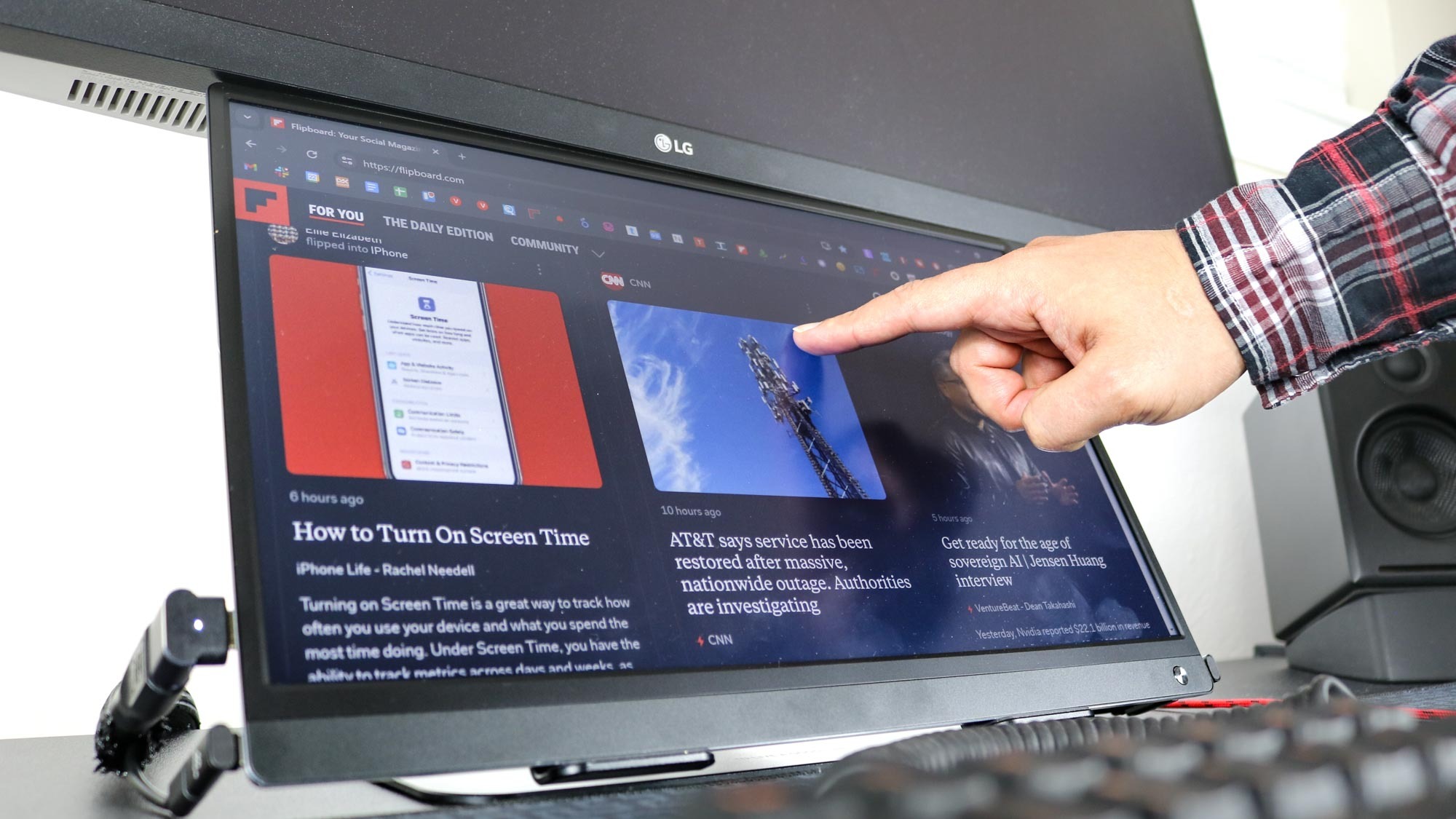
So what’s it like using this new touchscreen display under my main monitor? Well, it’s been even more useful than that mini monitor as instead of a 12.3-inch display, it has a larger 15.6-inch one. This has given me more space to work with plus, my browser and other programs show up like they should since it has a resolution of 1920 x 1080 as opposed to a smaller resolution of 1920 x 860. Another thing I really like about my new monitor is that it has a matte display instead of a glossy one.
Since I’m using it with a desktop instead of a laptop, I still need to have two USB-C cables connected to it instead of just a single one. While the best Windows laptops can deliver touch functionality and video out using a single USB-C cable, if you’re using a desktop with a touchscreen monitor, you need one cable for power and another to send touch input data back to your PC.
At the same time, just like with my previous monitor, this one also needs to be set as my main display in Windows for the touchscreen to properly work. If you have another display set as the main one, touch still works but instead of controlling what’s on the smaller monitor, it actually functions like a giant touchpad to control your main monitor. This could be useful in some situations but I prefer being able to control what’s on the screen I’m actually tapping on.
As staying up to date with the latest news is a big part of my job, I often have Google News or Flipboard open on the touchscreen monitor. This way, I can easily use my finger to scroll through the news and see if there’s anything worth covering. When I’m not hunting for news, I often just have Slack open to communicate with my team. However, I noticed that when I tapped on a Channel, Windows would open up the touch keyboard which isn’t helpful in my case as my mechanical keyboard is only a few inches away.
Fortunately, this can easily be turned off by going to Start > Settings > Devices > Typing and toggling off the option to Show the touch keyboard when not in tablet mode and there’s no keyboard attached under Touch keyboard. This was slightly annoying at first but fixing the issue was easy enough.

Although gaming on an ultrawide monitor will give you a much more immersive experience, my gaming PC is a bit long in the tooth and upgrading my graphics card at this point just doesn’t make sense. Thankfully, a lot of the games I play when taking short breaks like Rocket League or the skateboarding sim Session aren’t that graphically intense. Still, my ultrawide monitor is mainly for getting things done and as such, it doesn’t have a high refresh rate. This new portable monitor does though and playing Session at 120 Hz is such a smoother experience. Since I am using one of the best standing desks after all, I can always raise it up so that I don’t have to look down while playing and can avoid putting additional strain on my neck.
I decided to get a new touchscreen monitor to replace my mini monitor that died because of how useful having a second, smaller display under my main one proved to be. However, being able to game on a display with a high refresh rate is just an added bonus as part of the latest upgrade to my desk setup.
You desk setup is never truly done

Every desk setup is really a work in progress at the end of the day. Sure, you might think you’ve finally achieved your dream setup but then a new gadget or device comes along and then you’re right back to the drawing board. However, this is part of the fun of using a desktop with a monitor and a pair of the best computer speakers after all.
While the display underneath my main monitor has changed, I’m still using one of the best mechanical keyboards and my trusty trackball mouse to get more done throughout the day. Though I did like how useful having a Nest Hub Max under my ultrawide monitor was, I’ve downsized my smart display and am now using the Echo Show 5 to control my smart lights and to check in on my indoor and outdoor security cameras.
I’ll probably end up redoing my desk in a few months but for now, I’m really happy with how this latest upgrade turned out. Hopefully this new touchscreen monitor stands the test of time better than my old mini monitor did.
More from Tom's Guide
Sign up to get the BEST of Tom's Guide direct to your inbox.
Get instant access to breaking news, the hottest reviews, great deals and helpful tips.

Anthony Spadafora is the managing editor for security and home office furniture at Tom’s Guide where he covers everything from data breaches to password managers and the best way to cover your whole home or business with Wi-Fi. He also reviews standing desks, office chairs and other home office accessories with a penchant for building desk setups. Before joining the team, Anthony wrote for ITProPortal while living in Korea and later for TechRadar Pro after moving back to the US. Based in Houston, Texas, when he’s not writing Anthony can be found tinkering with PCs and game consoles, managing cables and upgrading his smart home.
-
anscarlett I bought a 14" 3840x1100 touch monitor for under my main monitor, you should try one of themReply -
jefflord Very nice. I think I am on a similar path, just a little behind, using a touch 1920x480 right now. I wanted to mention, "...this one also needs to be set as my main display in Windows for the touchscreen to properly work.", this is not really true.Reply
Control panel and Serach for "Tablet PC Settings"
Click "Setup" and follow the instructions. I'm using my little display as more of an "Info and Action" center. Currently it tracks upcoming meetings, time, CPU usage, and music controls. -
Lee_77 Funny how Google listens to you isn't it?Reply
Had a small monitor as a second monitor for a while and I'm about to get another 27" monitor and have literally yesterday just moved this small one to above my monitor instead of below.
I actually didn't think of below as I though that would raise my main monitor to be too high up? Do none of you have that issue? My main monitor is a 32" G7 and the smaller one is a rather cheap brand but is mainly there as a stat monitor or media content screen while doing work, it's 15.6". -
bp_968 Reply
Got a link for that tiny ultrawide?! That sounds awesome!anscarlett said:I bought a 14" 3840x1100 touch monitor for under my main monitor, you should try one of them

