How to read library books for free on your Kindle or other e-reader
Want to save money on e-books? Check them out from your library for free
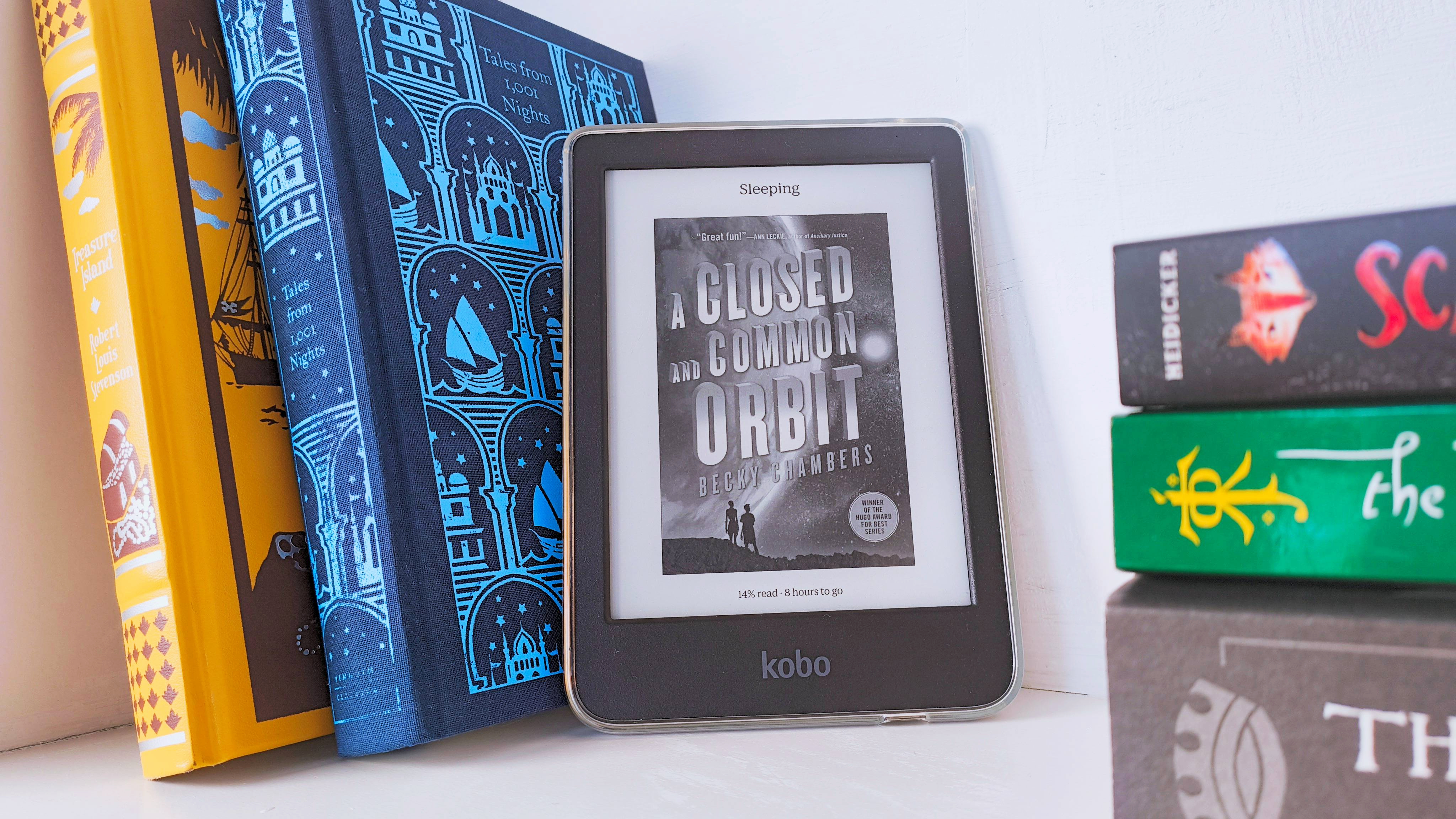
You might be paying too much for your e-books when you can get them for free from your local library and read them right on your Kindle, Kobo, or even your phone.
A lot of people don't realize their local public library offers ebooks, which are often more convenient to check out than physical books (and get automatically returned on time so you don't get late fees).
I've saved a ton of time and money by getting my e-books from the library, and it's a lot easier than you might think, whether you're on Kindle or Kobo.
Getting started with a library card and Libby
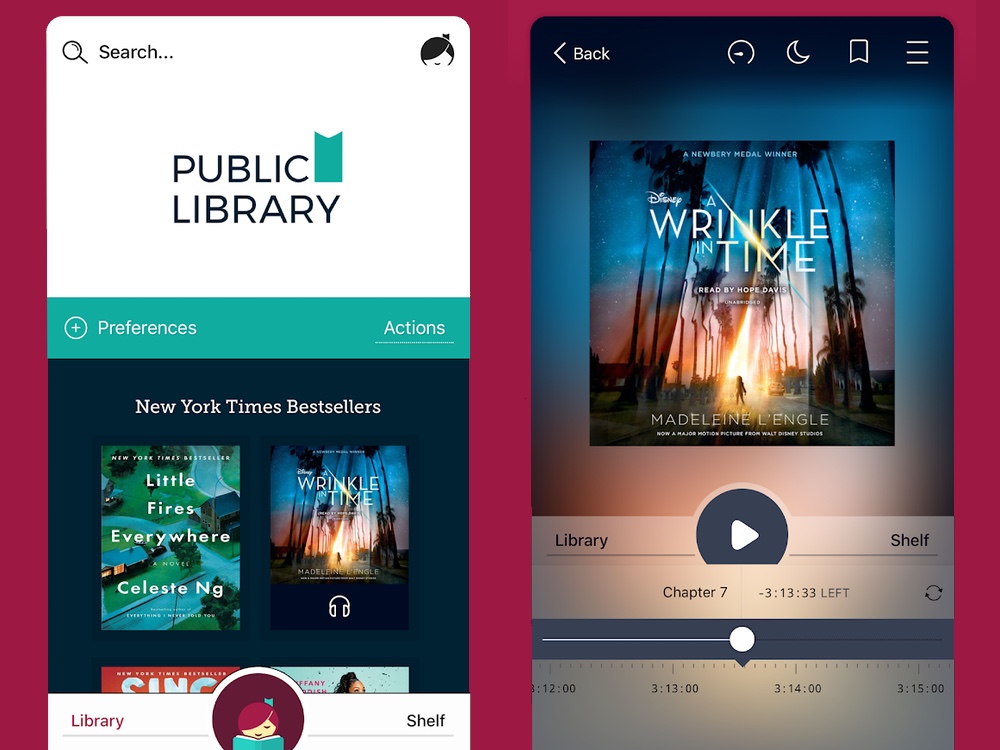
Regardless of what type of e-reader you're using, you need to get set up with your local library first.
If you don't already have a library card, stop by your nearest public library, where you can usually get one for free in just a few minutes. While you're there, it's also a good idea to ask if your public library system offers e-books. Most public libraries do, but it's not a guarantee.
Next, you'll want to download the Libby app for Android or iOS. Most libraries in the U.S. that offer e-books go through Libby. You can search for, check out, renew and read e-books in the Libby app. If you're using a Kobo e-reader, you don't absolutely need it, but it's a must-have for Kindle users.
After you download the Libby app, all you need to do is enter your library card info in the app to access your library's e-books.
Sign up to get the BEST of Tom's Guide direct to your inbox.
Get instant access to breaking news, the hottest reviews, great deals and helpful tips.
How to read library books on your Kindle
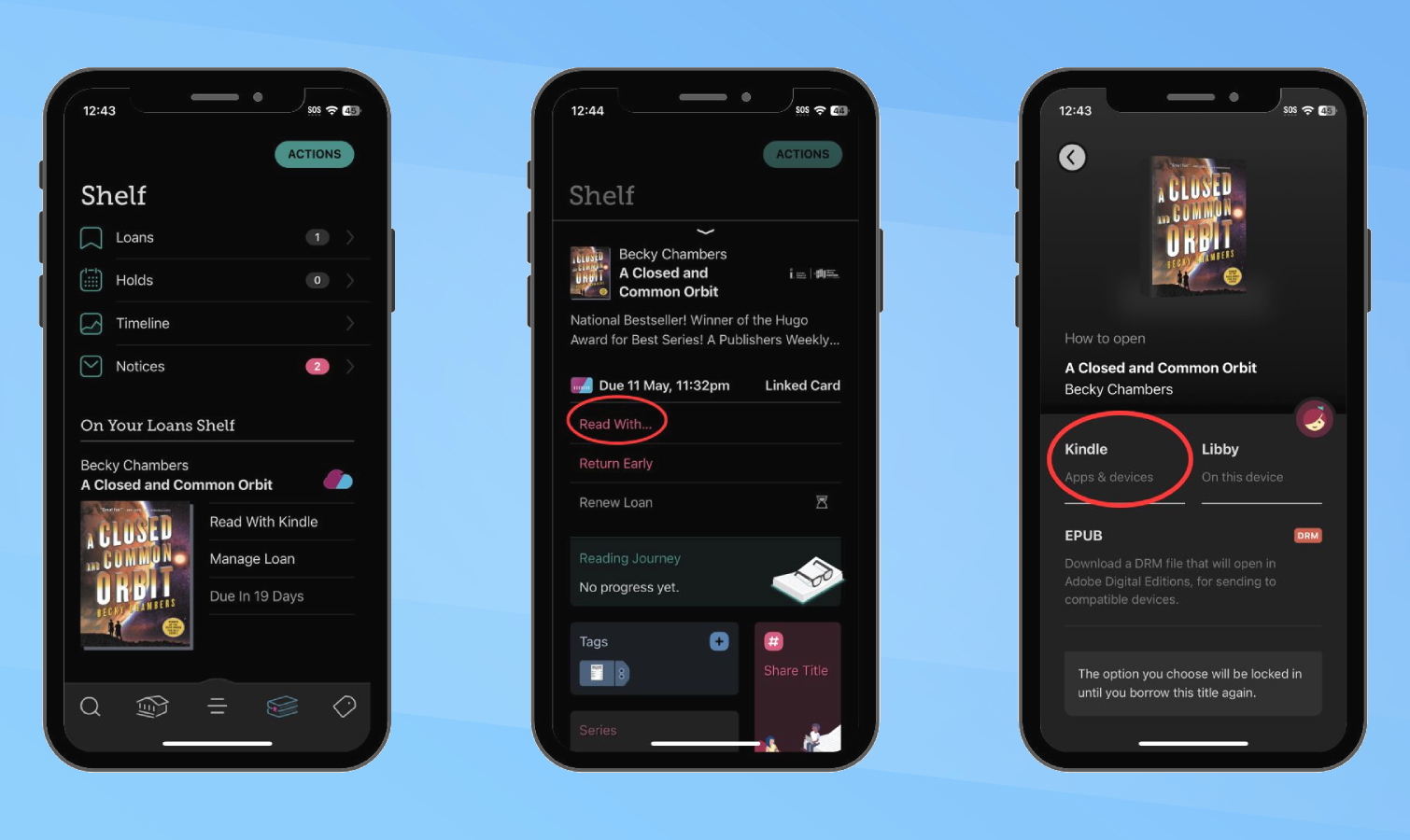
The easiest way to read library books on your Kindle is by going through the Libby app. Once you find the book you want, check it out and head over to the "Shelf" tab on Libby.
Select your book from the list and tap "Manage Loan." Here you should see a "Read With…" option. Tap it and choose "Kindle" to connect to your Amazon account and send the library book to your Kindle.
The next time your Kindle syncs up, you should see the library book in your Kindle library. You can download, read, and annotate it like any other Kindle book but once your library loan expires, you won't be able to open it anymore unless you renew the loan, which you can do through Libby.
You can return library books from your Kindle by tapping the three dots icon on the library e-book's cover and selecting "return early." Any other changes to your library loan have to be made through Libby, though.
How to read library books on your Kobo
There are a couple of ways to check out library e-books on your Kobo e-reader. My preferred method is to do everything directly through my Kobo without going through the Libby app.
On the Home screen on your Kobo you should see an option for "OverDrive." That's the legacy system for circulating library e-books. Libby is a newer version of the same thing, but Kobo still uses OverDrive. It's all the same books, though.
Tap the "OverDrive" tab on your Home screen and you should get a pop up screen where you can connect your library card to your Kobo to access all of your library's e-books. If you don't see that option on your Home screen, there's also an OverDrive option in your Kobo settings under the "More" tab.
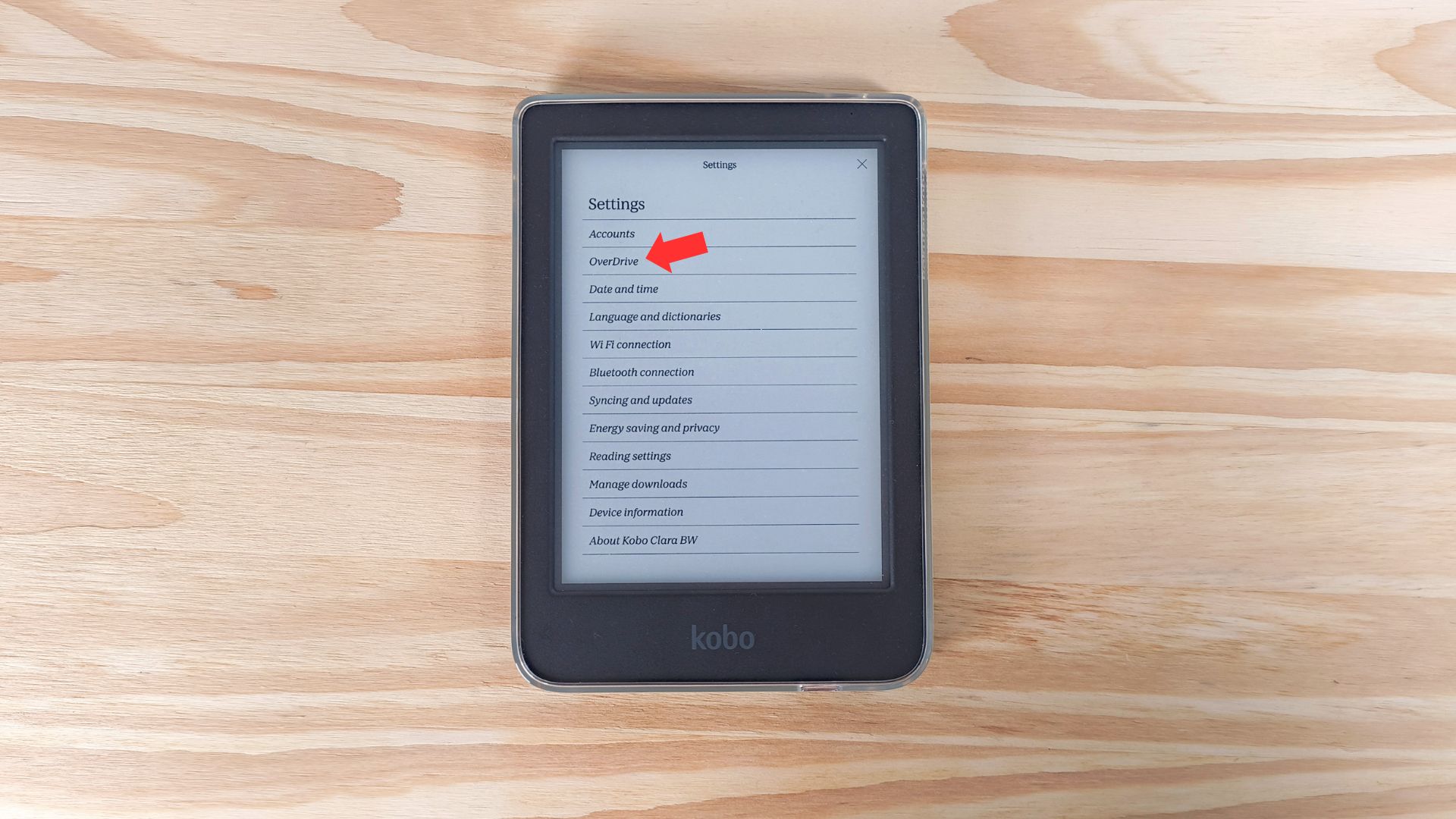
OverDrive load times can be a tad slow on Kobo, but it's worth it. Once you have your card connected, you will see an option on all available books in the Kobo store to "Borrow with OverDrive" instead of buying the book.
That means you don't need to go to a different app or device. You can simply search for whatever book you want on the "Discover" tab on your Kobo and see if it's available at your library just by tapping the three dots icon next to the book's "Buy" and "Wishlist" buttons.
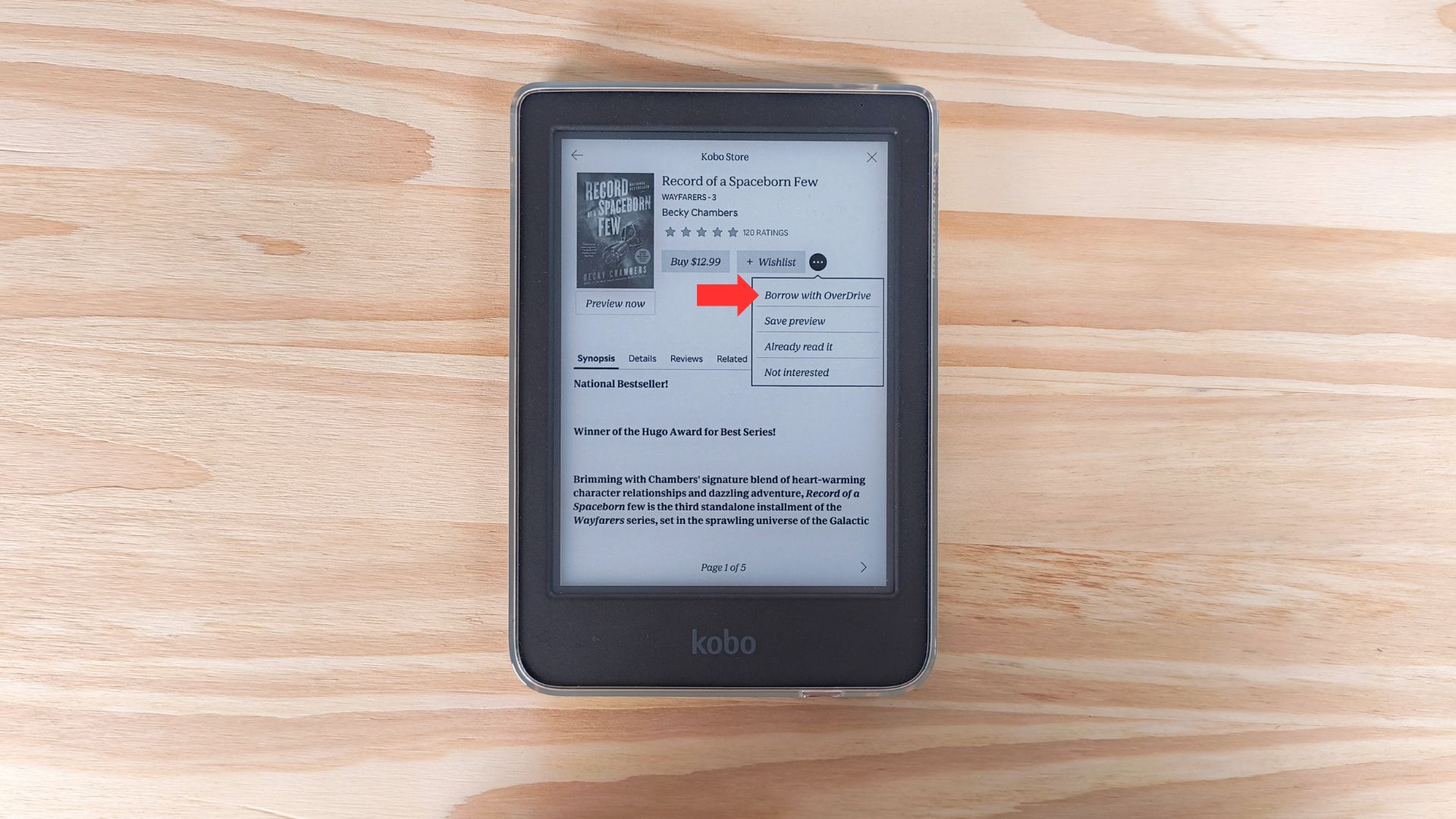
After you check out a book, it will appear in your "My Books" tab where it should show up as an "OverDrive" book with the days left in your loan displayed below your reading progress. Like on Kindle, once the loan expires the book will stay in your library but you'll need to renew your loan to open it again.
You can also check out library e-books to read on your Kobo through the Libby app, but it's not as straightforward.
Once you check out a book in the app, select it on your shelf and select "Manage Loan" then "Read With…" then "More Options" and choose "EPUB." This will let you download a DRM-protected EPUB version of the ebook, which you can manually send to your Kobo using the Adobe Digital Editions app.
Reading library books on your e-reader: FAQs
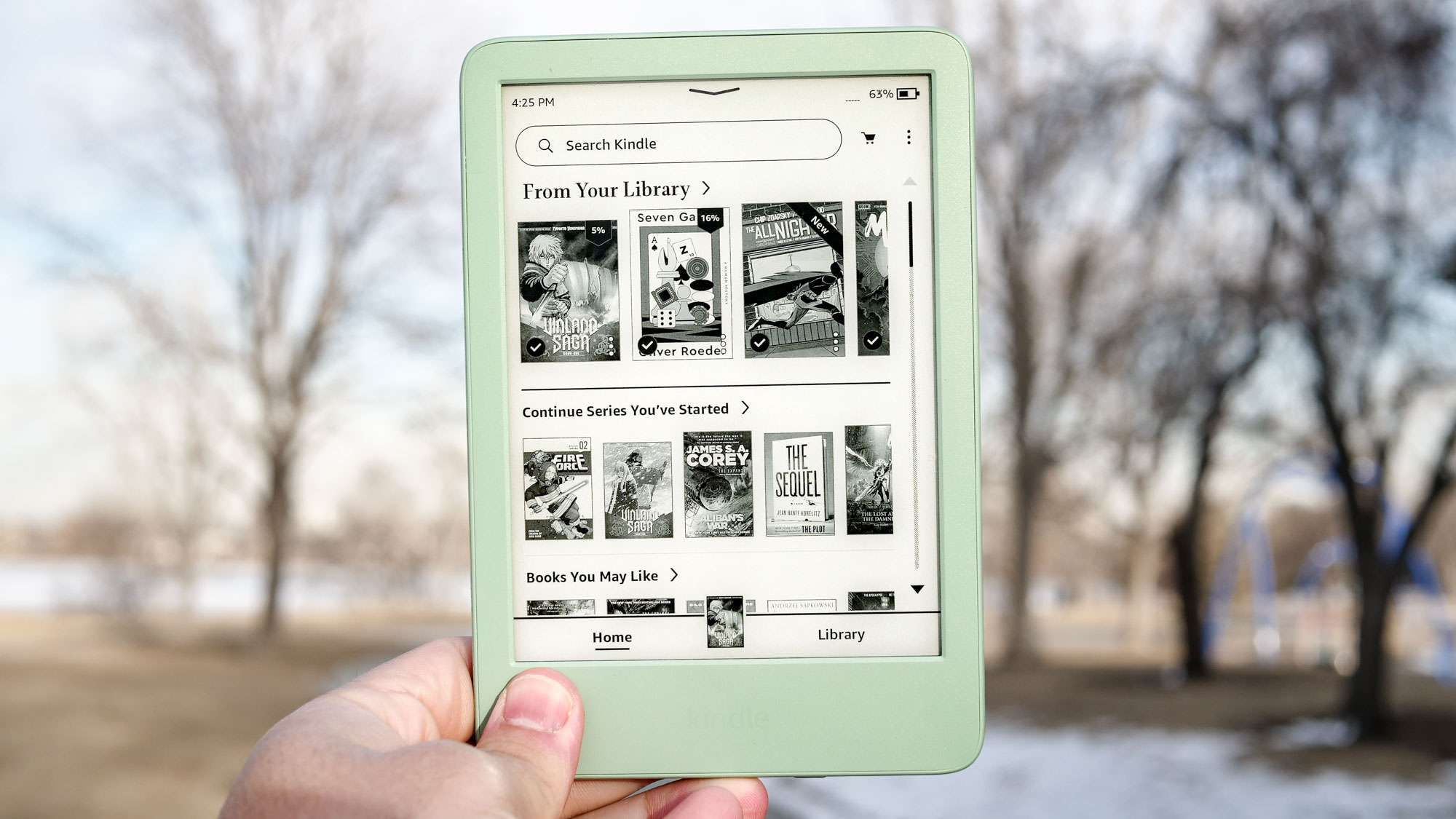
The steps above should be all you need to get started reading library books on your e-reader, but if you're new to e-readers or using them to check out library books, you might still have a few questions.
- Q: How do you place a hold on library ebooks on Kindle and Kobo?
A: Like physical books, libraries don't have unlimited copies of ebooks they can lend out, so you might find that a book you want is currently unavailable, meaning you'll need to place a hold to get on the waitlist for it.
If you're on Kindle, the easiest way to do this is through the Libby app. Simply search for the book you want and select the option to "place a hold." When it's your turn for the e-book, you'll get a notification from the Libby app.
If you're on Kobo, when you search for the e-book you're looking for, the option to "Borrow with OverDrive" will say "Place a hold with OverDrive" if the book is currently unavailable. Simply tap that to join the waitlist. Then you'll get a notification on your Home screen (a badge on the bell icon at the top of the screen) when your turn for the ebook comes up. - Q: Can you get library late fines for ebooks?
A: No, which is one of the most convenient benefits of reading library books on your ereader. When the due date for your ebook arrives, it will be automatically returned, so you'll never get late fees. This applies regardless of whether you're reading on a Kindle, Kobo, or in an e-reader app like the Kindle or Libby apps. - Q: Can you check out e-books from the library if you don't have an e-reader?
A: Yes! Some may be surprised to learn that you don't need an e-reader to read e-books from your local library. As long as you have a library card and your library offers e-books, you can read them for free through the Kindle app, the Kobo app, or the Libby app.
More from Tom's Guide

Stevie Bonifield is a freelance tech journalist who has written for PC Gamer, Tom's Guide, and Laptop Mag on everything from gaming to smartwatches. Outside of writing, Stevie loves indie games, TTRPGs, and building way too many custom keyboards.
You must confirm your public display name before commenting
Please logout and then login again, you will then be prompted to enter your display name.
