Google Drive just made it super easy to add auto-generated captions to your videos — here’s how to do it
Captioning made easy with Google Drive
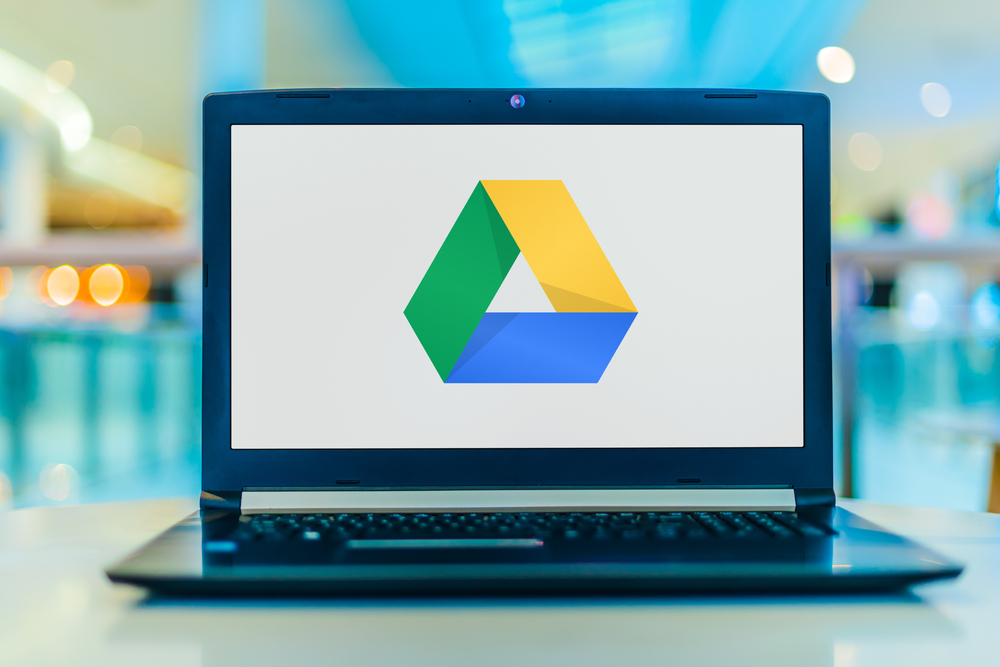
There are a lot of things to like about Google Drive, especially if you use services like Google Docs or have an Android phone. But Google is trying to make itself even more appealing compared to other cloud storage services — and the latest feature involves automatic video transcription.
As spotted by 9to5Google this feature has already started rolling out to users. Apparently Google is utilizing “speech recognition technology to transcribe the audio." This will be switched on by default for Google Workspace users, but personal Google accounts will have to actively turn the feature on before they can take advantage of it.
The first thing you need to know is that this doesn’t seem to work on mobile. At least, I couldn’t see any options to manually add auto-generated captions to my videos. However the process on desktop in a web browser is super easy.
1. Right click > File information > Manage caption tracks
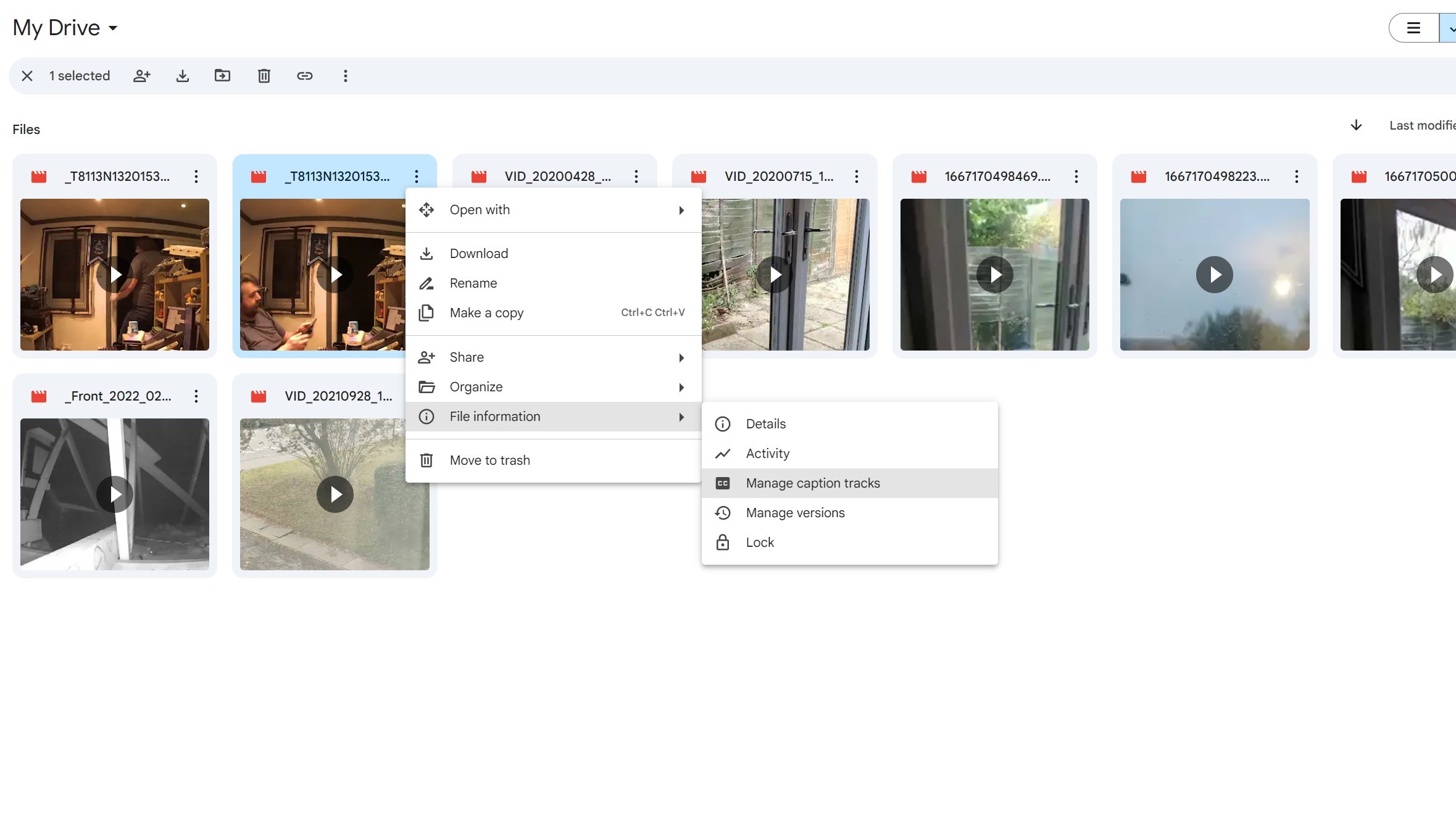
Firstly you'll need to find a video that's already been uploaded to Google Drive. Right click it then hit File information > Manage caption tracks.
2. Click Generate automatic captions
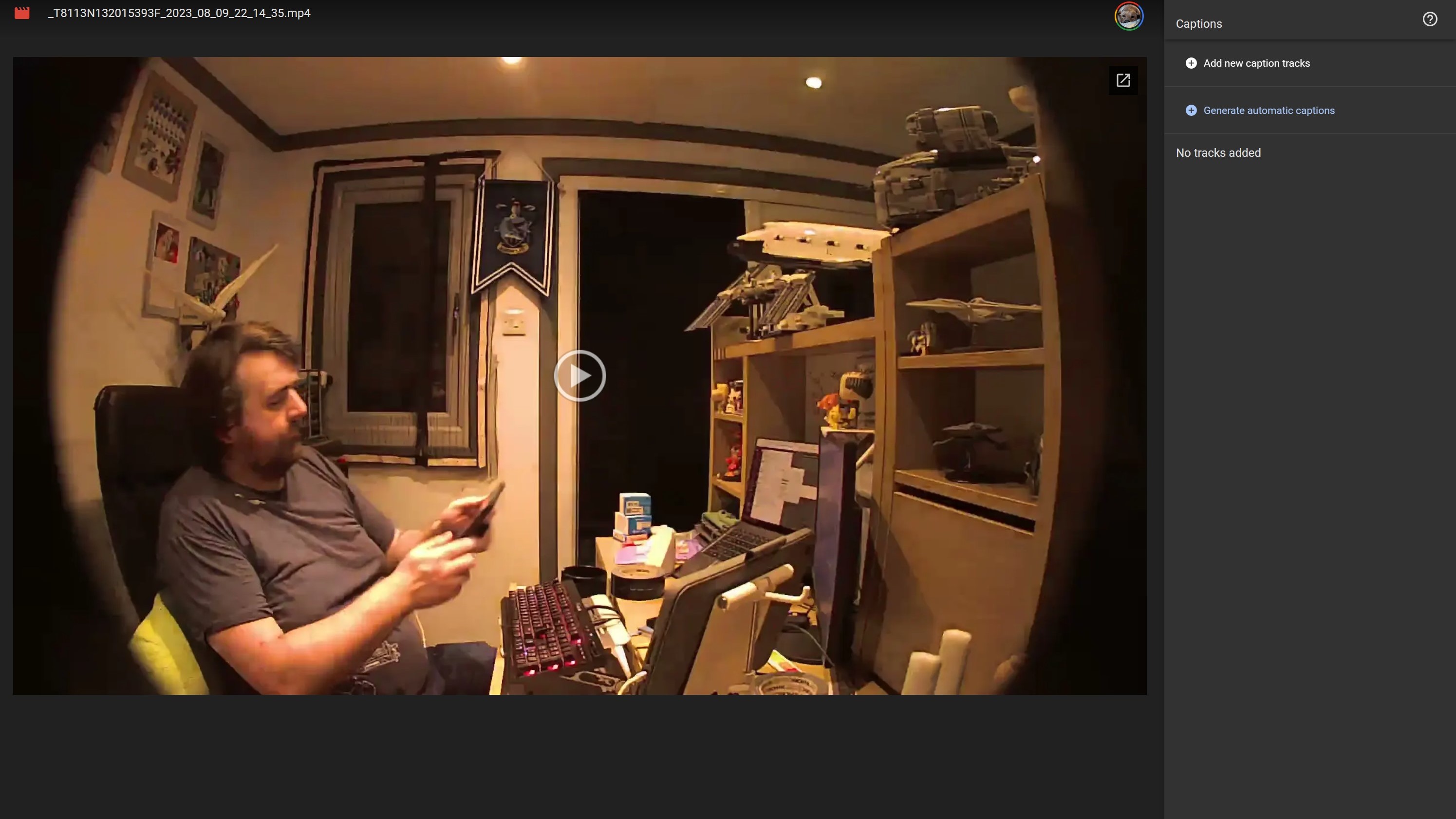
You’ll be faced with this screen, at which point you click “Generate automatic captions” on the right side of the screen.
Google Drive will tell you that your request to add captions is pending. Meaning you need to sit tight and wait it out. 9to5Google claims that this “takes a moment to process”, and when you’re done you’ll be able to see those auto-generated captions by tapping the “CC” button on the bottom right side of the player.
However, I wasn’t able to get the button to work properly, meaning my videos played caption-free. The lack of any kind of obvious progress bar certainly doesn’t help, and it means I’m unsure whether there are bugs that need to be worked out or if I need to wait a little longer. I suppose only time will tell.
Still, this is a great idea and means people won’t need to manually add captions to their videos. So whether you’re a content creator, or want to keep your personal videos accessible for friends and family members who are hard of hearing, this feature could be very usuefl.
More from Tom's Guide
- iOS 18 Notes lets you add audio recordings directly in the app — here's how it works
- Having browsing trouble on Apple devices? You’re not alone — Apple’s Private Relay system is having problems
- iOS 18 will let you video call 911 this fall — what you need to know
Sign up to get the BEST of Tom's Guide direct to your inbox.
Get instant access to breaking news, the hottest reviews, great deals and helpful tips.

Tom is the Tom's Guide's UK Phones Editor, tackling the latest smartphone news and vocally expressing his opinions about upcoming features or changes. It's long way from his days as editor of Gizmodo UK, when pretty much everything was on the table. He’s usually found trying to squeeze another giant Lego set onto the shelf, draining very large cups of coffee, or complaining about how terrible his Smart TV is.










