You can change your iPhone's default browser — here's how
Your iPhone defaults to Safari, but you don't have to use it as the default browser

As much as we like Safari—especially with the many new features it has gained in recent months—that doesn’t mean we don’t enjoy using alternative web browsers.
Your iPhone offers a wide selection of browsers, each with its own benefits. Since most are free, it’s worth exploring them to find the one that suits you best.
Rather than manually switching between browsers, you might find it more convenient to set a third-party browser as your iPhone’s default. This means that when you tap a link—say, in Mail—it will open in your chosen browser instead of Safari.
As you’ll soon see, making the switch is quick and easy. Here’s how to change the default browser on your iPhone.
Safari alternatives for your iPhone
If you’re looking for a Safari alternative, there are plenty of great options—each offering unique features to enhance your browsing experience.
DuckDuckGo blocks trackers, offers strong privacy features, and includes a “fire” button that instantly clears tabs, data, and browsing history.
Brave provides anonymous search and doesn’t collect your information, while Opera comes with a built-in VPN.
Sign up to get the BEST of Tom's Guide direct to your inbox.
Get instant access to breaking news, the hottest reviews, great deals and helpful tips.
Microsoft Edge integrates AI-powered tools for smarter browsing, while Chrome offers seamless Google integration and often handles form-filling more reliably than Safari.
How to change the default browser on your iPhone
1. Install a new browser
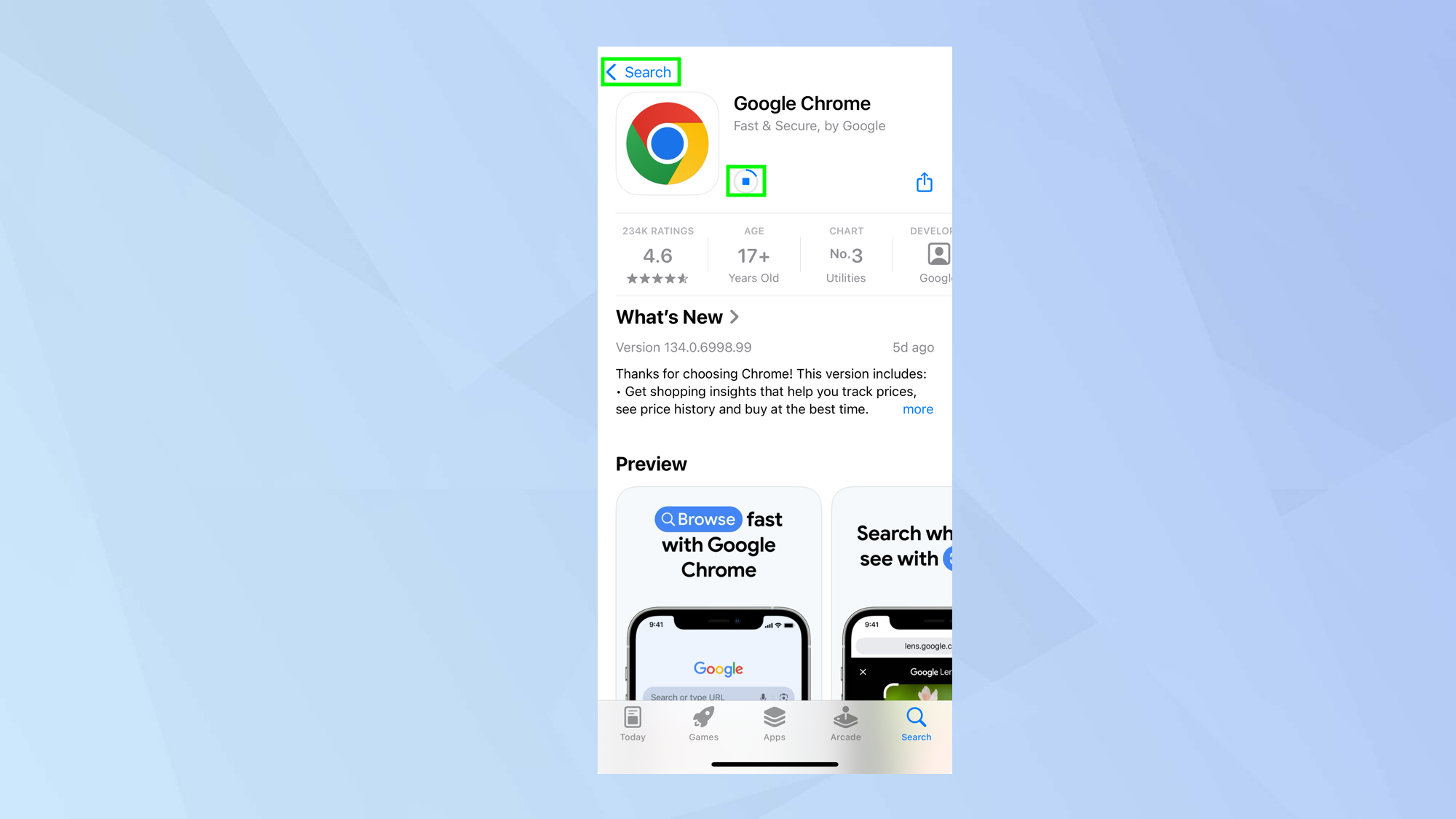
There are plenty of alternative browsers to Safari available, so head to the App Store, search for options, and install your preferred new browser.
2. Launch the Settings app
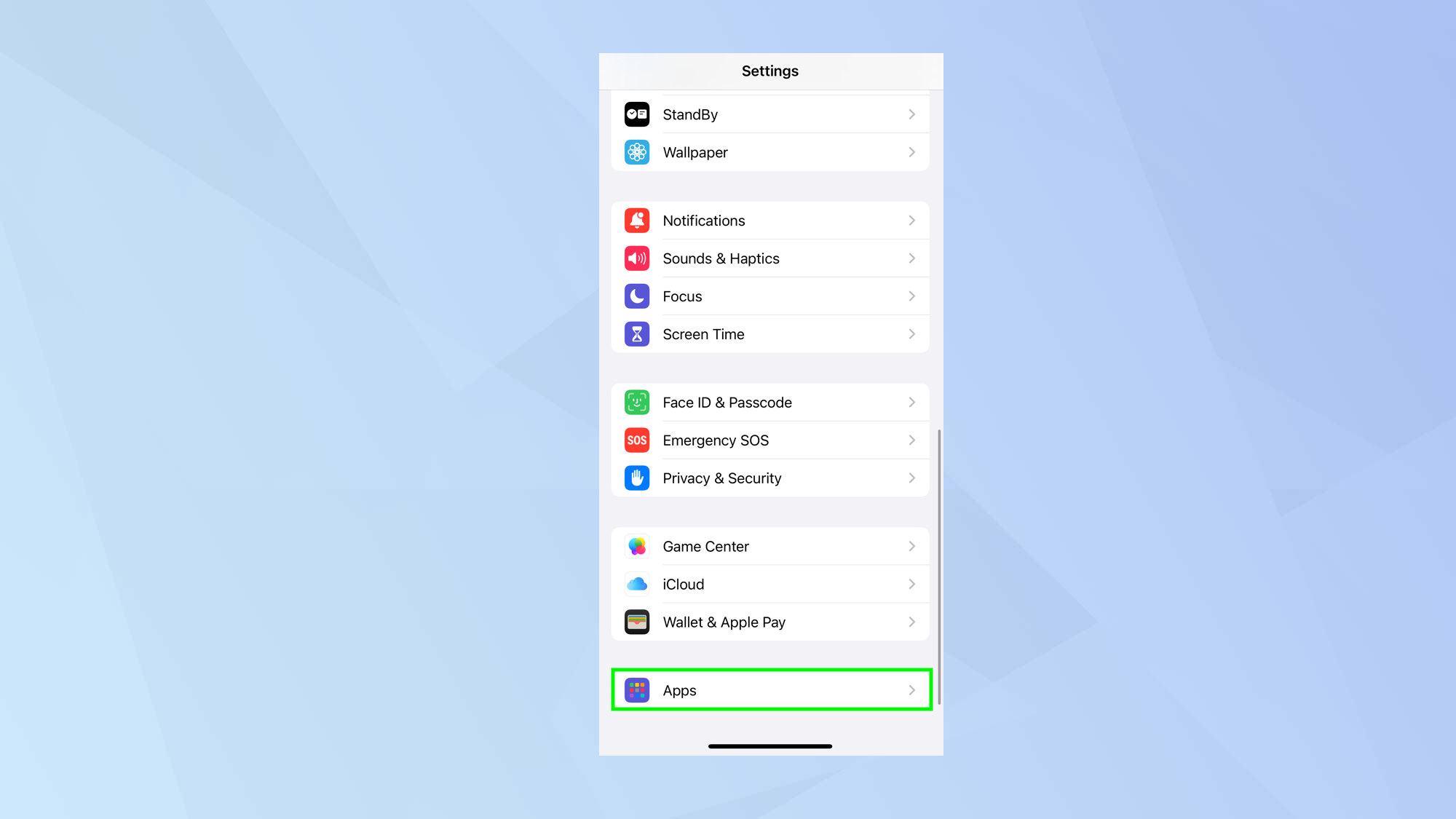
Open the Settings app and scroll down to select Apps, which is at the bottom of the screen.
3. Manage default apps
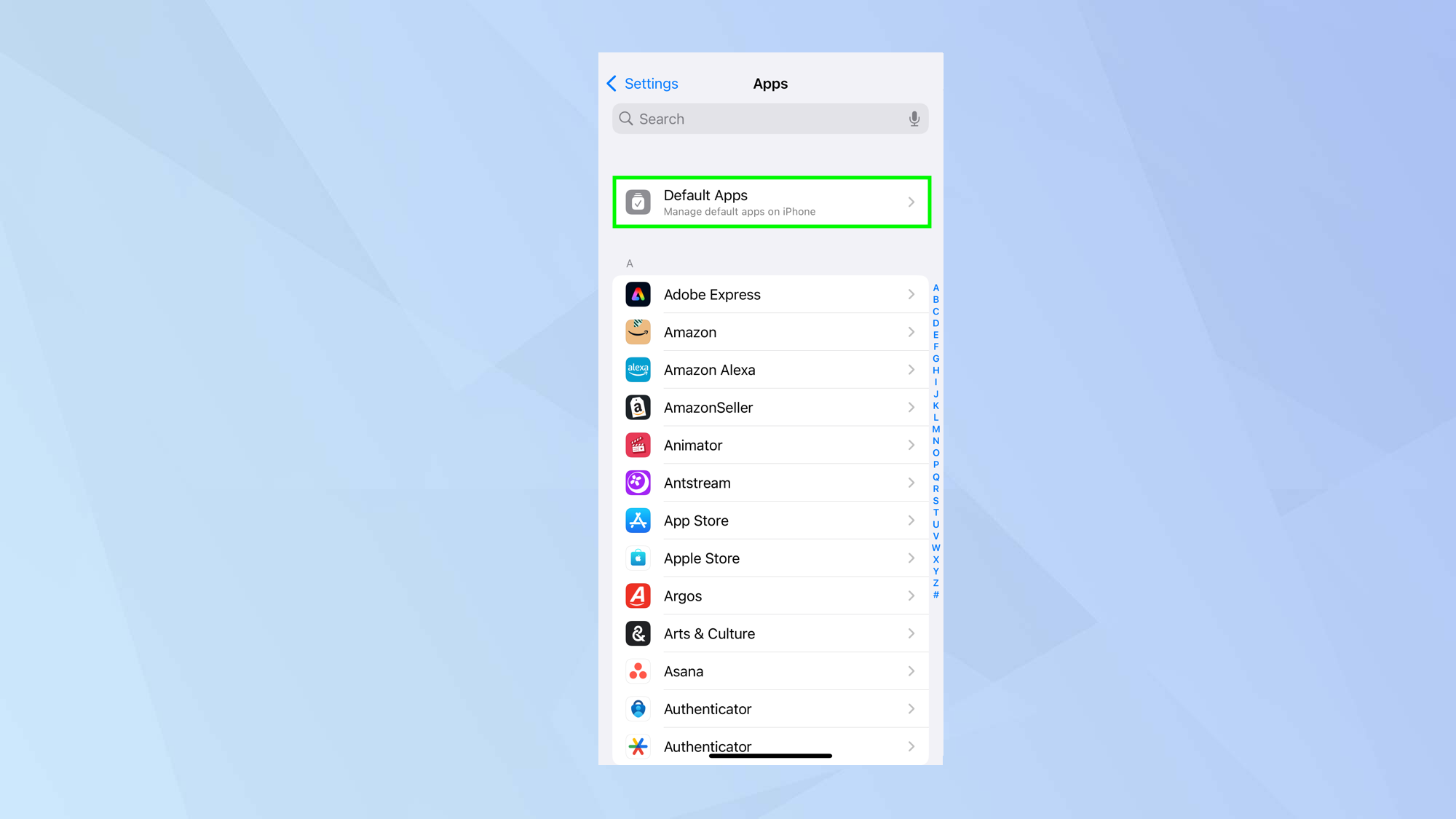
Next, select Default Apps which is at the top of the screen. As you can probably guess, this is going to allow us to view the apps which came built-in your iPhone — the ones Apple prefers you to use.
4. Select Browser App
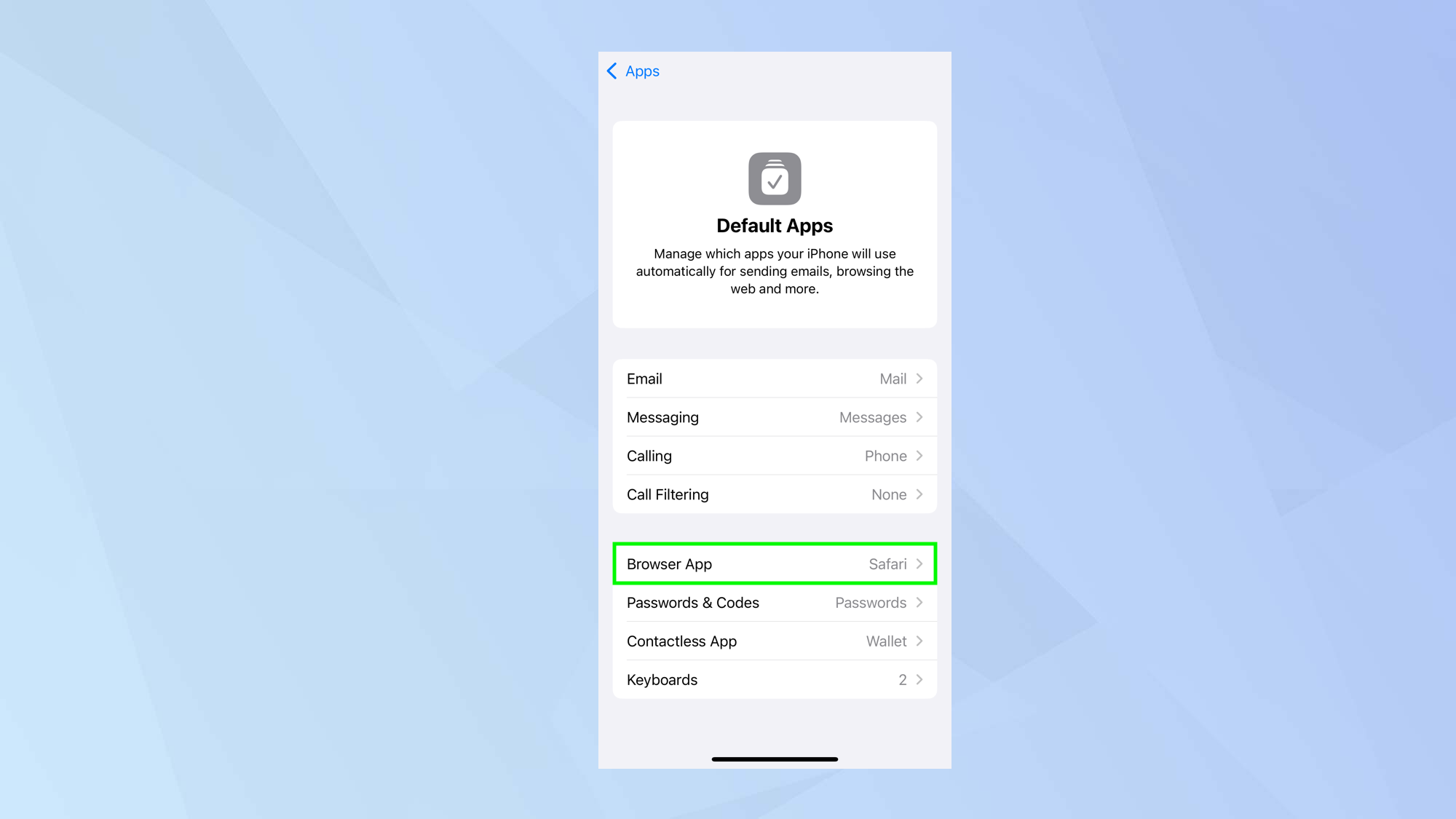
Look in the third box down and you’ll be able to tap Browser App. It should be set to the default app Safari at this stage.
5. Select a new app
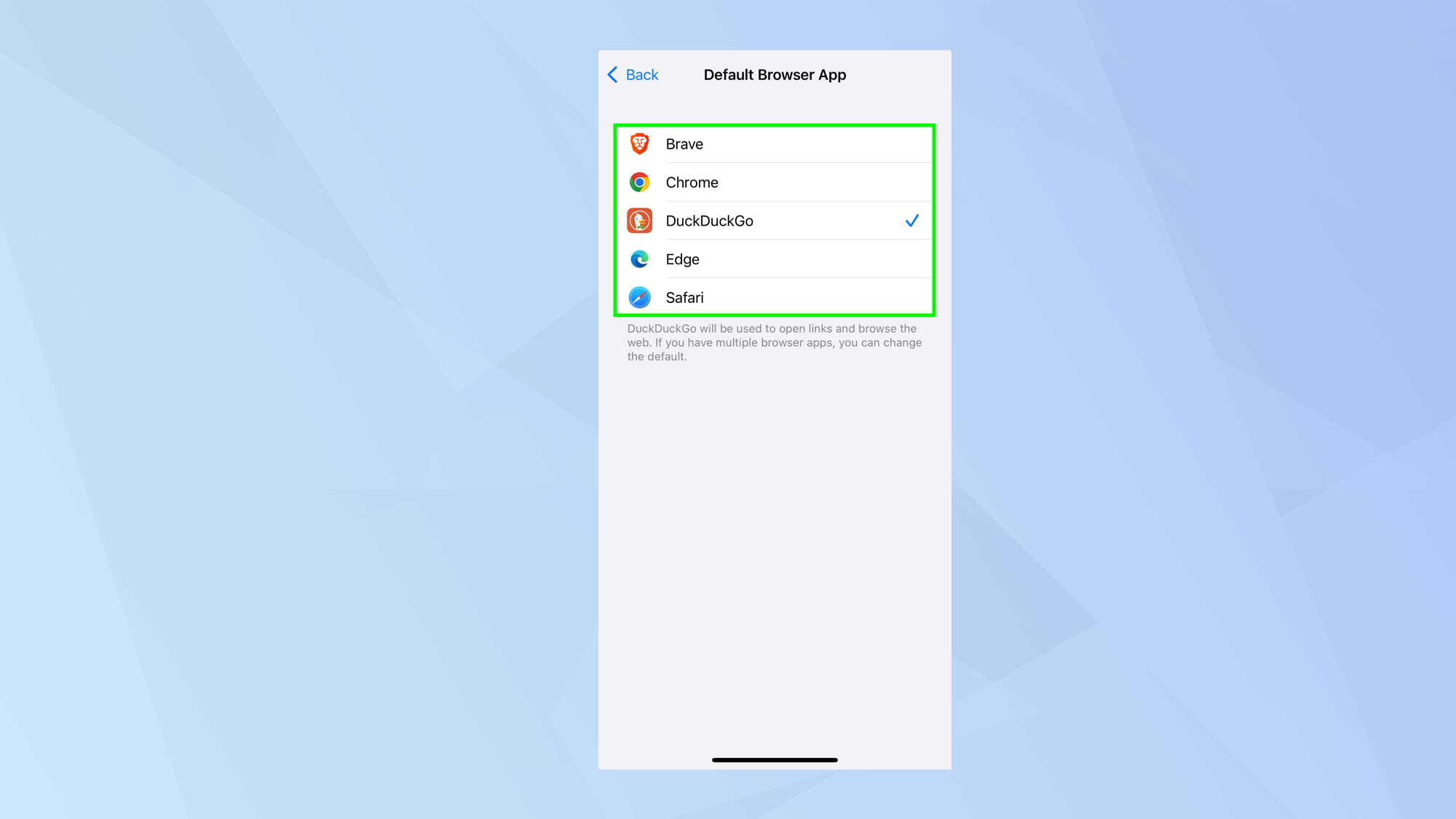
The apps listed here will depend on the browsers you have installed on your iPhone via the App Store. Simply select the browser you want to set as the default.
And there you go. You now know how to change the default browser on iPhone. While you're here, why not check out some of our other articles.
You can learn how to use Safari Reader in iOS 18 and enjoy clutter-free browsing, or discover how to turn on locked private browsing in Safari. And if you're interested in DuckDuckGo, check out how to use it.

David Crookes is a freelance writer, reporter, editor and author. He has written for technology and gaming magazines including Retro Gamer, Web User, Micro Mart, MagPi, Android, iCreate, Total PC Gaming, T3 and Macworld. He has also covered crime, history, politics, education, health, sport, film, music and more, and been a producer for BBC Radio 5 Live.
You must confirm your public display name before commenting
Please logout and then login again, you will then be prompted to enter your display name.










