Your iPhone has a custom voice command feature — here's how to use it
Get your iPhone to perform a host of tasks by simply asking for them — without Siri

When the iPhone first launched, its tap-and-swipe controls felt revolutionary. But over time, constant tapping can lead to finger fatigue—making voice commands a smart alternative.
With iOS’s Custom Voice Command feature, you can automate actions like entering text, performing gestures, launching shortcuts, or even executing multiple commands in sequence. Simply assign a spoken phrase to an action, and let your voice do the work.
This powerful tool lives in Accessibility settings, which gained even more functionality with the iOS 18 and macOS 15 updates. Ready to make your iPhone work smarter? Here’s how to set up custom voice triggers.
1. Use the Accessibility settings
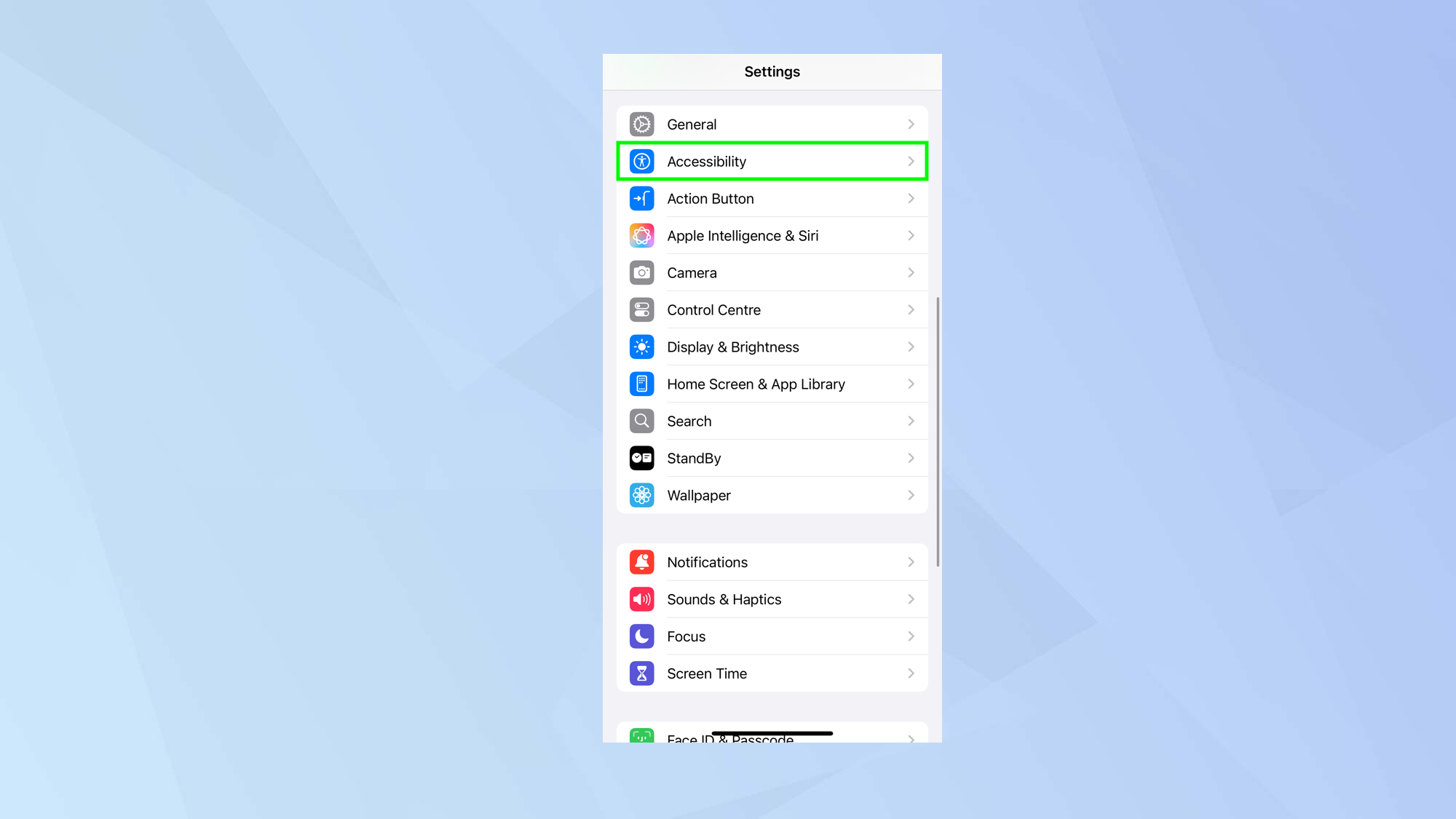
To set up voice trigger phrases, launch the Settings app on your iPhone and tap Accessibility.
2. Activate Vocal Shortcuts
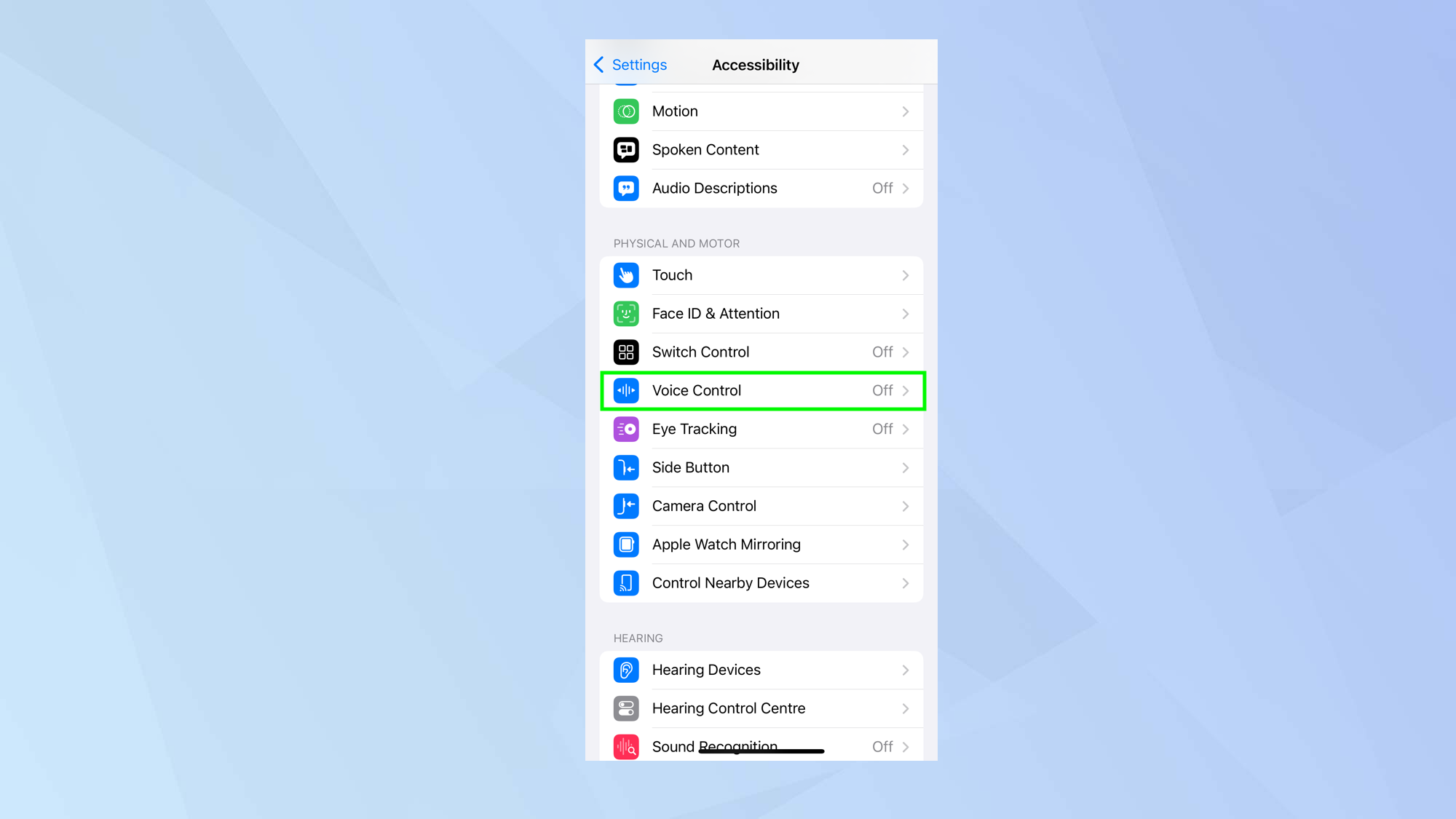
Next, go to the Physical and Motor section and tap Voice Control which is likely to be turned off — it’s the default setting.
3. Create a new command
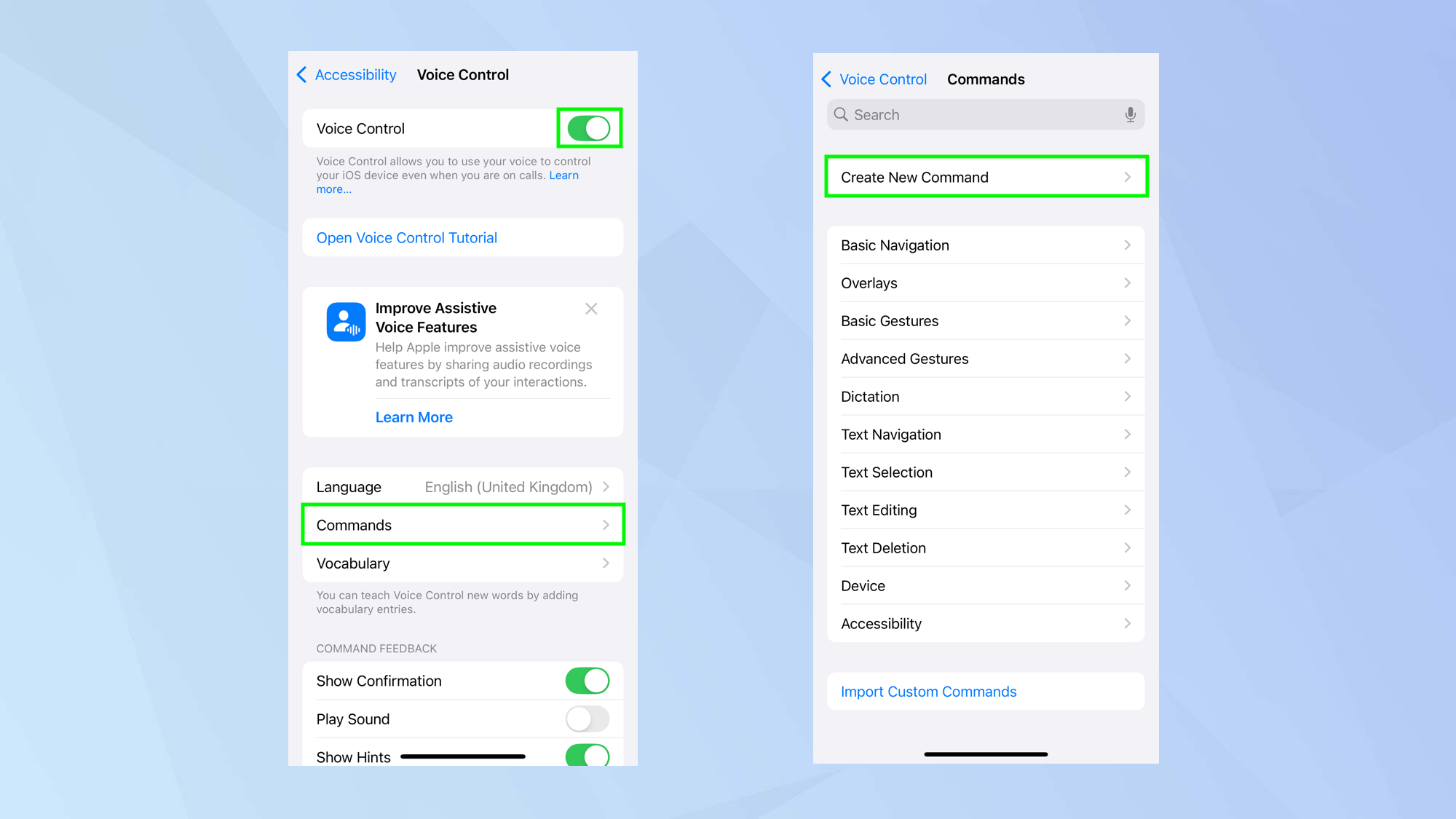
First, activate Voice Control. To produce a custom trigger, tap Commands and on the select Create New Commands on the next screen.
4. Set an action
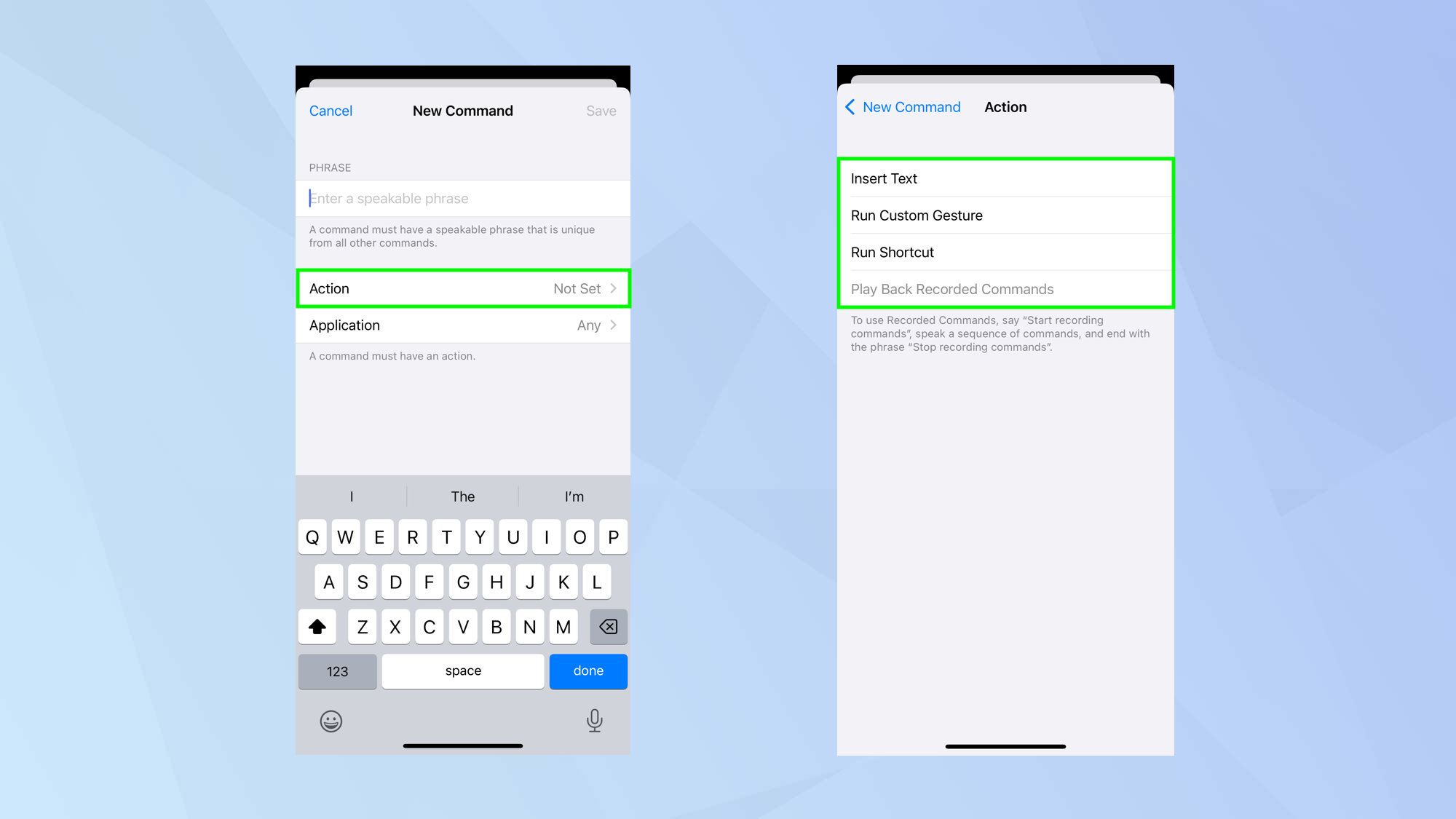
It’s worth familirizing yourself with the available actions first, so tap Action.
As you’ll see, you’re able to create actions that allow you to insert text, run a custom gesture or run a shortcut.
It’s also possible to record a series of commands that can be triggered with a single voice command.
5. Insert text
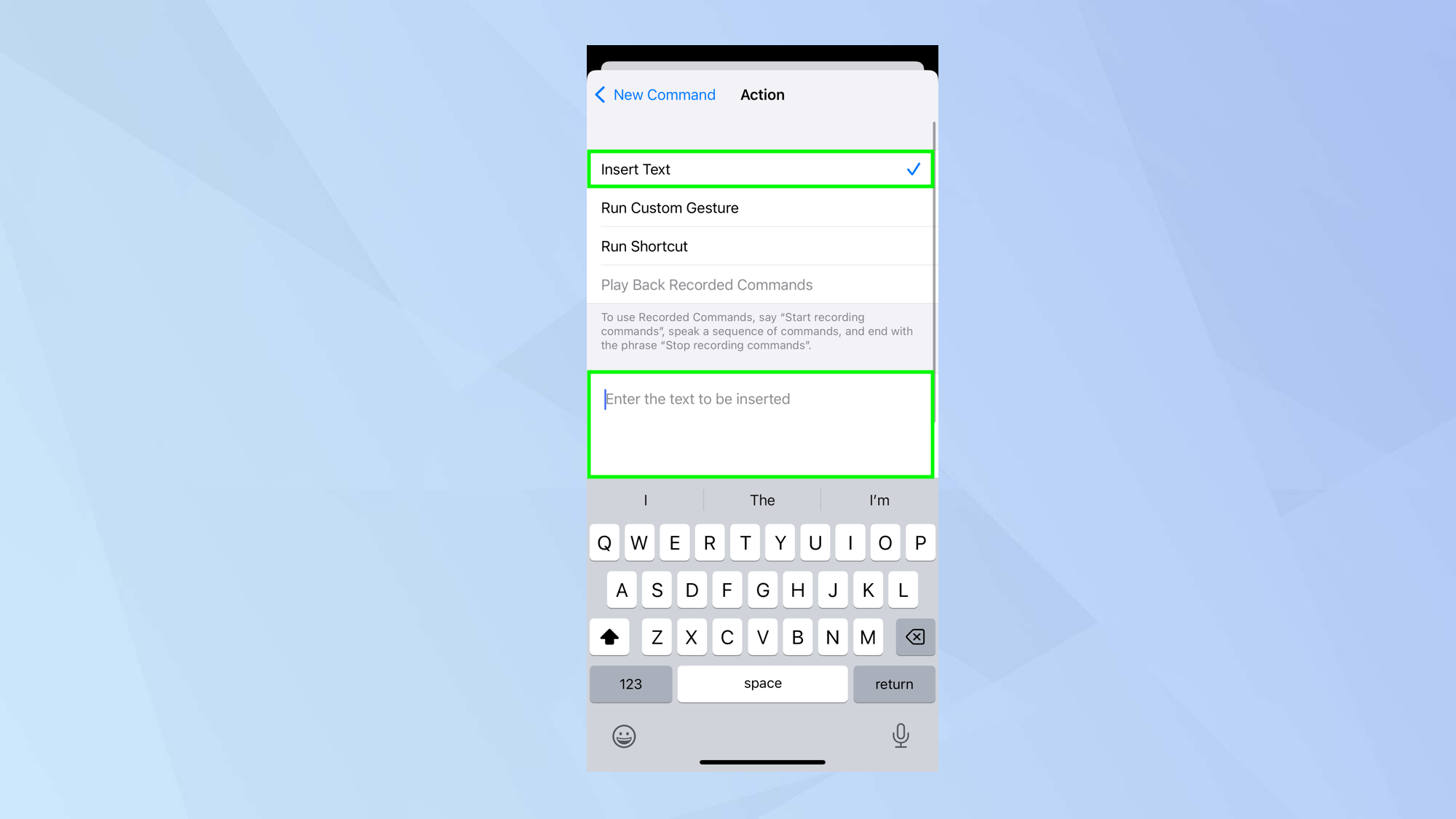
If you tap Insert Text, you can enter the words that you want to be inserted whenever a voice phrase is uttered.
For example, you could enter an address or a string of words that you need to use often in a document or email.
6. Create a custom gesture
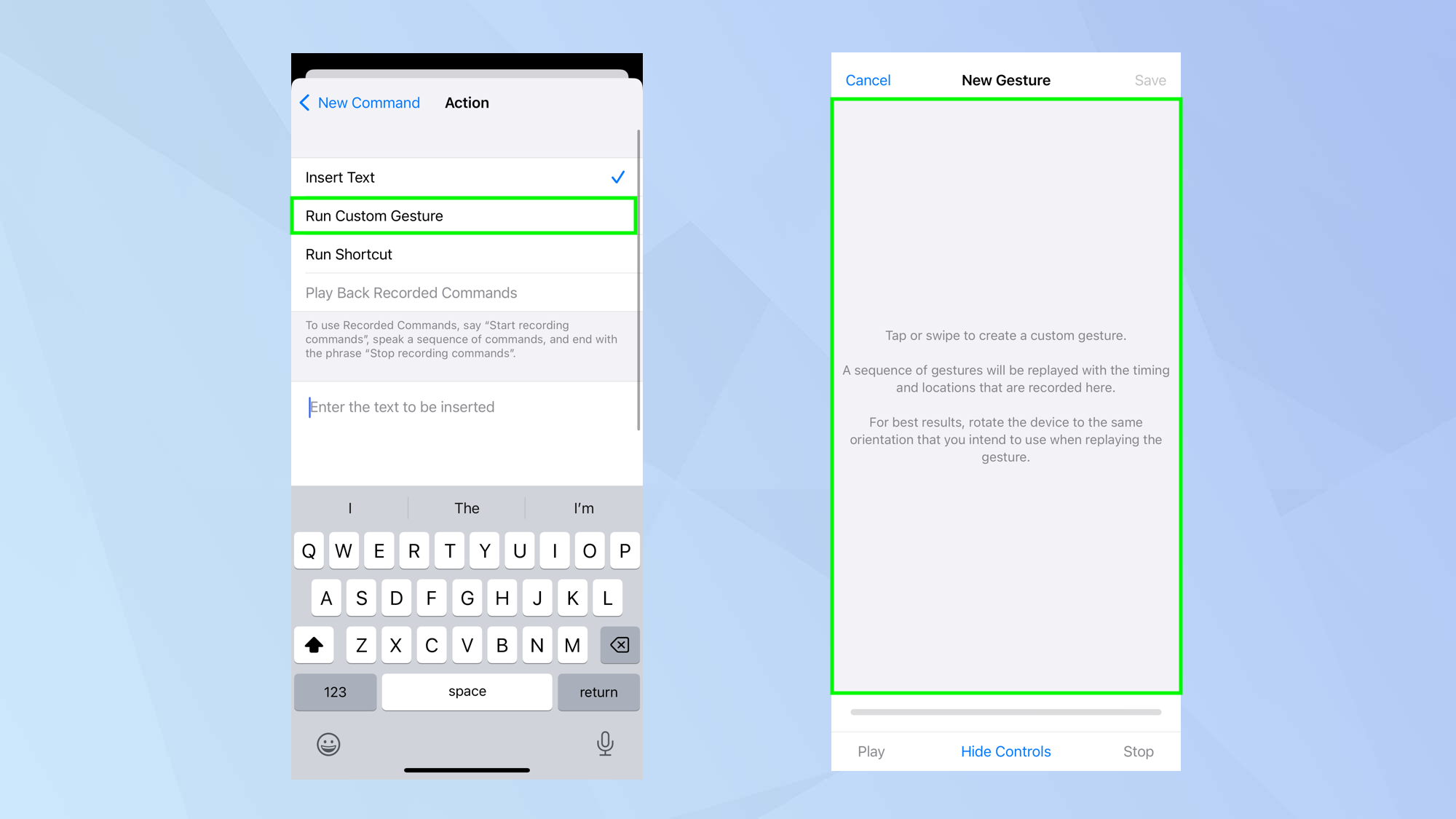
If you select Run Custom Gesture then you can tap or swipe with your finger to create a unique motion — something that you may want to use often in an app, perhaps.
Maybe you’re performing a task that needs buttons pressing in a set motion. Enter that motion and you can associate it with a trigger phrase. When done, select Save.
7. Run a shortcut
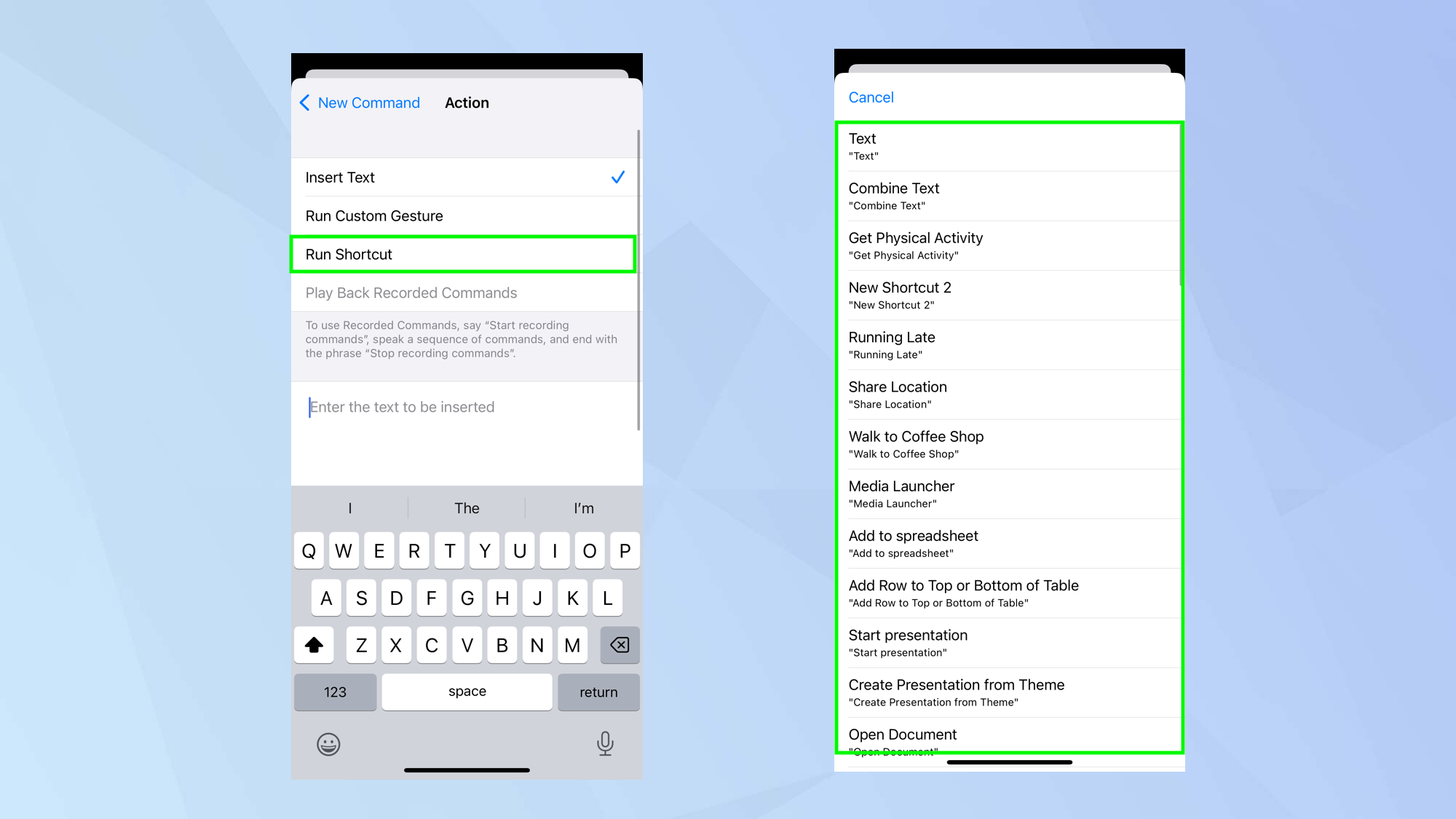
Selecting Run Shortcut lets you assign a voice trigger phrase to activate a variety of shortcuts.
8. Playback recorded commands
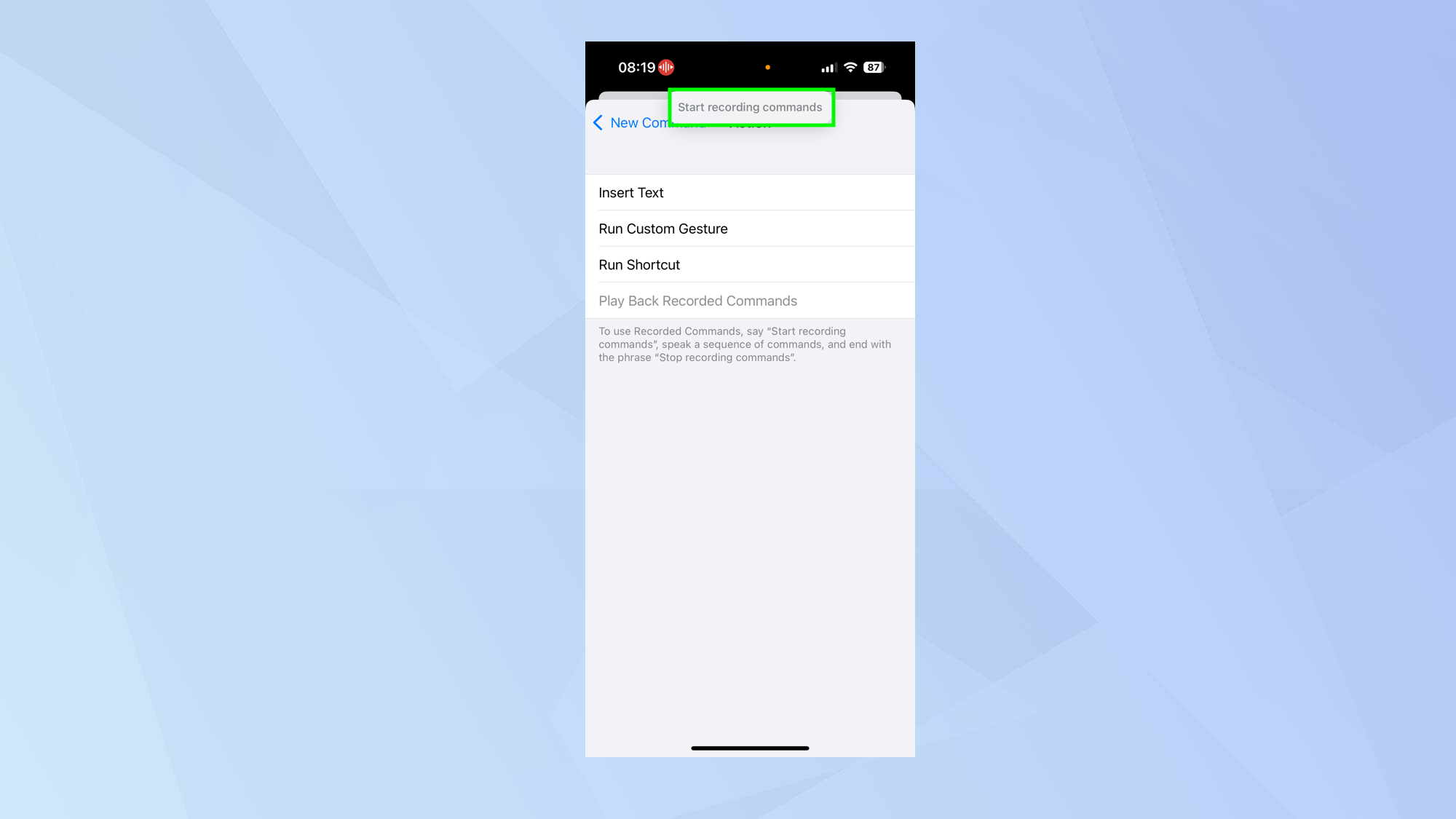
To chain multiple commands under a single phrase, say "start recording commands."
Your iPhone will begin listening, so utter the actions you want. When done, say "stop recording commands", then name your new command.
9. Enter a phrase
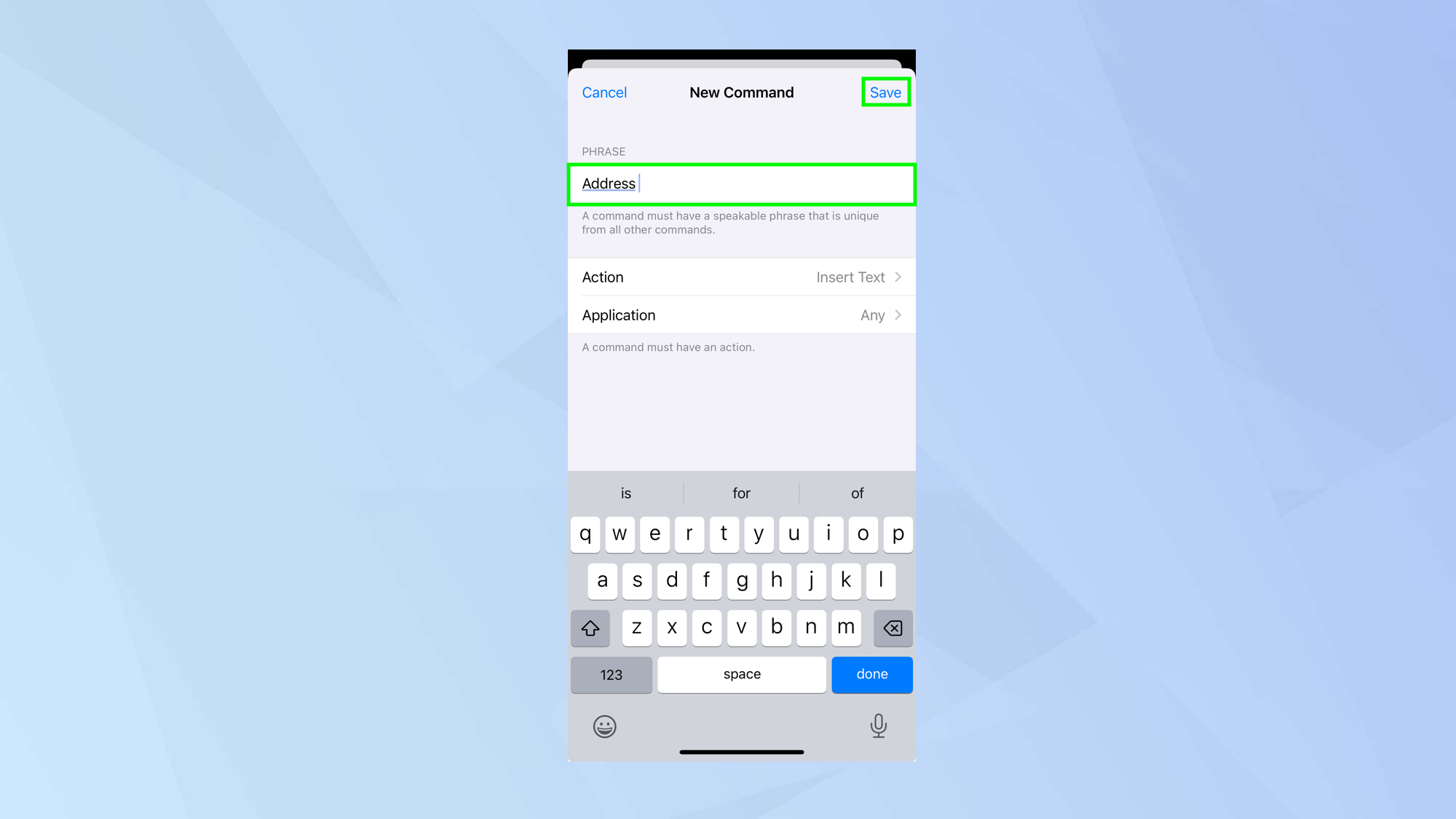
Once you have created a command, enter a speakable phrase and tap Save. This phrase will be associated with the command.
10. Use or remove
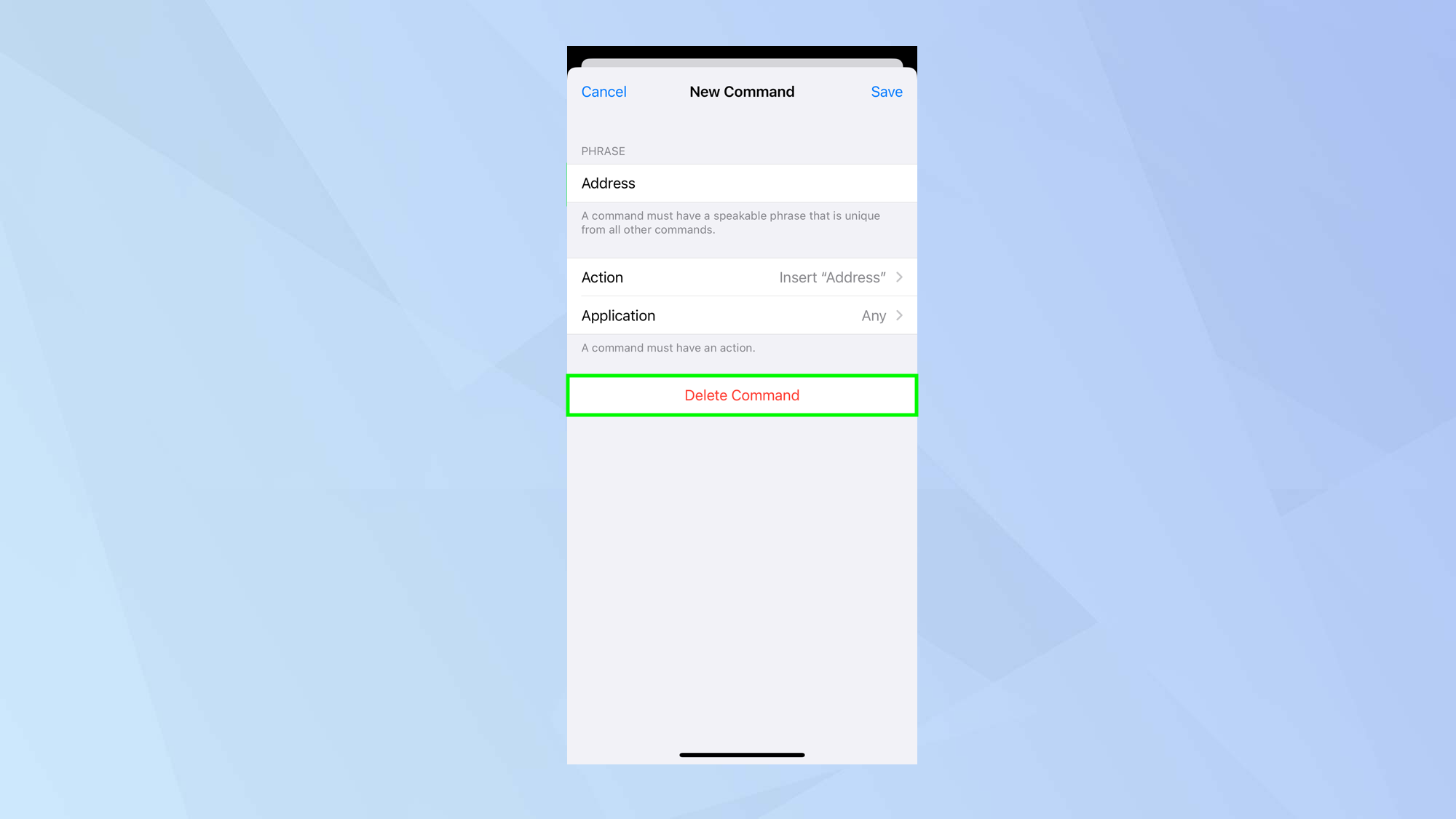
Now you only need to utter the phrase to activate the command.
If it doesn’t work the way you want it to, just go back to the Voice Command page, select your Command, tap Edit and select Delete Command.
And there you go. You now know how to set up custom voice trigger phrases for Phone.
There are some nice tricks you can use with the custom command feature — learn how to unlock your iPhone using voice control, for example.
It’s also possible to control your iPhone using head movements and figure out how to turn on Accessibilty Shortcuts.
Sign up to get the BEST of Tom's Guide direct to your inbox.
Get instant access to breaking news, the hottest reviews, great deals and helpful tips.

David Crookes is a freelance writer, reporter, editor and author. He has written for technology and gaming magazines including Retro Gamer, Web User, Micro Mart, MagPi, Android, iCreate, Total PC Gaming, T3 and Macworld. He has also covered crime, history, politics, education, health, sport, film, music and more, and been a producer for BBC Radio 5 Live.
You must confirm your public display name before commenting
Please logout and then login again, you will then be prompted to enter your display name.










