Best photo editing software in 2025
Here's a guide to the best photo editing software for amateur photographers, enthusiasts and professionals.

- The quick list
- Best all round
- Best for AI effects
- Best all in one editor
- Best for novices
- Best for photographers
- Best for mobile photography
- Best for pros
- Best for commercial photographers
- Best Photoshop alternative
- Best for raw processing
- Best free photo editing software
- The free quick list
- How to choose
- How we test
Picking the best photo editing software can be a headache. There are lots of options out there, so which one is right for you?
A lot depends on the gear you’re using, your technical knowledge of photography, and your existing experience using image editing software. If you’re just shooting a few snaps on your camera phone for social media, you probably don’t need a powerful and complicated application like Photoshop or Lightroom. That’s where more streamlined programs like Photoshop Elements or PaintShop Pro are so effective.
But if you’re an avid photographer using one of the best mirrorless cameras around, you’ll definitely want something more in depth, that will allow you to edit and fine tune your images to make them the best they can be. All in one programs like ON1 Photo RAW are perfect for this, offering creative inspiration and professional-quality results.
Budding influencers, meanwhile, or content creator, may be more interested in impact, immediacy and shareability. Programs like Skylum Luminar Neo take AI effects and ‘reality enhancement’ to a new level for your social channels, while Adobe Lightroom uses cloud storage so you can edit photos on any device.
Pros will obviously need in-depth editing control, advanced image organization and search tools, and professional workflows designed for editing at pace and meeting client demands. This is where Lightroom Classic, Photoshop and Capture One come up trumps.
To help you compare them all, we’ve compiled and tested a list of the best photo editing software applications around. We’ve also included a list of the best free photo editing software below, which are perfect for those on a tight budget or who only edit images occasionally.
Read on to find out which software is best for you.
The quick list
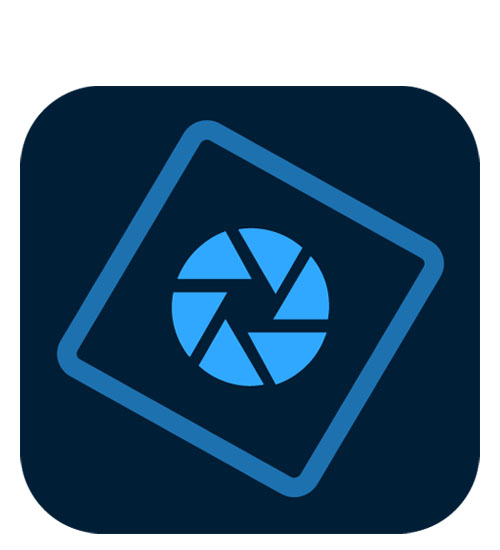
Best overall
Adobe Photoshop Elements is our best overall pick for most people, thanks to its underlying power, ease of use, strong tool set and cross-platform compatibility. For serious editing work, though, you'll have to look elsewhere.
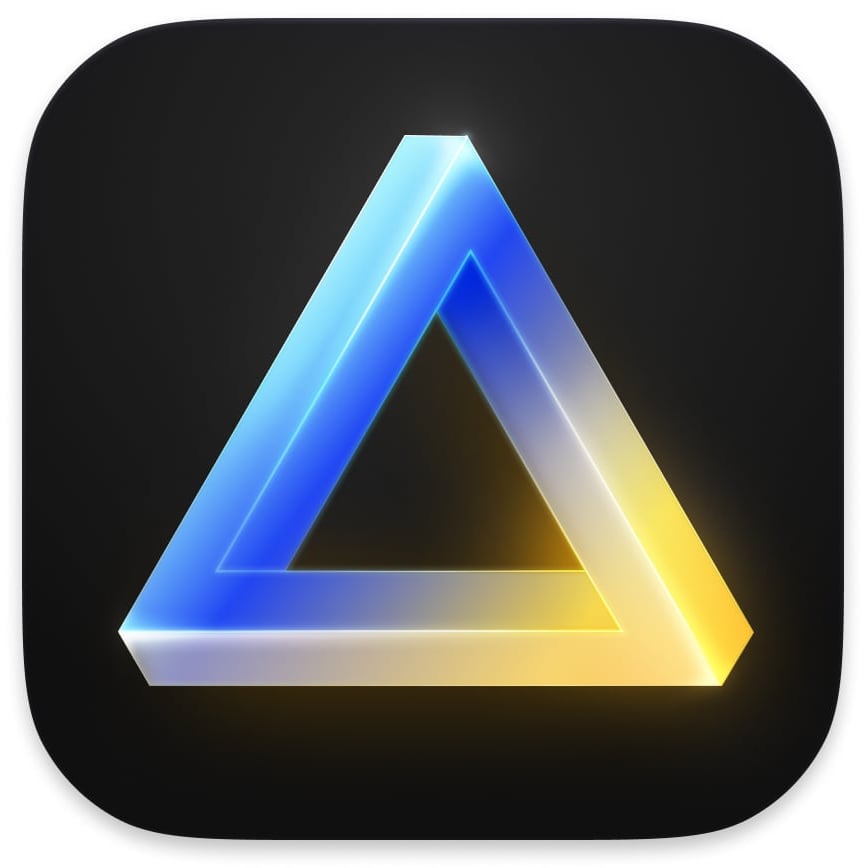
Best for AI effects
Luminar Neo is a constantly evolving editing platform that uses AI technologies throughout to produce spectacular ‘reality enhancements’ perfect for social media. It’s recently introduced its own generative AI tools.
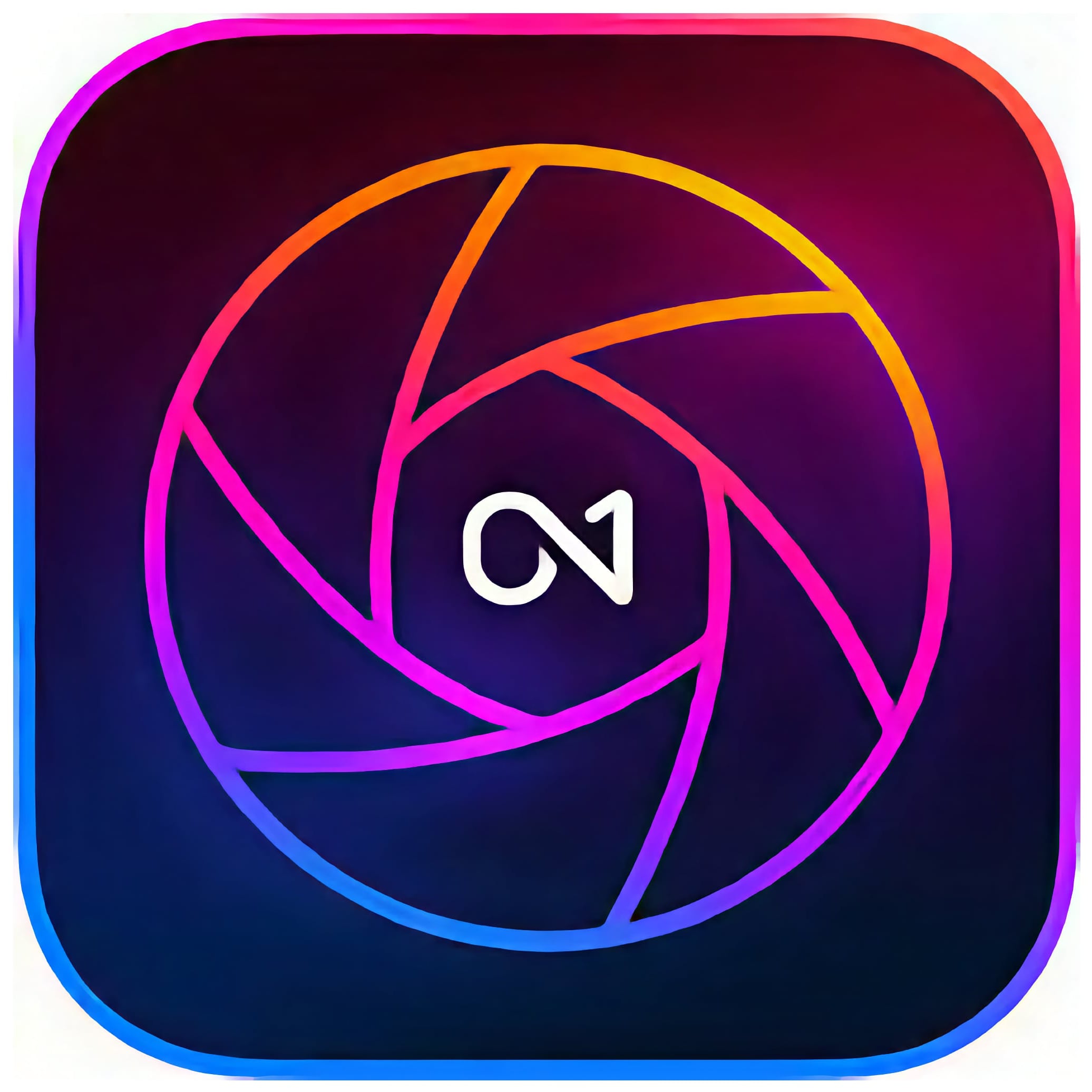
Best all in one editor
ON1 Photo RAW combines image browsing and cataloging, raw processing, extensive preset image effects and filters, and even image composites via layers and masks. It also uses AI extensively for masking and enhancement.
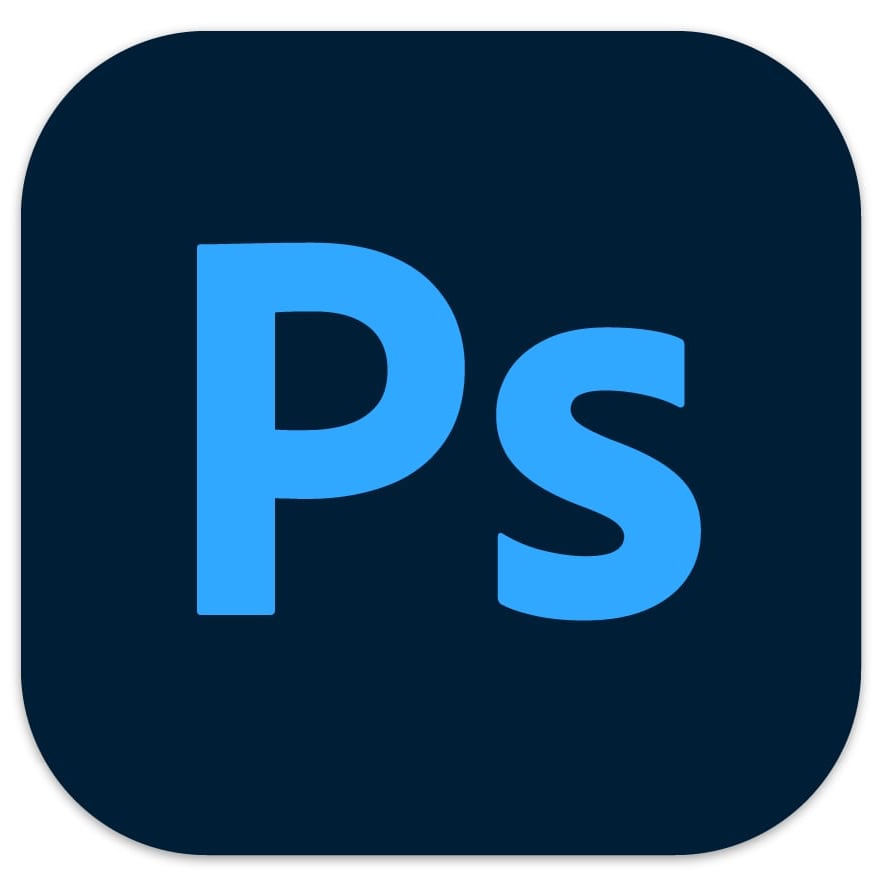
Best for pros
Photoshop is the ultimate image editing software if you're a professional user. It offers everything you'll need in a reasonably affordable package. It's primarily aimed at pros though, and doesn’t offer quick fix effects or image cataloging tools.

Best for photographers
Lightroom Classic combines professional-level organizing tools with editing features powerful enough that you may not need a dedicated photo editor like Photoshop. Lightroom (CC) is a stripped-down version that uses cloud storage.
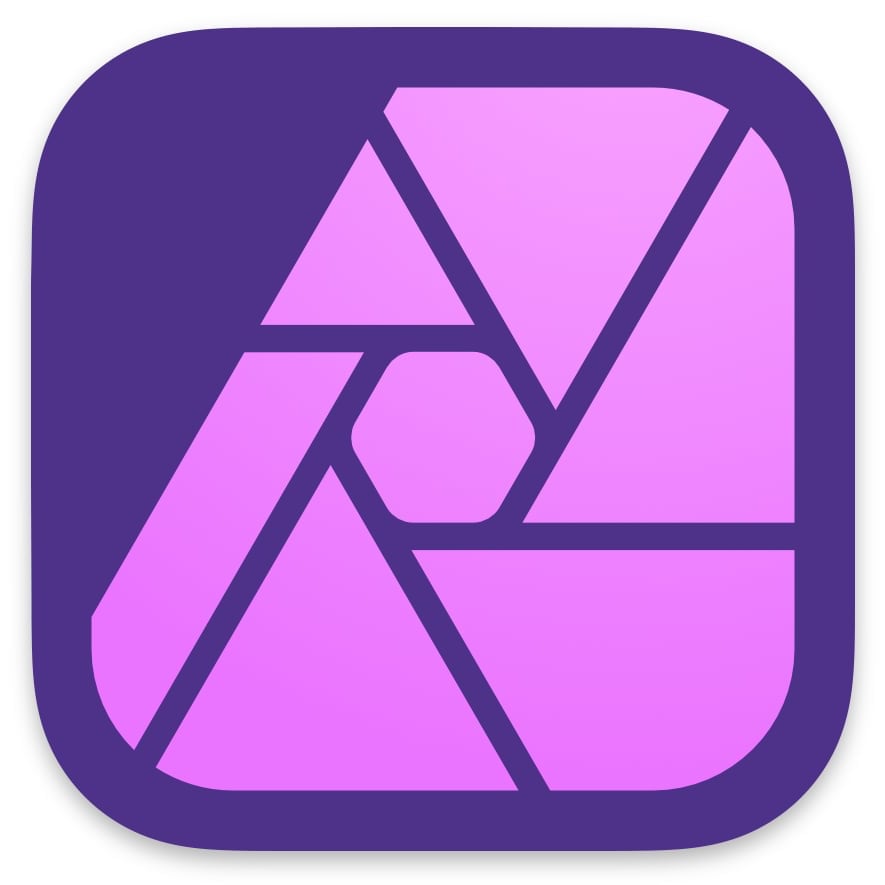
Best Photoshop alternative
Affinity Photo is one of the cheapest programs here, but is actually a powerful dedicated photo editing tool on the same professional level as Photoshop. It is also subscription free, coming with a one-off ‘perpetual’ license.
The best photo editing software today
Why you can trust Tom's Guide
The best all round
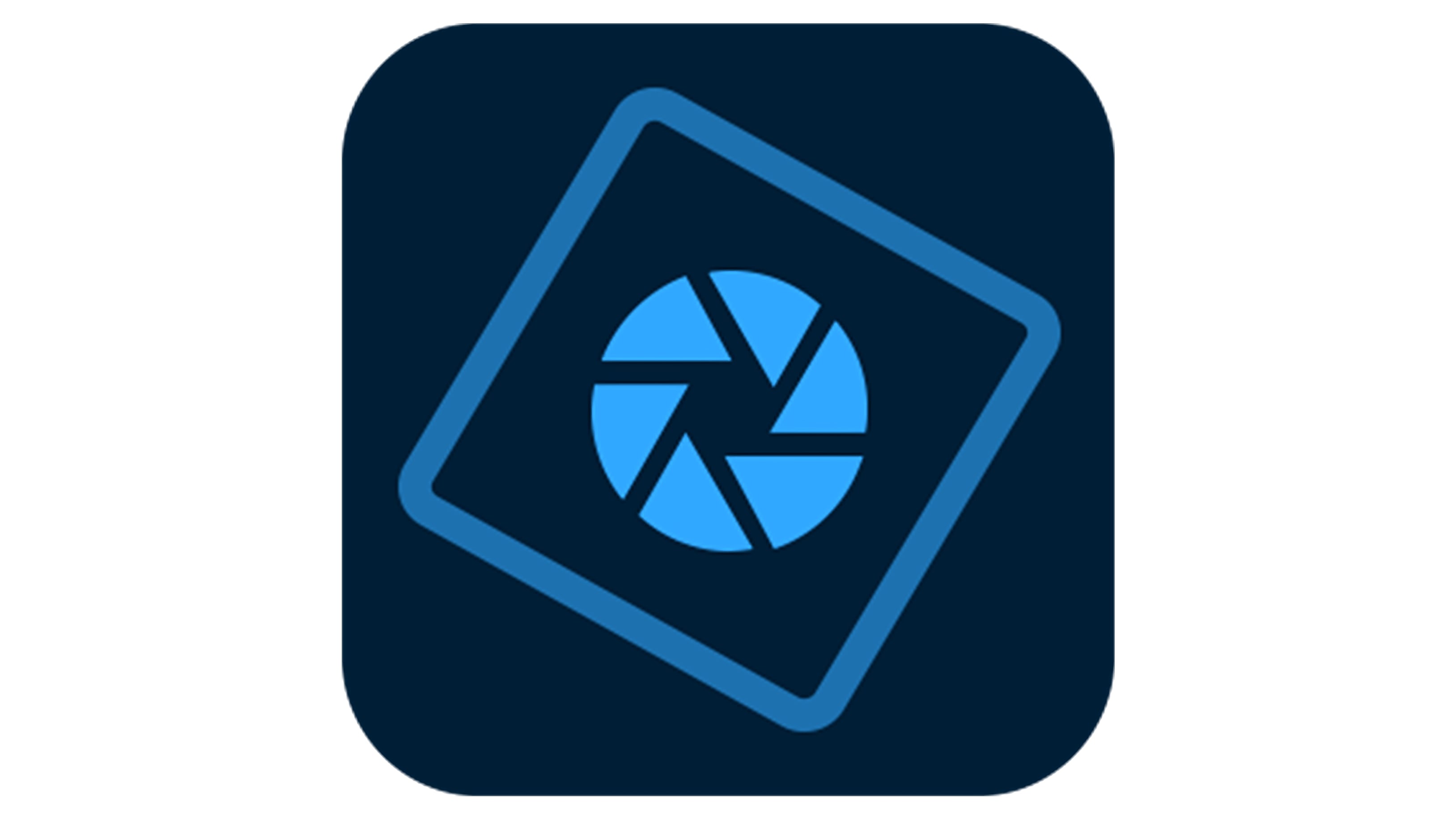
1. Adobe Photoshop Elements 2024
Our expert review:
Specifications
Reasons to buy
Reasons to avoid
Photoshop Elements is aimed squarely at beginners and intermediate users, so it won’t suit experts and professionals, but it does have more advanced tools in its Expert mode, and can suit the widest range of photographic needs and user levels.
Adobe Photoshop Elements 2024 is the latest version. Adobe updates Elements every year, and this time around it’s added more of Adobe’s Sensei AI technology, so that you can now select skies and backgrounds with a single click. You can also create movie Photo Reels from still photos, add animated movement effects to still images, apply one-click fixes for dehazing, background removal, colorizing and more.
There’s so much to explore, however, including no fewer than 62 guided edits in the latest version, that it could all get a little overwhelming, and while Elements is terrific for all sorts of projects, including social media graphics, photo gifts and more, it’s not really geared towards serious photographers. It does have an Expert mode and it can open and edit raw files, but without the more advanced options in other programs.
But Photoshop Elements is subscription free, and if you shoot videos too, you might want to take a look at the Photoshop Elements + Premiere Elements bundle. Premiere Elements does for video editing and sharing what Elements does for photos.
The best for AI effects
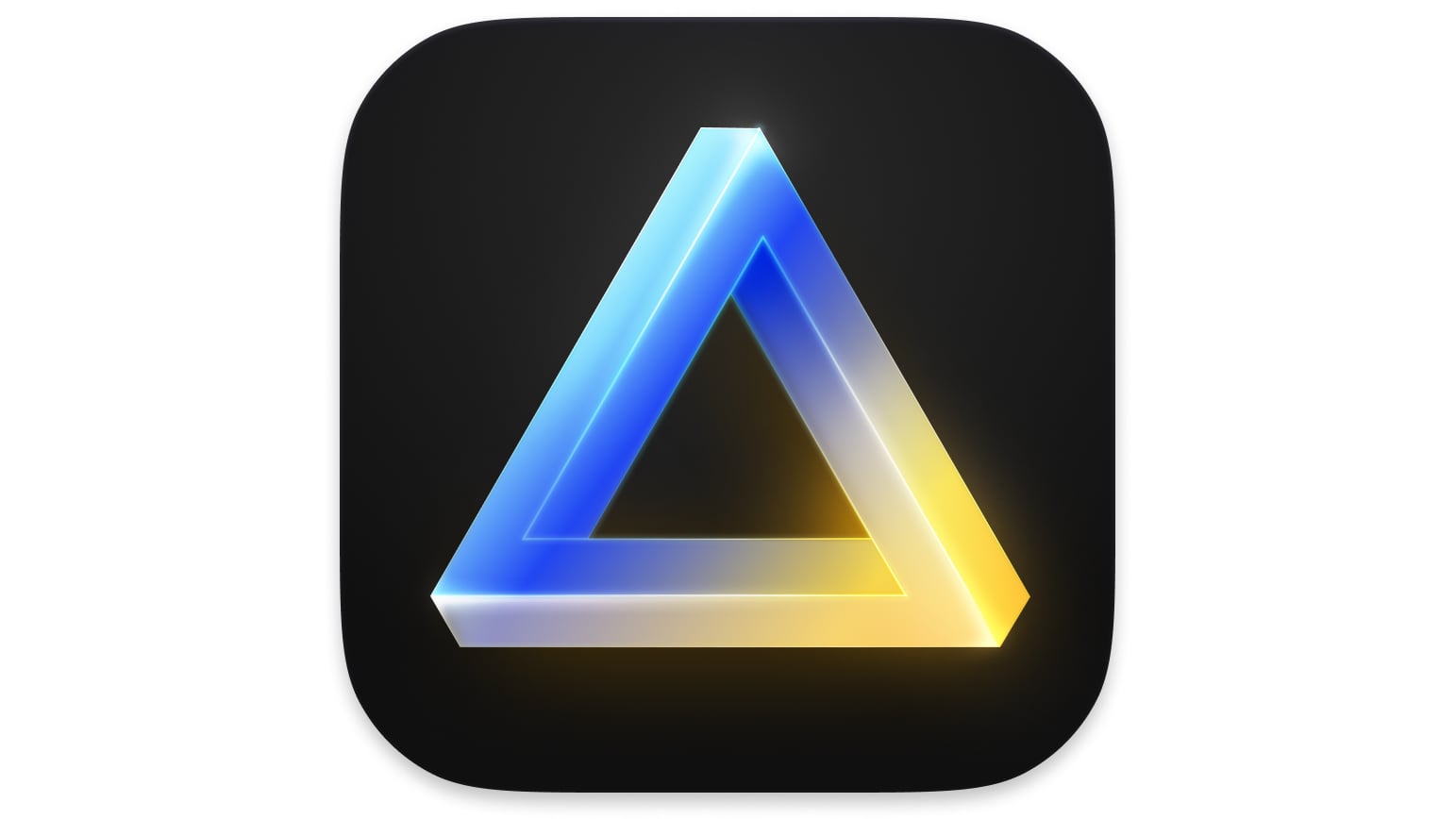
2. Skylum Luminar Neo
Our expert review:
Specifications
Reasons to buy
Reasons to avoid
Skylum Luminar Neo is the latest version of the Luminar photo editor and has evolved into a modular software platform built around Luminar Neo itself and a growing set of Extensions for additional effects. It is still possible to buy a lifetime license, but the pricing is clearly driving subscriptions.
Billed as the photo editor for photographers who want results not technicalities, Luminar uses a set of Essential, Creative, Portrait and Professional filters (and Extensions, where installed) that can be used individually or together to create anything from simple photo enhancements to spectacular reality bending. The results are often excellent, particularly the AI Sky Replacement, which was the first such tool and is still the best.
Luminar’s GenErase tool is the first of its new Generative AI options, where it’s now catching up with Photoshop, and while it’s not especially quick at removing objects from scenes, the results are often quite remarkable.
Luminar Neo is ideal for photographers and content creators who want to make regular photos spectacular with minimal know-how and effort. It’s probably less useful to more technically minded photographers, and Skylum’s constantly changing deals and offers can be confusing.
The best all in one editor
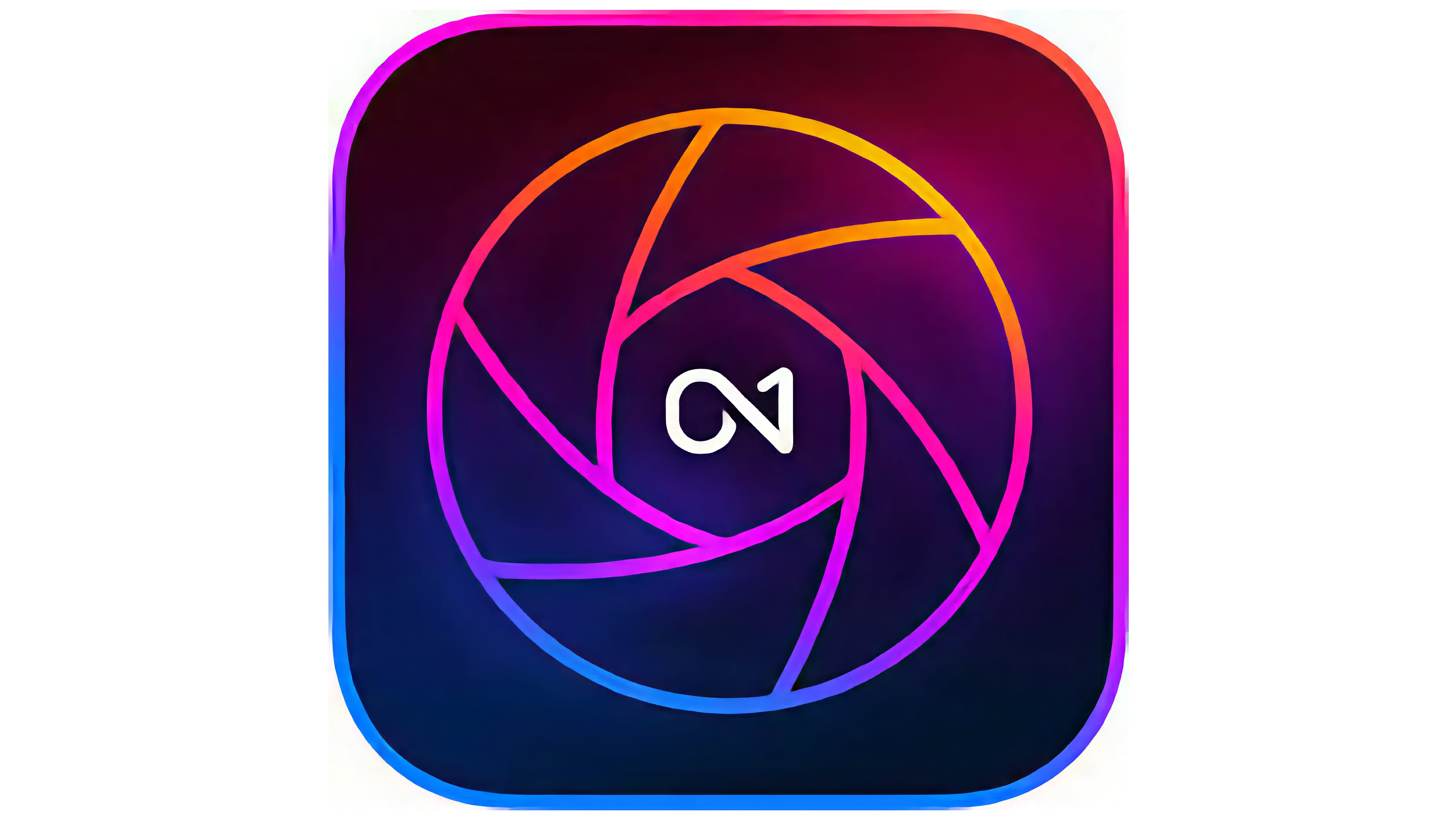
3. ON1 Photo RAW 2024
Our expert review:
Specifications
Reasons to buy
Reasons to avoid
It’s difficult to describe ON1 Photo RAW without resorting to superlatives. Where other programs in this list specialize in particular areas, such as image cataloging, preset effects and in-depth layers-based editing, ON1 Photo RAW does all of this in a single-window workflow. You can use it as a standalone program or use its component tools as plug-ins for Lightroom, for example, and you can get it for a one-off fee or with a cloud-enable subscription — there’s even a mobile app with editing tools and its own camera.
Because it does so much, it’s a little thinner in some areas than specialized software. Its layers, for example, don’t offer the same depth as Photoshop or Affinity Photo, and its HDR merge results are not as good as those in rival programs. And while its cataloging tools are very effective (you can simply browse photos if you don’t want to import them into the catalog), they’re not in the same league as Lightroom Classic’s, or Capture One’s.
But ON1 Photo RAW’s effects presets are varied and inspiring, its effects filters offer endless permutations and its AI masking is both fast and, more often than not, highly effective. ON1 Photo RAW 2024 brings a new Brilliance AI feature that automatically analyzes and enhances images based on their content.
This new feature and ON1 Photo RAW’s preset effects do offer an easy entry point for novices, but there’s a lot here to take in, and ON1 Photo RAW is probably best suited to more advanced photo editors who already know the basics.
The best for novices
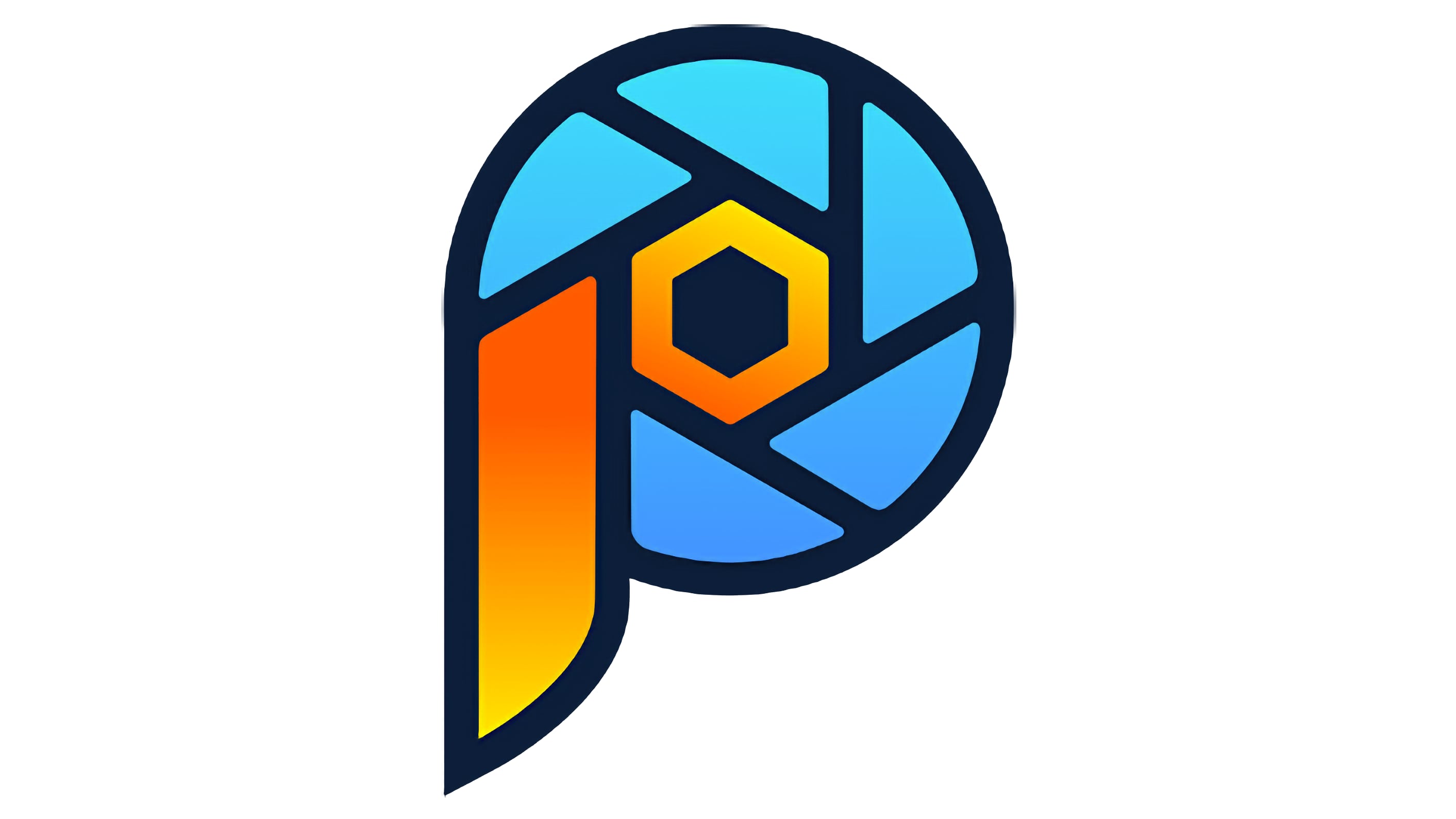
4. Corel PaintShop Pro 2023
Our expert review:
Specifications
Reasons to buy
Reasons to avoid
In many ways, Corel PaintShop Pro is superior to Photoshop Elements, as it's a powerful program, yet is easy for novices to grasp, and has some additional tools, such as 360-degree photo editing. It's also touch-screen compatible.
It does do all the jobs that photographers need up to an enthusiast/intermediate level, while catering for outright beginners too. PaintShop Pro does include AfterShot Lab for processing raw images, and more extensive and powerful tools than Photoshop Elements, but its organizing tools are not especially advanced and its workflow feels old-fashioned. And while the Ultimate bundle offers excellent value with a further 7 different add-ons, including PhotoMirage, Corel Painter Essentials and Highlight Reel amongst others, these are separate tools and utilities rather than an extension to PaintShop Pro’s own features.
PaintShop Pro does have appeal for beginners, long-time PaintShop Pro users or anyone who likes to get as much as possible for the least outlay, but this Windows only software does feel rather like a surviving relic that’s doing just enough to stay current. It carries out traditional photo editing tasks perfectly well, but if you’re looking for AI inspiration, in-depth layers and masking or professional-level image cataloging and raw processing, you need to check out the other options on our list.
The best for photographers

5. Adobe Lightroom Classic
Our expert review:
Specifications
Reasons to buy
Reasons to avoid
Adobe Lightroom Classic, as it’s now called, is the ‘original’ Lightroom, and is for photographers who like to store, organize and edit photos on their own computers rather than using Adobe’s cloud storage. Its powerful image organizing tools Lightroom Classic the perfect complement to Adobe Photoshop and, indeed, both are included with Adobe’s good-value Photography Plan.
To work with photos in Lightroom Classic you first have to import them into a catalog, though they can stay in their current location — you don’t need to copy or move them. Once imported, you can apply practically every kind of photographic enhancement and adjustment — though you will still need a regular photo editor like Photoshop to combine images in layers or create more advanced effects.
Lightroom’s editing tools are terrific and its new AI subject masking tools make local adjustments and enhancements a breeze. Its non-destructive approach means you can go back at any time to change the settings, and you can even create multiple ‘Virtual Copies’ of the same photo but with different adjustments.
Adobe Lightroom Classic now has the same status amongst expert and professional photographers as Photoshop itself, and is probably the default photo organizing and editing software for serious users.
The best for mobile photography
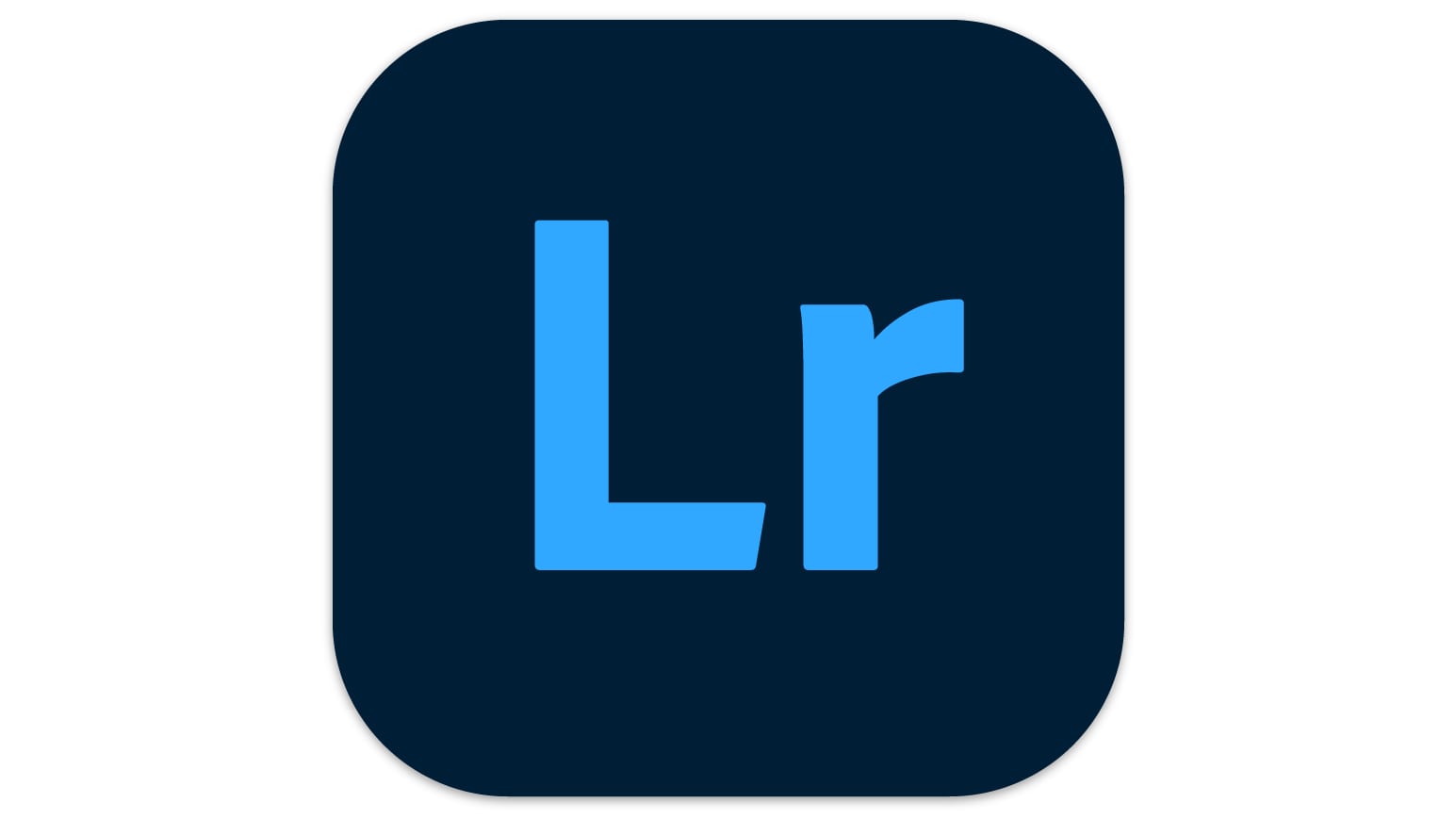
6. Adobe Lightroom
Our expert review:
Specifications
Reasons to buy
Reasons to avoid
You have to be very careful when talking about Adobe Lightroom because there are actually two versions. Lightroom Classic is the regular version for photos stored on your computer, while Lightroom (previously called Lightroom CC) is the ‘web-first’ version, where all your photos are stored on Adobe’s servers. The advantage of this is that you can view, organize and edit your photos anywhere, on any device.
Lightroom has the same editing tools as Lightroom Classic, but in a stripped-back interface that’s a lot cleaner and more modern. Its image organizing tools are not as powerful, though, so you can create albums but not smart albums.
Perhaps its two biggest drawbacks are that you really need an Adobe subscription plan that includes 1TB cloud storage, and that you can only use Photoshop as an external editor.
That said, the fact that you can use it on desktop computers, mobile devices and even using a web browser makes Lightroom the perfect tool for photographers on the move. The mobile app even includes a camera with powerful manual shooting controls. Lightroom’s Discover panel brings expertise and inspiration from a huge Lightroom community, and there are plenty of beginner resources to get you started.
The best for pros
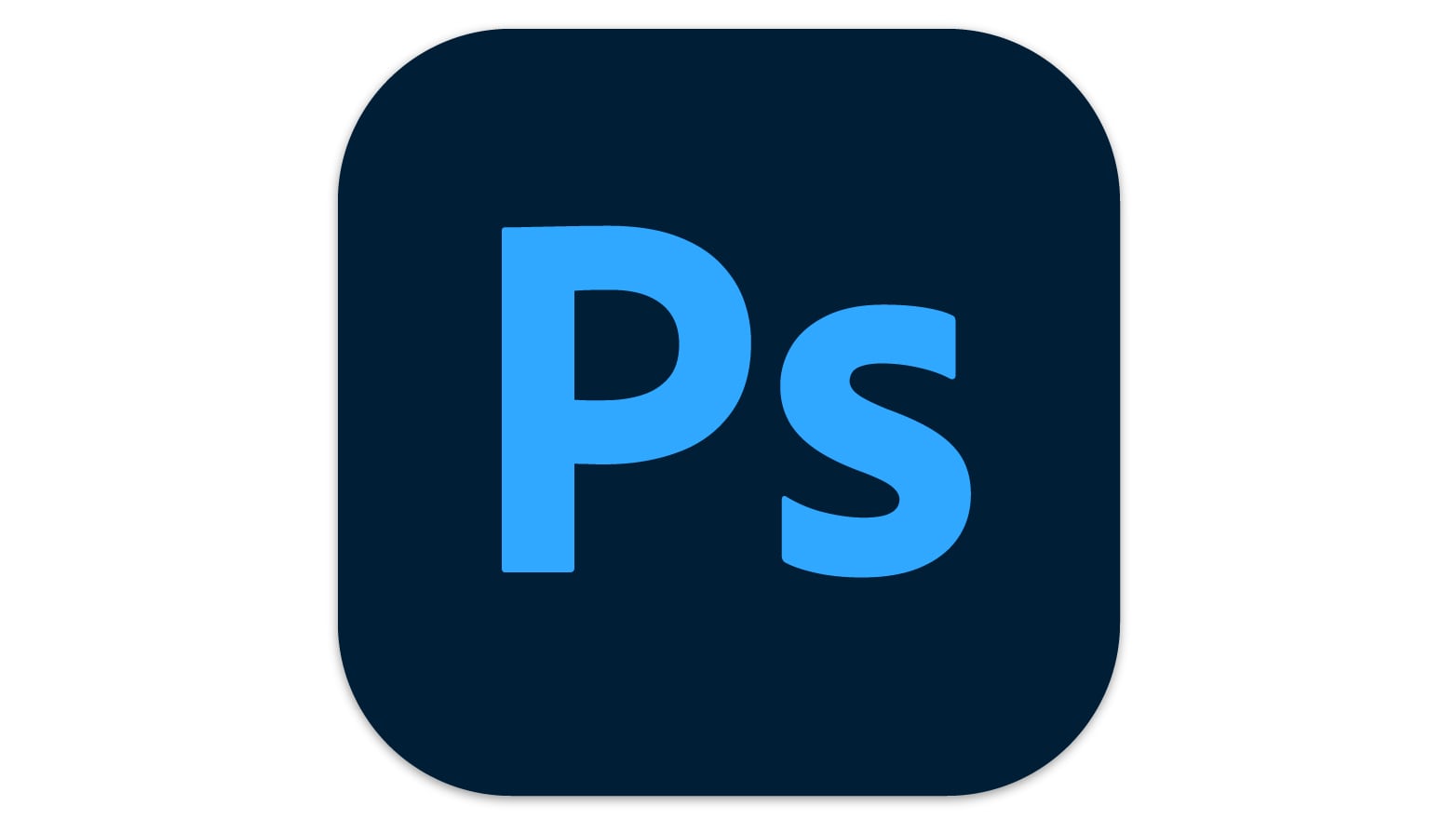
7. Adobe Photoshop 2024
Our expert review:
Specifications
Reasons to buy
Reasons to avoid
The ultimate when it comes to photo editing software, Adobe Photoshop CC has it all. It increasingly relies on Sensei, Adobe’s highly touted artificial intelligence engine, to facilitate a host of impressive features. The most high-profile of these include Sky Replacement, Neural Filters and generative AI
The Neural Filters include an impressive Colorize filter for colorizing black and white images, while the Generative Expand and Generative Fill tools do an often uncanny job of expanding photos or adding objects — though sometimes objects, especially humans, can look distinctly weird.
Photoshop does have a reputation for being daunting to beginners, but its interface is extremely clear, clean and efficient, and you don’t have to understand every tool right from the start. Photoshop is designed not just for photographers, but illustrators and artists too, so not all of the tools will be relevant for everyone.
If you’re just getting started in photo editing or you just want amazing effects fast, then Photoshop is probably not the right tool. But for anyone who wants to work in the creative arts, it’s practically a must-have and, partnered with Adobe Lightroom/Classic in the Adobe Photography Plan, its extremely good value.
The best for commercial photographers

8. Capture One
Our expert review:
Specifications
Reasons to buy
Reasons to avoid
Capture One is a direct rival to Adobe Lightroom Classic that’s perhaps less well-known among enthusiasts but which enjoys a strong reputation amongst professional commercial photographers, especially for studio and fashion work. One reason is its extensive support for live ‘tethering’ where shots taken with the camera are fed straight into Capture One for editing, which is now boosted by Capture One Live, a feature that allows remote client collaboration live on set.
Capture One offers ‘Sessions’ for this kind of workflow, but also offers Lightroom style ‘Catalogs’ for longer-term image storage, management and editing. Capture One’s cataloging tools are on a par with Lightroom Classic’s, though it doesn’t offer the cloud-only approach of Lightroom (CC). There is, however, a mobile app that incorporates a camera module.
You can get Capture One either as a subscription or as a perpetual license, though you won’t get the regular updates of the subscription version. It’s also roughly 70% more expensive than Lightroom, but its professional workflow features can easily outweigh the extra cost.
It also offers excellent raw processing quality — somewhat better than Lightroom’s, in fact. And its layer-based adjustments mean you can use practically the full set of adjustment tools on every layer, where you can use only a subset of adjustments with Lightroom masks.
Capture One is not a cheap option, and it’s not really suitable for novices, but its professional workflow and image quality stand out.
The best Photoshop alternative
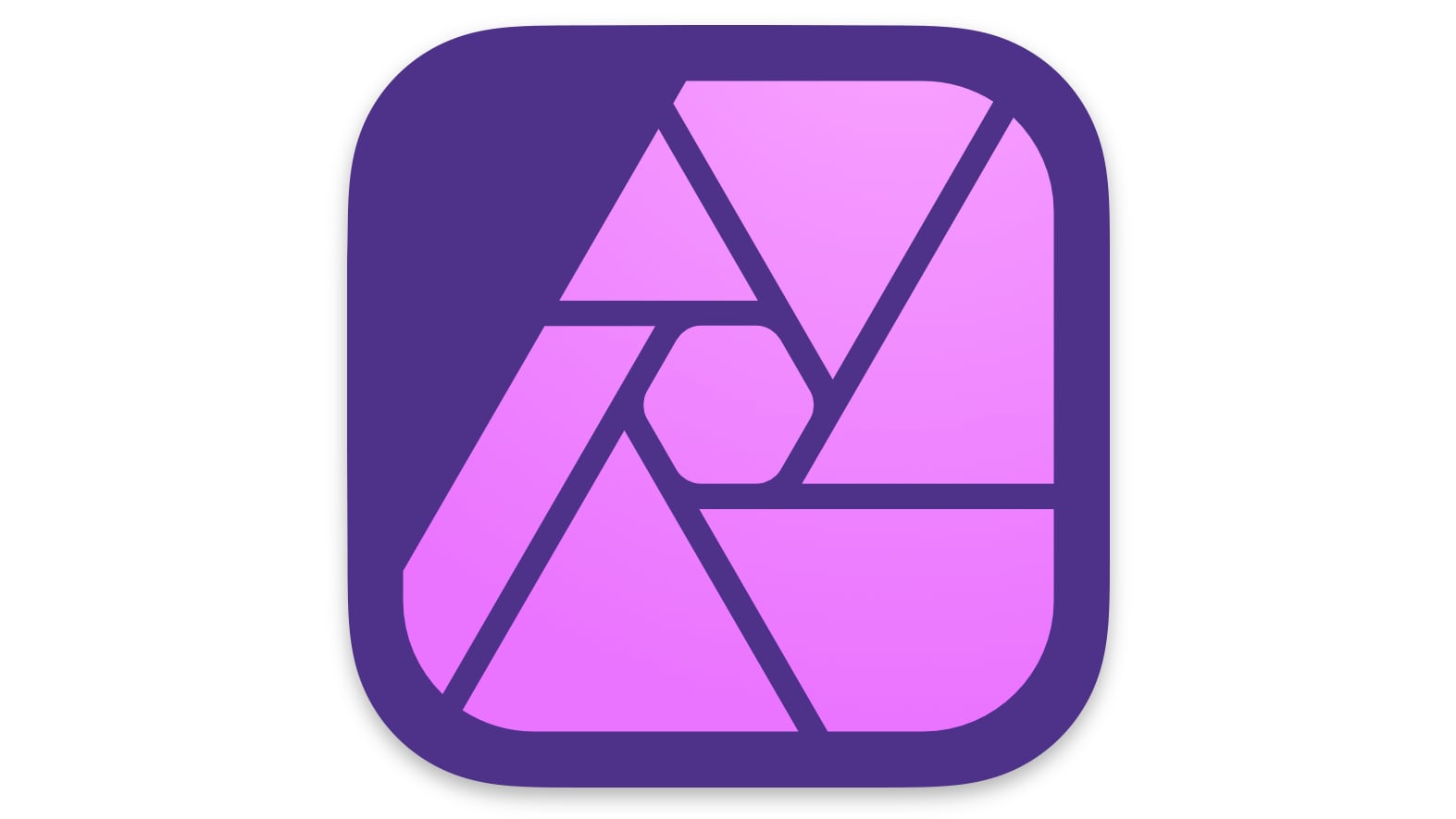
9. Affinity Photo 2
Our expert review:
Specifications
Reasons to buy
Reasons to avoid
Affinity Photo 2 is the closest thing to a true Photoshop alternative. Indeed, it mirrors all the professional tools, capabilities and features of Photoshop, even improving on some of them, though it does not have Adobe’s Sensei AI and generative fill/expand capabilities.
Like Photoshop, Affinity Photo 2 is not made solely for photographers, as it also includes illustration, art and design tools too. Its photo editing tools are nevertheless formidable, offering every imaginable adjustment via non-destructive adjustment layers, each of which can be masked to control the areas affected. It also offers live filters such as lighting effects, depth of field blur and other filter effects that normally would be applied permanently but here they remain fully editable after you close and re-open the file.
The ability to merge HDR images, merge panoramic images (or ‘joiners’) and create focus stacks is included, which makes Affinity Photo 2’s price all the more remarkable.
Affinity 2 is the first major update and brings important new features, including non-destructive raw processing, live masks and compound masks — terms which may make little sense to photo editing newcomers but are very significant to experts and professionals.
This is the key point about Affinity Photo. It may be priced like a budget photo editor, but it’s one of the most powerful tools in this list. It has a very steep learning curve, and while it’s fine for those experienced in photo editing, it’s too much to take in for novices.
The best for raw processing

10. DxO PhotoLab 7
Our expert review:
Specifications
Reasons to buy
Reasons to avoid
DxO PhotoLab evolved from the old DxO Optics Pro, a program designed to offer the highest quality lens corrections to digital images. PhotoLab 7 has come a long way since then. It still offers some of the best optical lens correction profiles on the market, even compensating for lens softness at the edges of the frame, but also offers perhaps the best raw processing of any software. This is helped along by DxO’s latest DeepPRIME XD AI noise processing, which dramatically improves the quality of high ISO digital photos — though for this you need the more expensive Elite edition.
Many more experienced photographers will prefer to shoot raw files because of the extra flexibility and control they offer, so choosing a good raw processing tool is important.
DxO PhotoLab also has basic but effective image cataloging and search tools, a range of preset image effects and some very advanced local adjustment tools. These are based around ‘control points’ which mask the area you want to adjust automatically based on the colors and tones of the areas you click on.
PhotoLab 7 is not especially cheap, especially if you opt for the Elite edition (recommended) and DxO’s ViewPoint and FilmPack add-ons. It’s also quite technical, so while experienced photo editors will soon find their way around, editing novices might struggle.
The best free photo editing software
The best free photo editing software offers a tantalizing alternative to paid-for software, especially if you just need to do very basic photo editing, or you don’t edit photos often enough to justify spending money on a commercial program.
So here’s our list of what we think is the best free photo editing software right now, though there are a couple of things to keep in mind. First, a lot of so-called ‘free’ software is actually ‘freemium’ software — in other words, there’s a free version with limited tools and features designed to lead you towards a premium paid-for version. That’s fine. The free version may do everything you need. But if you are tempted to upgrade to a premium version, then this means you should weigh it up against a lot of very good mainstream commercial alternatives.
Second, do check out the free software that comes with your camera. For example, Canon Digital Photo Professional 4 is free for registered Canon owners, and Nikon NX Studio is free for Nikon users. Other camera makers offer equivalents which don’t always get a lot of attention online, but are free and often quite good.
But camera makers’ own software can be quite technical, while the best free photo editors are much more user-friendly. Here’s our list of programs you should check out.
The free quick list
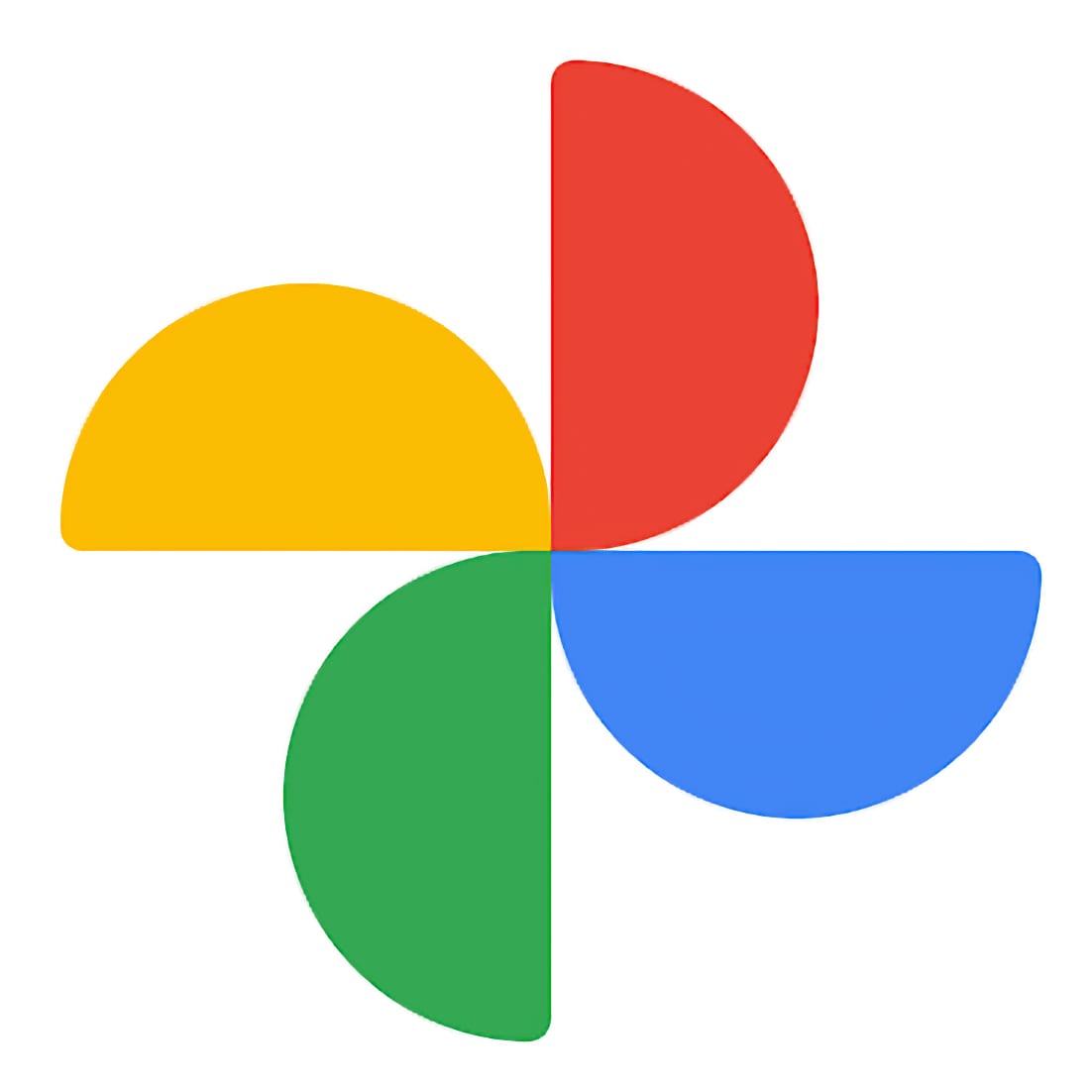
Best for sharing
Google Photos uses cloud storage to make all your pictures available everywhere, and is a simple, smart. and engagiing photo editor and organizer, though there is a 15GB limit for free use and more advanced tools need a subscription.
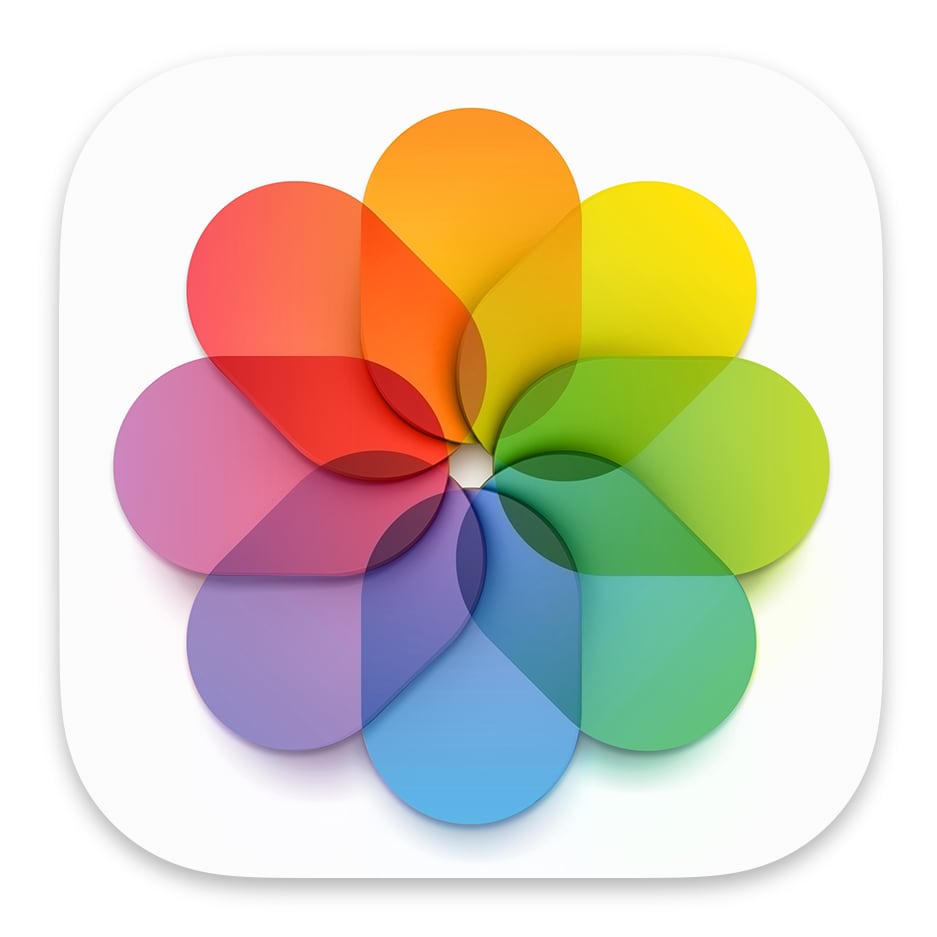
Best for Apple users
Apple Photos comes as standard with Macs and iOS devices and is a surprisingly powerful organizing and editing tool. If you run out of cloud storage you can buy more, and the extra storage pretty good value for money too.

Best open source editor
The GIMP is like an open-source Photoshop that's a very powerful image editor in its own right. However, it's also very technical, with little help for beginners, so it will take some time and effort to get the best from this program.
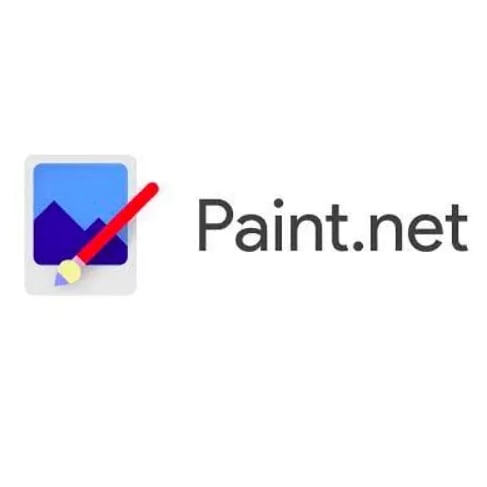
Best simple Windows editor
Paint.net was originally designed as a replacement for Microsoft Paint, and it's now taken on a life of its own. With plenty of community support and a friendly but quite powerful tool set, it's ideal for new users – but it is Windows only.

Best for social media
Adobe Express can produce social graphics, logos, fliers, posters, videos and just about any other kind of social content via its web-based interface, though its quirky approach can be confusing even for experts.
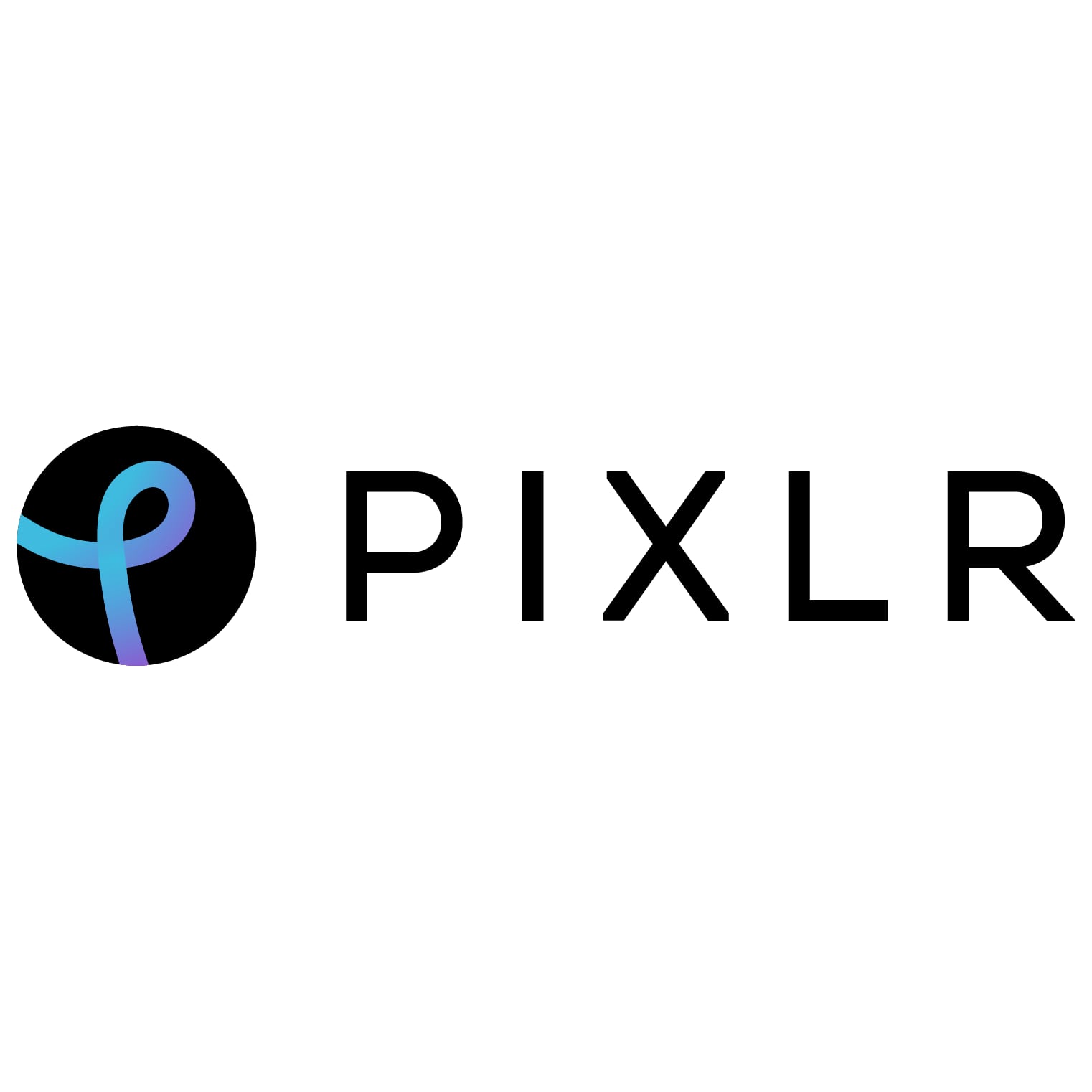
Best browser based editor
Pixlr actually comes in different versions, such as Pixlr E (photos) and Pixlr X (social media graphics), but while it's free to use in your browser (with ads), downloading the desktop app needs a subscription.
The best free photo editing software you can use today
The best for easy photo sharing
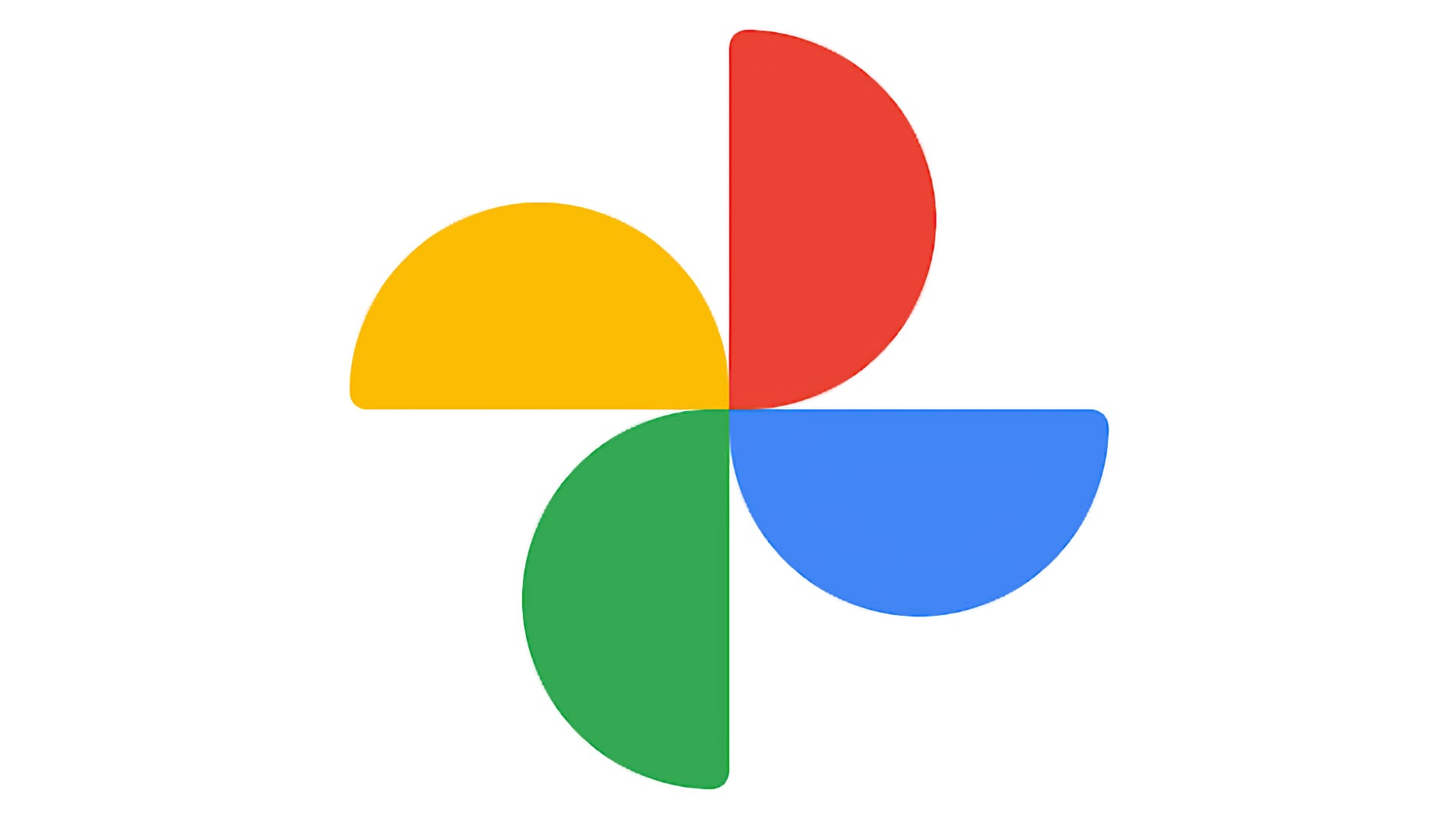
1. Google Photos
Our expert review:
Specifications
Reasons to buy
Reasons to avoid
Once, Google Photos was better than any other tool for organizing and viewing all your photos on all your devices. To a degree that is still true, but a number of things have changed. From June 2021, new photos have counted against your 15GB Google Drive limit, so you could end up running out of space and having to buy more.
And in terms of editing tools, Google Photos offers only the barest minimum, and many of the more interesting options can only be unlocked with a Google One membership subscription, currently $1.99/month. That doesn’t sound much, but then this is a pretty basic photo editor that pales in comparison with Adobe’s cloud-based Lightroom plan, for example.
The basic adjustment tools in Google Photos are free, together with a small collection of preset ‘looks’, but all but one of the options in the ‘Suggestions’ panel need a Google One subscription to unlock.
Google Photos is fine for basic image tweaks and photo sharing, provided you don’t upload so many that you reach your account’s storage limit. But it seems Google is now using a ‘freemium’ (free, but with a paid premium version) model for Google Photos, and it’s suddenly up against programs like Pixlr and Fotor which have been doing this for a while.
The best for Mac users
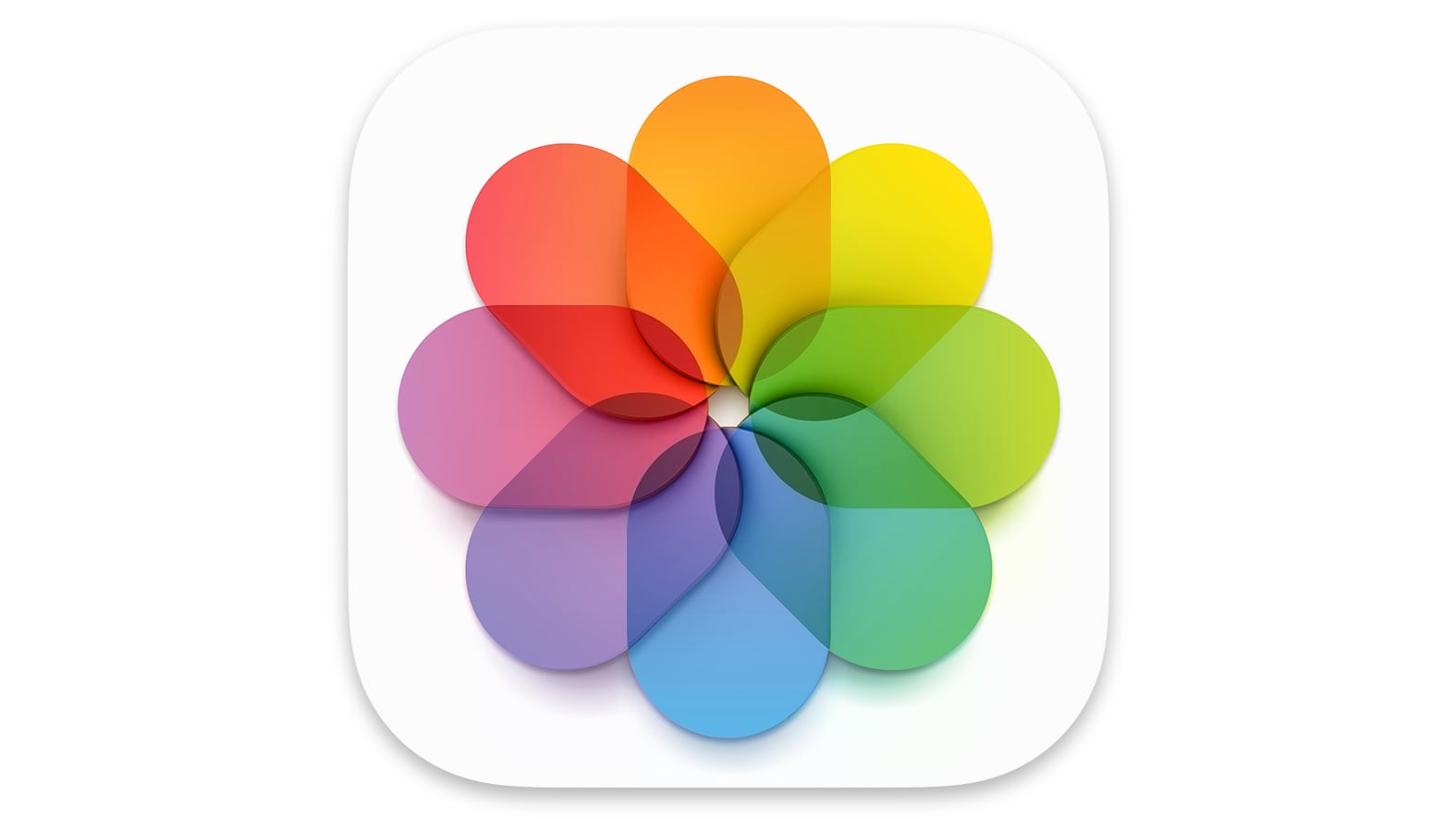
2. Apple Photos
Our expert review:
Specifications
Reasons to buy
Reasons to avoid
If you use an iPhone, iPad, or Mac, you’ll already be familiar with Apple Photos, which is the default application for storing and viewing photos and videos. Anything you capture with your iOS device will be stored in Apple Photos, from photographs, to videos, to panoramas, to timelapses and screenshots. And from there it will make its way via iCloud to all your other iOS and macOS devices. While not as advanced as paid programs, Apple Photos clearly offers plenty of tools for quickly touching up, tweaking, and sharing your pictures to family and friends, but there’s a little more to its editing tools than that. They have a range and a depth that can match many ‘freemium’ alternatives.
Apple Photos also makes collages of your photos based on subject, theme, or location, such as "Four-Legged Friends" and "Best of Last 2 Months." It can also identify faces, and let you search through photos based on themes such as ‘concerts’, or ‘weddings’. It also has a rather endearing habit of presenting you with themed ‘memories’ of specific events or times which often you have forgotten about but are glad to see.
Apple Photos will never compete with a program like Photoshop or Lightroom, but it’s a remarkably competent photo editor with more in-depth tools than you might expect. They are all non-destructive — so you can change or reverse your adjustments later — and because they are in the cloud, they are available on all your devices, everywhere.
The best open-source photo editor

3. GIMP 2.10
Our expert review:
Specifications
Reasons to buy
Reasons to avoid
GIMP (GNU Image Manipulation Program) is a free, open-source photo editor that's beloved by developers and contributors for its ability to help you get under the hood and change the source code of the program to best fit your needs. GIMP also has a powerful set of editing tools, many of which are on a par with paid software. Some of these features include the ability to create and edit layers, special-effect filters, exposure controls and more.
Because GIMP is open-source, there's a very active community of users who have created plugins to add even more functionality to the program. However, despite a more user-friendly interface than past versions, Gimp offers almost nothing in the way of guidance, which makes it much more difficult to learn than other photo-editing software. There's also an incredibly steep learning curve required when starting to use it.
The latest iteration adds a choice of four interface themes including a new ‘Dark’ theme (the default), revamped color management, high bit-depth support, a linear color space workflow, masks for layer groups and a unified Transform tool. It sounds technical and is. GIMP is ideal for anyone committed to open source software on principle and willing to accept some rough edges and technical know-how in return, but it’s not suitable for beginners.
The best simple photo editor
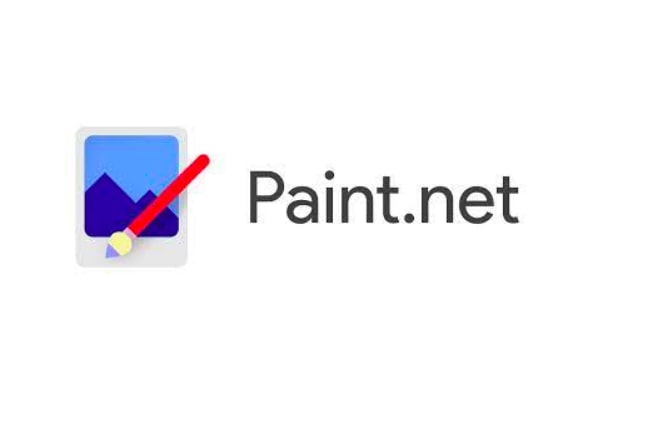
4. Paint.net
Our expert review:
Specifications
Reasons to buy
Reasons to avoid
Originally intended as a replacement for Microsoft Paint, Paint.net retains its namesake’s simple, intuitive interface while adding several advanced photo editing features. There’s even support for layers, which can be rare with free photo editors, and the Paint.net community has developed quite a few plugins and tutorials to make the program even more useful.
While Paint.net isn’t as powerful as rival GIMP, depending on what you plan to use it for, that could be considered a strength. If you only need to make a few simple edits, Paint.net is a much more straightforward option. It has a remarkably polished-looking interface that looks a lot like Photoshop Elements and is just as approachable for new users, though it doesn’t have all the guided edits and AI features of its Adobe rival.
The biggest downside to Paint.net is that it is currently only available for Windows, so Mac users will have to consider alternatives.
The best for quick fixes

5. Ashampoo Photo Optimizer Free/9
Our expert review:
Specifications
Reasons to buy
Reasons to avoid
Ashampoo’s stand-out feature is its ability to batch process photos. Ashampoo will automatically analyze your imported photos and correct for lighting, contrast, sharpness, and color for vibrant results.
In our testing, we found the automatic optimization could be a bit hit or miss. However, Ashampoo still enables you to manually adjust levels, so if a couple of your photos are a bit washed out, it’s easy to fix. The biggest downside is that it’s only available for Windows, so Mac users will have to look elsewhere.
Ashampoo is only a photo optimizer, nothing more. It’s geared towards photographers rather than graphic designers or social media managers. But as a free, simple tool for photographers looking to quickly correct their photos, Ashampoo is worth checking out. You can start with the free version to see if this does everything you need. If you like what you see you can upgrade to Ashampoo Photo Optimizer 9, but as this is a paid-for commercial product it then goes up against some very good rivals.
The best for social media

6. Adobe Express
Our expert review:
Specifications
Reasons to buy
Reasons to avoid
Adobe Express is a terrific free resource for anyone who needs to create shareable graphics. It’s not a photo editor as such, but a tool for creating exciting graphics using your photos — and not just photos, but videos too.
It uses a template-based approach so that you start from the type of graphic you want to create and then walk through the different design steps, adding your own photos, effects and animations as you go.
However, while the free version is perfectly usable, you have to go over to the premium version to get the full set of effects and features, and this is $9.99/month, which is the same as the Adobe Photography Plan. The premium version gets you access to 195 million Adobe stock assets, including photos, videos and music, the ability to work with ‘brand kits’ and 250 generative AI credits per month — with the free version you only get 25 credits.
There are pop-up help windows and a help panel to get your started, but Adobe Express has its own very different way of creating and editing graphics, and it’s not always easy to understand what it’s doing and how to make it do what you want.
The best browser based editor
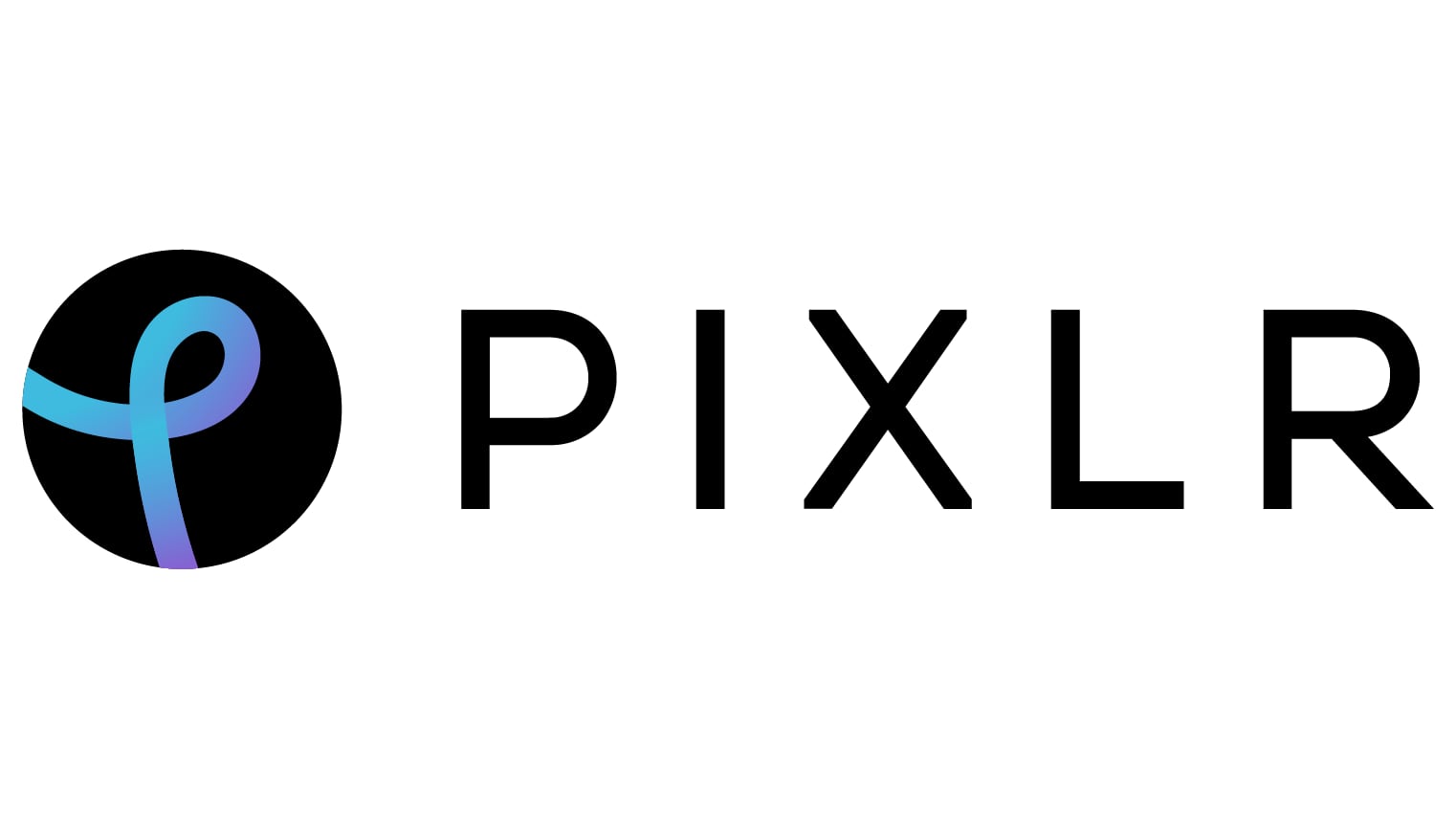
7. Pixlr
Our expert review:
Specifications
Reasons to buy
Reasons to avoid
If you’re looking for a decent free photo editor that’s not as involved as GIMP, Pixlr E (the more advanced of Pixlr’s suite of free photo editors) might be right for you
For a relatively simple web-based photo editor, Pixlr E supports a surprising list of more advanced photo editing options, like layers, a clone brush, and smart selection. And for users who want a more streamlined interface, there’s Pixlr X, which is geared more towards editing photos for social media. However, Pixlr X would be a more valuable resource if it included a greater library of templates for beginners to get started with.
Unfortunately, Pixlr is only available as a download if you have a paid subscription, so free users will be stuck with the browser version. And while we didn’t always see an ad when using Pixlr, when we did, we found them intrusive, taking up valuable screen space.
Pixlr’s marketing is also somewhat confusing. It’s not easy to work out which of its ‘free’ products is the one you need. Apart from Pixlr E and Pixlr X, there’s Photomash, Remove BG (background) and Batch Editor. On top of (or behind) all of these is the Pixlr Premium version at $4.90/month.
The best mid-level editor

8. Fotor
Our expert review:
Specifications
Reasons to buy
Reasons to avoid
Fotor is a nice middle-of-the-road option for users looking for a little more freedom than they’d get with pure template-driven software like Canva, but aren’t advanced enough in their skills for something like GIMP or Pixlr E.
One nice feature of Fotor is that it’s available for free, both in your web browser or as a download for Mac or Windows. The downloadable version also features a batch processor tool, which is the real stand-out feature of Fotor. With the batch processor, you can apply the same filters, frames, or touch-ups to a group of images — perfect if all your pictures from Christmas were a little overexposed, or if you want to create a slideshow of cohesive images.
Unfortunately, the numerous ads make the web-based version difficult to use, and many of the best features, like the one-click touch-up filter, are only available with the paid version of Fotor.
This is the balancing act with ‘free’ software, where the free version may or may not do what you need while the paid version probably will but involves spending money. Perhaps the best advice we can give is to suggest trying the free version and then, if it doesn’t do what you need, widen your criteria to include regular paid software. This can often prove more focused and more effective than ‘freemium’ products.
How to choose the best photo editing software
When deciding on the best photo editing software, perhaps your first decision is how much you want to spend, or whether you want to spend any money at all. We have created a special section for the best free photo editing software in this guide, but be aware that free photo editors are typically very basic, ‘free’ tools designed to lead you towards paid upgrades or, in the case of GIMP, quite technical.
Other things to consider are:
• How much you know, or want to know, about the technicalities. The best photo editing software for professional photographers won’t be much help to novices or casual users.
• How you want to use your photos. You might be sharing pictures with friends and family, building a social/influencer channel or selling photos and services to clients. The best photo editing software to use is going to be different for each.
• Do you like to be hands on with adjustments or do you want to use the power and potential of AI for all the heavy lifting? There’s no right and wrong here, but while AI can achieve remarkable results, many photographers will prefer to use clear and concise manual tools.
• Do you shoot raw files? Raw files are preferred by most enthusiasts and experts for their extra quality and editability, but not all programs are equally good at processing raw files while some, like DxO PhotoLab, make it a central feature.
• Do you need to organize a large and growing photo catalog? Dedicated photo organizing tools like Lightroom and Capture One are made for this, and can also carry out most editing tasks too.
• Should you look for subscriptions or one-off license payments? Subscription software often gets a bad press and many object to regular subscriptions on principle. But the Adobe Photography Plan, for example, has made Adobe’s professional photo editing software available at a far lower price than when it was sold as a ‘perpetual’ license. Subscriptions aren’t all bad.
• Do you use a Mac or a PC? Most of the photo editing programs on our list work on both, as the Mac platform has gained considerable ground over the years and is now widely supported. A few programs, however, are Windows-only, including Corel PaintShop Pro.
What are the different type of image editors?
Often, there is a lot of crossover, but photo editing software does come in broad types:
• All in one suites for beginners and enthusiasts. These are programs that can both organize and edit your photos and typically come with easy to understand tools and plenty of help for novices. Adobe Photoshop Elements is a prime example, while ON1 Photo RAW is a more advanced alternative for enthusiasts.
• Professional cataloging and editing tools. Lightroom Classic and Capture One are the top two here, and both combine powerful image organizing and search tools with sophisticated editing options which are also ‘non-destructive’, so that the original photo is never altered.
• Traditional photo editors. These work directly and in depth on individual images. Photoshop is the perfect example, while Affinity Photo is a close rival. Many other programs offer editing tools, usually simpler and less powerful but also less technical.
• Web-based editors. These are convenient in that they don’t require software downloads and installation but are geared more towards quick effects and adjustments – there is a limit to what can be achieved in a web browser. Many offer free versions which may be all you need for basic adjustments.
• AI editors. This is a rapidly-changing area where AI noise reduction and image enlargement, AI subject recognition and masking and generative AI fill and expand features are changing the way we edit images and what we create. Skylum Luminar has long been an AI leader in the consumer market, while Photoshop is currently leading the way in the professional arena. Lots of software now uses AI for noise reduction and masking. Do you need AI? Not necessarily. It depends on how you like to edit images and the type of images you make.
How we test photo editing software
We considered the following criteria when evaluating the best photo editing software:
• Organizing, syncing and accessing your photo library
• Photo editing versatility and depth
• Ease of use
• Power
• Sharing options
• Creative freedom
• Fun
Each of the programs we tested didn't try to be the end-all, be-all for everyone. Therefore, we gave the various criteria different weights in our final ratings, depending on what the program's objective was and the kind of photographer to whom it would appeal.
- How to take great photos of your kids
- Yum! 12 tips for taking beautiful food pics
- How to photograph fireworks
- 15 tips for taking amazing wedding photos
Be sure to check out all of our camera picks:
Best cameras | Best DSLR cameras | Best action cameras | Best waterproof cameras | Best point-and-shoot cameras | Best instant cameras | Best mirrorless cameras | Best cheap cameras | Best GoPro camera | Best GoPro accessories | Best drones | Best 360 cameras | Best iPhone lenses | Best iPhone tripods |DSLR vs. mirrorless | Best Nikon accessories | Best Sony a6000 accessories
The best apps and software for editing, managing, and sharing your photos:
Best photo organizer apps | Best photo storage sites | Best photo editing apps | Best photo collage apps | Amazon photo storage vs Google Photos
Sign up to get the BEST of Tom's Guide direct to your inbox.
Get instant access to breaking news, the hottest reviews, great deals and helpful tips.
Rod is an independent photography journalist and editor, and a long-standing contributor to photography and tech websites, having previously worked as Digital Camera World's Group Reviews editor. Before that he has been technique editor on N-Photo, Head of Testing for the photography division and Camera Channel editor on TechRadar, as well as contributing to many other publications. He has been writing about photography technique, photo editing and digital cameras since they first appeared, and before that began his career writing about film photography. He has used and reviewed practically every interchangeable lens camera launched in the past 20 years, from entry-level DSLRs to medium format cameras, together with lenses, tripods, gimbals, light meters, camera bags and more. Rod has his own camera gear blog at fotovolo.com but also writes about photo-editing applications and techniques at lifeafterphotoshop.com
-
seoguy Archived comments are found here: http://www.tomsguide.com/forum/id-1915545/photo-editing-software-2014.htmlReply -
zer0c00l587 The average user only needs GIMP, unless you're photographer, the rest is a waste of money in my opinion, long as the camera is good and you know hot to take shot, those programs is for when you do not know how.Reply -
Kora C Great list! I personally would add the app Deep Art Effects. Cool art style filters and a lot of fun!!Reply -
STSinNYC Nice article. Affinity looks interesting. Nikon shooters can get two free editing programs from Nikon, View NX-i and Capture NX-D. View is easy to learn, has essential tools for editing RAW, esp. White Balance and Exposure, and then convert to TIFF or JPEG for further editing. Capture NX-D has more features but also not hard to learn. I am a working photographer, advertising and events, I do nearly all of my RAW (NEF) work in these two programs.Reply
