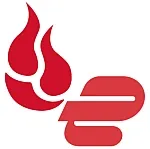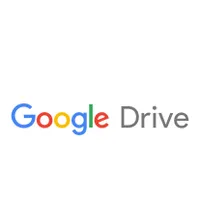The best file syncing solutions in 2025
Enable teams to securely and instantly access files from anywhere with the best file syncing software

File syncing solutions are an essential tool for businesses looking to boost collaboration, efficiency, and data security. The best file syncing software keeps files and folders seamlessly synchronized across devices and users, enables real-time sharing and co-editing, and provides robust data protection.
To find the top file syncing tools, we thoroughly tested a range of leading products, evaluating factors like ease of use, syncing speed and reliability, security features, integrations, and customer support.
Our choice for the best overall file syncing solution is Google Drive. Its tight integration with the massively popular Google Workspace suite and direct syncing to your computer's hard drive via Google Drive for desktop make it a powerful yet user-friendly option for a wide range of businesses. Read on for our full list of the best file syncing software to find the optimal software for your team's requirements.
The quick list
Looking for the best file syncing solutions at a glance? Here’s an overview of top file syncing software. Click on the links for detailed reviews.
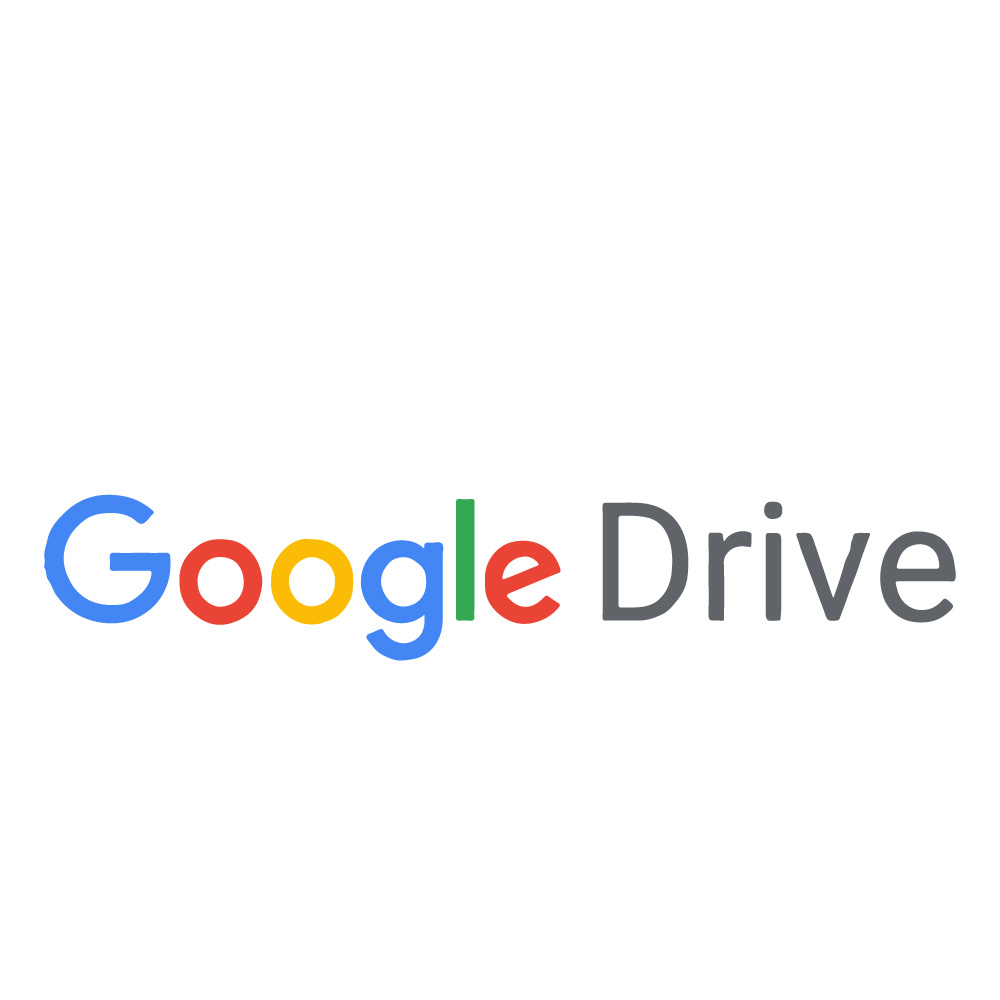
The best file syncing solution
Google Drive, integrated with Google Workspace, is a widely used file-sharing platform. It syncs directly to your hard drive through Google Backup and Sync and Drive File Stream.
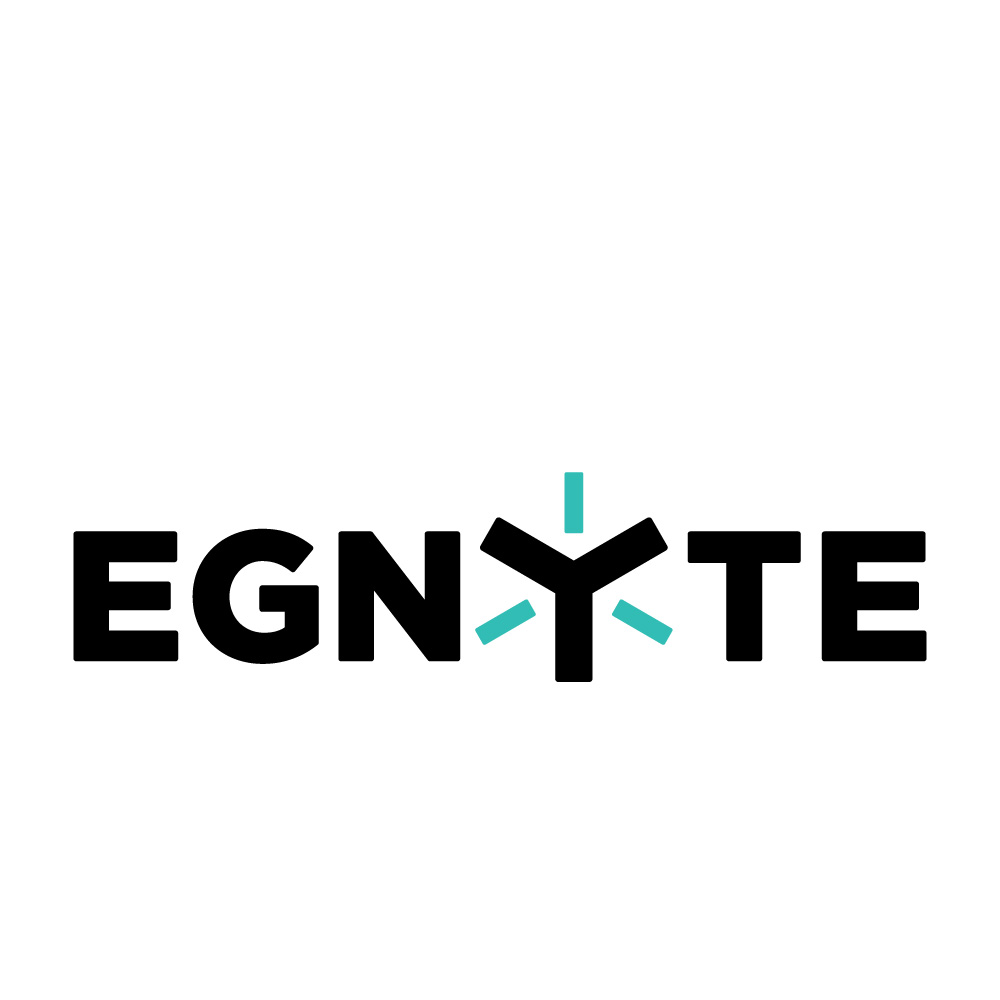
The best value file syncing solution
Egnyte focuses on risk and cost reduction, offering hybrid storage and automation features. It ensures compliance with various regulations, making it ideal for businesses prioritizing data security and compliance.

The best budget file syncing solution
Dropbox provides a robust backup and sync solution with innovative business features. It offers strong encryption, LAN syncing, and Smart Sync. It’s a trusted, industry-leading solution for efficient team collaboration.
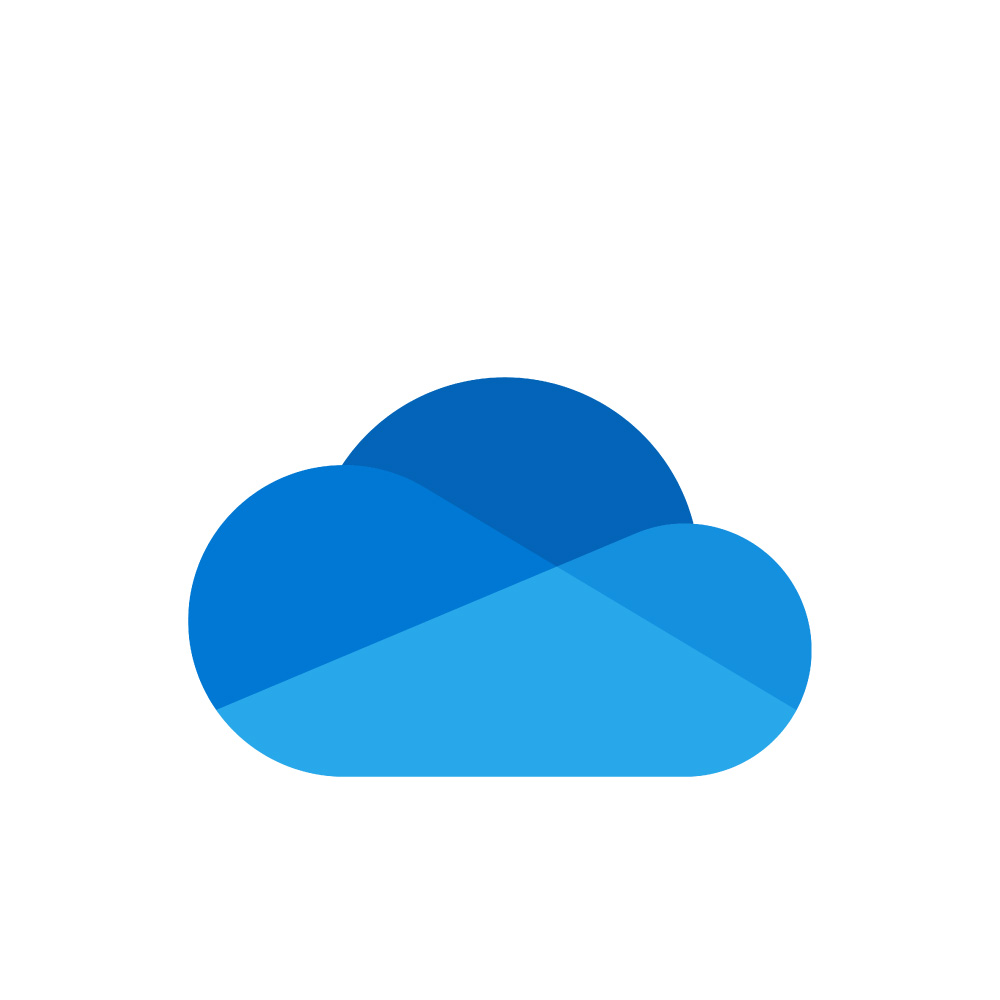
The best file syncing solution for Microsoft Office users
For businesses using Microsoft Office, OneDrive for Business is a top choice. It integrates seamlessly with Office apps, offers a great mobile app, and provides a simple file syncing solution.
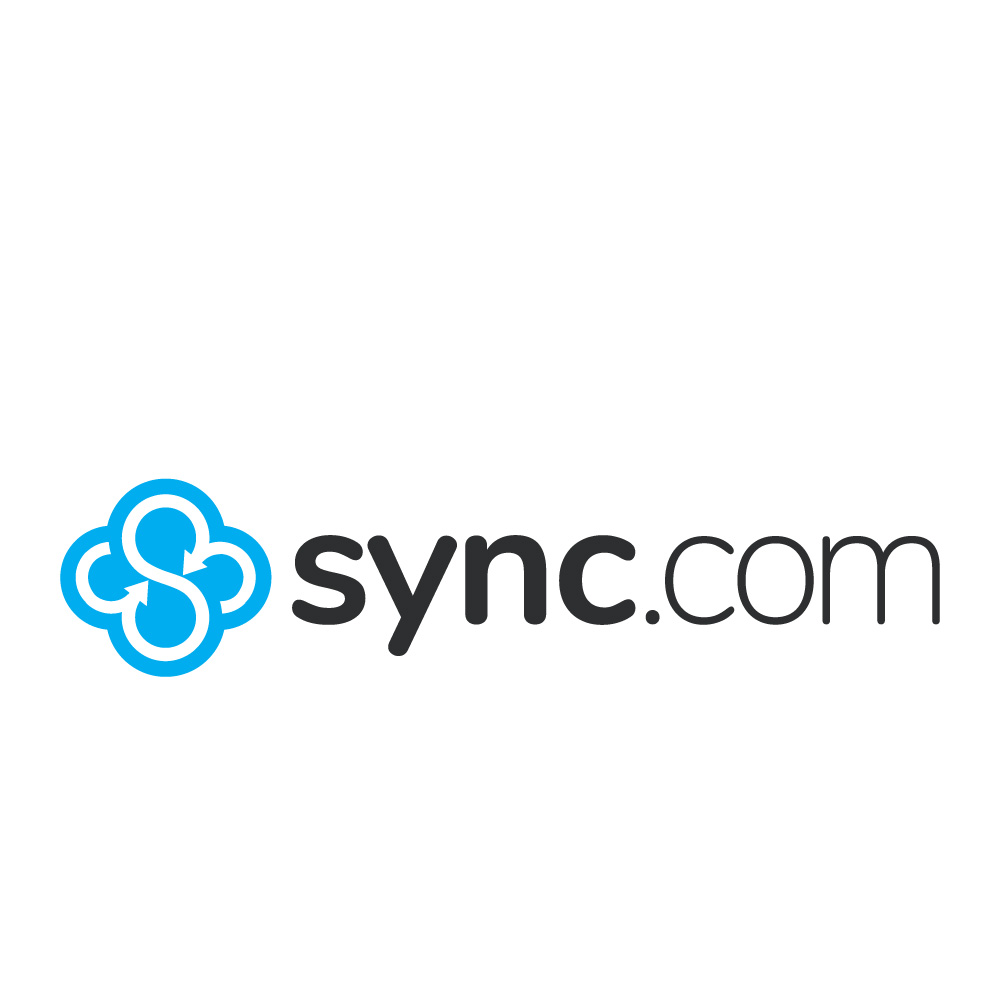
The best budget file syncing solution for teams
Sync.com is an affordable and comprehensive file syncing solution. It offers features like a 365-day version history, no file size limits, and password and expiry options.
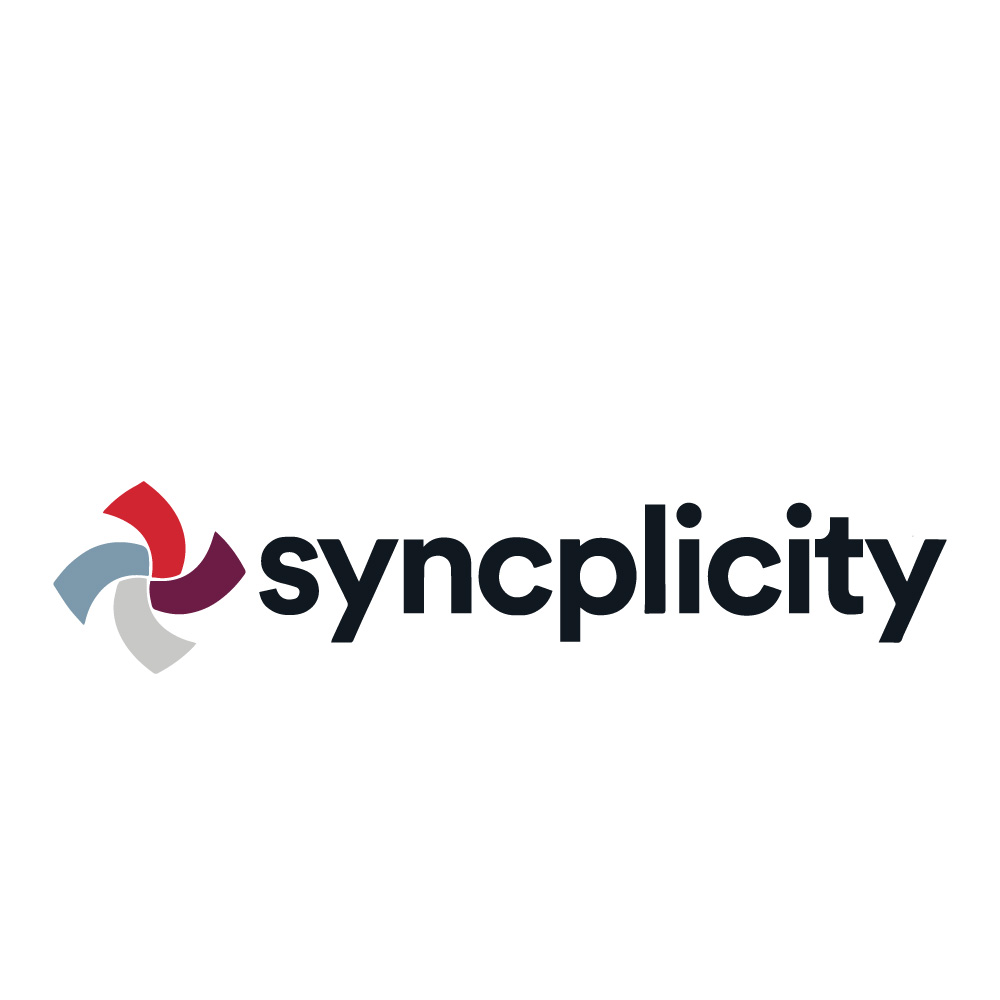
The best file syncing solution for security
Syncplicity offers a rich file syncing solution with features like single sign-on access, hybrid cloud solutions, and 24/7 support. Its focus is on security, including zero-knowledge policies.
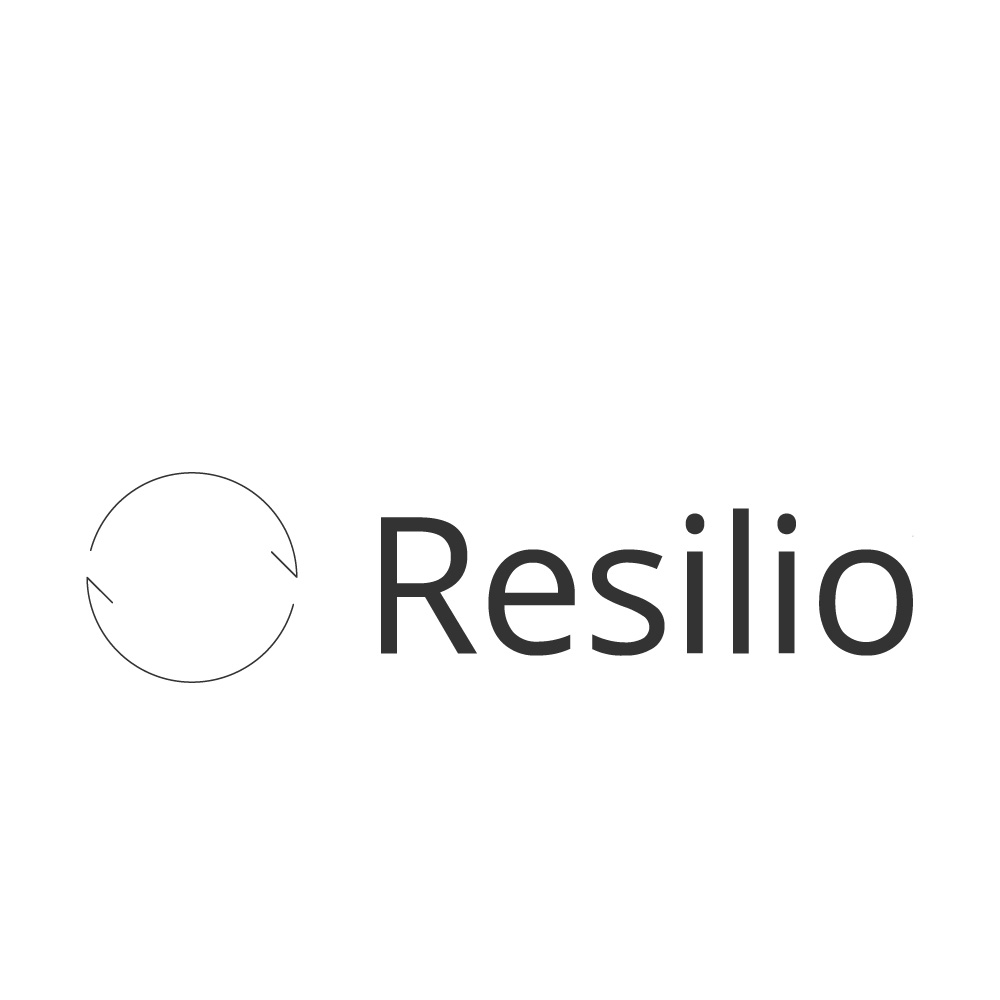
The best file syncing solution for rapid sharing
Resilio uses peer-to-peer technology for rapid file sharing. It’s known for its speed and reliability, making it ideal for businesses that handle large files. Its security features ensure encrypted transfers.

The best multi-cloud file syncing solution
Files.com is a versatile solution that integrates with various third-party cloud vendors. It offers branding and white labeling and supports multiple file transfer protocols.
Make sure to check out this exclusive cloud storage and VPN deal:
Get Backblaze for free with every ExpressVPN purchase
ExpressVPN, Tom’s Guide’s #1 VPN provider, is offering free unlimited cloud backup with Backblaze for a whole year with its annual subscription. Get secure, business-grade online backup for everyone alongside top VPN protection, no strings attached.
The top 3 best file syncing solutions right now
Why you can trust Tom's Guide
Google Drive: seamless hard drive sync
Known globally for its integration with Google Workspace, Google Drive also enables direct hard drive synchronization through Google Backup and Sync, or Drive File Stream for Workspace users.
Egnyte: automated file sync for risk reduction
Egnyte offers a modern file sync solution, specially built for businesses focusing on risk and cost reduction. It highlights risks and identifies data owners with its Content Intelligence Engine, and enables rapid scanning for PII to ensure compliance with regulations like GDPR and CCPA.
Dropbox: a robust solution for businesses
Dropbox isn't the cheapest at $9.99 per user monthly, but it offers a comprehensive business solution. The Team plan features admin login, audit logs, granular sharing permissions, and secure file transfers. Unique innovations like LAN syncing for faster sharing and Smart Sync for file viewing without local storage make it stand out.
The best file syncing solutions of 2025 in full
Best overall
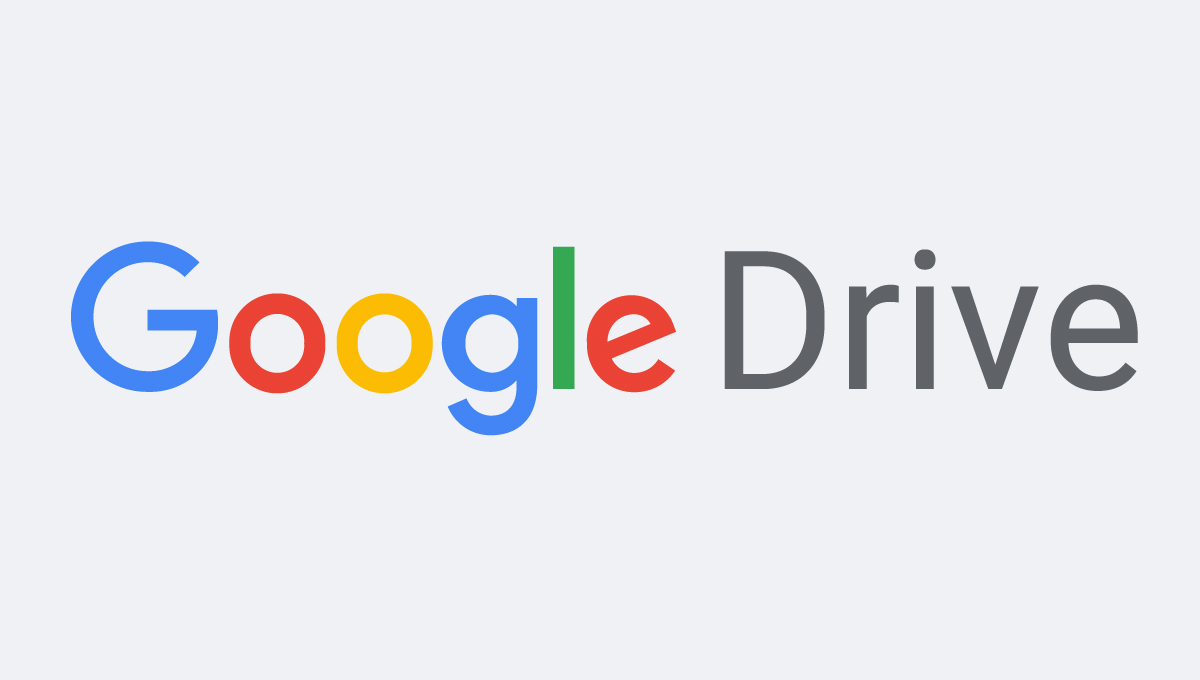
Specifications
Reasons to buy
Reasons to avoid
Google Drive almost needs no introduction; thanks to the popularity and widespread adoption of Google Workspace, it’s one of the most widely used file-sharing platforms on the planet.
Google has rebranded some of its services, merging the functionalities of Google Backup and Sync with Drive File Stream into a single, more efficient application called Google Drive for desktop. This change means you now have a streamlined process for syncing files across your devices, whether you're a personal user or part of a larger business operation using Google Workspace.
With Google Drive for desktop, you can expect a more integrated experience. For instance, you can now sync photos and videos to Google Photos and Google Drive simultaneously, which wasn't as straightforward before. This integration simplifies managing your digital assets across Google's platforms.
Another significant improvement is the option to mirror Drive files on your local device. This means files are stored both on your computer and in the cloud, allowing for faster access to frequently used documents and reducing online data usage. However, this can take up significant hard drive space, so it's worth considering how it aligns with your storage capabilities and needs.
Google has also enhanced its collaboration tools within Google Drive. Features like blocking downloads, prints, or copies of specific files have become invaluable for users looking to share content securely. The ability to work offline on Docs, Sheets, and Slides then automatically sync your changes once you're back online ensures that you can work from anywhere, anytime, without interruption.
However, while Google Drive offers a robust platform for file sharing and syncing, its advanced functionality, such as granular permission settings or detailed audit trails, may not satisfy users with more sophisticated enterprise-level needs. Additionally, while Google Drive's search functionality is powerful, navigating a very large volume of files can sometimes feel less intuitive than some might hope.
Read our Google Drive review.
Best value
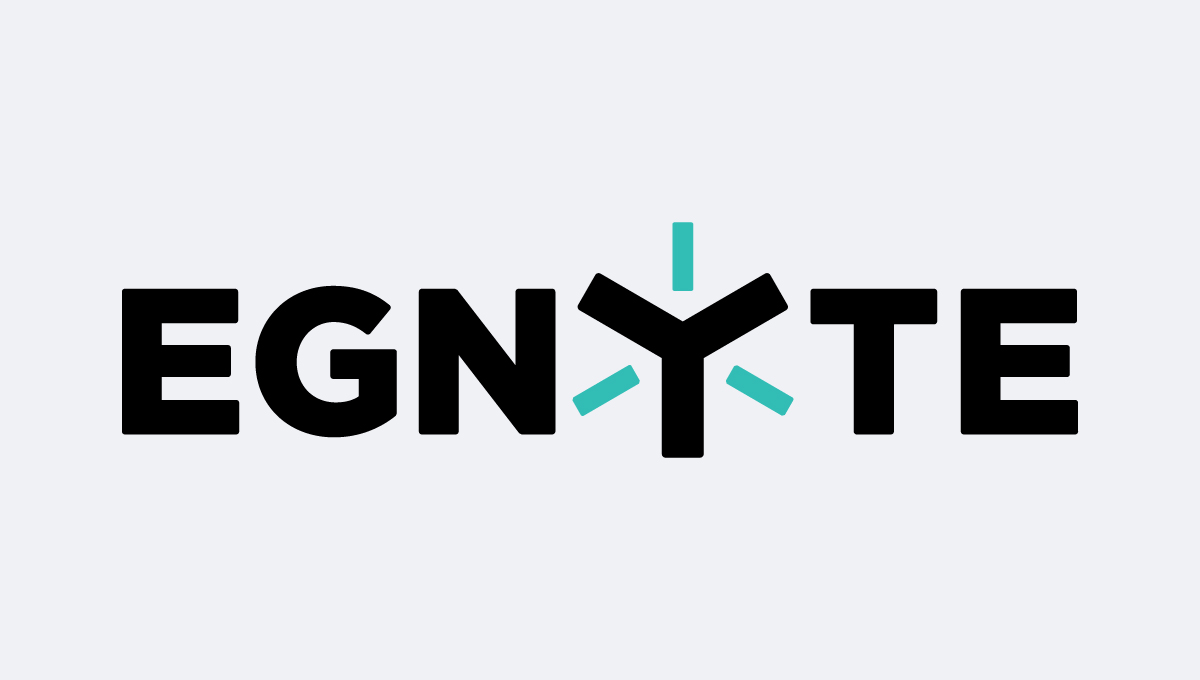
Specifications
Reasons to buy
Reasons to avoid
Egnyte is a file sync solution built for modern businesses, with a focus on risk and cost reduction for teams of all sizes.
One of Egnyte’s core technologies is the Content Intelligence Engine, which automatically classifies your data to highlight risk, locate regulated or proprietary files, and easily identify data owners.
You can rapidly scan for personally identifiable information (PII), to stay compliant with GDPR (the General Data Protection Regulation), CCPA (the California Consumer Privacy Act), and other regulations, and use pre-configured policies to ensure compliance with SEC (U.S. Securities and Exchange Commission), HIPAA (Health Insurance Portability and Accountability Act), and other industry standards.
Automation is another big part of Egnyte’s appeal: picking up on and responding to unusual behavior, and automating file management, like archiving and deletion, data retention and legal holds, and privileging hot or cold storage.
Egnyte has streamlined its dashboard and file management systems, making it easier for you to navigate and manage your files and folders. Egnyte now offers enhanced project folders. These project folders allow teams to work together more effectively, with features designed to streamline project management, such as task assignments, progress tracking, and automated workflows.
It has also expanded its integration ecosystem. Egnyte now offers more integrations with leading software like Microsoft Teams, Slack, and Trello. This means you can seamlessly work with files stored on Egnyte directly from within these apps, enhancing productivity and collaboration across your team.
Egnyte's mobile app has also seen improvements, offering better functionality and a more user-friendly experience. This ensures that you and your team can access, share, and manage files securely from anywhere, at any time, directly from your mobile devices.
Businesses looking to lock down compliance, eliminate data risks, and benefit from automation should definitely consider Egnyte, with plans starting at $10 per user a month for teams of 1-10 users when paid annually.
Read our comprehensive Egnyte review.
Best budget
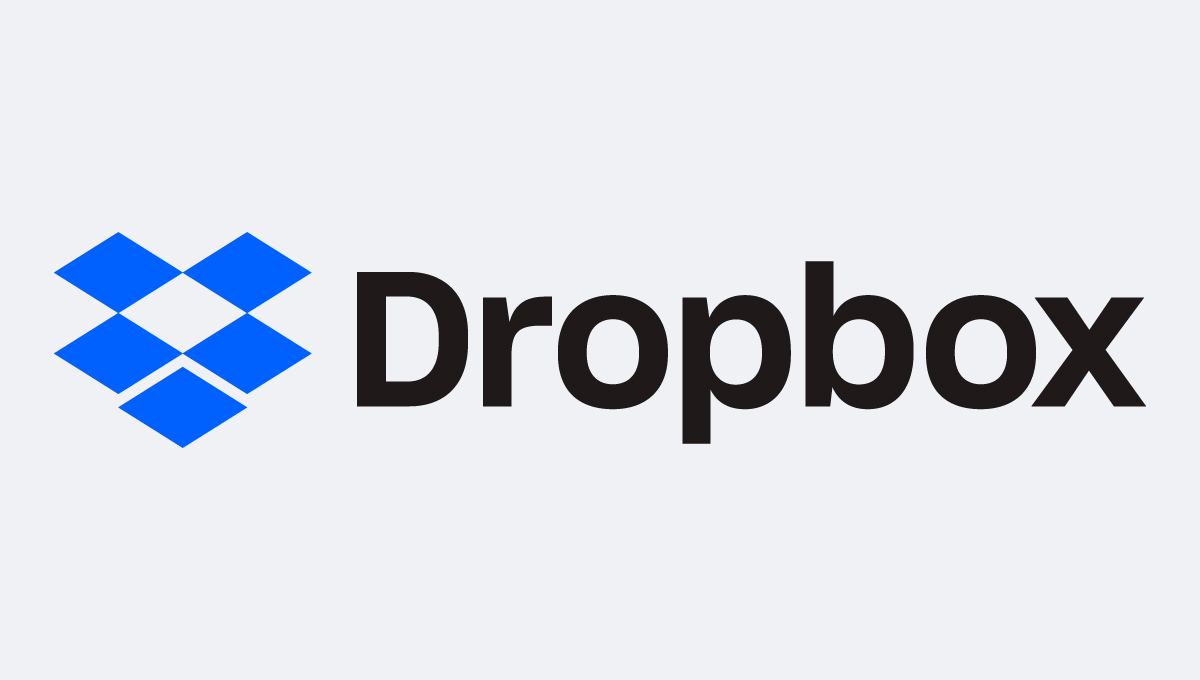
Specifications
Reasons to buy
Reasons to avoid
Dropbox is another popular backup and sync solution which has made great strides in providing a robust yet simple business solution. Plans start at $9.99 per user a month.
The Team plan includes an admin login to manage multiple users and teams, with an audit log and granular sharing permissions. File transfers are secured with 256-bit AES (Advanced Encryption Standard) and SSL/TLS (Secure Sockets Layer/Transport Layer Security) encryption, although encryption keys are held by Dropbox.
There are some clever innovations at work here, too. LAN syncing searches for files on local servers before the cloud, to speed up sharing, while Smart Sync enables you to see files without having to store them locally.
One of the notable recent additions is the integration of Dropbox with leading communication and collaboration tools. This means you can now work on Dropbox files directly through Slack or Zoom, streamlining workflows and reducing the need for switching between apps. This is a big plus if you're working in a team or managing one, as it simplifies collaboration significantly.
Another significant update is the introduction of Dropbox Passwords for all paid plans. This password manager stores and autofills your passwords across all devices, making it easier to manage access to your services without compromising on security. Coupled with Dropbox Vault, a feature designed to store sensitive personal information with an additional layer of security, Dropbox is pushing the boundaries of what we expect from a file syncing solution.
All in all, Dropbox is a thoroughly tested, well-trusted, industry-leading solution, with plenty of business features to help your team get more done, faster.
Read our Dropbox Business review and Dropbox review.
Best for Office users
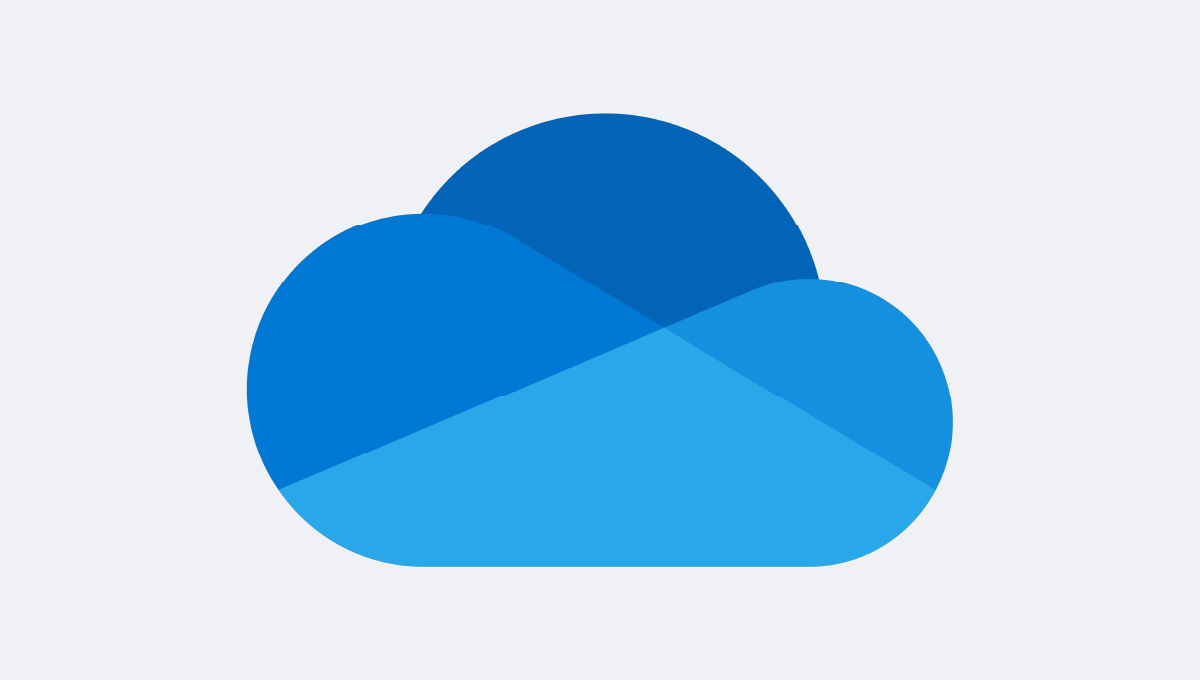
Specifications
Reasons to buy
Reasons to avoid
If your business extensively uses Microsoft Office, you may find that OneDrive for Business is your best option. This is especially true now that Microsoft has released free, online versions of World, Excel, and PowerPoint so that outside collaborators without Office can easily view and edit files.
Of course, OneDrive for Business works seamlessly with the Office apps, so finding your files, accessing version history, and conflict resolution all work flawlessly with Microsoft’s productivity suite.
The OneDrive mobile app also stands out, seamlessly integrating with the suite’s other mobile apps, and includes a handy feature for scanning physical documents like whiteboards or business cards.
If you're navigating through a sea of files daily, the new AI features in OneDrive for Business can really help. It offers intelligent search capabilities that go beyond simple keyword matching, using machine learning to understand the content of your files and how they're related to your work habits. This means finding the document you need becomes faster and more intuitive, even if you can't remember the exact name.
With the increasing threats to data security, Microsoft has bolstered OneDrive with advanced security measures like sensitivity labels. These labels allow you to classify and protect your documents based on their content and the level of confidentiality required.
OneDrive now also offers a more robust audit trail feature, which is perfect for businesses that need to comply with regulations like GDPR. You can track who accessed a document, what changes were made, and when, giving you a clearer oversight of your data.
Collaboration in OneDrive for Business has also seen improvements, particularly with the integration of Microsoft Teams. You can now work on documents directly within Teams, facilitating real-time collaboration that's more seamless than ever.
Lastly, Microsoft has introduced a "Known Folder Move" feature to OneDrive for Business. This feature automatically backs up and syncs your Desktop, Documents, and Pictures folders to OneDrive, ensuring that all your important files are protected and accessible from anywhere.
If your business doesn’t use Microsoft Office, OneDrive’s appeal is greatly reduced. However, if you’re looking for simple, “it just works” file syncing for Office collaboration, look no further. Business plans start at $5 a month and include Microsoft 365.
Read our OneDrive for Business review.
Best budget option for teams
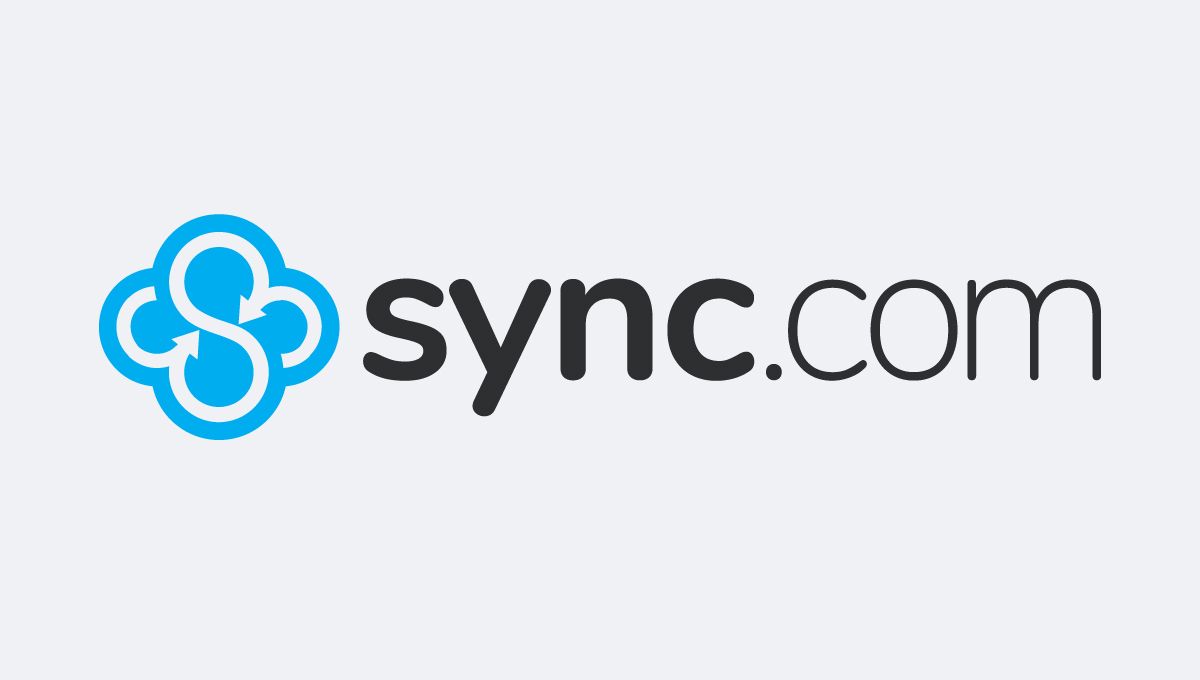
Specifications
Reasons to buy
Reasons to avoid
Sync.com is one of the most complete file-syncing solutions out there in terms of features and has a great interface that’s intuitive and easy to use. As if that weren’t enough, it’s also one of the cheapest solutions out there, with annual business plans starting at the equivalent of $6 per user a month.
Sync.com was built with collaboration in mind. You can send and receive files to non-Sync users, and control access with passwords and expiry dates, making out-of-company collaborations a breeze. Activity logs let you know what’s going on with each of your shared files, while advanced version history makes it easy to retrieve deleted or changed files.
It also integrates with popular apps like Microsoft Office and Adobe Creative Cloud. A central administrative account also makes it easy to add and remove employee accounts, reset passwords, see activity, and manage billing.
Sync.com now offers end-to-end encryption on all plans, ensuring that your files are secure from the moment they leave your device until they reach their destination.
Another update worth mentioning is the introduction of the Sync Vault, a feature that allows you to store files online without syncing them to all your devices. This is particularly useful for freeing up space on your devices while still keeping your files accessible in the cloud.
Sync.com has also expanded its device compatibility, now offering improved apps for iOS and Android, alongside its desktop applications. These mobile apps have been refined for better usability, allowing you to access, share, and manage your files on the go with greater ease.
For businesses, Sync.com has introduced more granular control over sharing and collaboration. Administrators can now set folder permissions at a more detailed level, controlling who can view, edit, or share files within specific folders.
In summation, Sync.com is an intuitive file-syncing solution with rock-bottom prices for businesses looking for something that “just works”.
Read our Sync.com review.
Best for security
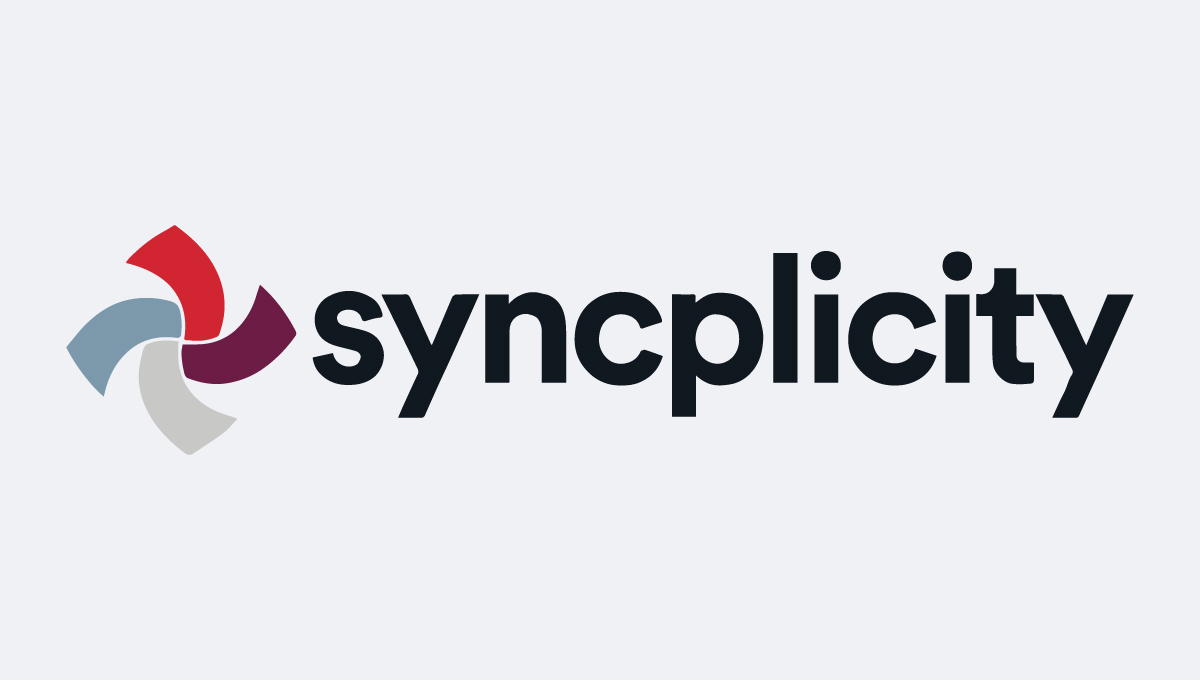
6. Syncplicity
Our expert review:
Specifications
Reasons to buy
Reasons to avoid
Syncplicity is a feature-rich file syncing solution for businesses of all sizes. Enterprise users especially will find a bevy of useful administrative features, including single sign-on access, file and folder tagging, hybrid cloud solutions, and 24/7 support.
Where Syncplicity really shines, however, is in security. The architecture is built with zero-knowledge policies in mind, so Syncplicity never sees or has access to customer encryption keys.
The software also supports group and user-based permissions, choice of server location (US or EU), and remote device wiping. Syncplicity meets FedRAMP (Federal Risk and Authorization Management Program) standards out of the box, and has more than a few US government clients.
Now, you can co-edit documents in real-time, directly within Syncplicity, without needing to download files or use third-party applications.
Another significant recent update is the improvement in mobile app functionality. Syncplicity's mobile app now offers offline access to files and the ability to mark files for offline viewing, which is great if you often find yourself needing to access important documents on the go without a reliable internet connection.
For IT administrators, Syncplicity has introduced advanced analytics and reporting tools. These tools provide deeper insights into how data is being used within your organization, helping you to monitor and optimize data flow, spot potential security risks, and ensure compliance with data protection regulations.
Pricing starts at $20 per month for businesses, although the best and most secure features are only available to Enterprise users, who should contact Syncplicity for a quote.
Best for rapid sharing
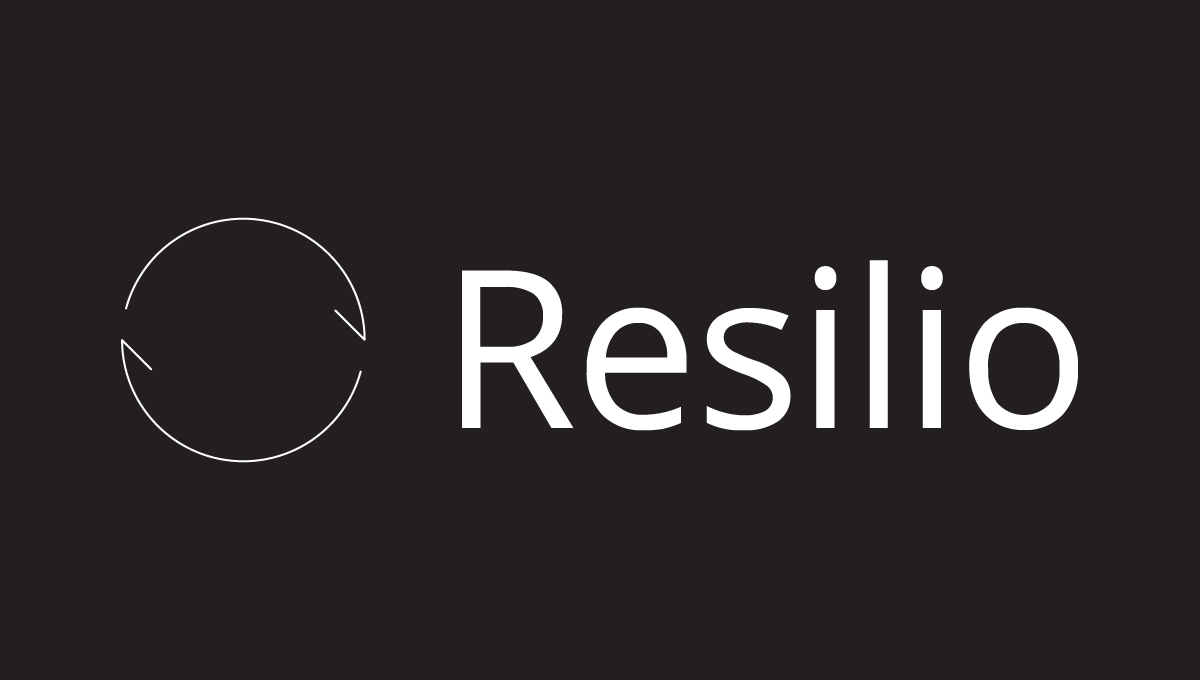
7. Resilio
Our expert review:
Specifications
Reasons to buy
Reasons to avoid
Resilio has a unique approach to file syncing, using peer-to-peer technology to instantly and directly share files between devices or users, without storing them on cloud servers. The company has its roots in BitTorrent and thus has secure and lightning-fast P2P built right in.
Because of this, it’s one of the fastest file-syncing solutions out there, and companies like Mercedes-Benz and VoiceBase have all praised its speed and reliability. Businesses that use and share large files will find it to be a big time-saver. It’s also highly secure, as transfers are encrypted and cannot be ready by third parties, including Resilio.
All this would be enough to make Resilio Sync a great product, but it’s also rich in business features: two-factor authentication, bidirectional real-time file and folder sync, one-time file sending, and more. Resilio works on Windows, Linux, macOS, NAS devices, iOS, and Android.
If you're concerned about internet bandwidth consumption, Resilio has introduced bandwidth throttling controls. You can set limits on how much bandwidth Resilio Sync uses, ensuring that your file syncing activities don't interfere with other critical online operations. This is especially useful for businesses with limited internet resources or those operating in bandwidth-constrained environments.
We're also impressed at the recent improvement to Resilio's forums and support. Over the past year, Resilio has invested in enhancing its customer support and community forums. New resources, including detailed guides, tutorials, and an active user community, are now available, making it easier to get up and running with Resilio or troubleshoot any issues that arise.
In 2025, Resilio began offering Resilio Sync as a free product for non-commercial use. For business use, it now offers the Resilio Active Everywhere Platform, with pricing available on request.
Best multi-cloud

8. Files.com
Our expert review:
Specifications
Reasons to buy
Reasons to avoid
Files.com is both an API and an app, enabling your business to integrate with third-party cloud vendors, including Google, Amazon, Microsoft, and others, via a wide variety of protocols: web, FTP, SFTP, WebDAV, etc.
Accounts can be linked across services, so you can connect customers, vendors, and partners to your own accounts and to each other, with custom branding and white labeling for a seamless customer experience.
With all of this versatility, Files.com can operate as a Swiss army knife of file transferring for you, making it possible to get your files moved between all the platforms you use.
For businesses that rely heavily on automation, Files.com has introduced more automation features and triggers. These can help automate routine tasks like file transfers, backups, and notifications, further enhancing efficiency and ensuring that your data management processes are as streamlined as possible.
If you’re just looking for simple file syncing, Files.com is probably too complex a solution, and pricing starts at $99 per month. However, it’s one of the best we’ve found for securely linking multiple cloud solutions through multiple protocols and providing seamless cloud integration between a business and its customers.
The best file syncing solutions, compared
File syncing solution | Cheapest paid plan | Third-party cloud support? | Conflict resolution? | Version history? |
|---|---|---|---|---|
$1.99 a month | ✖ | ✔ | ✔ | |
$10 a month | ✖ | ✔ | ✔ | |
$9.99 a month | ✔ | ✔ | ✔ | |
$5 a month | ✖ | ✔ | ✔ | |
$6 a month | ✖ | ✔ | ✔ | |
Syncplicity | $20 a month | ✖ | ✔ | ✔ |
Resilio | On request | ✖ | ✔ | ✔ |
Files.com | On request | ✔ | ✔ | ✔ |
File syncing FAQs
What is a file syncing solution?
A file syncing solution is a software tool that allows users to synchronize files and data between devices, ensuring that the most updated version of a file is available on all of the user's devices. In other words, file syncing is the process of updating files across multiple devices to keep them in sync.
File syncing solutions work by using a server or cloud storage to store the files, which can then be accessed and updated from any device. When a file is updated on one device, the file syncing solution automatically updates the file on all other devices that have access to the file.
File syncing software offer a range of benefits, such as accessibility, collaboration, and backup. With file syncing solutions, users can access their files from anywhere with an internet connection, making it easier to work remotely. Collaboration is made more efficient as files can be shared and updated in real-time. Additionally, file syncing solutions can serve as a cloud backup of important files, ensuring that they are not lost if a device is lost or damaged.
Services vary in terms of their features and capabilities, with some offering limited storage space while others offer unlimited storage. Some solutions prioritize security with strong encryption methods, while others prioritize ease of use with intuitive interfaces.
How to choose the right file syncing solution for you
To choose the best file syncing solution that meets your needs, there are several factors that you should consider. Firstly, compatibility is an essential consideration. The syncing solution you opt for should be compatible with the devices and operating systems that you use. Ensure that the solution works seamlessly with your desktop, laptop, mobile device, and any other devices that you frequently use.
Secondly, storage space is a crucial factor to keep in mind. Consider the amount of storage space you require for syncing your files. Some file syncing solutions offer limited storage space, while others offer unlimited storage. Choose a solution that aligns with your storage needs.
Thirdly, security should be a top priority when selecting a file syncing solution. Look for a solution that uses strong encryption methods to keep your files safe from unauthorized access.
Fourthly, collaboration is another aspect to consider. If you need to collaborate with others on files, look for a file syncing solution that offers collaboration features such as commenting, version control, and real-time editing.
Fifthly, ease of use is an important consideration. The file syncing solution you choose should be simple to use with an intuitive interface. Look for a platform that allows you to effortlessly upload and access your files, and has a clean and organized interface.
Lastly, pricing is an essential factor to consider. File syncing solutions can be free or paid, with varying levels of features and storage. Consider your budget and storage needs to find the best pricing plan for you.
How we review the best file syncing solutions
When it comes to evaluating file syncing solutions, we use a variety of methods to ensure that we thoroughly test each software's capabilities. Whenever possible, our process involves installing and testing the software on different devices, operating systems, and networks to determine its efficiency, reliability, and compatibility.
We start by installing the file syncing software on different devices, including laptops, desktops, and mobile devices. We also install the software on different operating systems, such as Windows, MacOS, and Linux.
Once the software is installed, we configure it based on the recommended settings and options. This includes selecting the folders to sync, setting up automatic sync, and configuring any other necessary options.
We then test the software's performance by syncing different types of files, including small and large files, text documents, images, videos, and music files. We also test how the software handles conflicts, such as file versioning and file deletions.
We test the software's reliability by deliberately disconnecting devices and networks to see how the software handles syncing errors and interruptions. We also test the software's ability to recover from errors and sync changes after reconnection.
We evaluate the software's security features, including encryption, password protection, and two-factor authentication. We also test how the software handles sharing files with other users and how it manages access permissions.
We assess the software's user interface, ease of use, and available features. We also evaluate the software's compatibility with other software and services, such as cloud storage platforms, productivity tools, and backup solutions.
Finally, we test the software's customer support options, including online help resources, user communities, and technical support.
For more information, see our testing methodology page.
Next steps with file syncing solutions and cloud storage
We've put together a guide on how to share files between Android and iPhone if you just need to transfer a few files, but a more robust cloud storage solution may be the better option for better file sharing.
If that sounds expensive, remember there are many free cloud storage solutions. You also have the option of storing a sharing your photos on photo sharing sites.
Get instant access to breaking news, the hottest reviews, great deals and helpful tips.
Christian is a freelance writer and content project manager with over six years' experience writing and leading teams in finance and technology for some of the world's largest online publishers, including TechRadar and Tom's Guide.