How to make AI playlists on Spotify — follow these 5 steps
Let AI do the work with Spotify's smart playlist curator
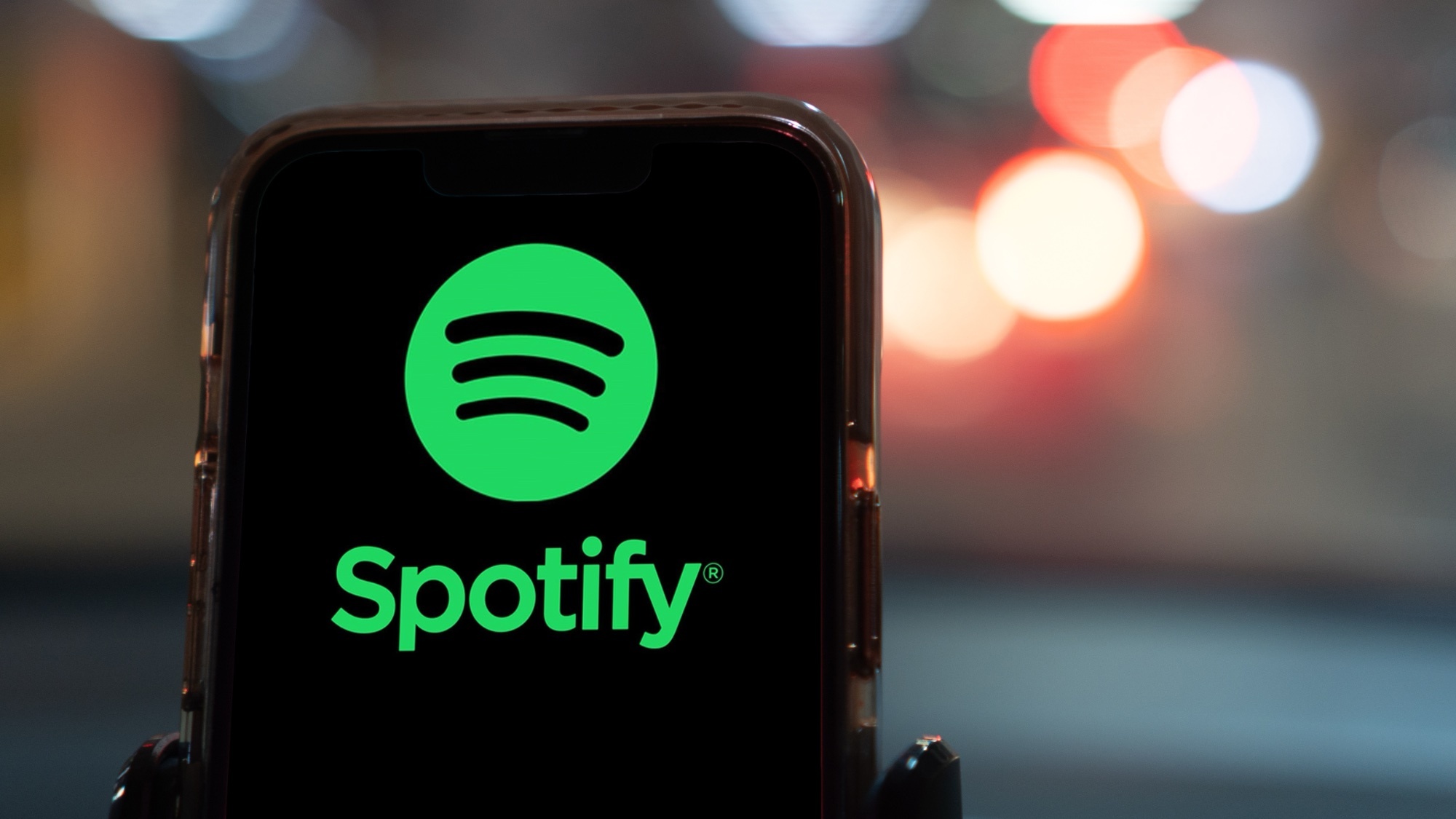
AI has been reshaping our lives in countless ways, but I never expected it to become my personal DJ until Spotify unleashed its AI-powered playlist creator. As someone who's spent countless hours curating the perfect playlist for every mood and occasion, I was both intrigued and (if I'm honest) a little bit skeptical.
With YouTube Music rolling out AI features, Gemini's Youtube Music extension and its capability to create the perfect workout playlist, it seems AI is determined to revolutionize our digital music experiences. But can it really understand the nuanced art of playlist creation?
I decided to see how it works, armed with nothing but my eclectic music taste and a penchant for oddly specific playlist themes. It's important to note that this feature is currently only available for Spotify Premium subscribers. Let's dive into how you can curate your own AI-built playlists in Spotify.
1. Access the AI Playlist feature
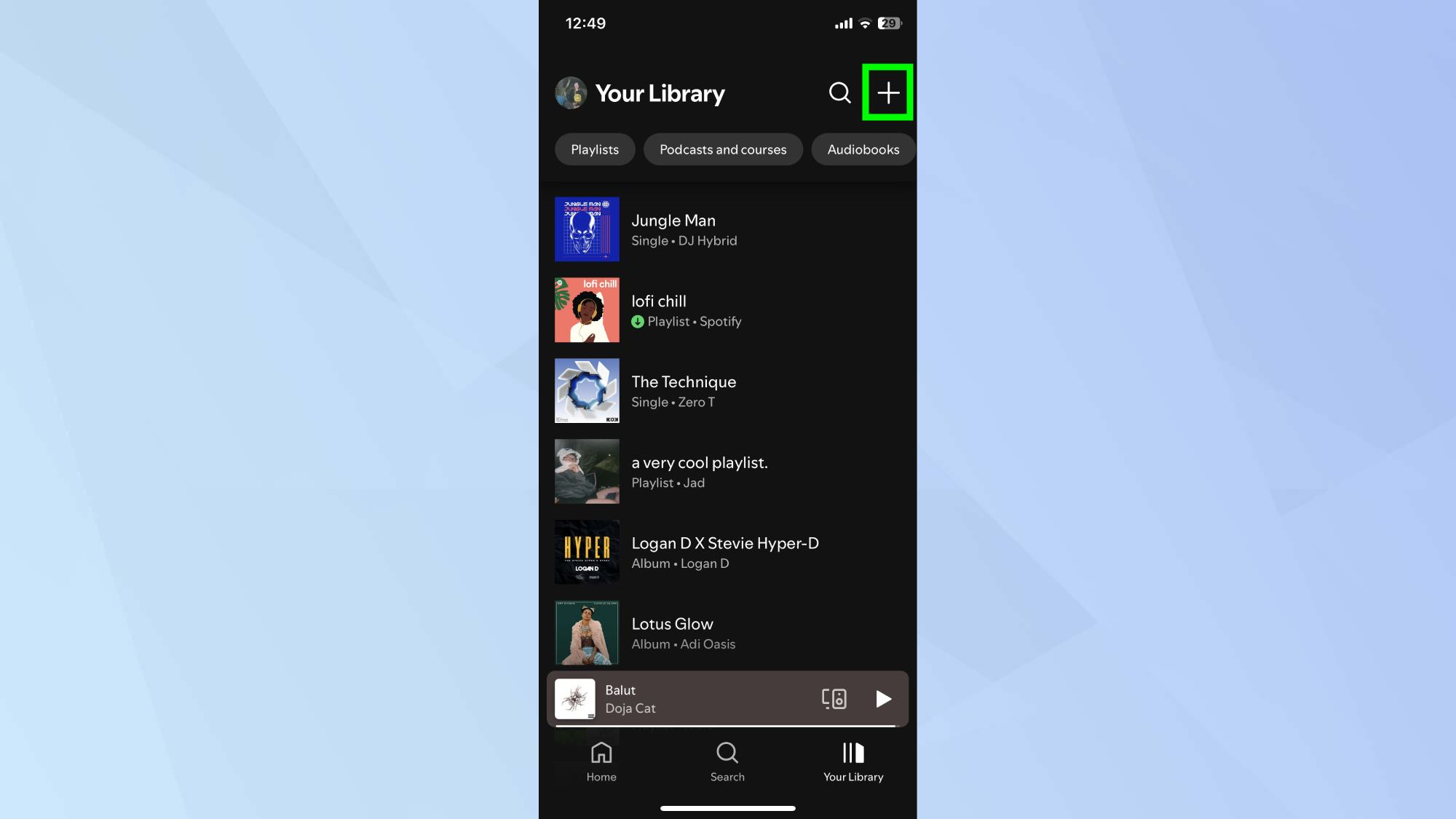
To get started, open the Spotify app on your Android or iOS device and navigate to the Your Library tab.
2. Look for the plus
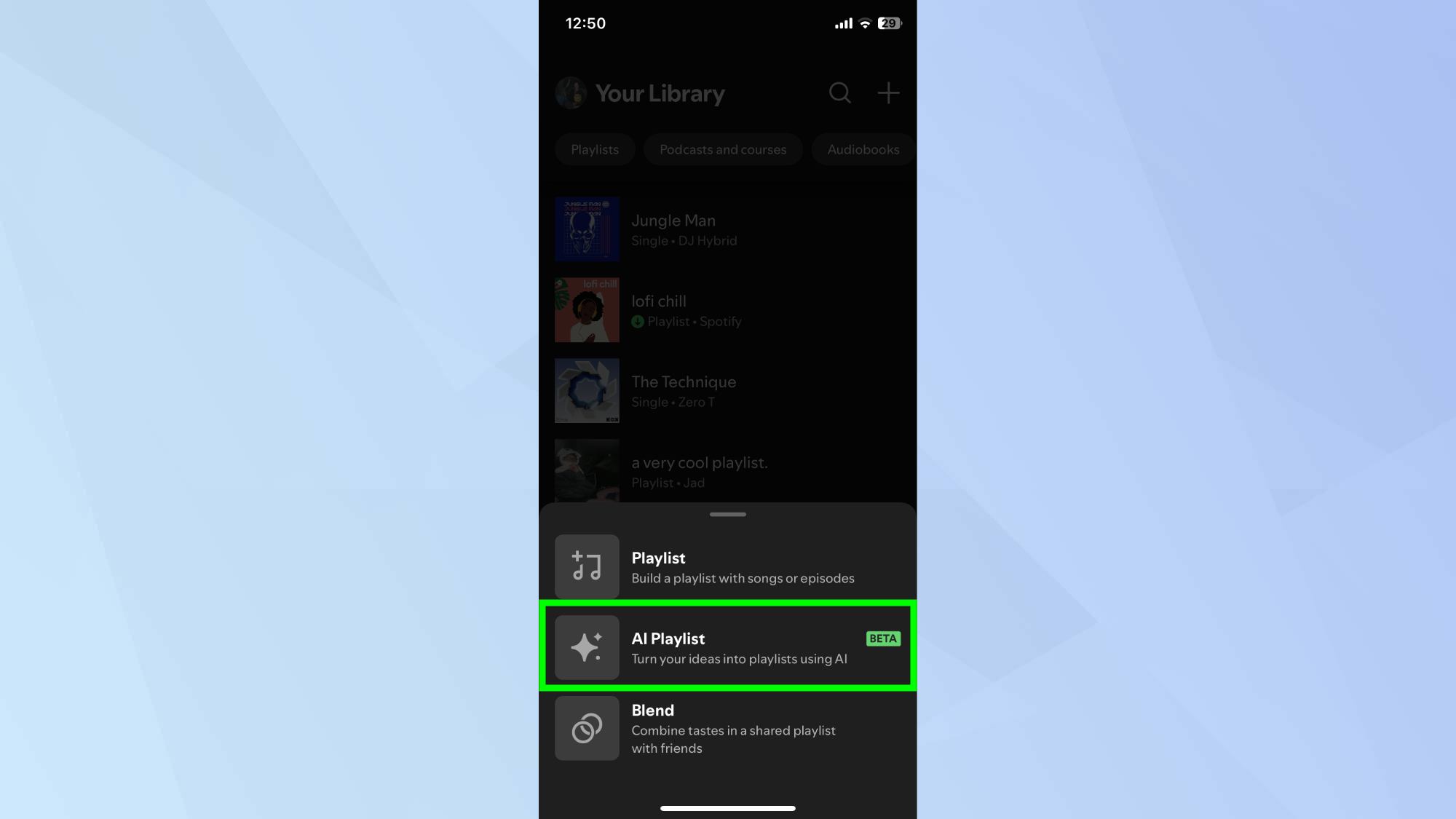
Look for the + (plus) button in the top right corner and tap it. From the menu that appears, select AI Playlist.
3. Craft your playlist prompt
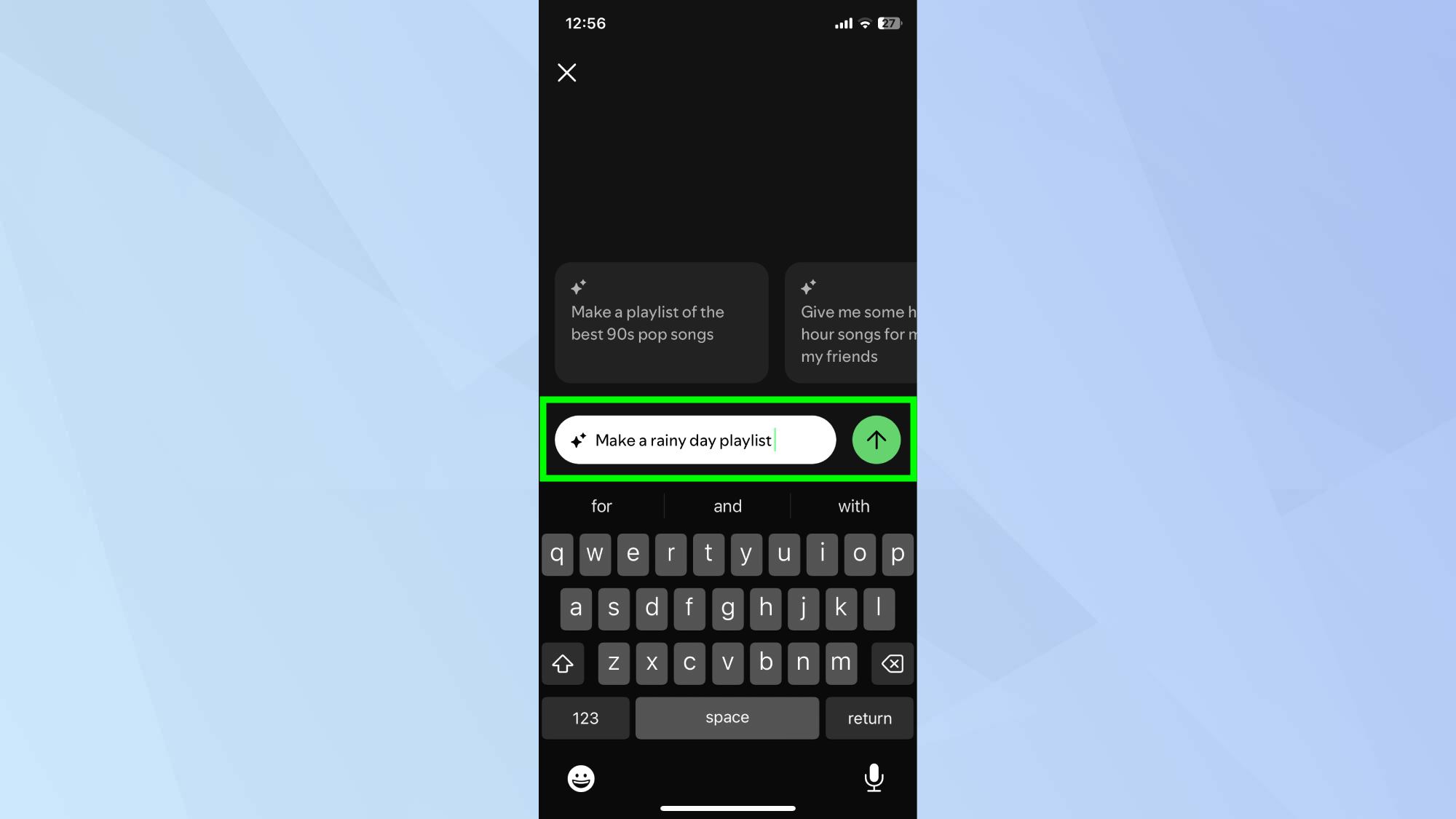
This is where the magic (or potential musical mayhem) begins. You're presented with a text box where you can describe your playlist idea in detail. Then, click the green arrow to generate.
If you're feeling stuck, Spotify provides suggestions above the text box. You can swipe left to see more recommendations, including options to limit your playlist to a specific duration or decade of music.
4. Generate and refine your playlist
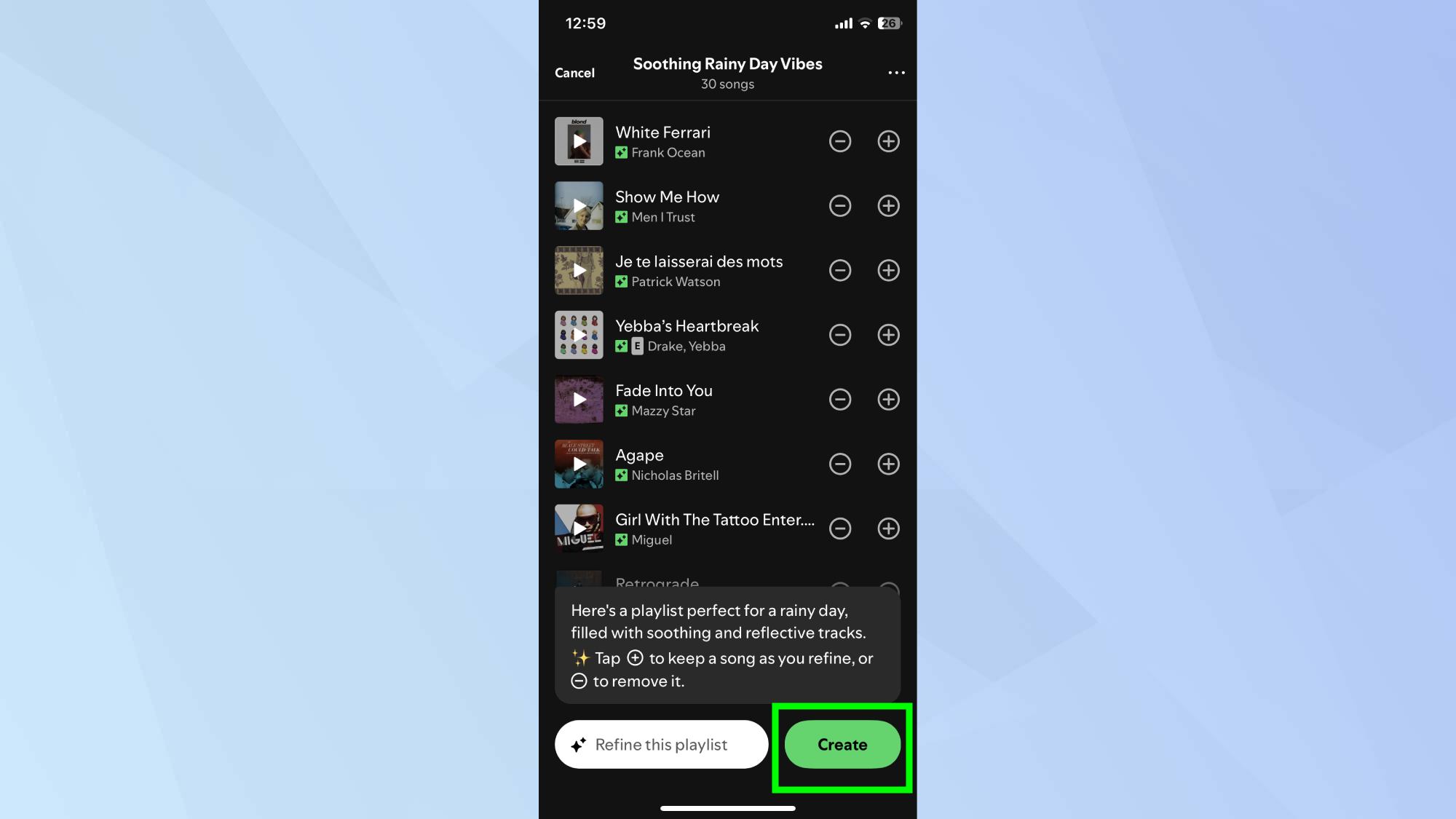
Once you've submitted your prompt, Spotify's AI will generate a playlist based on your description. If you're happy with the suggested playlist, click Create and it will save in your library.
5. Enjoy your AI-built playlist!
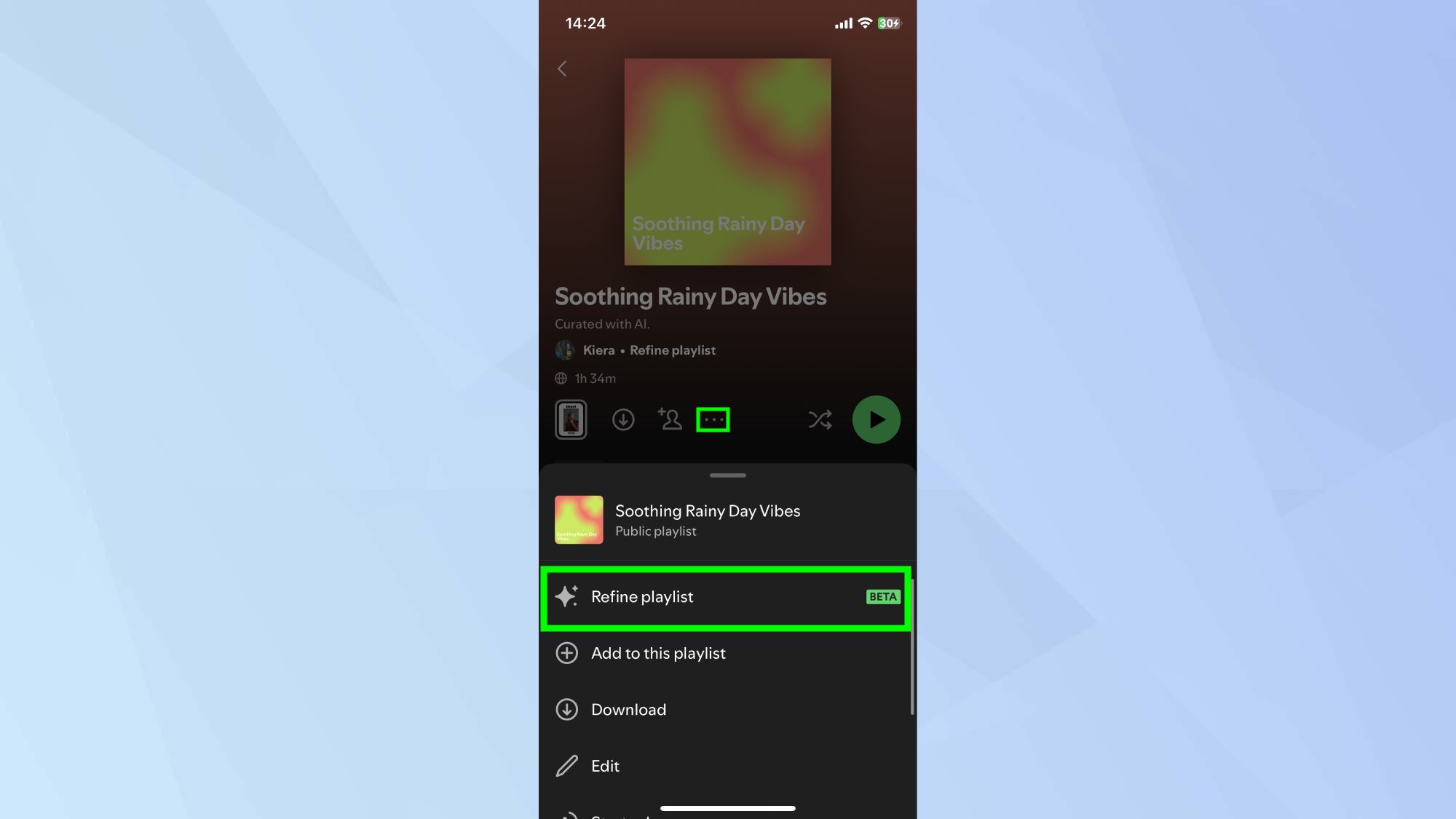
Your AI-curated playlist is now ready to soundtrack your life — or at least the next few hours of it. If you want to make any tweaks to the playlist, click the three dots and select Refine Playlist.
While this feature might not revolutionize playlist creation for seasoned curators, it's a great way to discover new music or quickly assemble a themed playlist.
Curious about upgrading? Check out Spotify Free vs. Premium: Should you pay to play? For more AI innovations, see how Google's new AI tool is a game-changer for students, or how you can outsmart airline pricing with Google Gemini. AI's potential is truly limitless right now.
Sign up to get the BEST of Tom's Guide direct to your inbox.
Get instant access to breaking news, the hottest reviews, great deals and helpful tips.

Kaycee is an Editor at Tom’s Guide and has been writing for as long as she can remember. Her journey into the tech world began as Cazoo's Knowledge Content Specialist, igniting her enthusiasm for technology. When she’s not exploring the latest gadgets and innovations, Kaycee can be found immersed in her favorite video games, or penning her second poetry collection.
