Tom's Guide Verdict
The Rabbit R1 promises to make your life easier with its AI capabilities but its unreliable performance, inaccurate answers and short battery life make it impossible to recommend. I would wait to even consider buying this until the company works out the bugs.
Pros
- +
Fun and light design
- +
Voice search can be helpful
- +
Can help you get stuff done without apps (sometimes!)
Cons
- -
Poor interface and sluggish scroll wheel
- -
Can be slow to respond
- -
Short battery life
- -
Vision feature unreliable
- -
Uber and DoorDash integration don’t work well or at all
Why you can trust Tom's Guide
What if a gadget could order an Uber for you without having to go through your phone? You’d just use your voice. Or if you could order your favorite burger from a local restaurant, or see what food you could make at home just by pointing its camera at some ingredients? That’s the promise of the Rabbit R1, a retro-chic $199 AI device that looks way cooler than it performs.
There’s lots of other things the Rabbit R1 promises to do using its so-called Large Action Model, from voice search and making AI generated images to live translations, music playback and voice recordings with summaries. I’ve been testing the Rabbit R1 for a week to see if it can live up to the hype, but the execution often falls way short on a device whose very premise is questionable in an age of AI-powered phones. It couldn't even tell the correct time until an update.
Recent updates
Update May 1: Rabbit has issued an update that addresses some of our complaints. There's now a time option in the menu and Rabbit says that idle battery life has improved. Other enhancements include better GPS integration so the R1 knows your location during queries, improved music playback UI and better Bluetooth connectivity.
Rabbit R1 review: Cheat Sheet
- What is it? A handheld gadget powered by AI
- How much does it cost? $199
- Who is it for? Early adopters who don’t mind feeling like beta testers
- What does it do? Voice search, visual search via camera, generative AI images, book Uber rides and DoorDash food orders (in theory), voice recordings and summaries, language translations
- What doesn’t it do? Email or text, take pictures or videos, set reminders or timers, support Spotify playlists.
- Should you buy it? No, at least not until the bugs are worked out and more features are added
Rabbit R1 review: Specs
| Price | $199 |
| Display | 2.88-inch touchscreen |
| CPU | 2.3-GHz MediaTek MT6765 |
| RAM | 4GB |
| Storage | 128GB |
| Speaker | 2W |
| Connectivity | Bluetooth, Wi-Fi, 4G LTE |
| Ports | USB-C |
| Battery | 1,000 mAh |
| Size | 5 x 5 x 3 inches |
| Weight | 115 grams / 4 ounces |
Rabbit R1 review: Design
The Rabbit R1 definitely stands out in a crowd, with a neon orange square design that’s reminiscent of an iPod-Tamagotchi hybrid. It's a cheap plastic but that's what you get for $199.
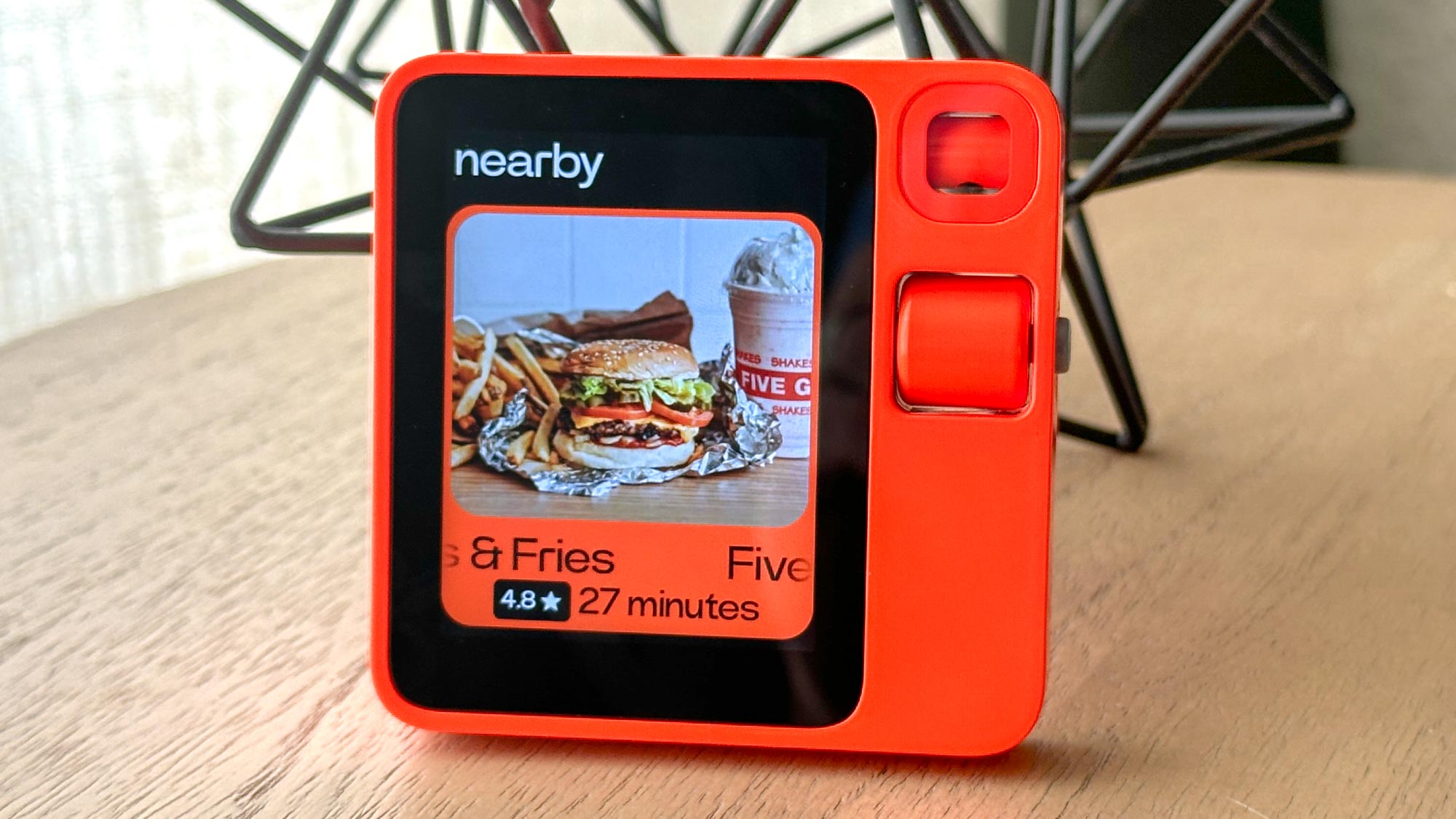
The right side houses a push-to-talk button for making your AI commands, and the front of the device has a 2.8-inch touch display, scroll wheel for navigating menus and and a rotating camera for visual searches. (No, you can’t take pictures or make video calls.) Unfortunately, the screen isn't super bright and I had trouble making it out in direct sunlight.

The back of the Rabbit R1 has a speaker on the bottom left side and the left edge features a USB-C port for charging and a 4G LTE SIM card slot. It’s nice to know you can get connectivity without Wi-Fi but you’re likely just better off pairing this device with your phone in hotspot mode when you’re on the go.
Rabbit R1 review: Interface
The R1 technically has a touchscreen, but the interface mostly relies on the scroll wheel in combination with the side button for navigating menus. I wish the scroll wheel was a bit more sensitive, as it takes too much effort to scroll through options.
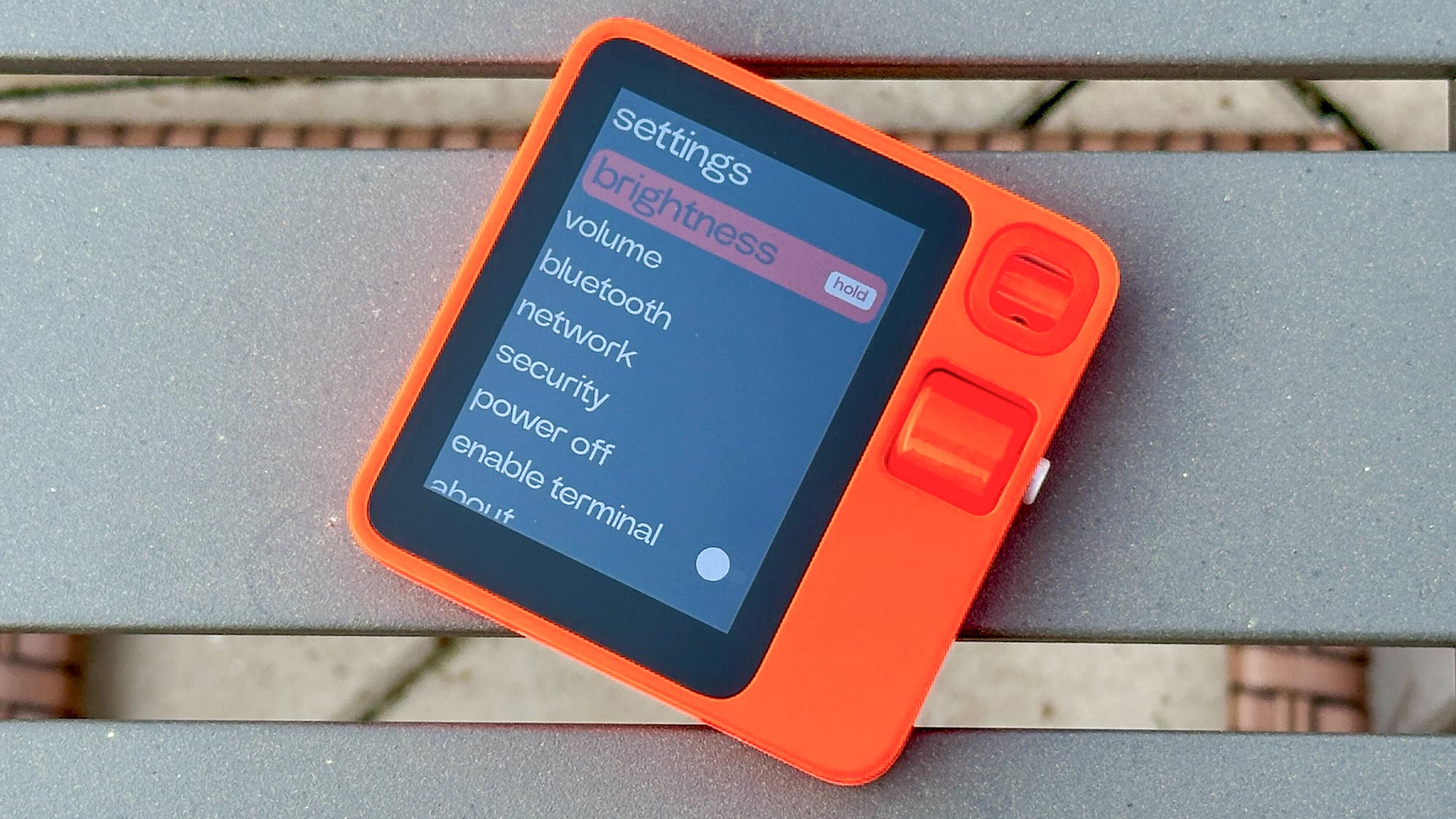
In addition, while it’s not exactly hard to use the side button, there are plenty of times where I just reached out to touch the display only for nothing to happen, such as hitting the back option.
The only time the touchscreen works is when you’re using the on-screen keyboard, such as for entering a Wi-Fi password or entering Terminal Mode to ask questions. But the keyboard is tiny and I had to press certain buttons multiple times for them to register, such as the Enter key.
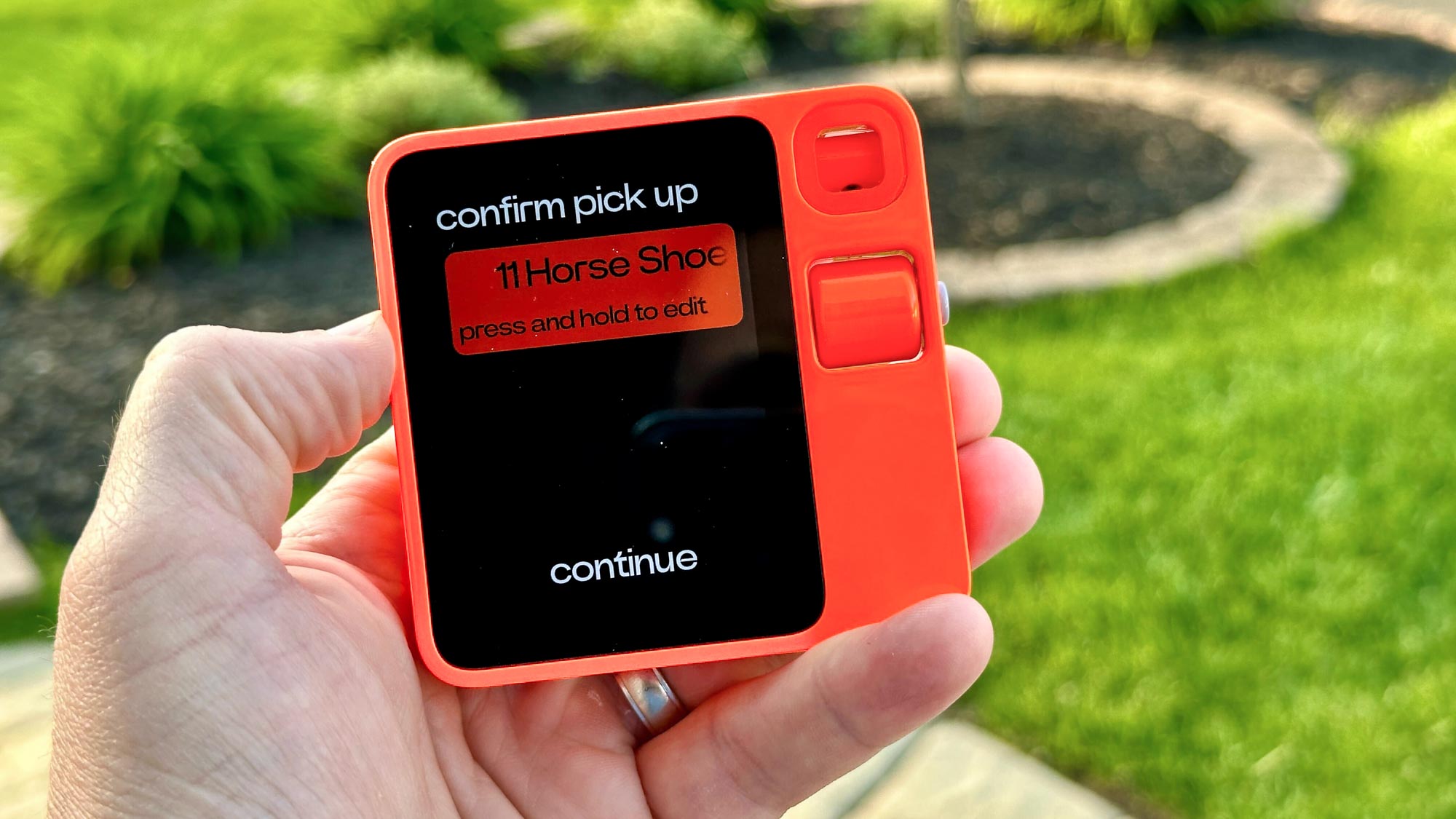
Otherwise, most of the interactions you’ll have with the R1 will be via voice, and that part works fairly well. There’s an animated rabbit on screen and its ears will perk up while you’re talking so you know the device is listening.
I wanted to point out two fatal flaws before we move on. First, my device was three hours behind the correct time and I couldn’t fix it. Rabbit has since corrected this with an update, and there's a time zone option in the Settings menu.
Second, volume control is far more of a hassle than it needs to be. You have to go into the settings by shaking the device twice, which is ridiculous. I got the volume to go down by using push to talk but not consistently.
Rabbit R1 review: Voice search
The Rabbit R1 is kind of like having Google in your pocket when it works, and I started with something easy. I asked “What’s the weather for today?” and the R1 knew my location of Freehold, NJ but proceeded to tell me it was 30 degrees when it’s actually 83 degrees. I suspect it was initially giving temps in Celsius. But when I asked again the R1 used Fahrenheit. So it’s not consistent.
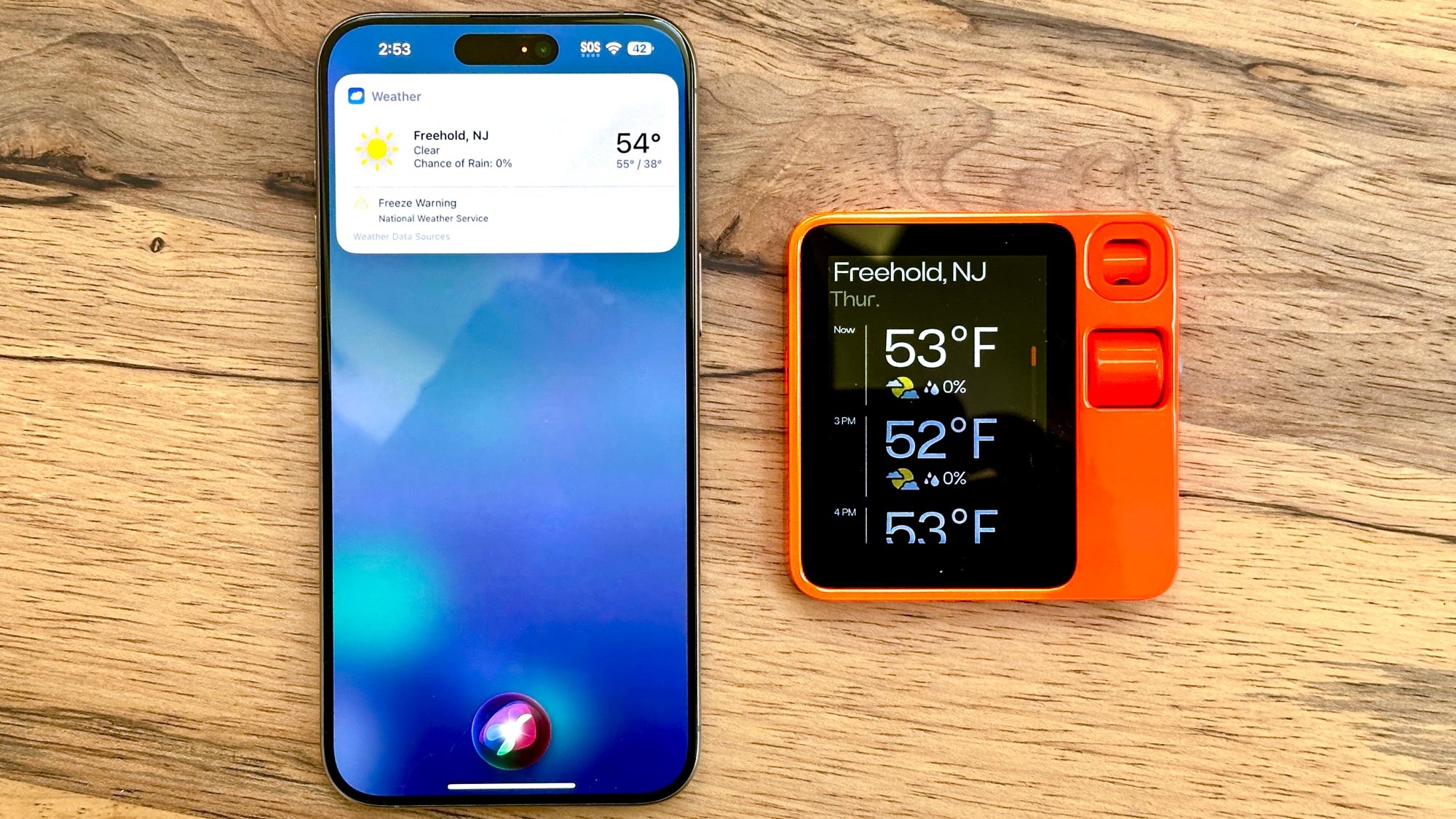
The R1 was kind enough to give me a weather graphic for each hour, but not with other searches. For example, when I asked who won the Yankees game last night it spoke the answer (15-5) and gave me a text reply but without the team logos. On the positive side, the R1 was smart enough to answer the follow-up question “How many home runs did they hit?” by correctly answering 5. My iPhone wasn’t as intelligent when I put the Rabbit R1 vs Siri head to head.
To test the R1’s speed with voice search I asked how the stock market was doing today and it took 11 seconds to get a response over Wi-Fi. That’s super slow, but at least I got a quick glance at the Dow Jones status and I can scroll through to see the daily, weekly and monthly views. But I didn’t get the other indices (Nasdaq, S&P) displayed.
Rabbit R1 review: Vision and camera
The rotating camera on the Rabbit R1 has plenty of tricks up its sleeve, but don’t expect accurate answers — or any answer for that matter. You just double-click the button to activate the R1’s eye and then push and hold the side button to ask about what you see.

On the plus side, when I pointed the R1 at my home bar and asked “What kind of cocktails can I make with this?” The device correctly identified some of the liquors and said I could make a gin and tonic using Gordon's gin and Irish coffee with the Jameson whiskey. But it also said I could make colorful cocktails using the Peach Schnapps, which I don’t have.

The R1 did a lackluster job identifying plants around my home. For example, it said a Kalanchoe plant as a primrose one time and an African violet another. Both answers are wrong. Meanwhile, Google Lens on my iPhone identified this plant faster and accurately.
The coolest trick is the R1’s ability to transcribe spreadsheets or edit existing ones. I took a sample from the web where the total row was filled out for one column but not the others. I asked it to fill in the rest of the numbers and I got an email attachment almost immediately, but all three grand total numbers were wrong.
I’d say Vision on the Rabbit R1 is a mixed bag at best, at least for now. Also keep in mind that the R1 can’t take photos or videos either.
Rabbit R1 review: Music and voice recordings
The Rabbit R1 lets you play music through your Spotify account, but (at least for now) it can’t access your playlists, which is a big miss. What’s the point of integrating with your account if you can’t play your favorite tracks?
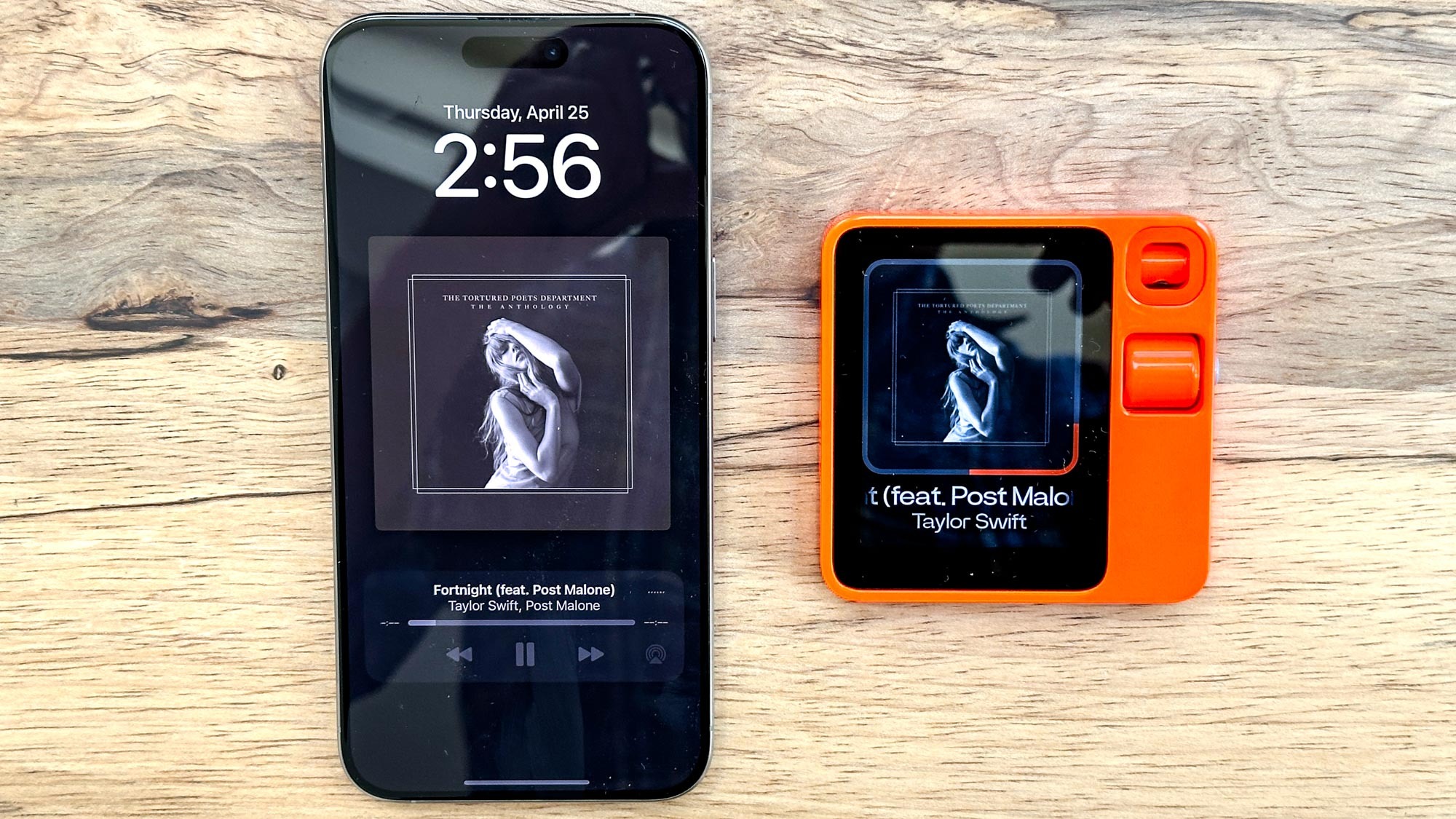
I did successfully get the R1 to play Taylor Swift’s latest album and fire up Green Day radio, but it went downhill from there. There’s no way to change the volume unless you dig into the device’s settings — you need to shake the device to do this — and even then you need to choose from voice, media and system.
You would think that using the scroll wheel would raise or lower the volume, but that actually skips to the next track. And if you ask the R1 via voice to skip tracks it will have no idea what you’re talking about.

You can also use the R1 to record meetings, complete with a nifty tape recorder animation as the meeting progresses. Once the meeting is done, you’ll see the recording in your so-called rabbit hole online inside a virtual journal that also stores other activities like your Vision session. In this case the R1 successfully summarized my meeting but didn’t transcribe it, which is something Google Meet offers.
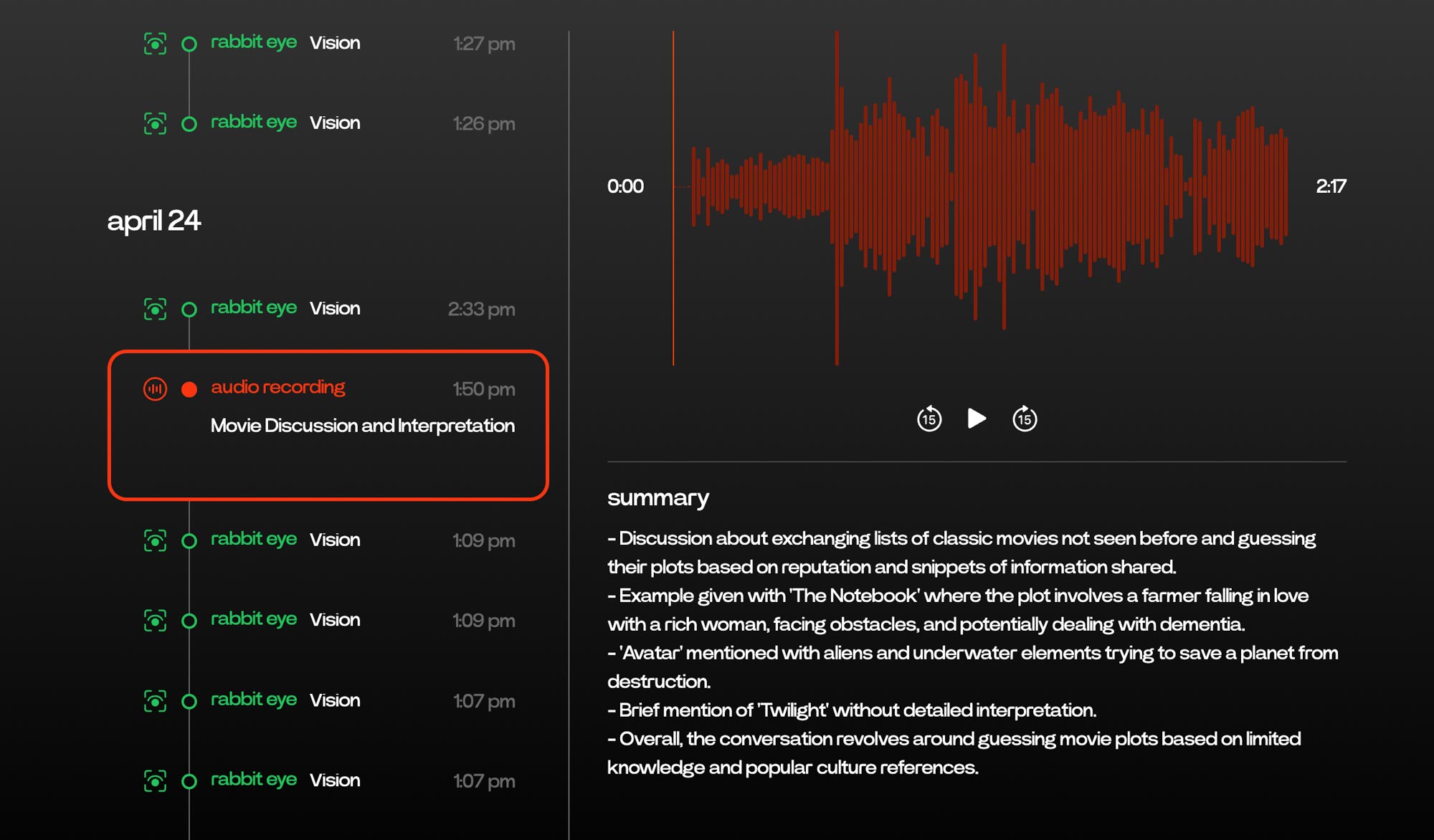
Rabbit R1 review: Uber and DoorDash integration
When it works, the ride share functionality on the Rabbit R1 is pretty impressive. The company has trained its AI bots on the Uber interface, so that it’s making a reservation on your behalf while using your credentials.
I first tried to book a ride from my home to the local Starbucks, but I got an error instead and was sent back to the home screen after confirming the pickup and drop-off point. Another time I tried booking the same ride and I saw the prices were over $200 for a ride that’s just over a mile.
I did get it to work at one point, getting as far as needing to enter a PIN for confirming my ride. After a software update, things improved somewhat, as I didn't need to speak my starting address, but I still encountered an error before I could check out. I would not rely on this method versus my phone.
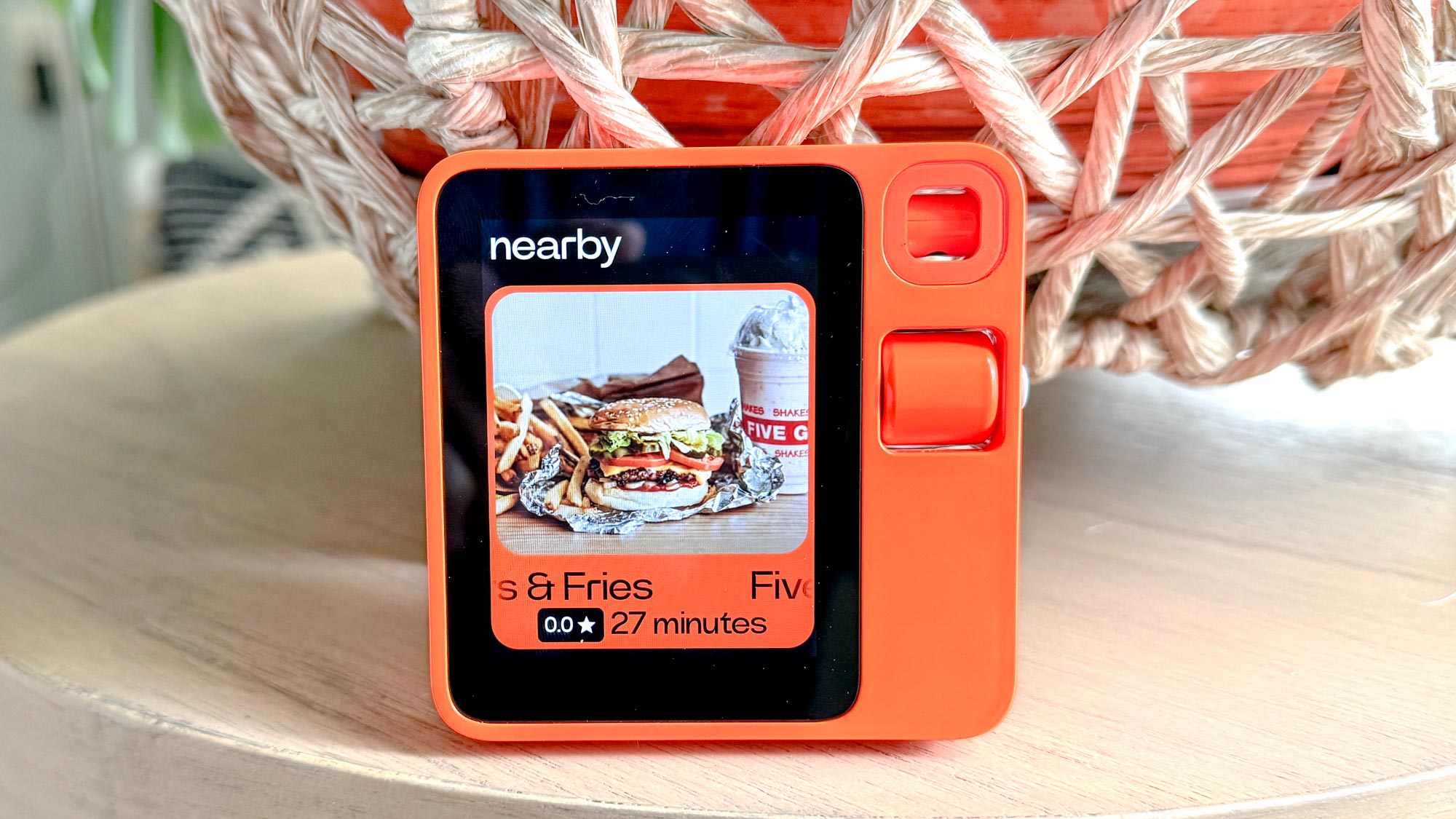
Feeling a bit peckish, I tried to see if I could order one of my favorite meals from a nearby restaurant. The good news is that the R1 recognized Chapter House, but it displayed only 6 menu options among dozens. It gets worse. When I tried to add Mozzarella Sticks to my cart, the Rabbit R1 said there was an issue and please try again in a few seconds. When I did that didn’t work either.
When I tried a more specific query — can you order me a Barbeque Burger from Chapter House, it took nearly a minute before getting the wrong answer in the form of Five Guys Burgers & Fries. I couldn’t add anything to my cart from there either. Who would possibly want to go through this frustration? You’re much better off just using the DoorDash app.
Rabbit R1 review: AI generated images
Feeling somewhat depressed with all the issues I was having with the R1, I decided to ask it to generate some AI images of golden retrievers playing frisbee on the beach. Presto! Thanks to Midjourney, the Rabbit R1 took over 2 minutes to tell me there was an error.
Undeterred, I asked the R1 to generate an image of a giant cute bunny marching through a city landscape, but I got another error message saying that there may be maintenance or login issues. But I checked my connections on the rabbithole site and it said my Midjourney account was connected.
I did successfully generate images earlier in my testing, and you can scroll through them but not have them emailed to you despite Rabbit having your email address on file. Instead, you need to log on to Midjourney and then share the images. Magic!
You're better off just using one of the best AI image generators directly on your computer.
Rabbit R1 review: Missing features
In addition to not being able to text or email you also don’t get very basic things like volume control, alarms, timers, reminders or the ability to take pictures or record videos.
I’d also like the ability to follow live sports scores and get turn-by-turn directions on the display via GPS (at least when connected to cellular).
I don’t expect the R1 to be a phone, but I feel like it should be able to do much more out of the box.
Rabbit R1 review: Battery life
The R1’s battery life simply isn’t great. During testing I found that I was under 50% by 2 pm most days and had to plug in at least once a day. Using the camera in particular drained the battery quickly.
The good news I guess is that the R1 charged pretty fast once I plugged it in.
Rabbit R1 review: Verdict
Part of me doesn’t want to give this Rabbit R1 review a rating because it feels so unfinished and broken. But since people can buy this device now I have to “award” this thing 1.5 stars. There are some pretty cool ideas behind the R1 but most of them are not executed well at all, and I ran into way too many bugs, errors and inaccurate answers to recommend this AI gadget to anyone.
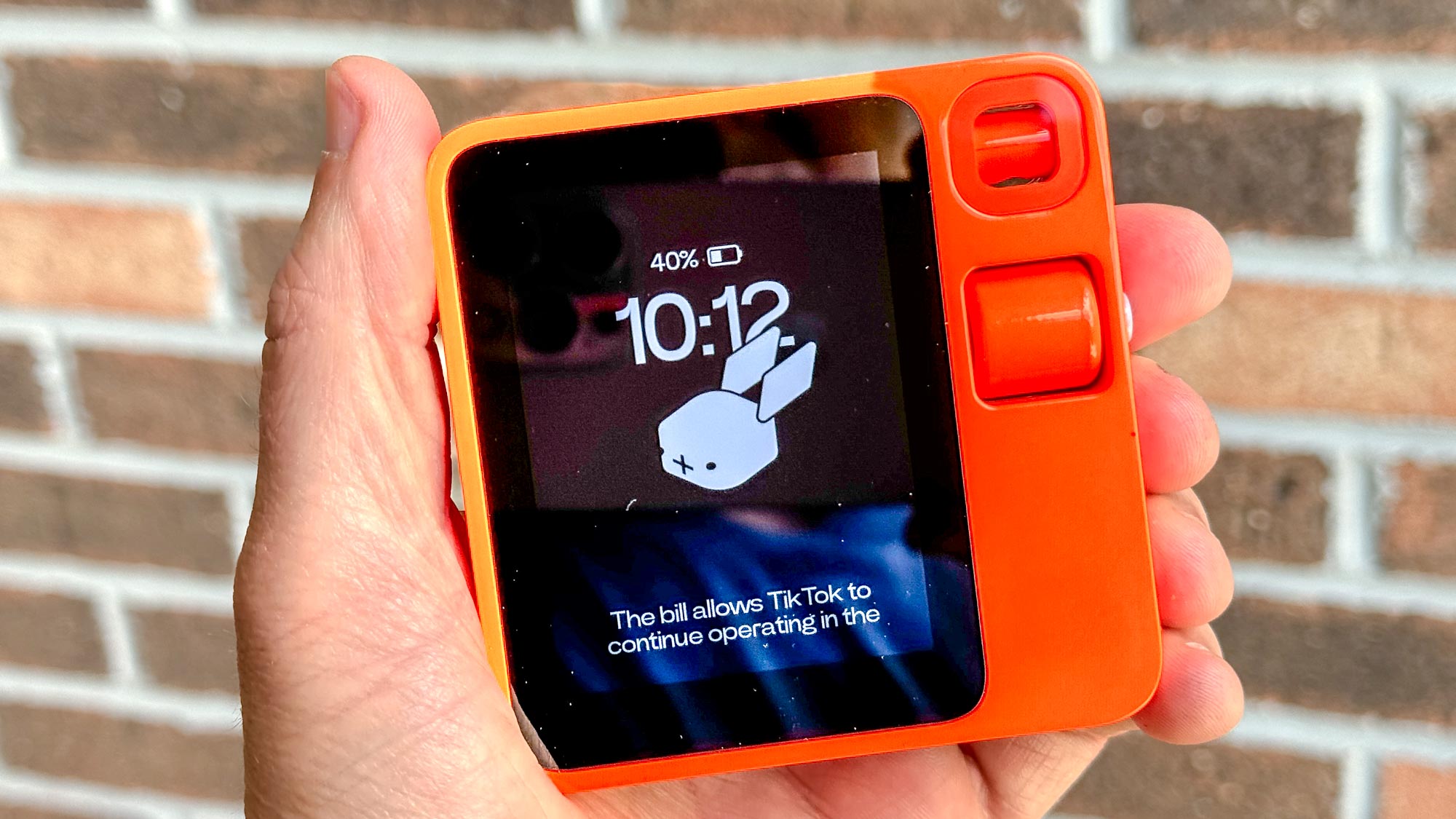
Will the Rabbit R1 get better over time? For sure, and Rabbit promises all sorts of future upgrades like point-of-interest research, navigation and a teach mode so the R1 can learn more things. But I just don’t see the R1 taking off because it’s yet another device you need to carry around as it’s not designed to replace your phone. It’s more of a companion device. Rabbit has teased a wearable it is working on and that could have potential but for now the Ray-Ban Meta Smart Glasses is a better option in that category.
Is this thing better than the Humane AI Pin? On paper yes, because you actually get a screen and the Humane costs an obscene $699 plus $24 a month for a subscription, though I haven’t tested that. But being better than the AI Pin is a very low bar, and based on my experience with the R1, I don’t think it’s worth buying
Mark Spoonauer is the global editor in chief of Tom's Guide and has covered technology for over 20 years. In addition to overseeing the direction of Tom's Guide, Mark specializes in covering all things mobile, having reviewed dozens of smartphones and other gadgets. He has spoken at key industry events and appears regularly on TV to discuss the latest trends, including Cheddar, Fox Business and other outlets. Mark was previously editor in chief of Laptop Mag, and his work has appeared in Wired, Popular Science and Inc. Follow him on Twitter at @mspoonauer.


