I used ChatGPT to create a spring cleaning schedule — here's how it went
Use ChatGPT for spring cleaning success

Spring cleaning always starts with good intentions — and ends with one half-clean room and a growing sense of defeat. I’ve tried scribbling lists, blocking out time in my calendar, and even convincing myself that cleaning is a workout. Spoiler: none of it worked.
Instead of trying to do too much too quickly (and then giving up), I gave the AI my goals, availability, and a few key details — and it returned a schedule that was genuinely useful and manageable.
If you also tend to lose momentum halfway through a spring clean, this approach might help. Here’s how I used ChatGPT to get a personalised plan that I actually stuck to.
1. I asked ChatGPT to create a full cleaning plan
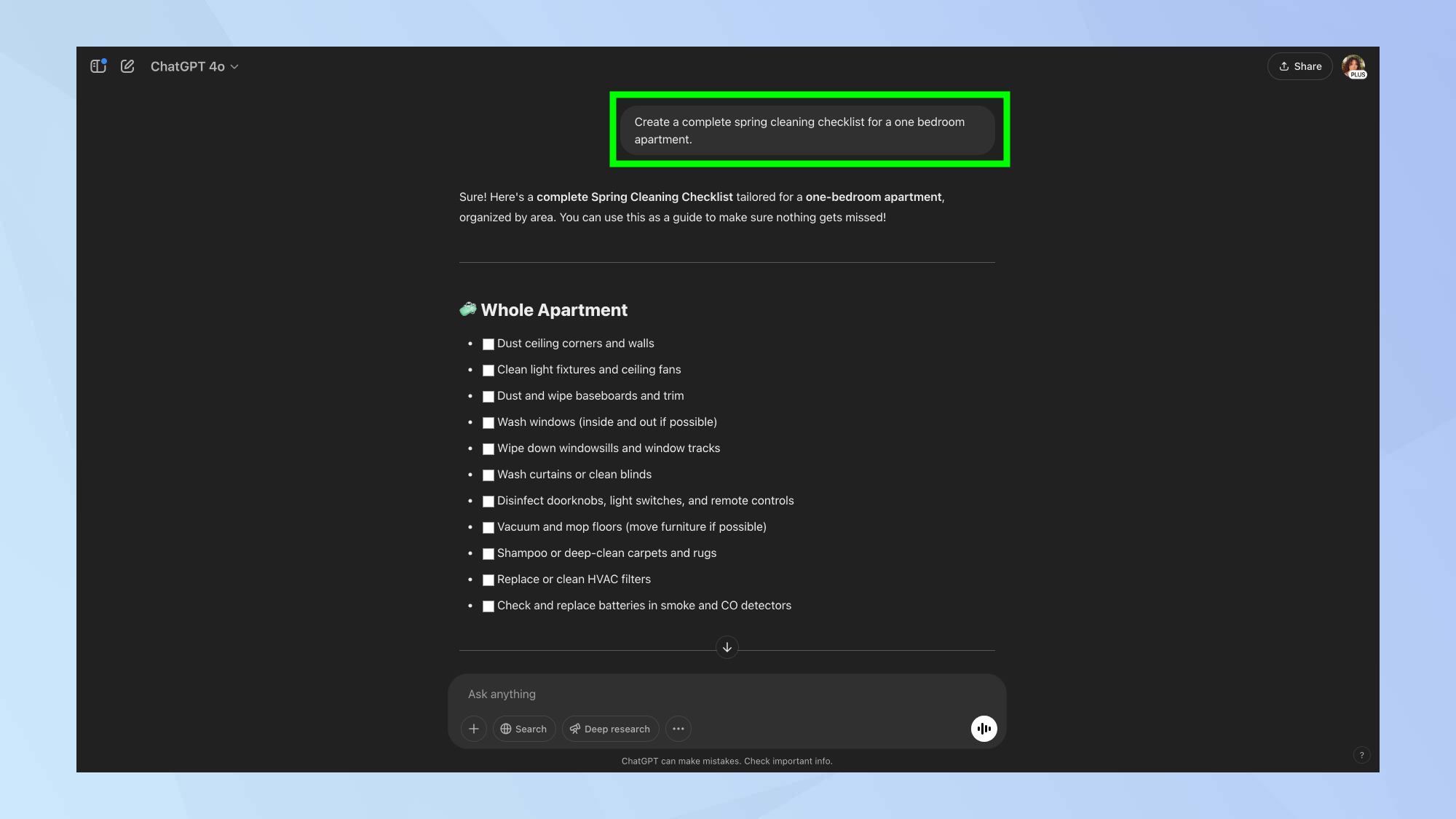
I started with the basics, what needs cleaning, and where. ChatGPT quickly gave me a detailed breakdown by area — from kitchen counters to window tracks — including easy-to-miss tasks I’d normally forget.
I used the following prompt: "Create a complete spring cleaning checklist for a one bedroom apartment."
It gave me sections for each room, with clear bullet points and optional extras. Just seeing everything laid out made it feel way more doable than my usual mental checklist.
2. I added my time limits — and it adjusted
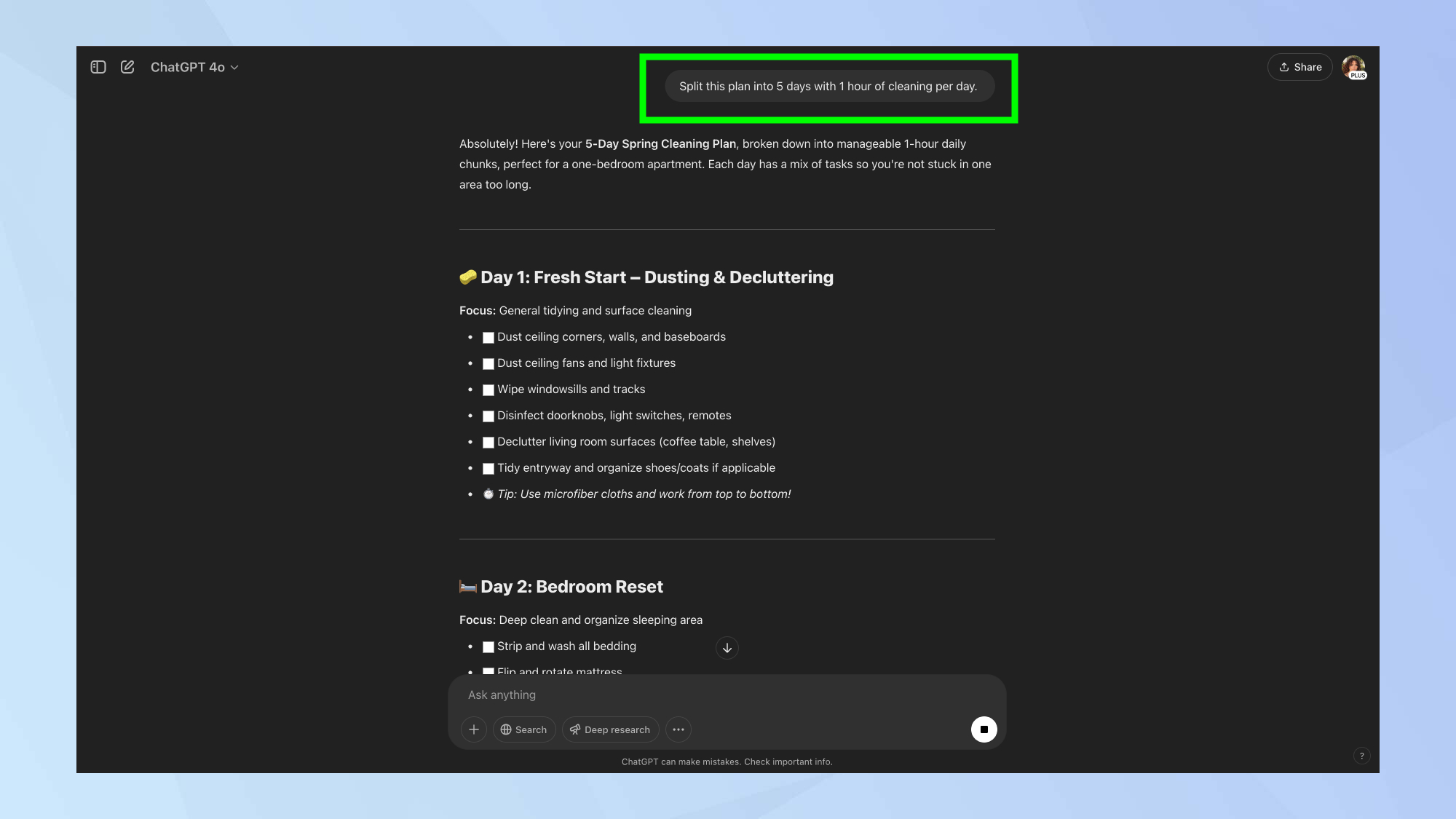
Time is always the problem. I rarely have a full weekend to clean, so I asked ChatGPT to spread the work out across a week.
Give a prompt like this a try: "Split this plan into 5 days with 1 hour of cleaning per day."
It reorganized everything — heavier tasks (like deep-cleaning the bathroom) were saved for the weekend, while quicker wins (like decluttering surfaces) were slotted into my weekdays. It felt realistic, not overwhelming.
3. I gave it personal context and specific requests
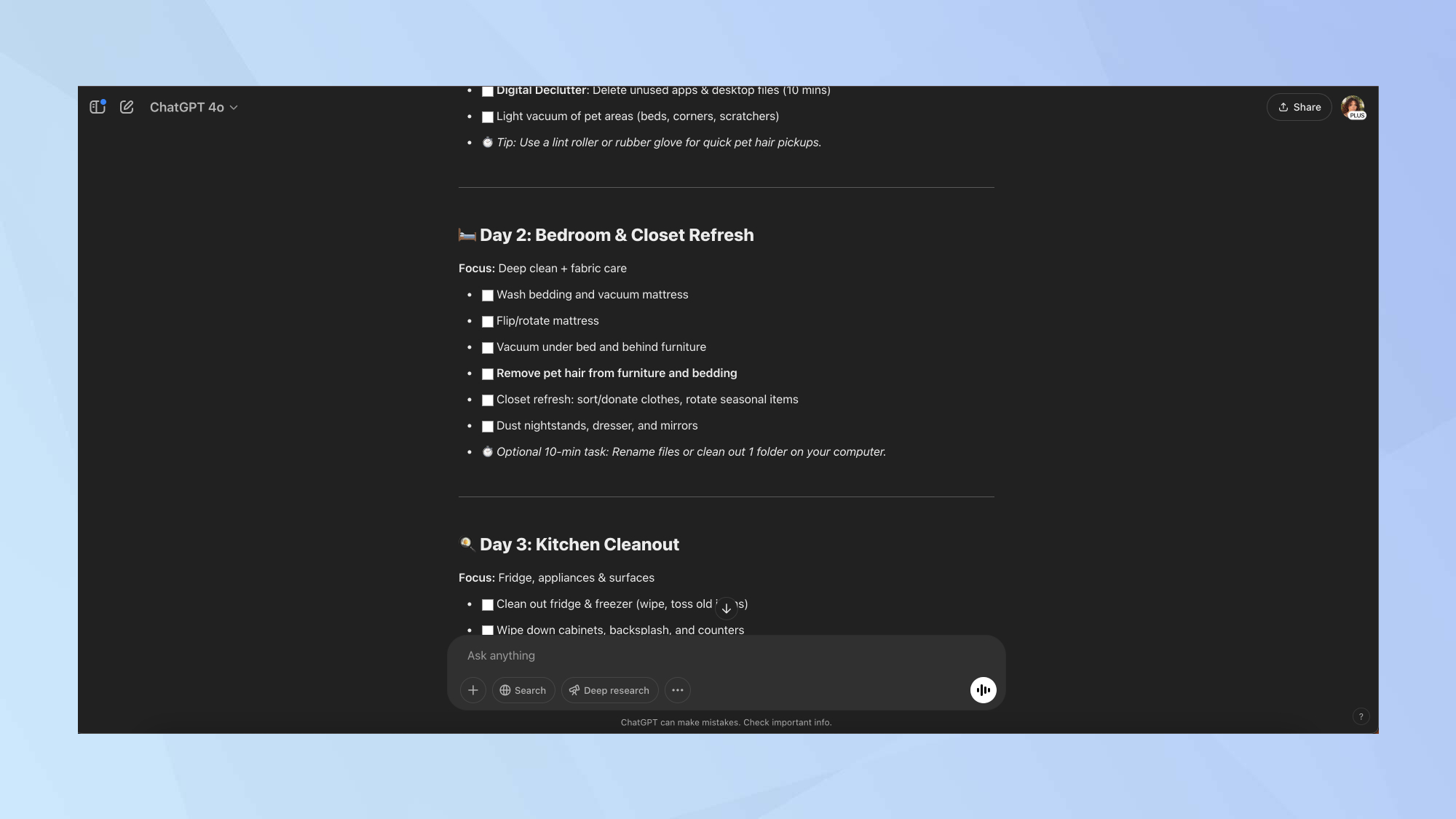
My cleaning needs aren't one-size-fits-all. I have two cats, a balcony that collects grime, and a desktop that’s messier than my kitchen. I told ChatGPT what I wanted to prioritize with the prompt below:
"Include pet hair removal, balcony cleaning, and digital decluttering."
It added tasks like vacuuming upholstery more often, sweeping the balcony mid-week, and even clearing out my downloads folder. The plan suddenly felt tailored, not generic.
4. I asked for a checklist I could follow daily
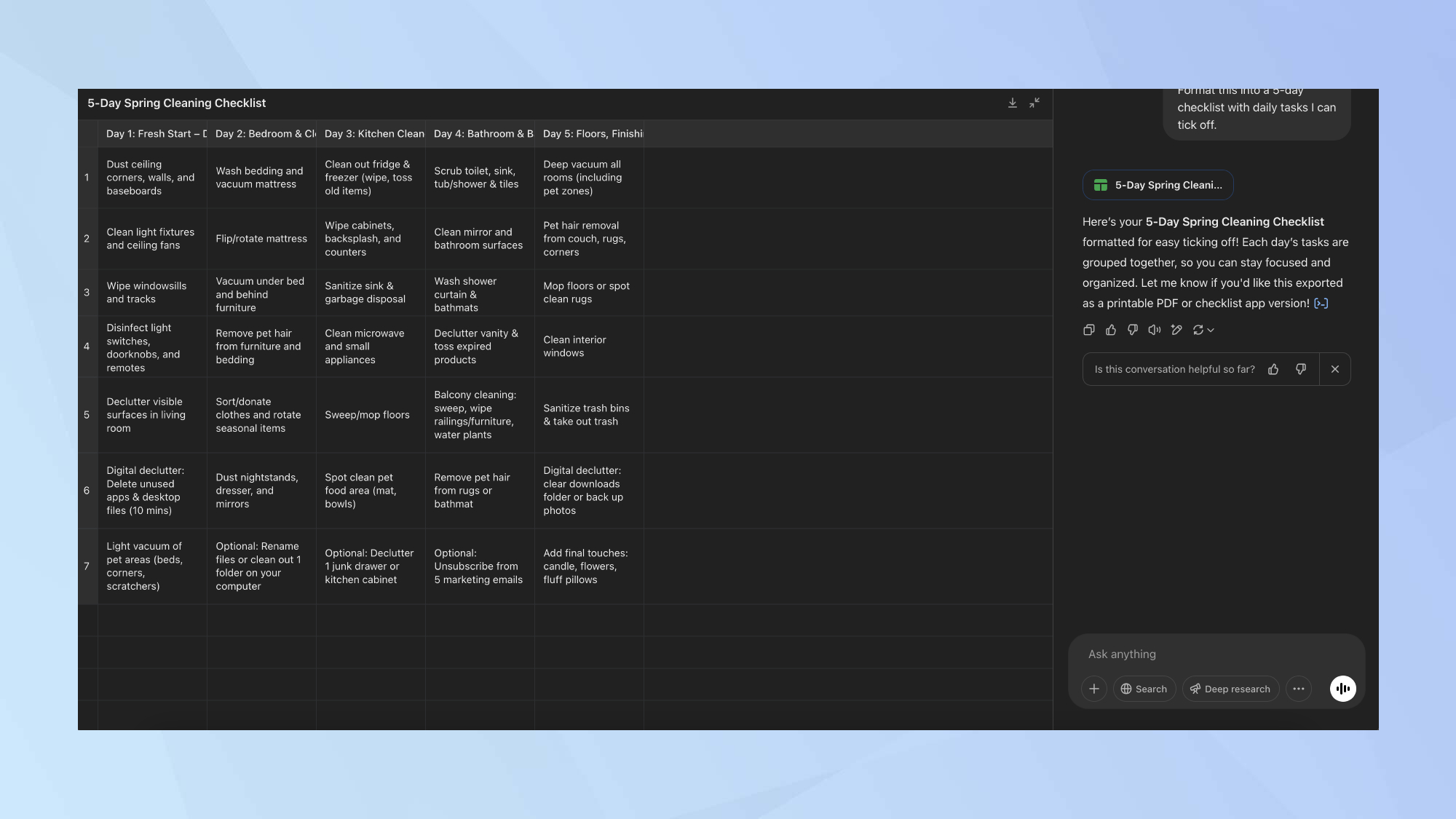
A plan is great — but I needed something I could actually use. I didn’t want to copy-paste blocks of text every day.
I used this prompt: "Format this into a 5-day checklist with daily tasks I can tick off."
ChatGPT returned a neatly organised to-do list, grouped by day, with space for notes. It even included bonus tasks for when I had extra time — which somehow made me want to do more, not less.
I followed the plan and didn't burn out

This spring-cleaning year, I didn’t get stuck halfway through. The daily breakdown made everything feel bite-sized, and the built-in flexibility kept things from spiraling.
I wasn’t trying to clean the whole house in one go — I was just ticking off the next thing. I simply followed the plan. And for once? I actually finished it.
Having ChatGPT structure everything for me removed the mental load. No overthinking. No guilt. Just progress.
Now that you've learned how to create a spring cleaning schedule in ChatGPT, why not take a look at some of our other AI articles?
Check out 5 mind-blowing ChatGPT prompts you’ll wish you knew sooner and 11 prompting tips to get better results. And you can even replace Alexa with ChatGPT on your Amazon Echo.
Sign up to get the BEST of Tom's Guide direct to your inbox.
Get instant access to breaking news, the hottest reviews, great deals and helpful tips.

Kaycee is an Editor at Tom’s Guide and has been writing for as long as she can remember. Her journey into the tech world began as Cazoo's Knowledge Content Specialist, igniting her enthusiasm for technology. When she’s not exploring the latest gadgets and innovations, Kaycee can be found immersed in her favorite video games, or penning her second poetry collection.
You must confirm your public display name before commenting
Please logout and then login again, you will then be prompted to enter your display name.










