I use ChatGPT every day — here's 10 prompts I can't live without
Daily help is just a prompt away
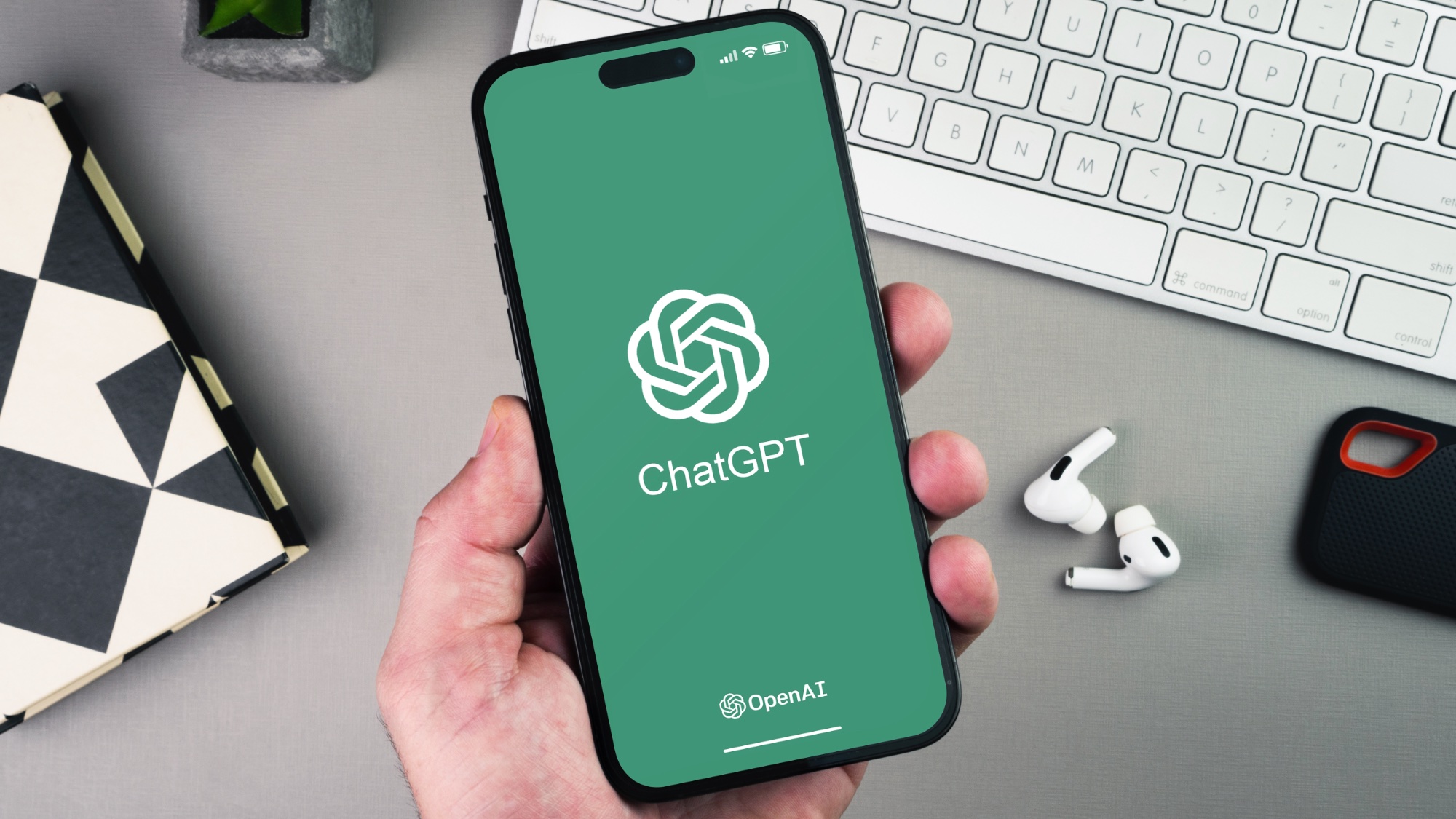
As someone who tests AI for a living, I use different AI tools for different reasons. For example, Gemini Canvas has been my go-to for working on manuscripts and Perplexity is great for real-time search.
But I always come back to ChatGPT to enhance my daily productivity. What makes ChatGPT stand out is its versatility. Whether I’m writing, brainstorming, organizing my day, or prepping for TV or radio interviews, it adapts to my needs without skipping a beat. It's like having an endlessly patient, super-intelligent assistant that gets better the more I use it — and honestly, I’d be lost without it.
Here are my 10 indispensable prompts that I use to make the most of this helpful AI tool.
1. Simplify complex topics

Prompt: "Explain [complex topic] in simple terms, as if I'm 12 years old."
From tariffs to taxes, I am always looking to ChatGPT to help break things down into language that makes sense.
This prompt in particular breaks down intricate subjects to help grasp complicated concepts into quick bullet points or step-by-step instructions. I have used it countless times, particularly within the app when I’m out and about and need answers fast.
2. Being more mindful

Prompt: “Tell me something about myself that you think I don’t know.”
Because I regularly use ChatGPT, the chatbot has gotten to know me pretty well. Whether I’m chatting with it in Voice Mode or texting queries, it “gets” me.
Using this prompt has helped me see things about myself that I didn’t realize. The follow up questions have been life changing, to be honest. If you're a regular user, you may also want to try the prompt, "What's my most toxic trait." It's another eye-opener.
3. Writing support

Prompt: " Please review the following text for clarity, grammar, and overall impact: [insert text]."
Whether it’s an email to one of my kids’ teachers or an inquiry for an estimate on a new roof, ChatGPT always swoops in with the best ideas to make my writing sound clearer and gets the tone right.
Sign up to get the BEST of Tom's Guide direct to your inbox.
Get instant access to breaking news, the hottest reviews, great deals and helpful tips.
If you’ve ever written an angry email and regretted sending it, next time run it by ChatGPT. It will help you get the message across just right and help avoid any embarrassing mistakes.
As someone who enjoys journaling (I've kept a journal every day since I was eight-years-old), I've also used ChatGPT to help with daily thought-starters.
Try it yourself with this prompt: "Ask me one meaningful question at a time to help me reflect on my thoughts, emotions, or goals today. After I answer, ask a thoughtful follow-up based on what I shared. Keep the tone supportive and curious — like a really good therapist-meets-creative-writing teacher.”
4. Summarize lengthy documents
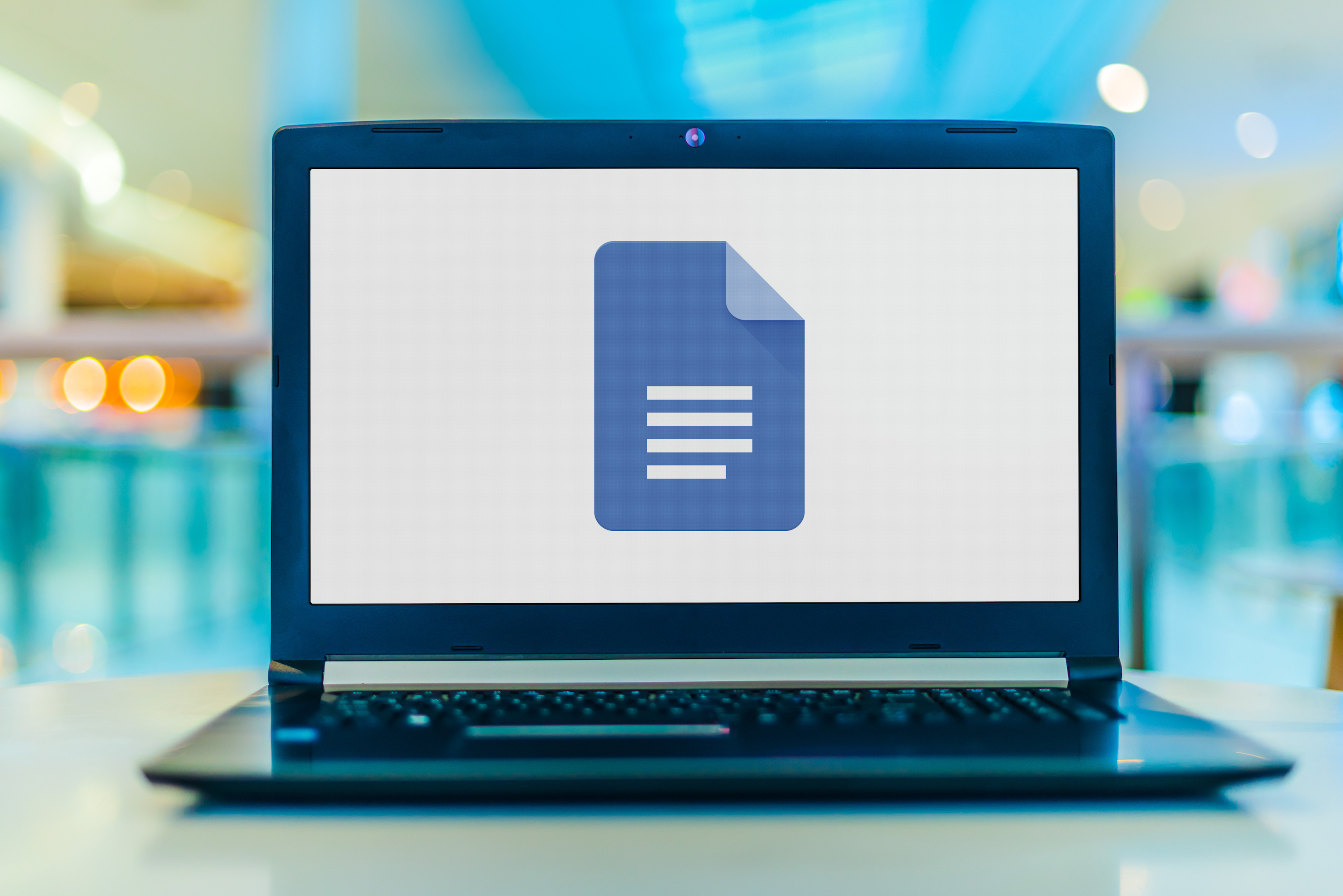
Prompt: "Summarize the key points of the following document: [insert text]."
From home ownership to sports rules, I have used ChatGPT nearly every day to personally help me breeze through documents that I simply didn’t have time to read. The chatbot reads the document thoroughly and summarizes the information into bullet points.
I have also found it helpful to give it a document and then just start asking it questions. Like, “here read this for me.” It quickly distills information into useful takeaways.
5. Prepare for Interviews
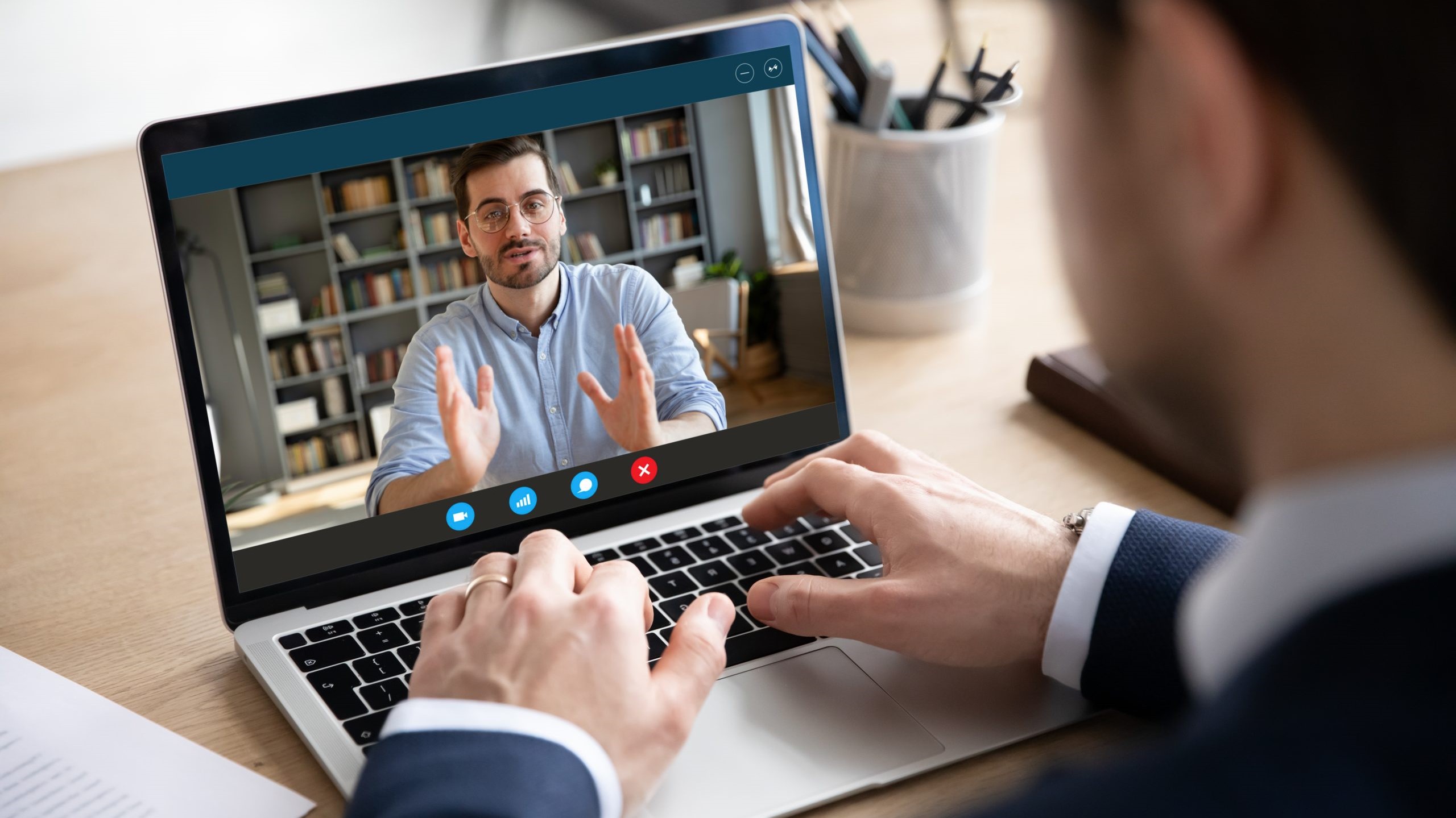
Prompt: "Simulate an interview with [broadcast]. You are the interviewer, and I will respond. Provide feedback on my answers."
I became a writer because I have been painfully shy my entire life. Yet, as an AI writer, I am sometimes interviewed for television and radio.
To help prepare for interviews I do a dry run with ChatGPT first. It has helped me become so much more comfortable in situations that might otherwise be scary.
This prompt can be used for similar situations with job interviews, preparing for difficult conversations, or performance reviews. ChatGPT makes it easy to practice and refine your interview skills with realistic simulations.
6. Advice and decision making

Prompt: “I’m trying to decide between [Option A] and [Option B]. Help me weigh the pros and cons of each and recommend a choice based on [my priorities/criteria].”
If I really need advice and unbiased support when making a decision, I lean on ChatGPT. It takes all emotion out of the equation and just weighs the pros and cons.
Instead of asking a friend or family member (especially if the situation may involve them), I ask ChatGPT for the advice I need.
10. Time-saving to-do list

Prompt: “Based on these tasks [insert list], help me organize my day efficiently. Prioritize the most important/urgent tasks, estimate how long each task will take, and then help me build an easy-to-follow schedule so I get everything accomplished within [time frame]."
If you've ever been so busy you don't know which task to do first, this prompt is a life saver. It's perfect for those overwhelming mornings or afternoons when you haven't gotten through your to-do list.
This prompt turns chaos into a clear, actionable plan — and can help you feel more in control of your time.
Final thoughts
ChatGPT is a tool I frequently rely on to think more clearly, communicate more effectively, and stay organized in a world that’s constantly moving faster. These 10 prompts have become staples in my day-to-day routine, helping me not only save time but make better decisions and show up as the best version of myself.
Whether you’re new to AI or already use it daily, starting with just a few of these prompts could transform the way you work, plan, and reflect. If you’re not tapping into its potential yet — now’s the time.
More from Tom's Guide
- OpenAI is retiring GPT-4 from ChatGPT— here’s what that means for you
- These are the 5 Gemini features you're not using — but should be
- Apple’s revamped Siri might be worth the wait — here’s what’s slowing it down)
- I tested ChatGPT-4.5 vs. Gemini Pro 2.5 with 5 prompts — and one crushed the other

You must confirm your public display name before commenting
Please logout and then login again, you will then be prompted to enter your display name.









