I tried Apple Intelligence to improve my writing — here’s what happened
How good is Writing Tools at improving your tone?

The iOS 18.1 update coming to iPhones this month will bring new Writing Tools features to devices that can run Apple Intelligence. And a big part of the Writing Tools features is improving your own writing.
Specifically, Writing Tools features commands for making messages and notes sound more formal or friendly as the occasion and audience dictate. It can also pare down particularly flabby passages of writing so that it's more concise — ideal for those times when you need to get to the point but don't know how. And there's a general Rewrite tool that promises to clean up anything you write before you send it to another person.
It sounds promising, but what AI promises to do and what it can actually deliver don't always line up, as I learned when testing the Chat Assist feature in Google AI — a tool that similarly promises to adjust the tone of text messages. When I took Chat Assist out for a test drive, the end result didn't always feel like something that I would write. So naturally, I was interested to see if Writing Tools would suffer the same fate.
That's why I took some text — some written by other people, some by me — and ran it through the different features in Writing Tools on an iPhone 15 Pro to change the tone and improve the writing. I then compared the original text to what Writing Tools produced, and tapped into my expertise as an editor to assign a letter grade to the final result. Here's how Writing Tools did on my test.
How to access Writing Tools
Before we get into the effectiveness of Writing Tools' rewrite abilities, let's go over where to access the feature. Writing Tools is available in any app where you can input text, but for the purposes of using the rewrite features, you're most likely to turn to this Apple Intelligence capability in Mail or Notes.
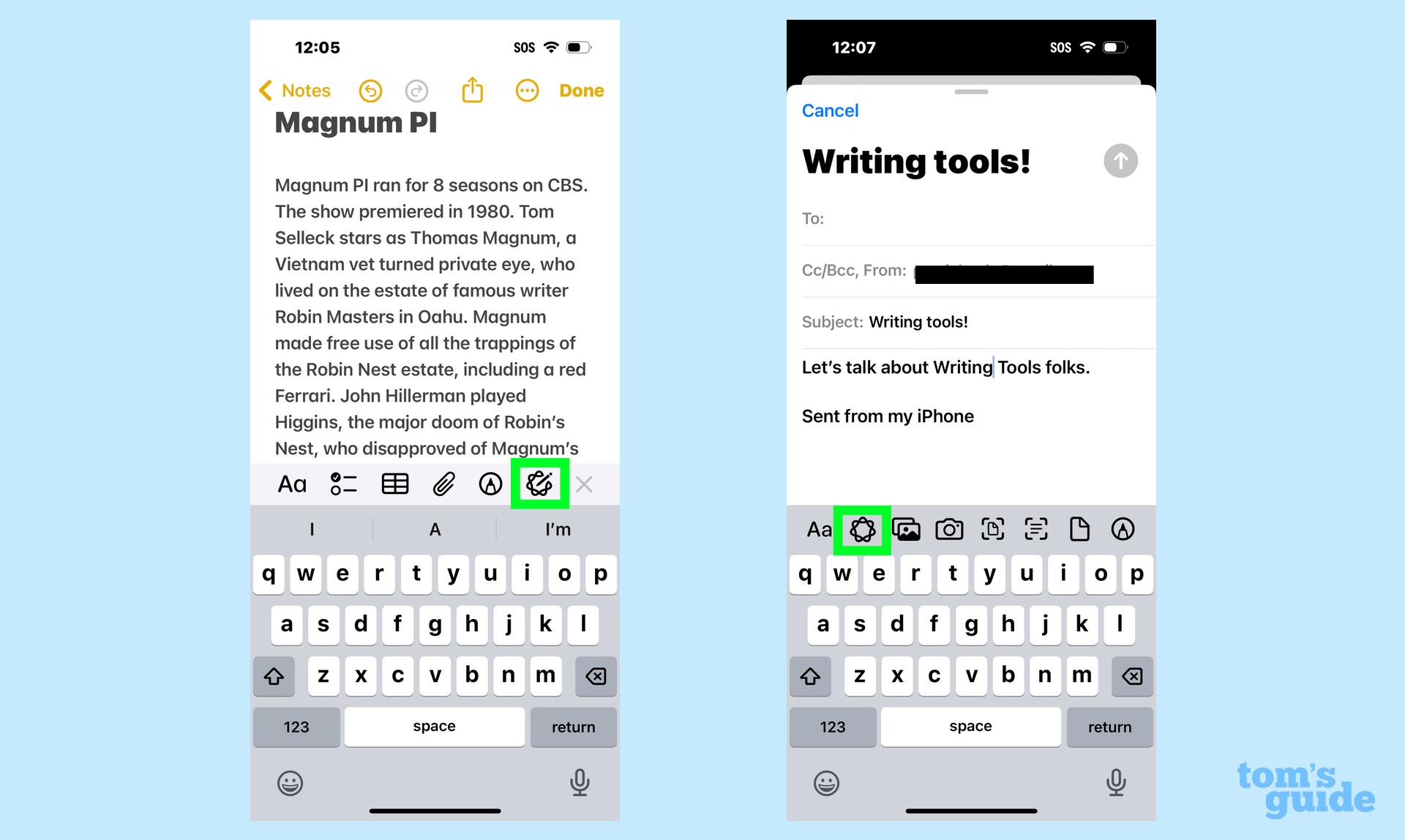
Apple seems to sense that, as there's a Writing Tools icon in the toolbar above the on-screen keyboard of both apps. The icon looks like the Apple Intelligence logo — a circle with some squiggly lines around the edges. (In Notes, there's a pencil in the Apple Intelligence icon; that flourish is missing from Mail's version.)
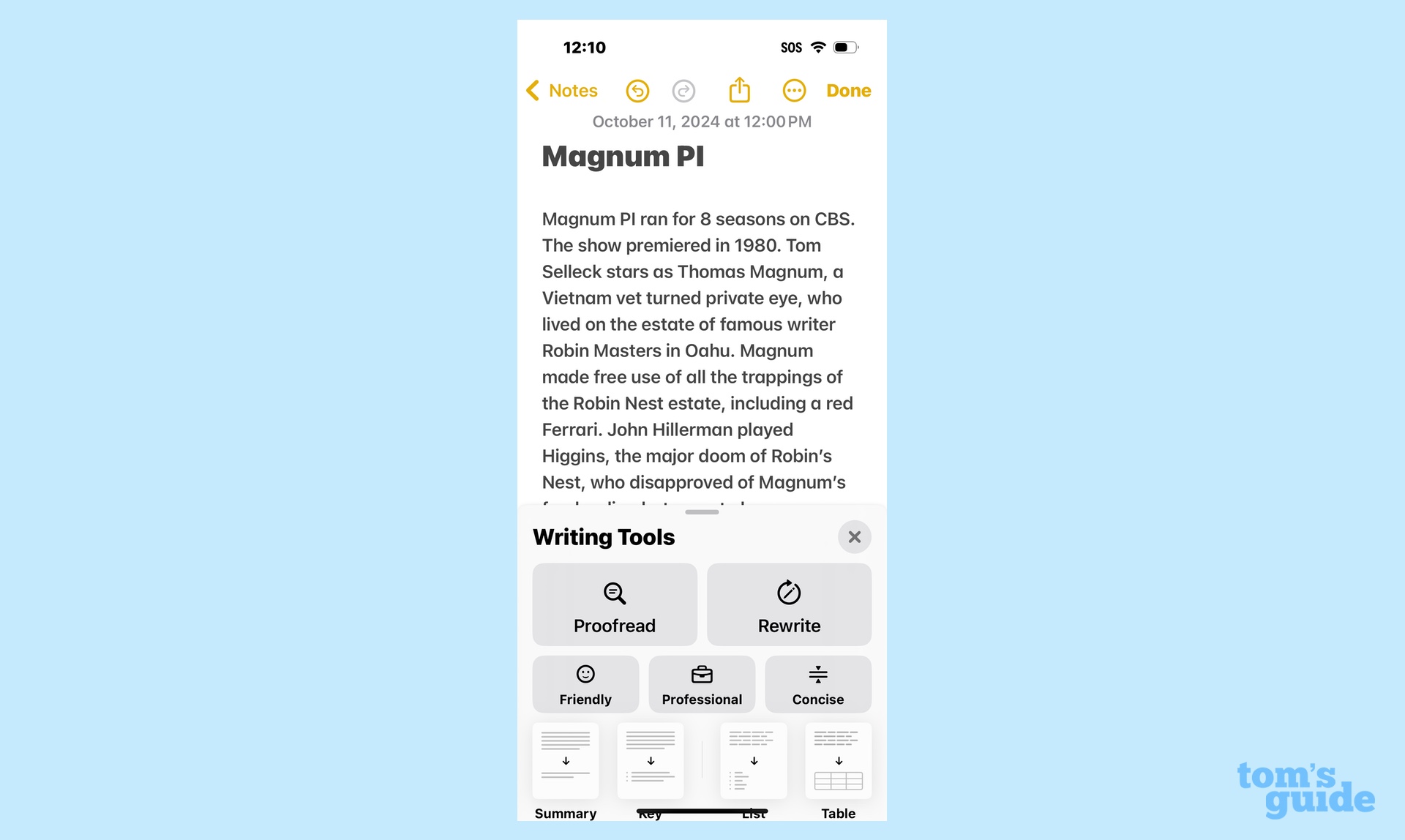
Tap on the Writing Tools icon and a menu will appear from the bottom of the screen. All the Writing Tools are accessible here — not just the ones that will rewrite your text. These tools include a proofreader capability, as well as options for summarizing and auto-formating your text. The functions we're going to focus on for this exercise are Rewrite, Friendly, Professional and Concise, as they're they're the ones you use to alter your writing.
Sign up to get the BEST of Tom's Guide direct to your inbox.
Get instant access to breaking news, the hottest reviews, great deals and helpful tips.
To use any of these tools, just highlight the passage you want to change or press the appropriate button without highlighting anything to edit the entire document/message.
Writing Tools: Friendly tone
In 1962, Richard Nixon ran for governor of California and lost. This loss came two years after a losing run for the presidency in 1960. Suffice it to say, this put Nixon in a very bad mood, and in a news conference following his latest defeat, he took it out on the assembled press corps. You may remember this as the origin story for Nixon's declaration that "you won't have Nixon to kick around any more."
It's a memorable line, but not a particularly friendly one. So I tried to see if Writing Tools could lighten the tone somewhat by opting for the Friendly option.
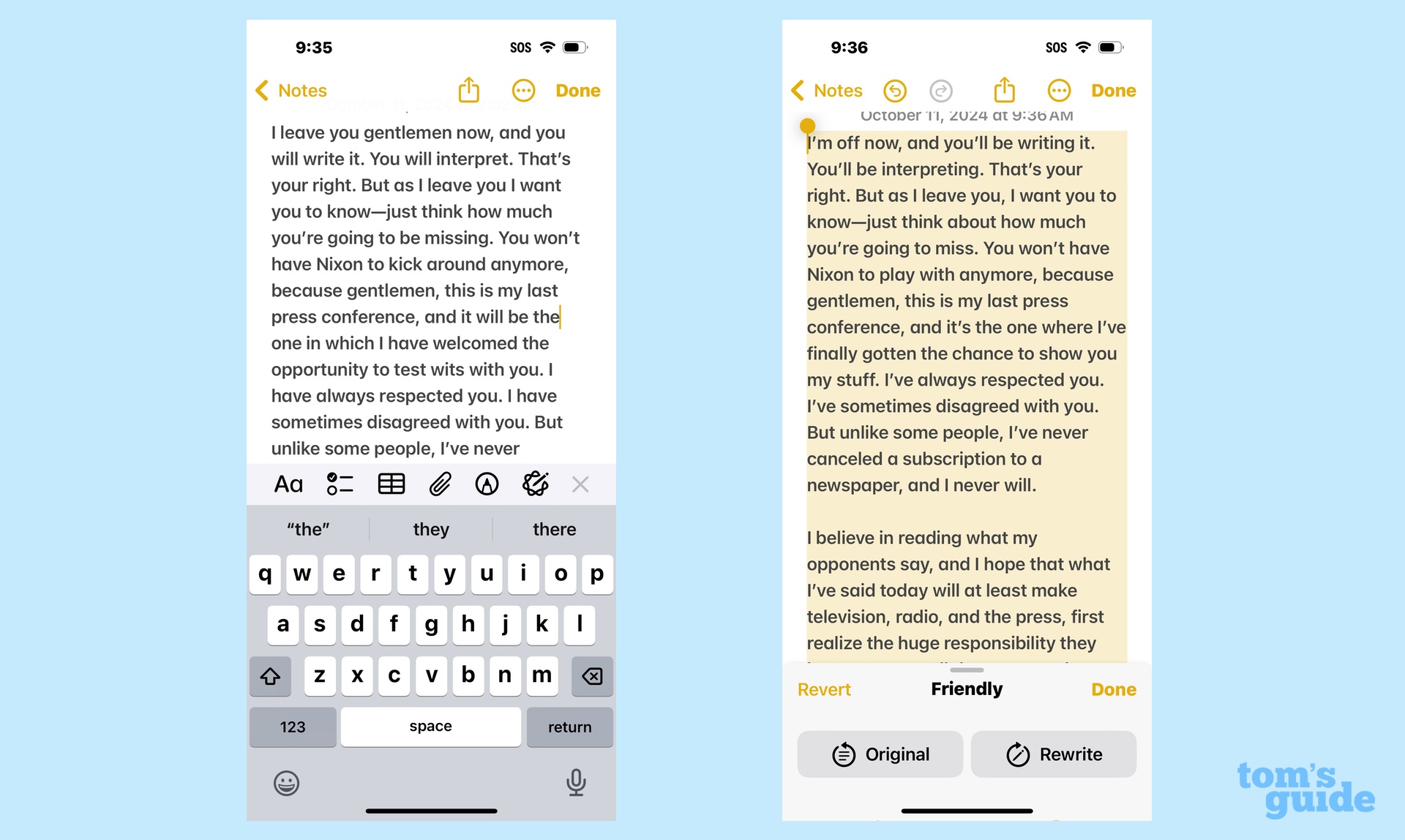
Admittedly, Writing Tools didn't have a lot to work with here — Nixon was steaming that day. But its attempt at a friendlier tone boiled down to changing some words here and there. "You won't have Nixon to kick around any more" became "You won't have Nixon to play around with any more." A later passage where Nixon complained about reports who "give [the candidate] the shaft" becomes the more benign "give him a hard time," which is actually a fairly effective change.
I think my favorite example of Writing Tools trying to lighten the tone comes with Nixon's final sentence: "Thank you, gentlemen, and good day." That gets transformed into "Thanks, gentleman, and have a great day!" I'm not sure the exclamation point makes that much of a difference.
Grade: B-Minus. Certainly, Writing Tools was able to recognize the more provocative passages of Nixon's rant and soften the edges a bit. But it's going to take more than an exclamation mark here and there to make that passage less aggressive.
Writing Tools: Professional tone
Friendliness wasn't a problem for Sally Field when she won her second Academy Award for best actress in 1985. Grasping the statue, Field memorably proclaimed "Right now, you like me" to both the assembled audience of Hollywood bigwigs and millions of TV viewers at home.
It's a heartfelt sentiment to be sure, if perhaps a little unpolished because it was said off the cuff. But maybe Writing Tools could tighten up that speech a little bit without losing the sentiment. I typed Field's acceptance speech into the Notes app, summoned Writing Tools and selected Professional.
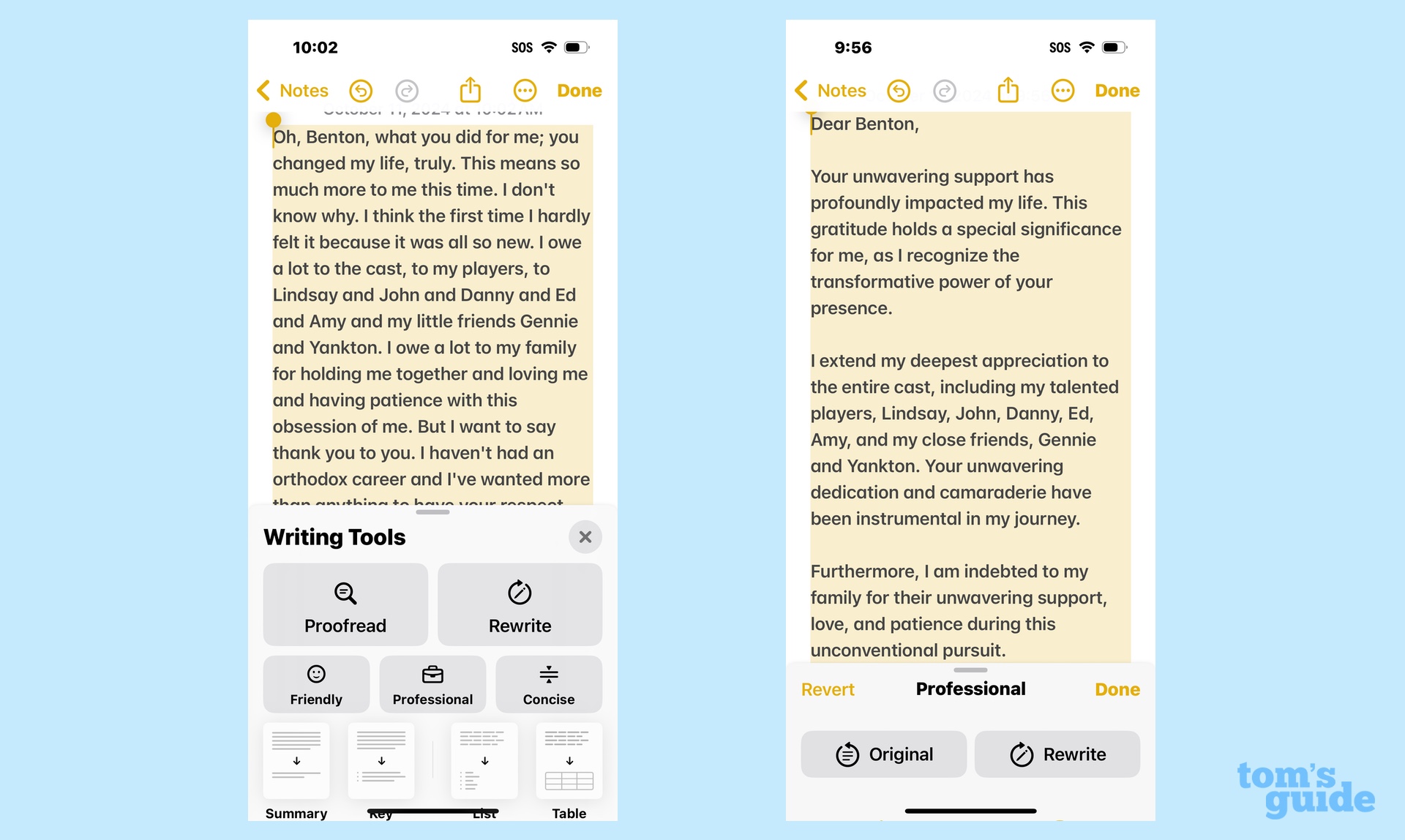
Because Field began her speech by addressing her director, Robert Benton, Writing Tools has assumed that this should be a letter to someone named Benton. That includes assuming that the famous "You like me" sentiment is aimed directly at Robert Benton and not the audience at large. You really can't ding Writing Tools for that, and it's easy enough to correct with an edit.
In fact, Writing Tools does a terrific job of turning a largely extemporaneous speech into a formal thank you note without losing any of the salient points. The appreciation for her fellow cast members and her family is still there. And the passage even closes with thanks for "your wavering support and for being a beacon of inspiration in my life" — a big improvement over the original ending of "Thank you" that includes phrasing not found in the original text.
Grade: A. If you're looking for a professional way to say thanks, that's certainly in Writing Tools' wheelhouse.
Writing Tools: Concise tool
Up until now, we've taken spoken words and turned them into text for Writing Tools to tweak. Let's turn our attention to the written word, even if our first example is something written nearly 500 years ago.
Henry VIII wrote several love letters to Anne Boleyn, and while you can argue about their passion and propriety, it's pretty clear his highness had a tendency to drone on. So let's use the Concise function in writing tools to see if we can amp up Henry's soul of wit with a little brevity.
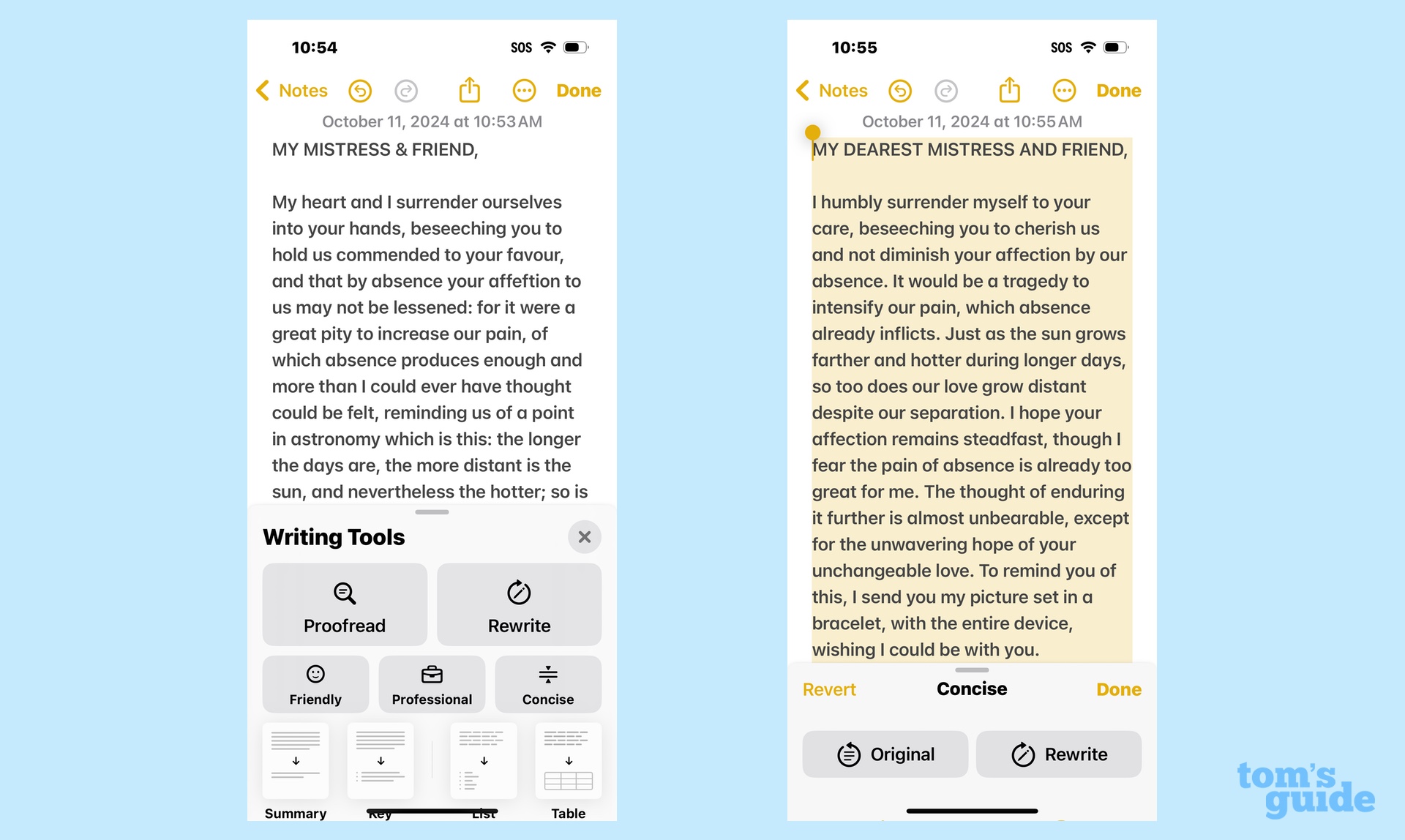
On the bright side, Writing Tools certainly made Henry's love letter a bit shorter — we've gone from over 200 words to around 140 or so. But with that condensing, some of the more florid metaphors are lost. And maybe Writing Tools is tripped up by the language of the 16th century, but it took a rather lengthy metaphor about his love for Anne being like the sun growing hotter in the summer even though it's farther away and converting that into "so to does our love grow distant despite our separation" — quite the opposite of what you'd hope to convey in a love letter.
Grade: C. Writing Tools met the brief of making a piece of text more concise, but it did so at the expense of twisting up the intent. Even if you give it some leeway for struggling with older language conventions, that's less than ideal.
Writing Tools: Rewrite tool
Enough fooling around with text someone else wrote. This time, let's put Writing Tools to work on a Philip Michaels original — in this case, a letter to Santa Claus where I demand a PS5.
I want to see if the Rewrite tool can improve my letter, which, frankly, is a bit aggressive when it comes to asserting my qualifications for Santa's Nice list. Maybe Writing Tools can improve that.
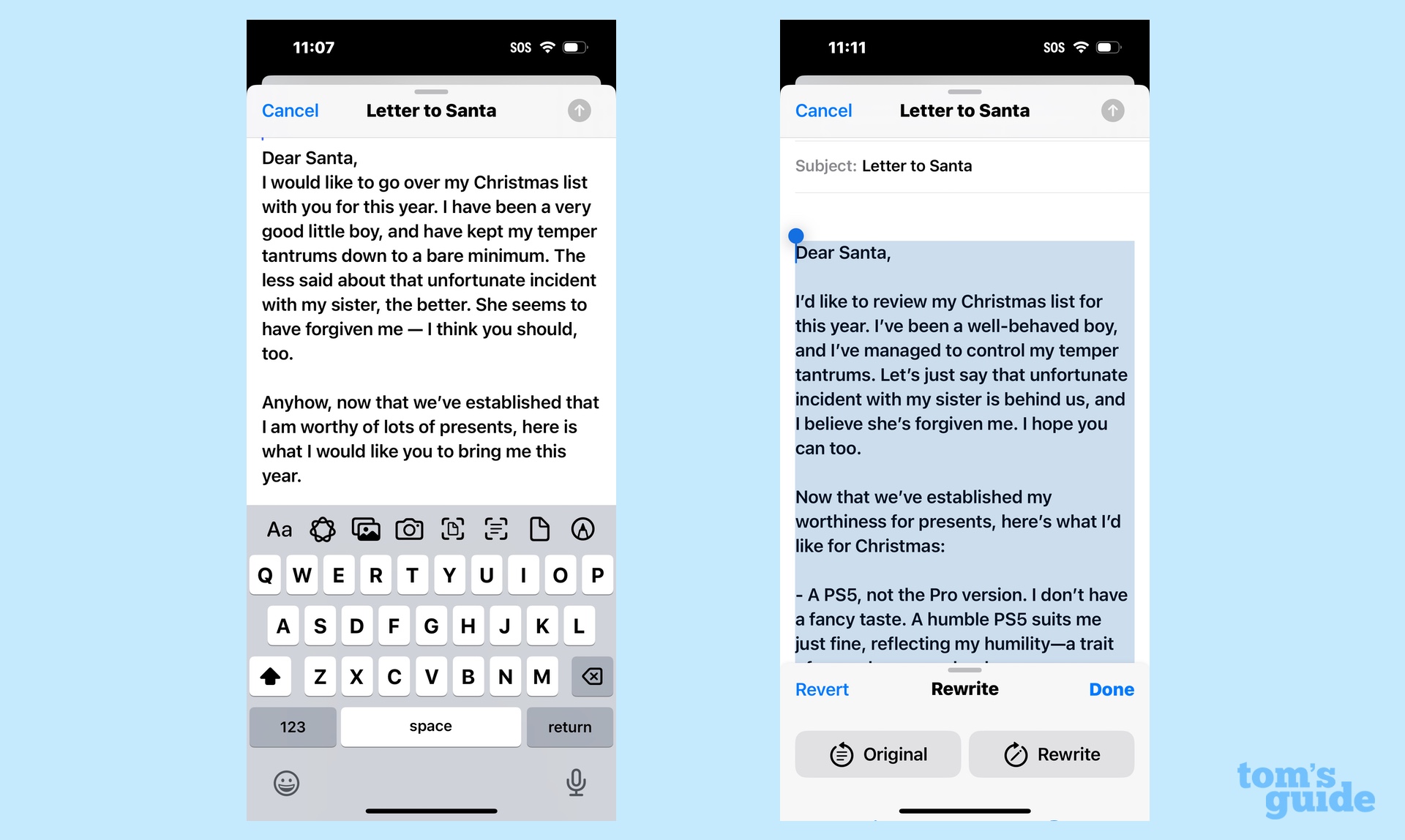
The verdict? Not really. Perhaps, I'm letting my ego get the best of me since I've made a living for the past three decades writing semi-coherently, but I really don't think Rewrite improved this letter. At most, it swapped in some different words and not always to the benefit of the text.
"I have been a very good little boy" becomes "I've been a well-behaved boy," which reads stiffer in tone to my ears. In the original, I also told Santa that I do not have a PS5 Pro because "I do not have rich tastes." Writing Tools converts that to "I don't have a fancy taste," which seems oddly phrased and certainly not something consistent with the tone I use.
Grade: F. Perhaps I'm being harsh here, but I think the Rewrite function stripped all personality out of my letter. Swapping in different synonyms isn't all that helpful, and I can't imagine using this particular part of Writing Tools unless I wanted someone to think they were getting a message from a robot.
Writing Tools: Combination
So far, I've gotten my best results by trying to make a piece of writing more professional and my worst when I turn to the Rewrite tool. Let's see what happens when you combine different Writing Tools to try and improve your text.
I've composed a cover letter requesting a job that, were I to receive it, would immediately wind up in the trash. Let's see if the Professional tool can clean things up a bit, and then we'll unleash the Rewrite tool to see if there are any other tweaks to be made.
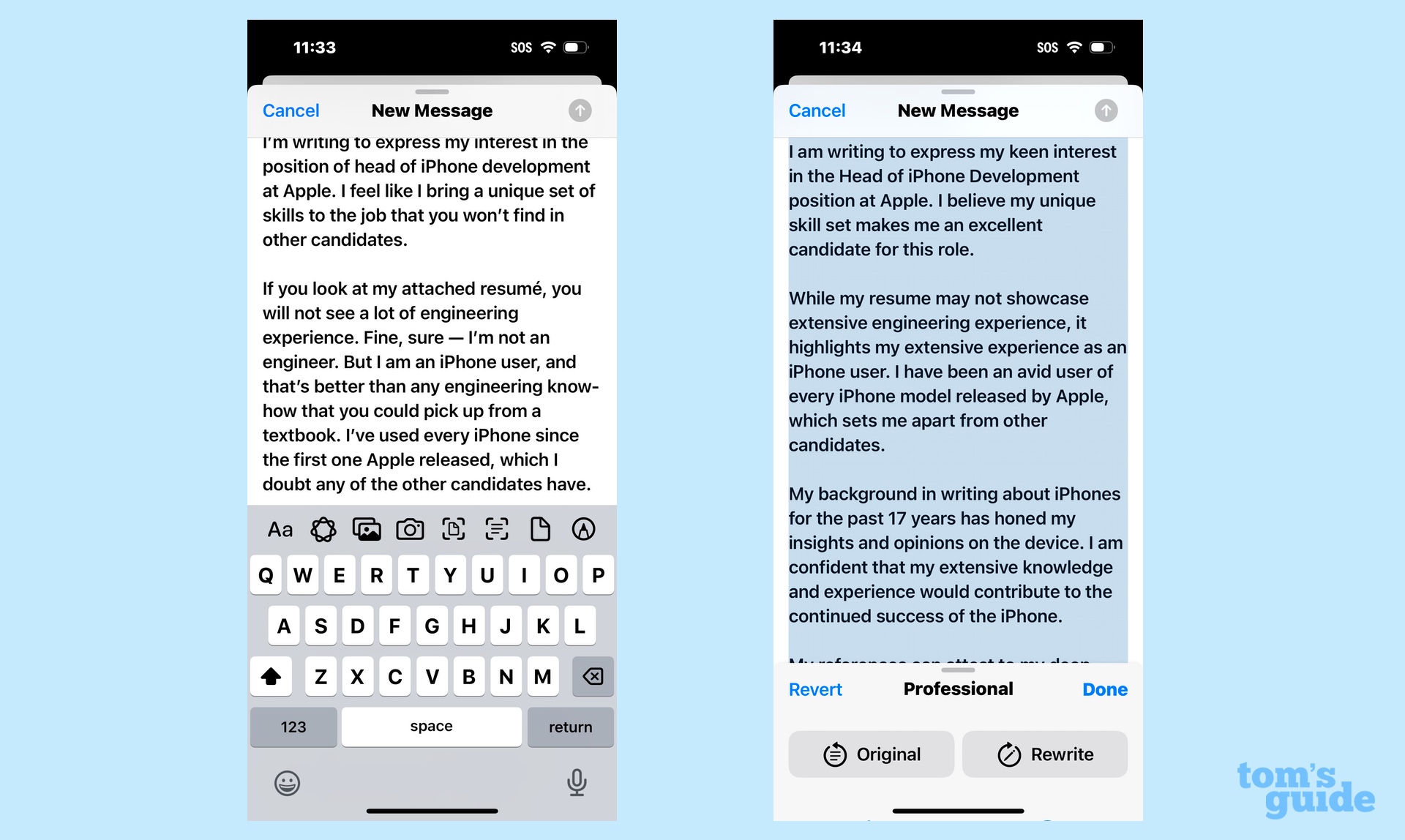
Once again, the Professional tool proves invaluable at cleaning up informal writing. It took words like "interest" and added adjectives like "keen interest" that emphasize my enthusiasm. It also replaced my closing "take care" with a more appropriate "sincerely." At the very least, I now have a cover letter that wouldn't disqualify me from the job at first reading.
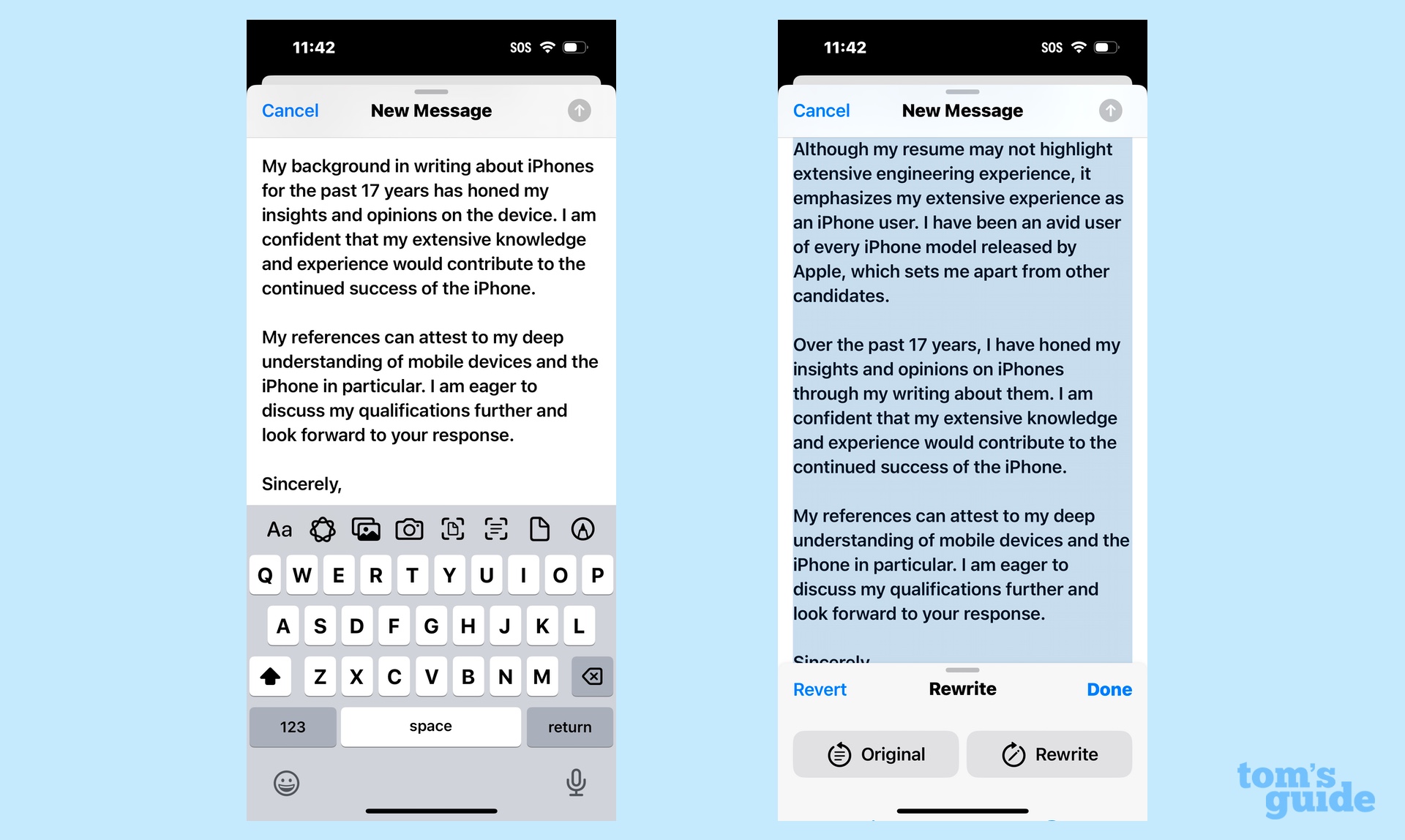
I could have easily stopped there, but I tried using the Rewrite tool to see if any other rough edges in the letter could be smoothed over. If that command resulted in any changes to my cover letter, they escaped me as the text read the same as it did before. While that may seem to have absolved Rewrite from its earlier missteps, I think it merely underscores how unnecessary that tool is. The Professional option is more than enough to get the job done.
Grade: A-minus. This final exercise has convinced me that using just one of the Writing Tools options is probably enough.
Writing Tool verdict
I think some of the Writing Tools features are stronger than others when it comes to fine-tuning text. I can find no fault with what Professional does — here, the AI seems to be really adept at formalizing writing and eliminating the casual tone that might creep into a business letter or work email. Friendly is less polished, though in general, it does a good job at changing around words if your original text is a bit too aggressive.
I'd be wary of using Concise without rigorously double-checking the final output — even more so than with the other Writing Tools. A lot of nuance can be lost when you condense things, and I certainly saw that in my initial experiments with this feature.
As for Rewrite, I might be more inclined to use the tool if it highlighted the areas that it changed so you could see how Writing Tool thought it was improving your text. As it stands, the biggest changes just seem to be swapping in one word to replace another, and I've already got a thesaurus on hand when I'm writing to handle that.
More from Tom's Guide
Philip Michaels is a Managing Editor at Tom's Guide. He's been covering personal technology since 1999 and was in the building when Steve Jobs showed off the iPhone for the first time. He's been evaluating smartphones since that first iPhone debuted in 2007, and he's been following phone carriers and smartphone plans since 2015. He has strong opinions about Apple, the Oakland Athletics, old movies and proper butchery techniques. Follow him at @PhilipMichaels.

