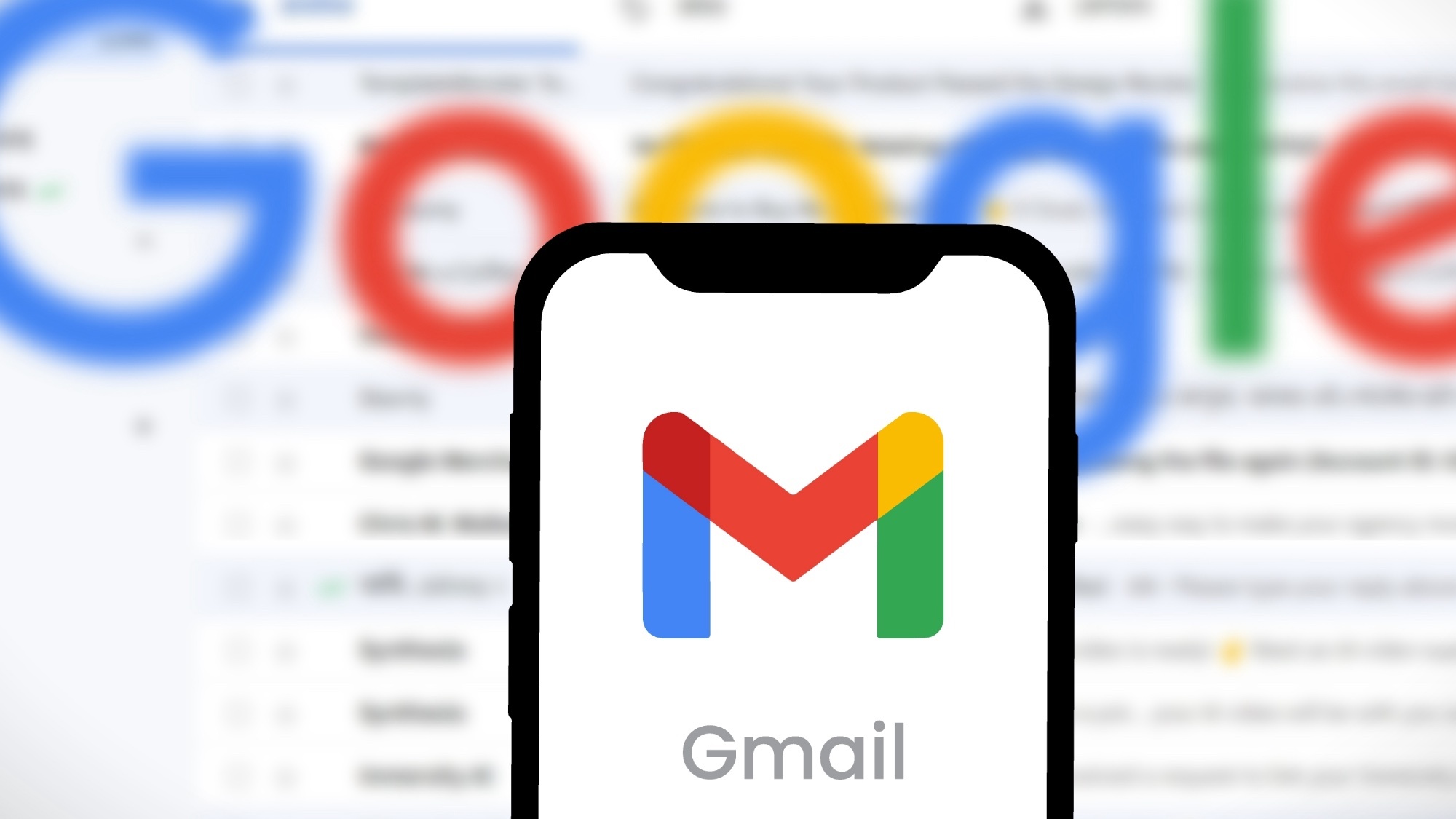I put Pinokio 2 to the test — it’s now easier than ever to run AI on your computer
A personal chatbot
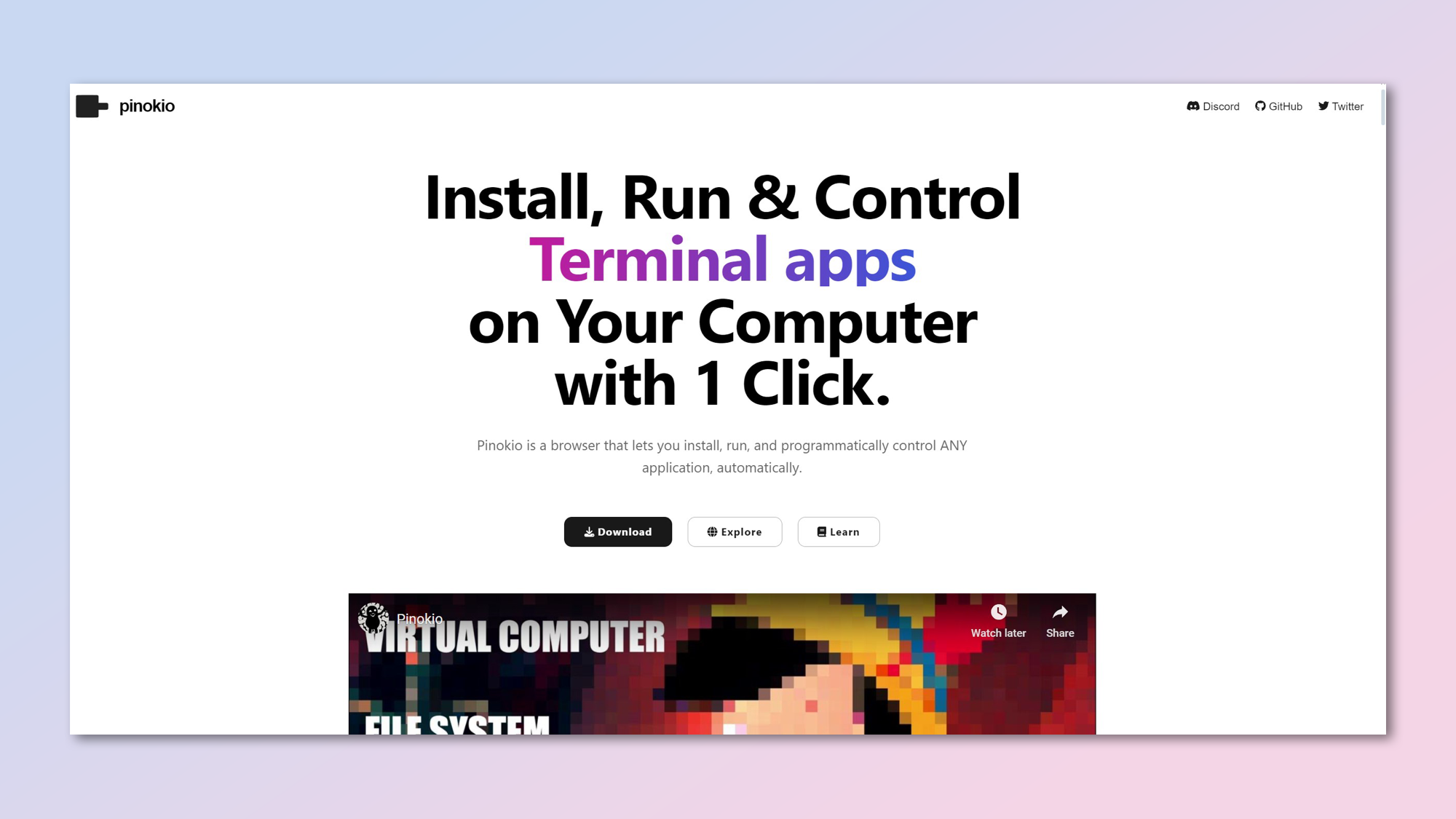
One of the unsung heroes of the open-source AI arena is Pinokio, a pre-packager that offers instant installs of AI tools on PC, Mac, or Linux.
Unofficially dubbed ‘the Steam of AI applications’, the two huge benefits of using this tool are the cross-platform versatility, and the literal one-click installation routines. The latest 2.1.14 version of Pinokio, released last week, gives some nice speed and usability upgrades which are worth checking out.
One of the best parts of the product is the growing number of official and community-created ‘scripts’ that can be used to install AI goodies on your computer, ranging from image background removers to AI comic makers and beyond. This includes Open WebUI, a web service that lets you run models like Meta's Llama 3.1 and chat to it like you would ChatGPT.
The first thing to mention is you’ll need a pretty beefy computer set up to get things working properly. Even with a decent graphics card and fast CPU, you can be waiting a long time for the local AI to do its stuff — especially for some of the more sophisticated apps.
For example, trying to create an animated talking image on my Nvidia RTX 4060 Windows PC, with 24GB of RAM and an Intel i7 processor showed a completion time of over a day using the Hallo app.
Quick Windows tip: use Task Manager to shut down all open apps and free up RAM, before you fire up a Pinokio app. You can thank me later.
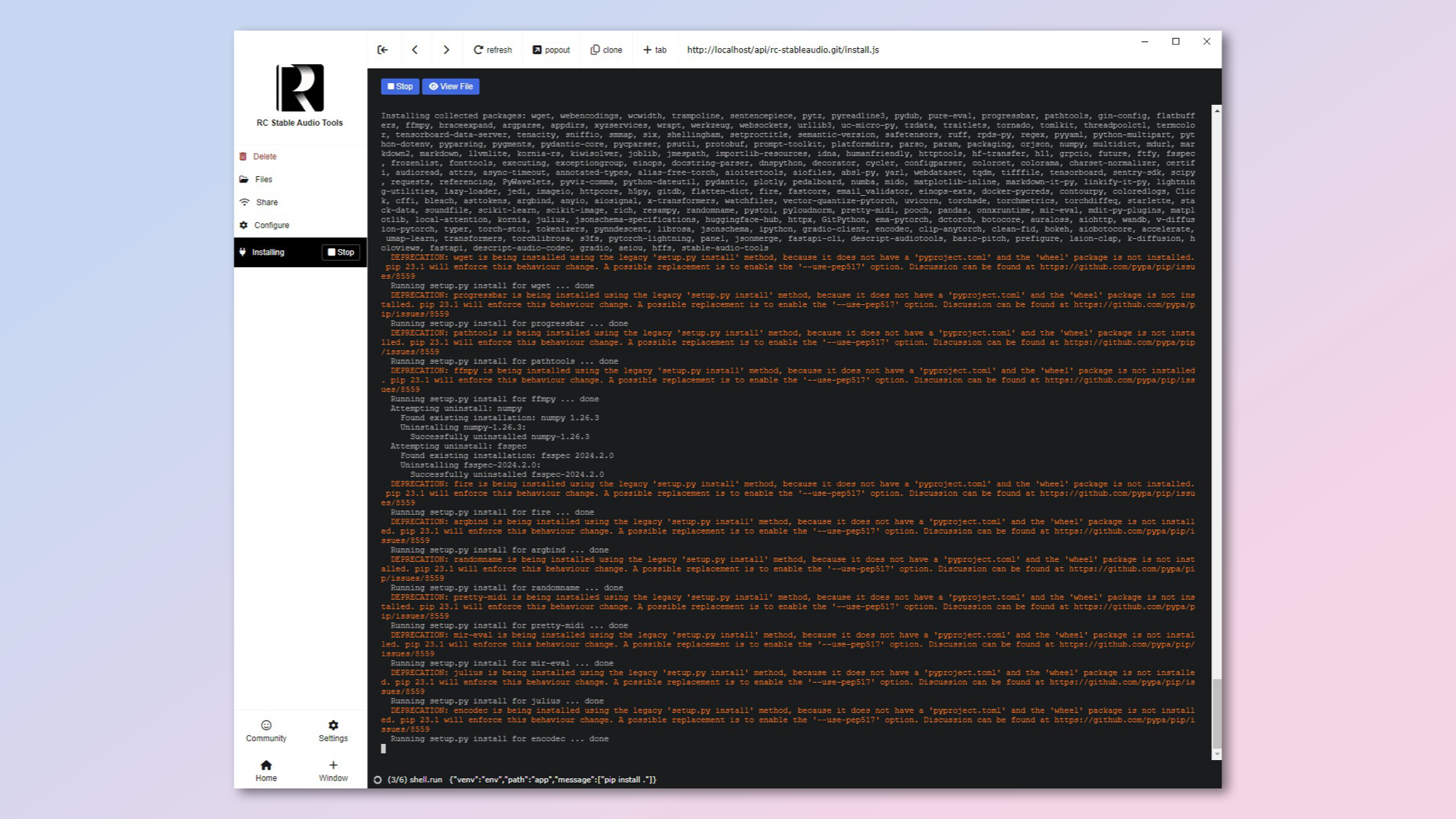
In the end, I searched the cool integrated Discover app catalog to find something more modest to test out, and ended up installing Stable Audio Tools. This gives a nice, easy Gradio front end to the Stable Audio platform. This is where Pinokio shows its class. From deciding to select the app to getting underway took less than five minutes.
Sign up to get the BEST of Tom's Guide direct to your inbox.
Get instant access to breaking news, the hottest reviews, great deals and helpful tips.
Once you select Download — Install, all of the cumbersome tech stuff is done for you, no worries about dependencies or which version of Python to install. Wonderful stuff! Installation of the required files races across the screen as the environment is set up in a flash. It’s a testament to the Pinokio community’s testing and debugging that it all works so well.
Once I had the app installed, it was simply a matter of downloading my model of choice, entering a prompt and waiting for a few minutes to generate some nice AI music clips on my local PC. Very impressive.
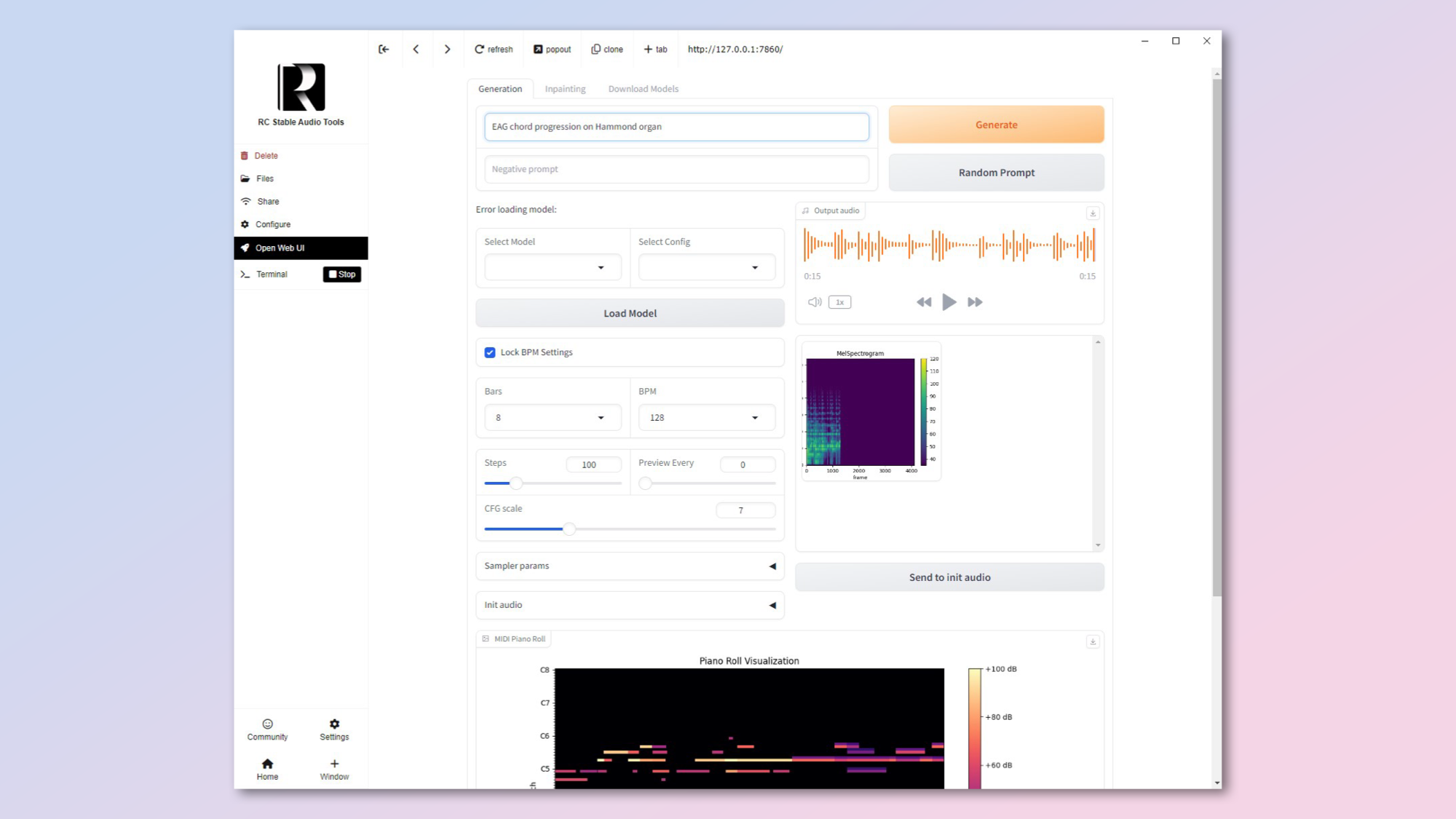
One massive feature which is probably a game changer for this local AI sector, is the ability to use Pinokio to share and access local apps from a remote computer like your laptop. To use it, click the Local Share menu option once you've got an app running, then use the Share option in the app to either share the app on your local WiFi network or out on the Internet.
You'll need to restart the app, but you'll then be able to access the app from anywhere using this share button. Just click on the QR code to get the address on the device, and you'll find yourself in the remote Pinokio app. It's a superb way to access a beefier AI computer at home, say, while you're out and about with your laptop.
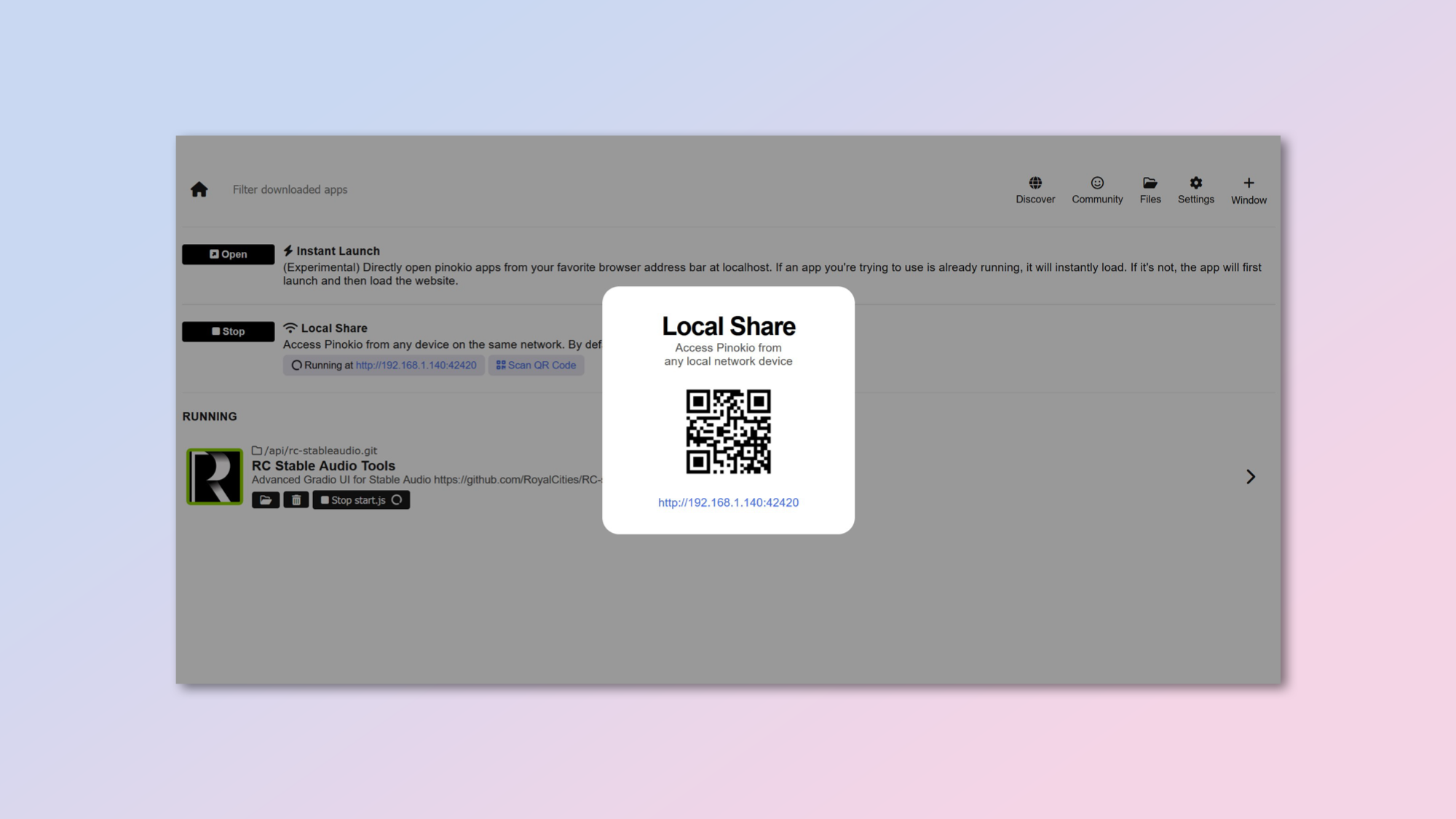
You may ask why go to the bother with all this, when there are numerous other commercial applications around that run faster, better and with more power. Well, it’s all about control.
Those of us who are more than a little nervous about surrendering our data and privacy to cloud service providers like OpenAI or Adobe Firefly, are starting to vote with our feet. Yes, using open-source AI tools locally can be a hassle, and yes it’s much much slower unless you have a gigantic computer rig in your bedroom.
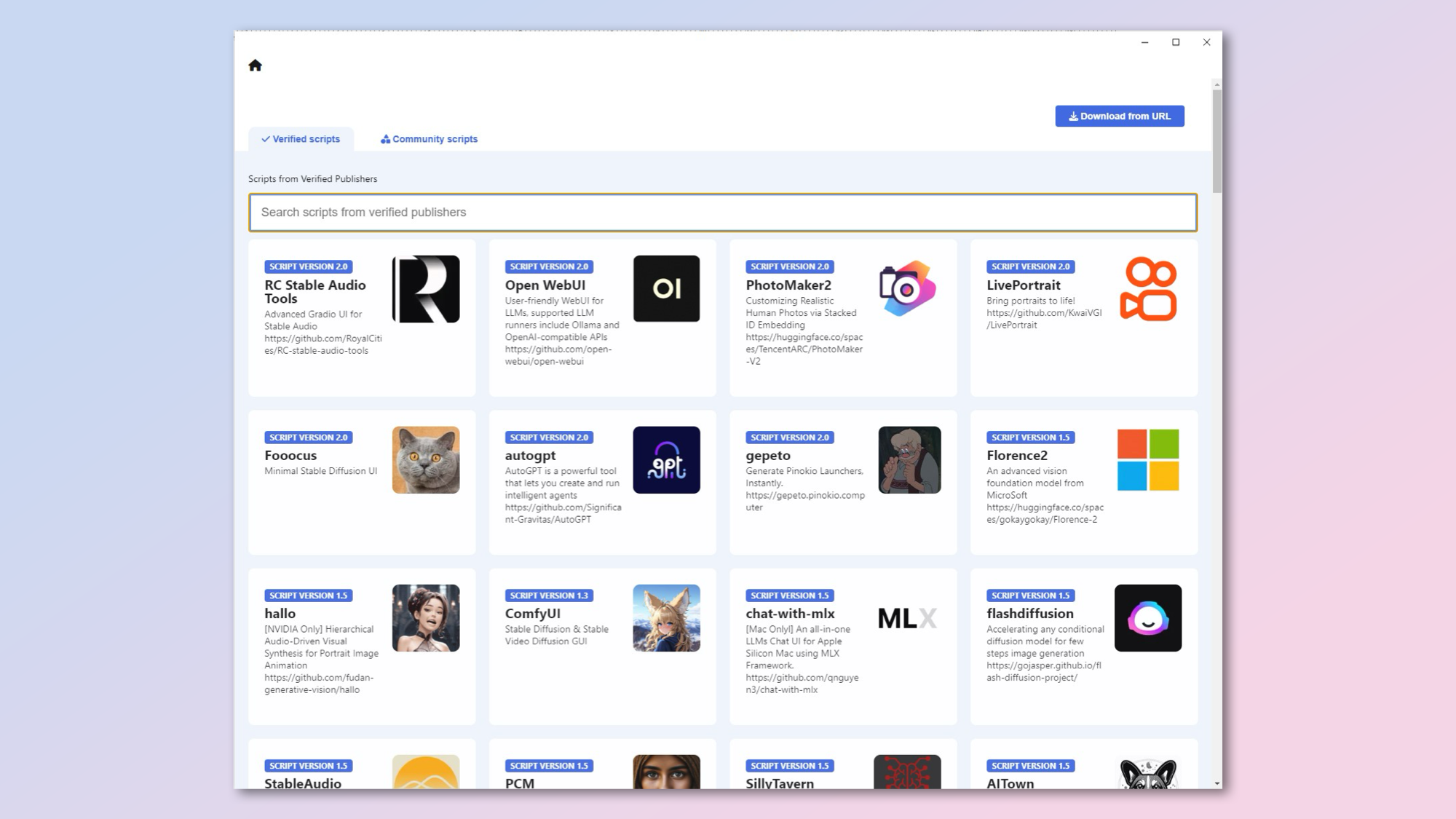
But at the end of the day, using these apps on our own devices gives us total control over the input, output and other aspects of the process. It’s also very rewarding when you succeed in generating something for free using your computer and a local LLM, and realize how far open-source AI has come in only a few months.
Pinokio gives homebrew open-source AI a golden opportunity to spread to a wider audience. People who would never think of visiting Github or installing Python can now enjoy a lot of the AI treats that have previously been reserved for the brave and geeky. Here’s a tip of the hat to @cocktailpeanut and the rest of the team!
More from Tom's Guide
- I finally saw a live demo of ChatGPT-4o Voice — if anything it's underhyped
- Microsoft Build 2024: The biggest AI announcements and what they mean for you
- Gemini Live — what features are available now and what is coming soon

Nigel Powell is an author, columnist, and consultant with over 30 years of experience in the technology industry. He produced the weekly Don't Panic technology column in the Sunday Times newspaper for 16 years and is the author of the Sunday Times book of Computer Answers, published by Harper Collins. He has been a technology pundit on Sky Television's Global Village program and a regular contributor to BBC Radio Five's Men's Hour.
He has an Honours degree in law (LLB) and a Master's Degree in Business Administration (MBA), and his work has made him an expert in all things software, AI, security, privacy, mobile, and other tech innovations. Nigel currently lives in West London and enjoys spending time meditating and listening to music.