I just tried the viral ChatGPT trend that turns you into a plushy — here's how to do it
Turn photos of yourself into cute plushies with this trick

ChatGPT recently saw a huge upgrade in its image creation capabilities. While that mostly means an improvement in the image quality and contextual understanding, it also means you can turn your photos into just about any style.
The latest of these styles to go viral is plushies. With a simple prompt and a short load time, ChatGPT can turn any photo of you or your loved ones into an adorable-looking plushy.
How to make a ChatGPT–plushy image
1. Open up ChatGPT
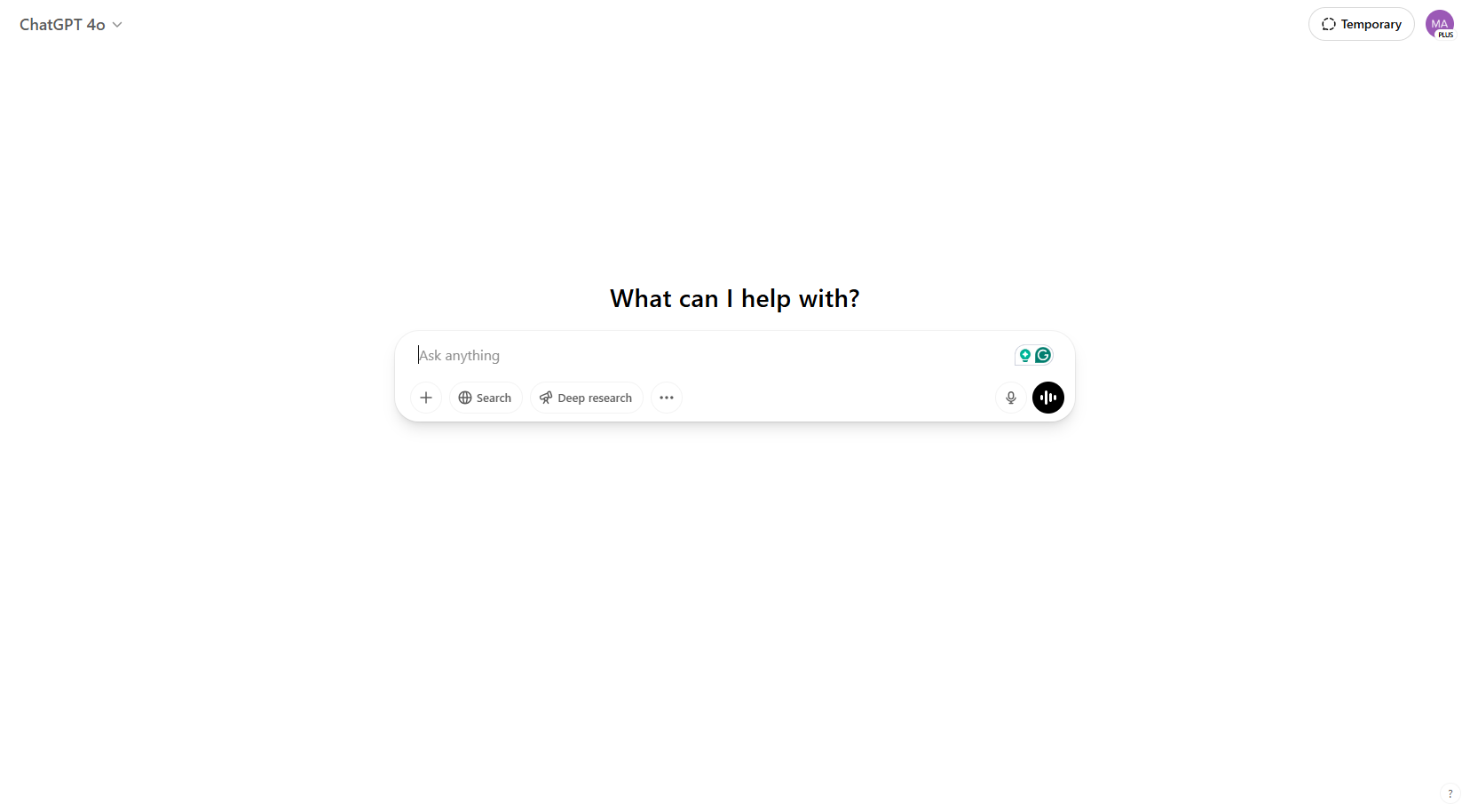
Open up ChatGPT, either via the app or on the desktop website, and sign in. OpenAI has made its latest image generator available on all plans now so you can do this on either a paid or free account. Simply make sure you have chosen ChatGPT 4o in the dropdown on the top left.
2. Select a photo.
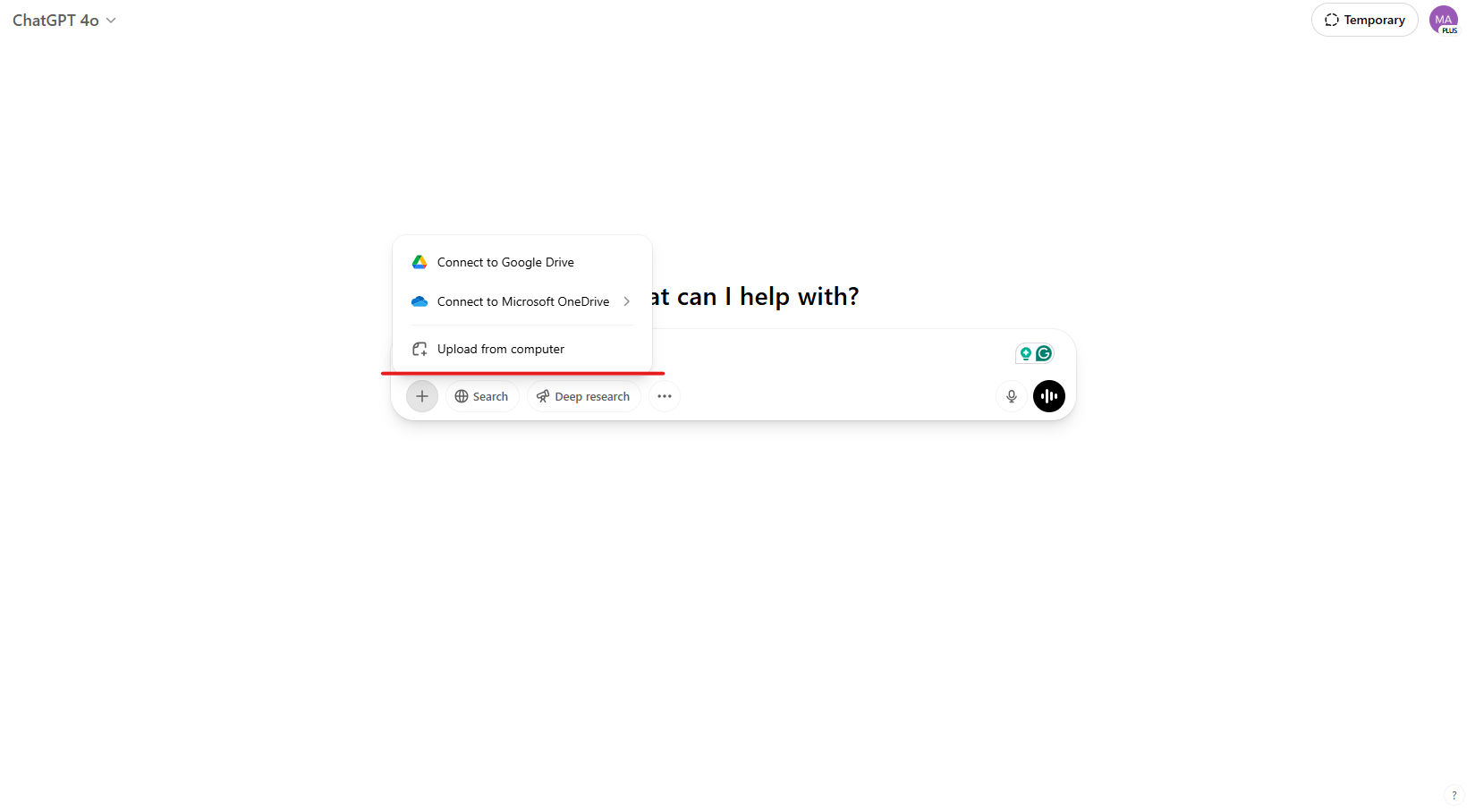
This trick will work best with a clear, full body image as this allows the model to understand the full context of an outfit and what you look like. It will work if you’re near or far from the camera but it will struggle with blurry or especially dark images. Once you’ve chosen your image, upload it with the + button next to the chat box.
3. Add in your prompt

Along with your image, you’ll need to ask ChatGPT to change the image. You can keep things pretty simple here, asking “Turn this image into a cute plushy”.
4. Dial in any changes

Does it work well?

For the most part, ChatGPT does a really good job at creating plushy images. It understands the context of an image, bringing in accurate surroundings, outfits and even text in the background if you’re near a sign or poster.
However, there are a couple of small points ChatGPT often gets confused on. For example, in this image, it mistakes the pattern on my fleece and it moves the coat from the left to the right.
The same goes for the image above where my hand doing a peace sign is flipped to the other side. These, however, are all small details, and in the five or six attempts I tried at this it was almost always accurate.
More from Tom's Guide
- Netflix taps OpenAI to power mood-based streaming searches — here's what that could mean
- I use ChatGPT every day — here's 10 prompts I can't live without
- I tried the new viral AI tool that turns your photos into blockbuster movie clips — here's how to do it
Sign up to get the BEST of Tom's Guide direct to your inbox.
Get instant access to breaking news, the hottest reviews, great deals and helpful tips.

Alex is the AI editor at TomsGuide. Dialed into all things artificial intelligence in the world right now, he knows the best chatbots, the weirdest AI image generators, and the ins and outs of one of tech’s biggest topics.
Before joining the Tom’s Guide team, Alex worked for the brands TechRadar and BBC Science Focus.
In his time as a journalist, he has covered the latest in AI and robotics, broadband deals, the potential for alien life, the science of being slapped, and just about everything in between.
Alex aims to make the complicated uncomplicated, cutting out the complexities to focus on what is exciting.
When he’s not trying to wrap his head around the latest AI whitepaper, Alex pretends to be a capable runner, cook, and climber.
You must confirm your public display name before commenting
Please logout and then login again, you will then be prompted to enter your display name.








