How to get started with Ideogram — what you need to know to create the best AI images
Ideogram allows you to combine images and stylish text to create a host of designs
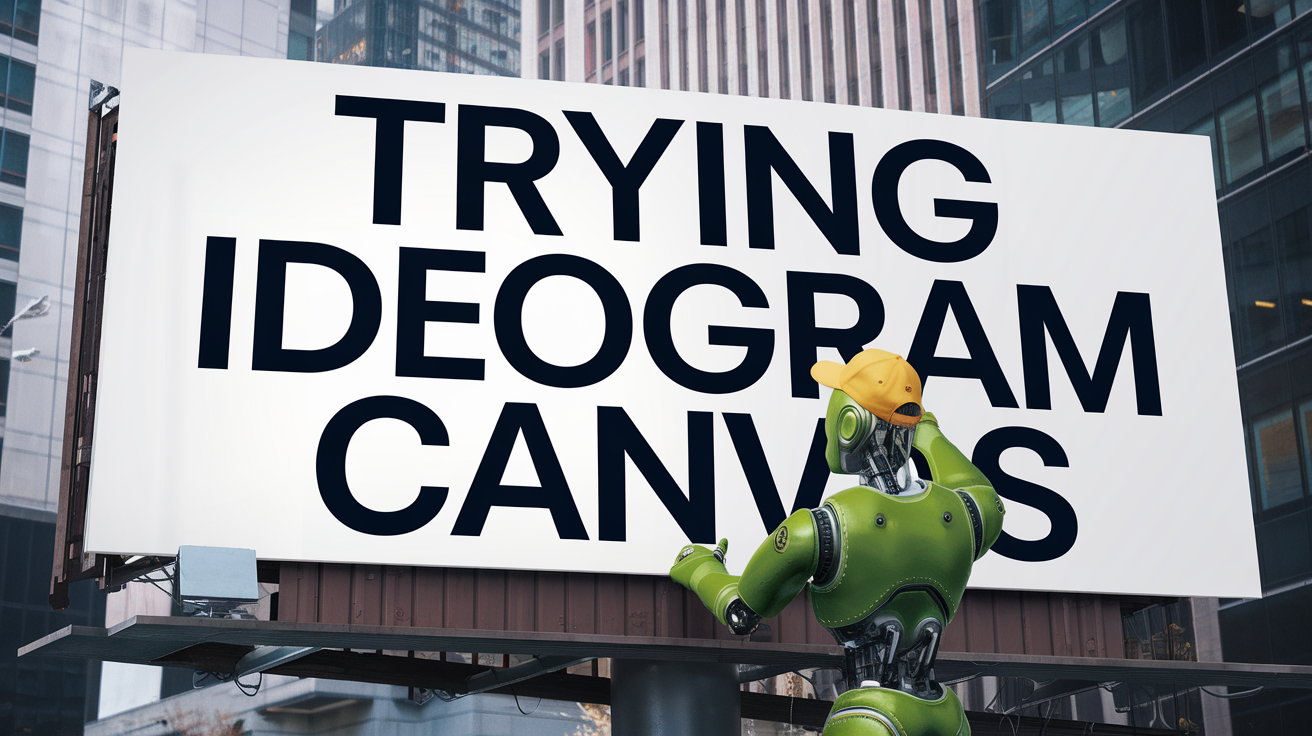
Ideogram is undeniably powerful when it comes to generating impressive AI images, but what sets it apart from many competitors is its ability to get creative with text and typography.
So while Ideogram is more than capable of producing visuals in a wide range of styles — from anime to watercolor, and even highly convincing photorealism — it really shines when used for designs that incorporate text.
Think movie posters or statement flyers, but that’s just scratching the surface. It’s one of the reasons we rate Ideogram as one of the best AI image generators available — and why it’s worth giving a try.
With that in mind, here’s how to get started with Ideogram and what to expect.
1. Create an image
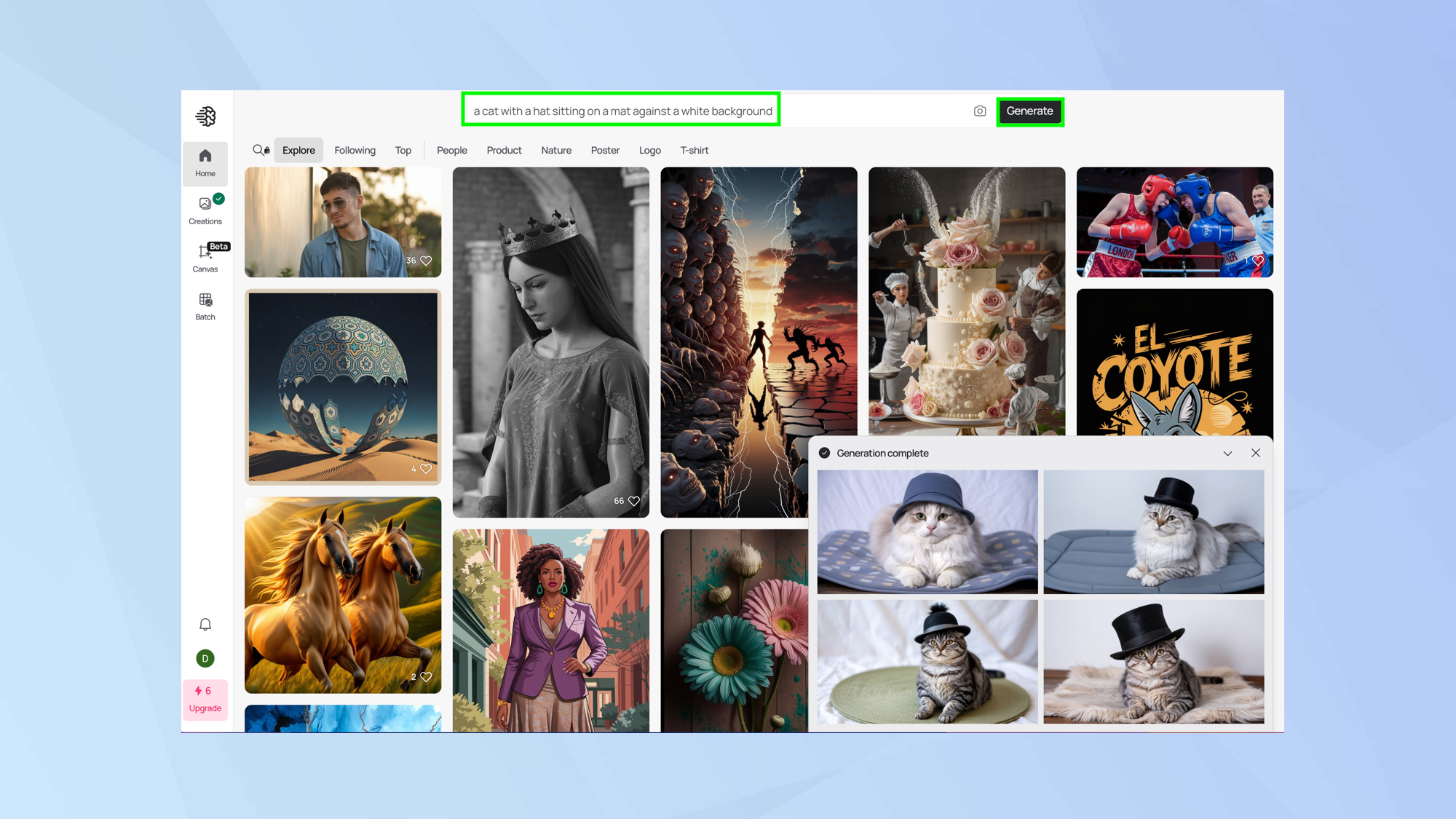
Ideogram is able to produce impressive images from the simplest of prompts. For example, you could just enter text such as, “a cat with a hat sitting on a mat against a white background” and it will get on with the task when you select Generate.
But you can also add extra detail to your prompt — in our case, we could describe the cat’s colour, indicate what the mat should look like and change the background for something more exciting.
2. Add a style
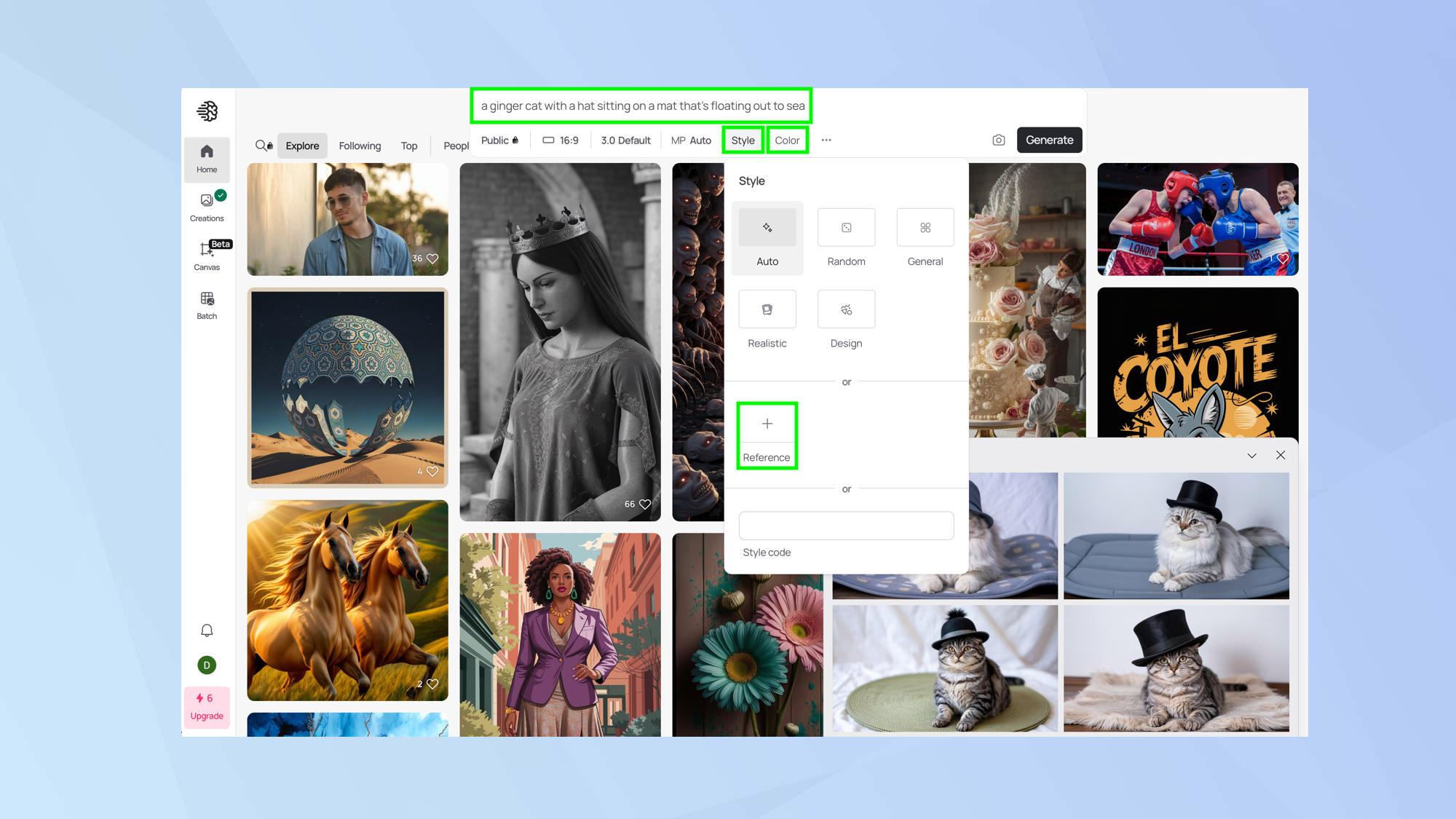
Ideogram also allows you to choose a particular Style.
By default, it’s set to auto but you can also ask for a realistic image or something more design-orientated — include a specific style reference in your prompt (for example, state that you want a cartoon or watercolor).
You can even — if you pay for Ideogram Plus – upload a reference image.
Similarly, you can click Color and choose a specific palette (or allow Ideogram to choose by selecting Auto – the default option). Ideogram Plus subscribers can add a custom palette.
3. Include text
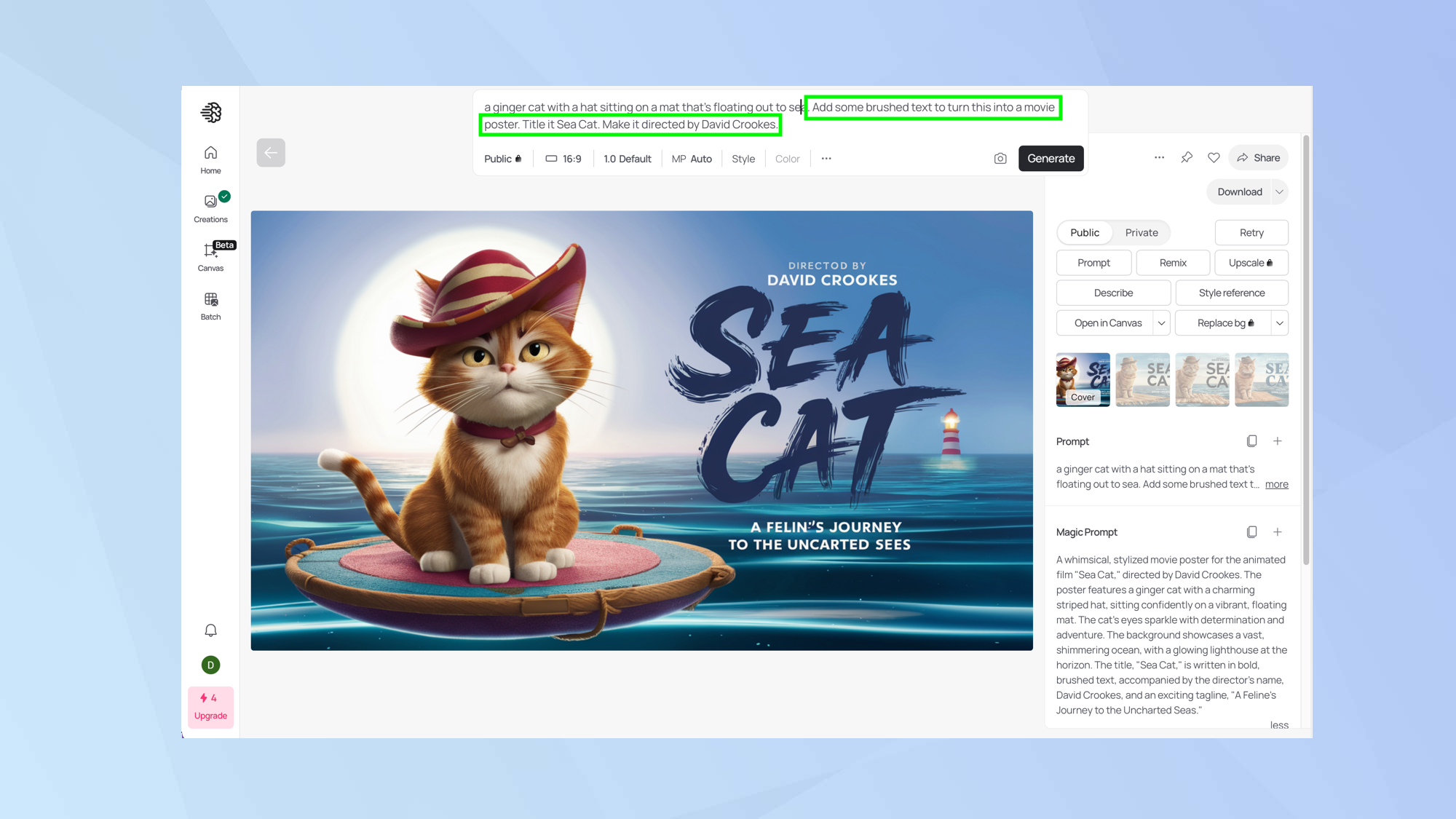
One of Ideogram’s great strengths is its ability to generate stylish text. This opens up all kinds of possibilities.
You could, for instance, simply get Ideogram to create a logo or a slogan for t-shirt. You can also combine text with images and this would allow you to create a poster, a product image or an advertisement.
As with the images, the skill is in the prompt so work on creating a good description. Use words such as neon, large, geometric, bold, italics, serif, gothic, graffiti, metallic, embossed, shadowed, blended, retro, carved, cyberpunk, cartoonish, horror — indeed anything you can think of to nail the typography.
4. Keep refining
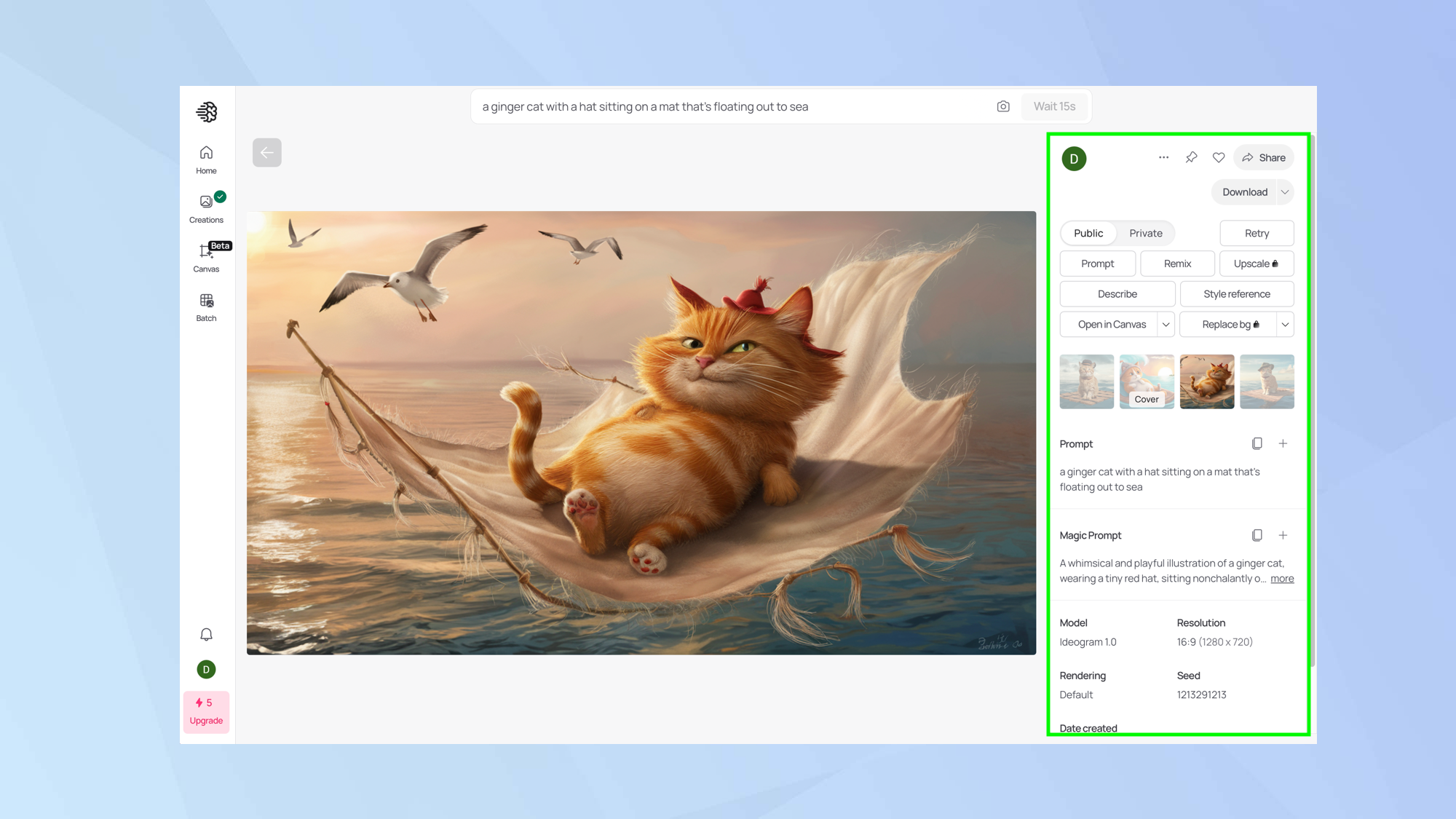
The more you play around with Ideogram, the better the results are going to be — the key is to be as detailed as you possibly can.
You can get a good feel for the art of writing prompts if you click any of the images displayed on Ideogram’s homepage where you’ll see the various settings used to produce an image.
This also shows you which rendering engine has been utilized along with the model and resolution.
You are also likely to see a section here called Magic Prompt. This is another subscription option but it’s useful because it optimizes and embellishes your prompt to help take it to another level.
5. Edit the image and download
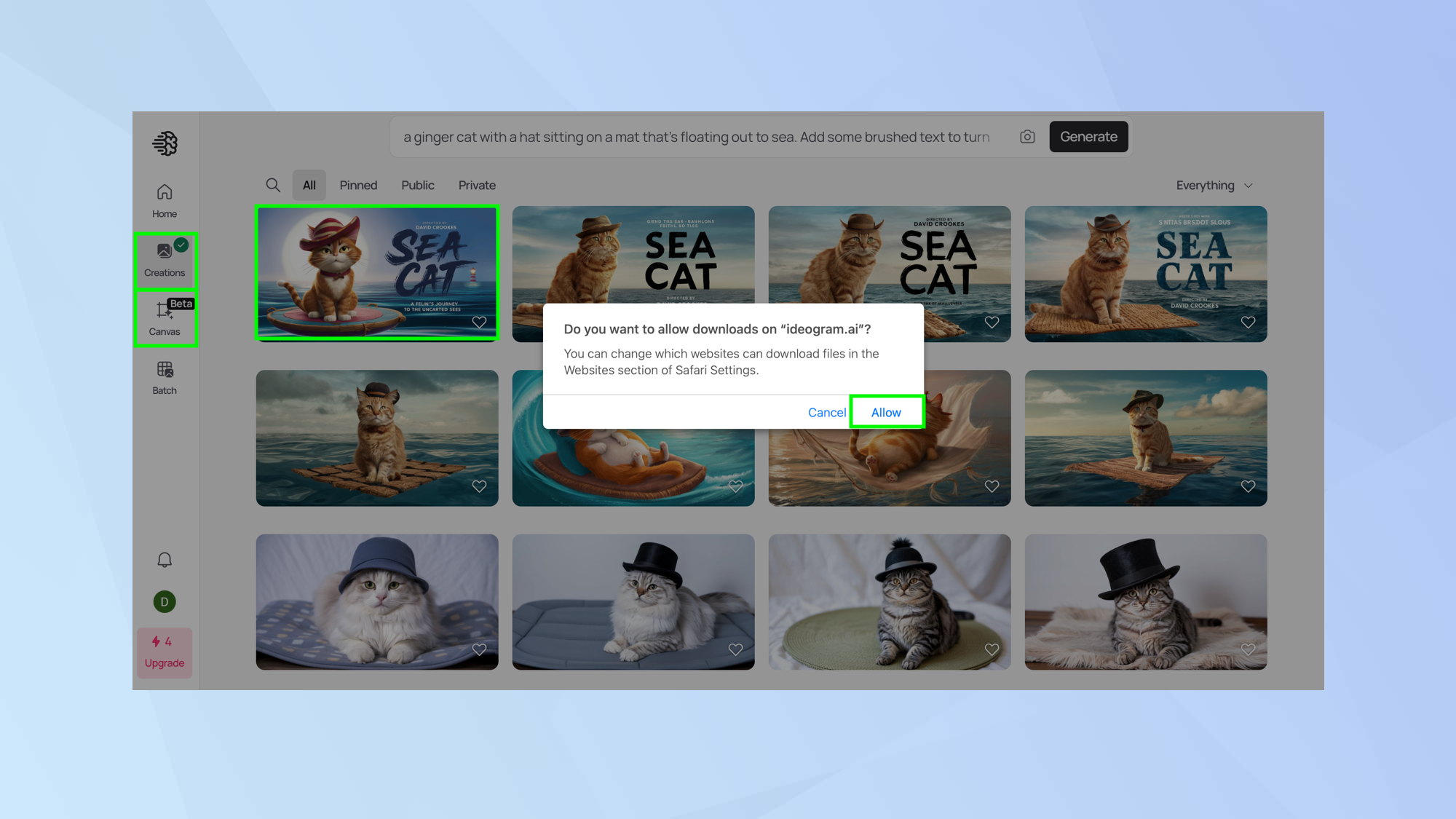
Ideogram has an editing facility. Click Canvas from the left-hand menu and you can remix an existing work, add Text and more.
You can also find any images you’ve already created if you select the Creations icon from the left-hand menu.
Each thumbnail can be clicked for more information but hover over a thumbnail for options to download and share. Just click Allow when prompted.
With the basics in place, you can delve deeper. It’s worth looking more closely at the game-changing canvas editor and trying the instant background removal function which is more effective than many competitors. You can also read more about why Ideogram 2 has made graphic design accessible to anyone.
Sign up to get the BEST of Tom's Guide direct to your inbox.
Get instant access to breaking news, the hottest reviews, great deals and helpful tips.

David Crookes is a freelance writer, reporter, editor and author. He has written for technology and gaming magazines including Retro Gamer, Web User, Micro Mart, MagPi, Android, iCreate, Total PC Gaming, T3 and Macworld. He has also covered crime, history, politics, education, health, sport, film, music and more, and been a producer for BBC Radio 5 Live.
You must confirm your public display name before commenting
Please logout and then login again, you will then be prompted to enter your display name.










