Google Lens just got smarter — new iPhone feature lets you search instantly
Good-bye screenshots
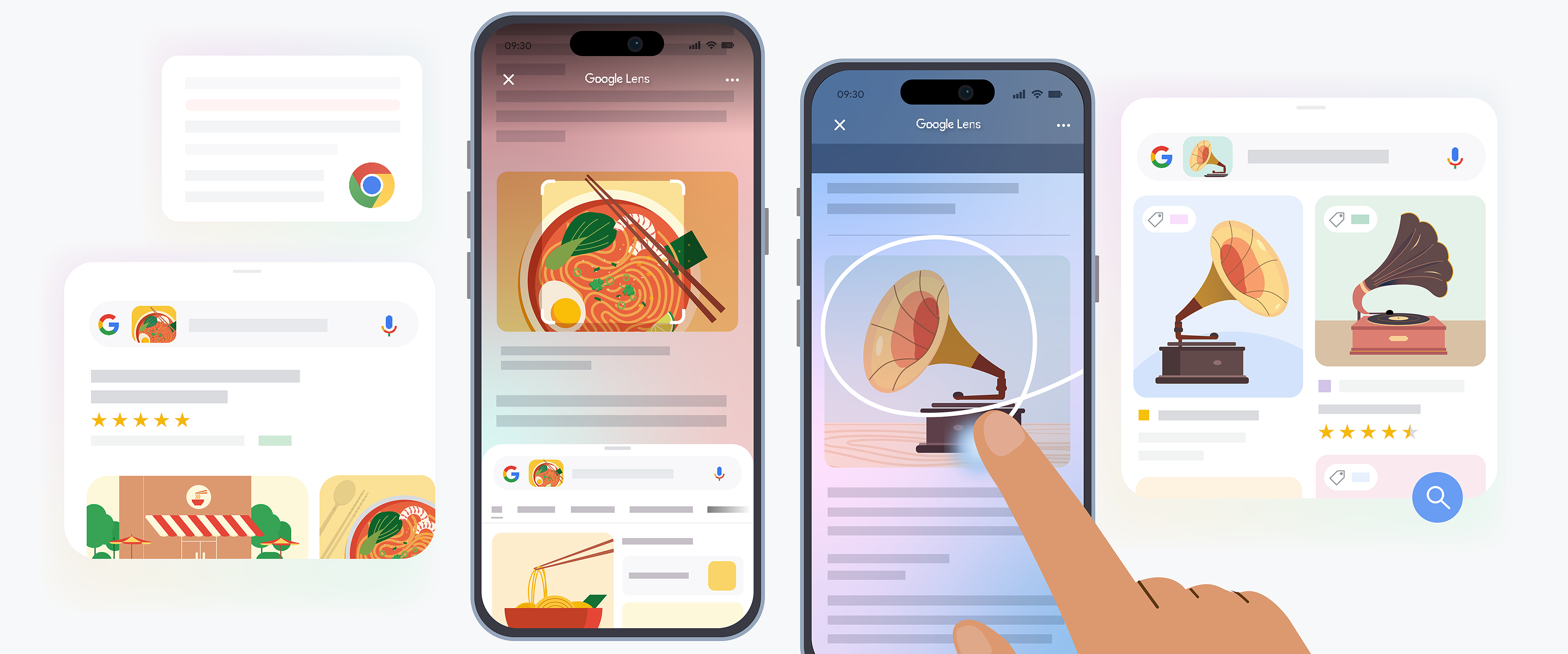
Google is rolling out two major updates to Google Lens that will make searching what you see easier than ever – especially for iPhone users. The new features, available in both the Chrome app and the Google app for iOS, allow users to search their screens instantly with just a simple gesture. Additionally, AI-powered search results are expanding to make Google Lens even more intuitive and capable of analyzing unique or novel images.
The instant screen search update is rolling out globally on iOS this week.
How to use this feature
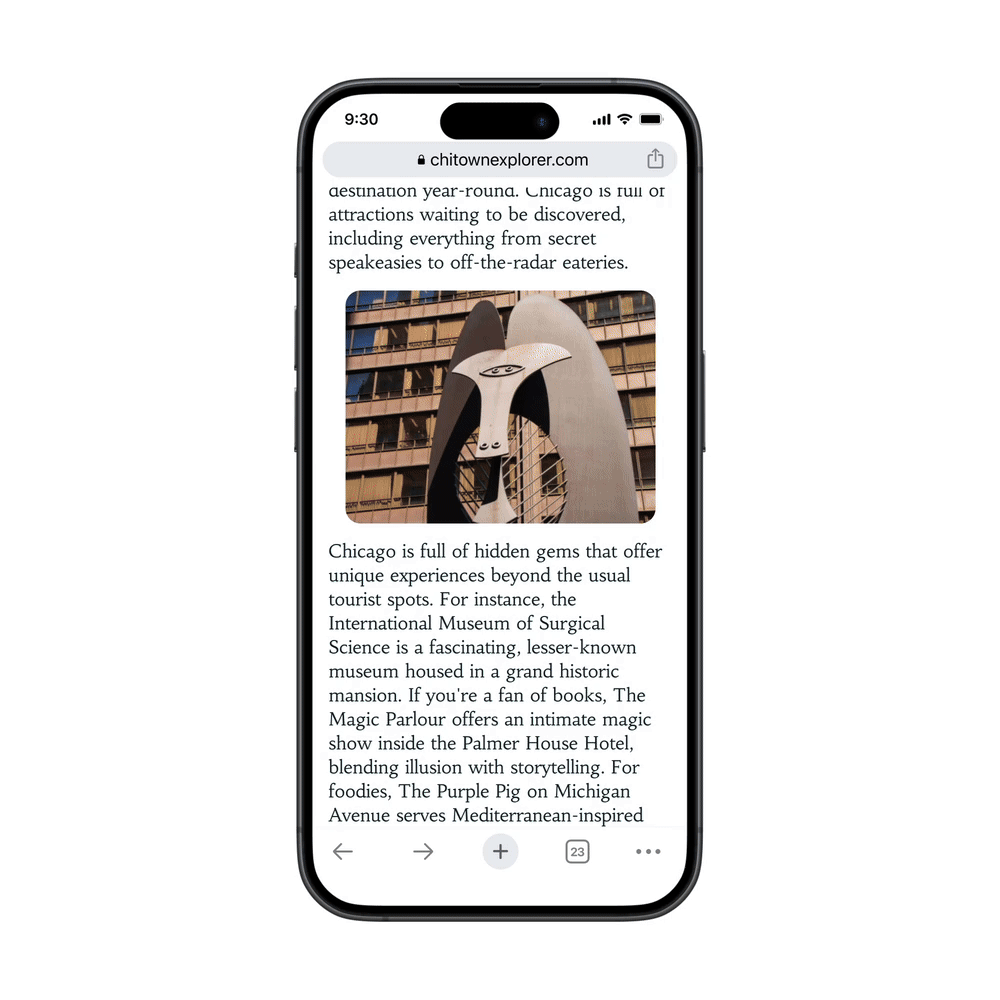
If you use Chrome or the Google app on your iPhone, you can now quickly search for information without taking a screenshot or opening a new tab. Instead of manually copying and pasting text or performing a separate search, Google Lens enables you to highlight, draw over, or tap on any part of your screen to initiate a search instantly.
In Chrome, open the three-dot menu and select “Search Screen with Google Lens.” In the Google app, tap the three-dot menu and select “Search this Screen.” This streamlined search process allows users to look up unfamiliar words, products, places, or even video content in seconds. Now, whether you’re shopping, reading an article, or watching a video, you can retrieve relevant information with minimal effort.
Google also announced that a Lens icon will be added to Chrome’s address bar in the coming months, similar to the Lens integration in Chrome desktop that launched last summer. This will make accessing the tool even more convenient.
AI overviews for more Google Lens searches
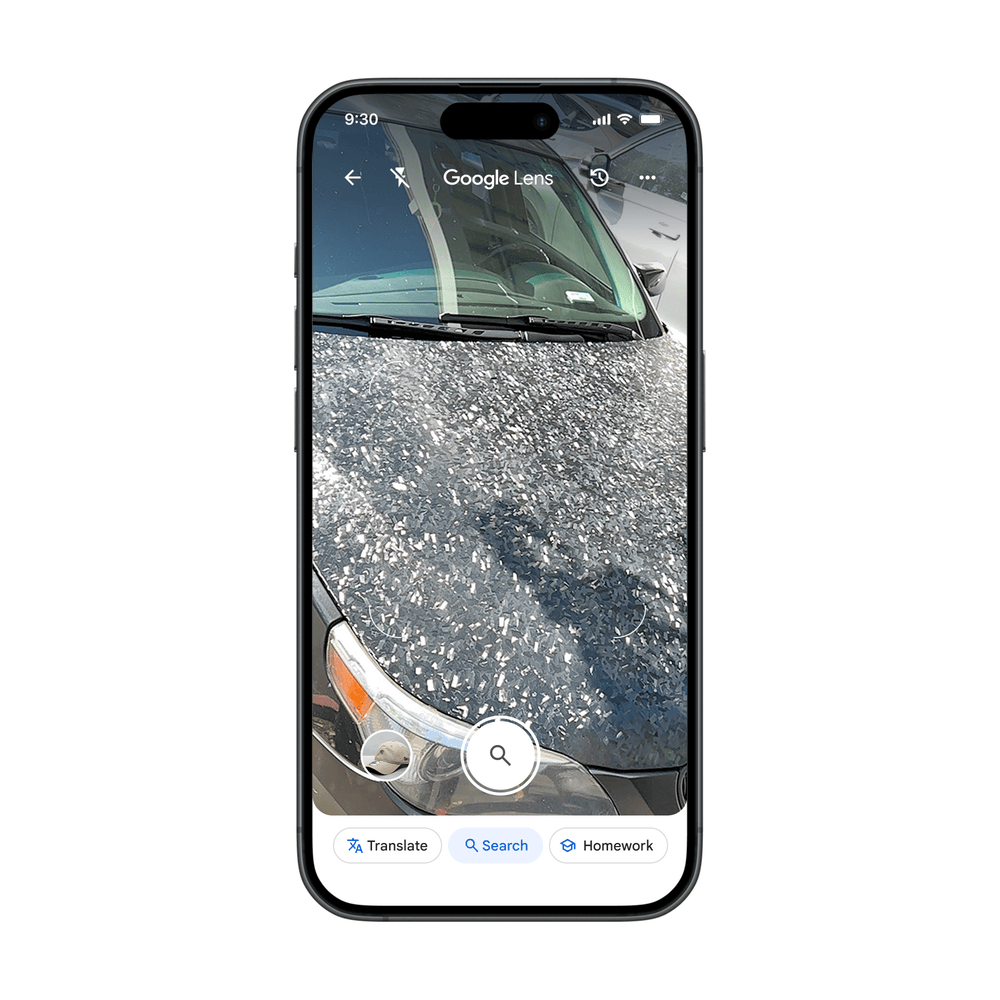
Google Lens has long been able to identify billions of objects — plants, products, landmarks — by matching images with its extensive database. However, with the latest AI advancements, Lens can now analyze and provide deeper context for more unique images that may not have an obvious direct match.
For example, if you come across a car with an unusual hood texture and want to learn more, you can tap the camera icon in the Search bar to snap a photo with Lens. Instead of just matching the image to similar ones online, Google will now generate an AI Overview—a brief explanation of what you’re looking at, accompanied by links to relevant resources. This means users no longer have to manually enter a search query to get meaningful insights.
Sign up to get the BEST of Tom's Guide direct to your inbox.
Get instant access to breaking news, the hottest reviews, great deals and helpful tips.
This AI-powered enhancement is rolling out to English-language users in countries where AI Overviews are available, starting with the Google app on Android and iOS and expanding soon to Chrome on desktop and mobile.
Looking ahead
These updates represent a significant step forward in how we interact with visual search. The ability to instantly search your screen on iOS makes Google Lens even more integrated into everyday browsing, eliminating the need for cumbersome workarounds like screenshots. Meanwhile, AI Overviews allow for a deeper understanding of unfamiliar objects, places, and concepts.
Want to try it out? Update your Chrome or Google app on iOS and start searching your screen today.
More from Tom's Guide
- Help improve Tom's Guide — your chance to win a $250 Amazon gift card
- I just tested AI deep research on Grok-3 vs Perplexity vs Gemini — here's the winner
- Damning new AI study shows that chatbots make errors summarizing the news over 50% of the time — and this is the worst offender

You must confirm your public display name before commenting
Please logout and then login again, you will then be prompted to enter your display name.










