Google is putting Gemini AI right in the Chrome address bar — here's how it will work
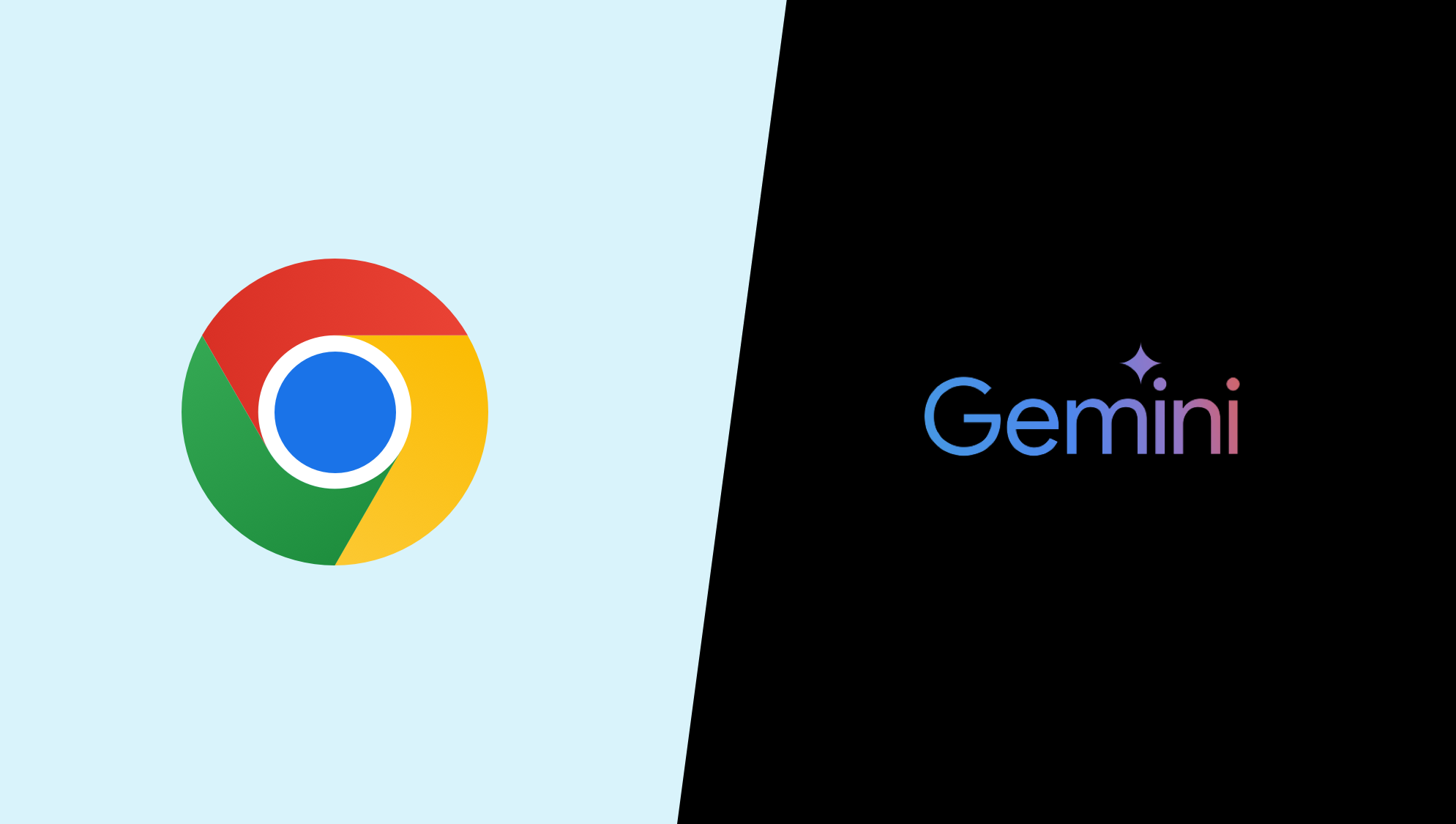
Google is following in Microsoft’s footsteps and putting its artificial intelligence chatbot into everything it makes. The latest is the Chrome browser, with Gemini coming to the address bar.
Currently only available in the Chrome Canary developer build, it allows you to type @gemini in the address bar along with your prompt. This then sends it straight to the Gemini app.
It works seamlessly and doesn’t try to respond within the address bar as rumors suggest Microsoft has tried with Copilot in developer versions of Edge.
Why access Gemini from the address bar?
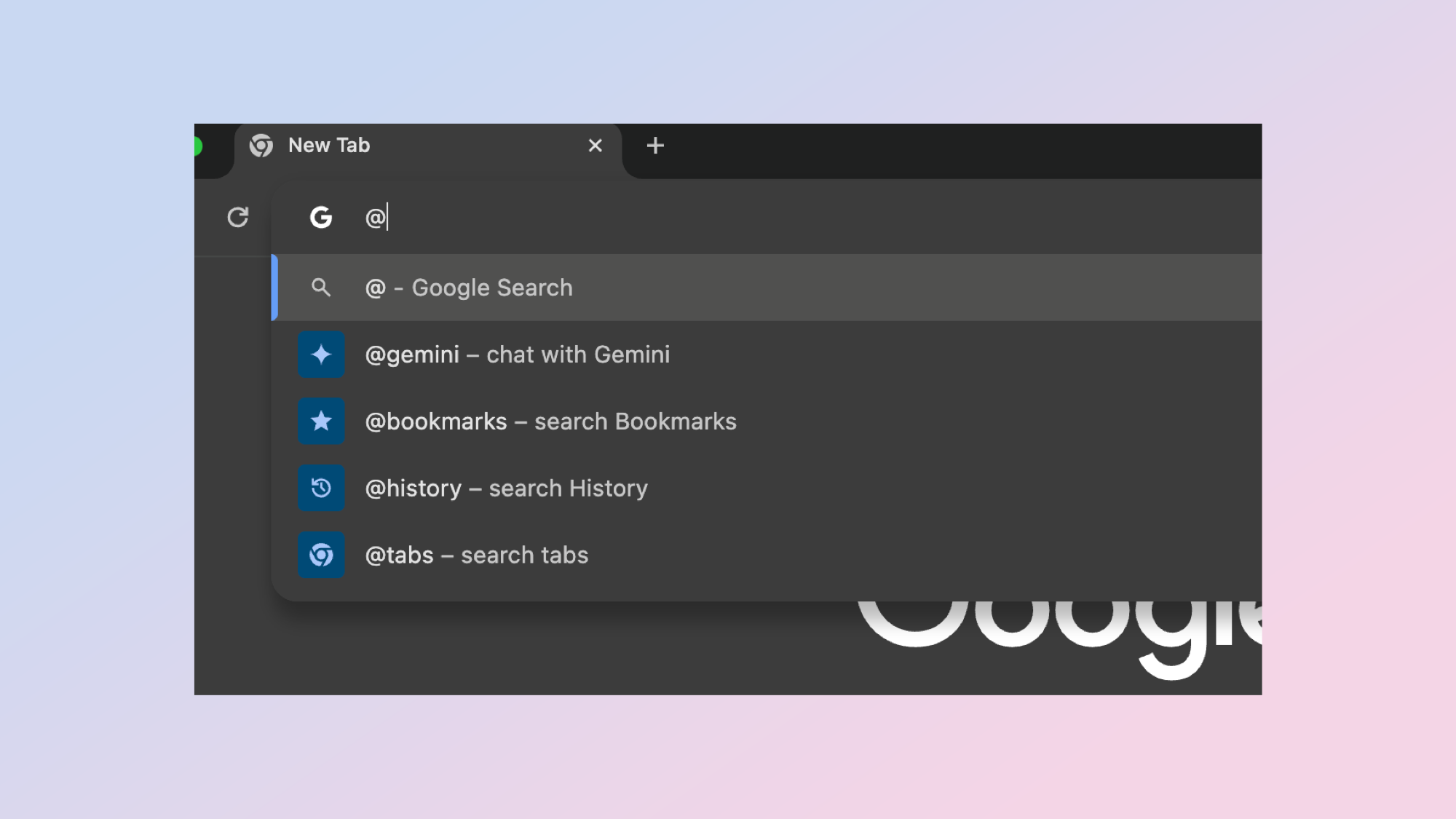
Google is betting heavily that users will want to use AI for a variety of use cases and Gemini seems to be its way to bring it all together. You can now tag other Google products within Gemini, allowing you to use them with natural language prompts.
Allowing users to tag and question Gemini from the address bar is simply about making it easier for users to get to the browser. This is implemented as part of a site starter extension, so in future you may also be able to tag other AI assistants in the address bar.
Typing @gemini turns the address bar into a prompt space where you can ask or type anything you’re interesting in knowing more about. For example, if you’re browsing a website and see an interesting word you could type @gemini what does this word mean <word>.
How do you access Gemini from the address bar?
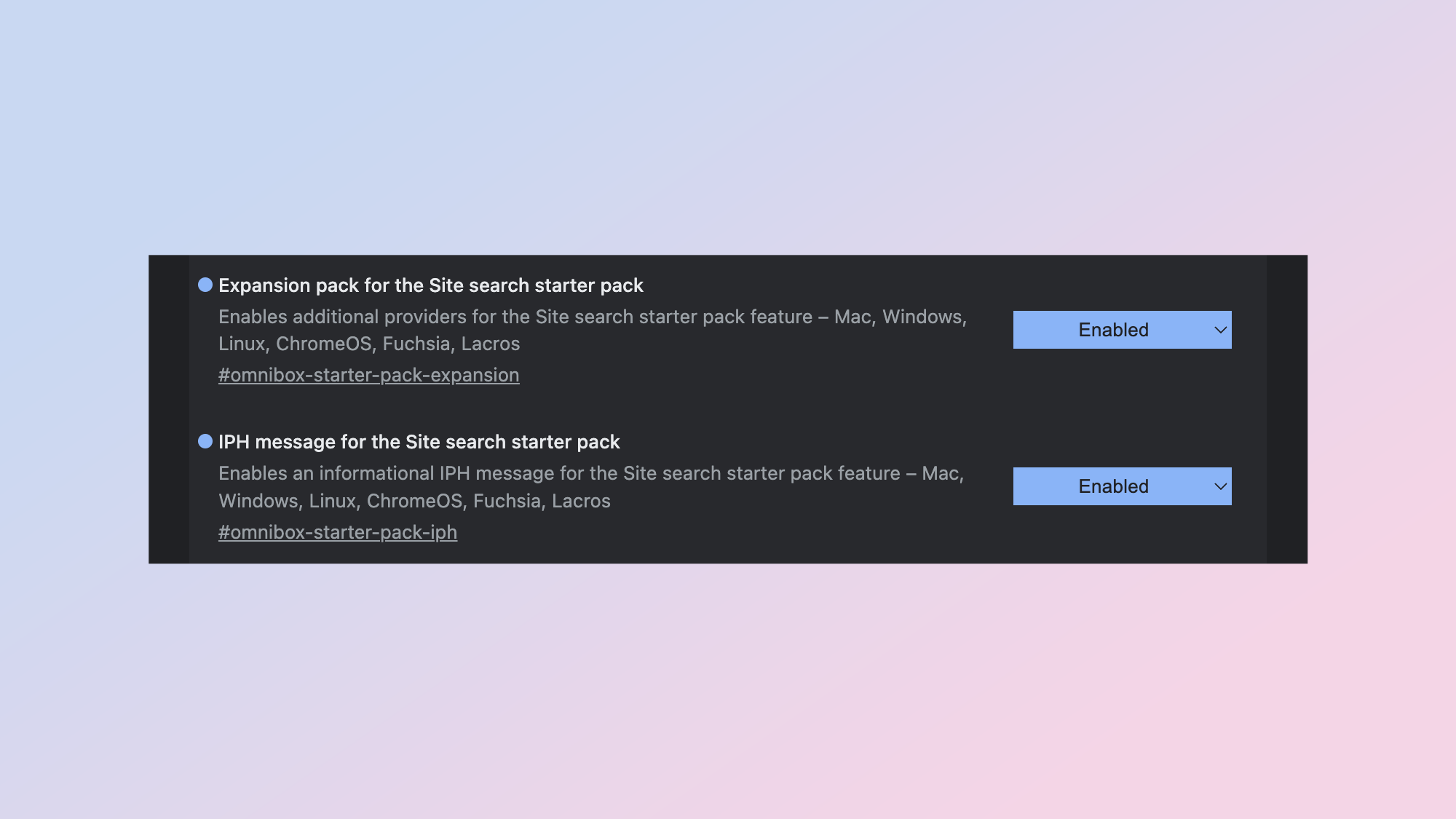
According to Chrome Story, which first spotted the update, you need to download Chrome Canary, the developer build of Chrome and enable a couple of experimental flags.
Get instant access to breaking news, the hottest reviews, great deals and helpful tips.
Go into the Flags setting using Chrome://flags then search for Expansion pack for the Site search starter pack and the IPH message for the Site search starter pack and set them to enabled. Then just restart Google Chrome Canary to access @gemini in the address bar.
You will still need to have signed up for a Google Gemini account to use the service, but if you have an account it will automatically start a new conversation with what you typed in the address bar as the initial prompt — cutting out a step of visiting Gemini directly.
More from Tom's Guide
- ChatGPT Plus vs Copilot Pro — which premium chatbot is better?
- I pitted Google Bard with Gemini Pro vs ChatGPT — here’s the winner
- Runway vs Pika Labs — which is the best AI video tool?
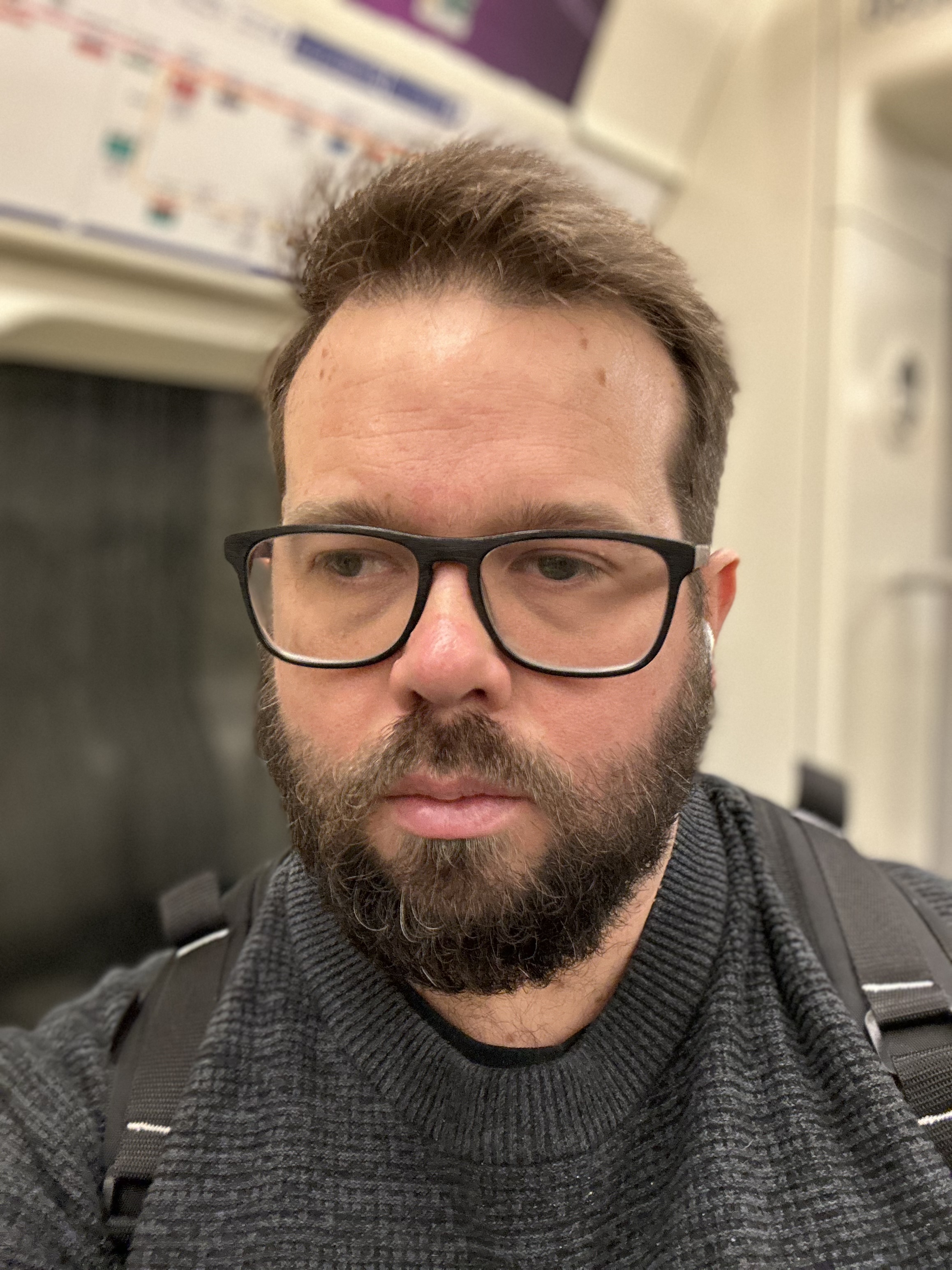
Ryan Morrison, a stalwart in the realm of tech journalism, possesses a sterling track record that spans over two decades, though he'd much rather let his insightful articles on AI and technology speak for him than engage in this self-aggrandising exercise. As the former AI Editor for Tom's Guide, Ryan wields his vast industry experience with a mix of scepticism and enthusiasm, unpacking the complexities of AI in a way that could almost make you forget about the impending robot takeover.
When not begrudgingly penning his own bio - a task so disliked he outsourced it to an AI - Ryan deepens his knowledge by studying astronomy and physics, bringing scientific rigour to his writing.









