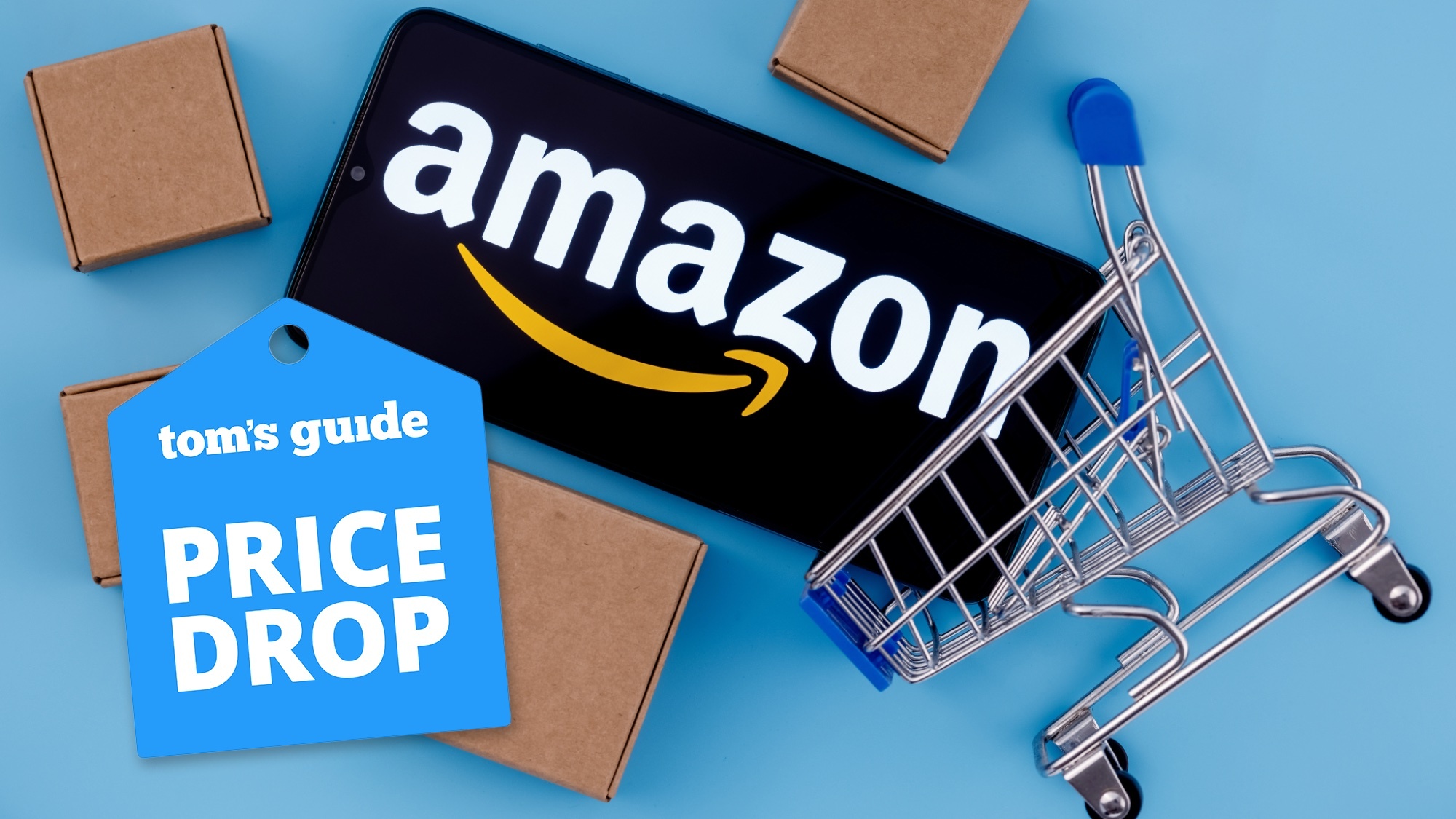Google Gemini will now watch YouTube videos for you — here's how it works
Why sit through a whole video if Gemini can do it for you?

Google's Gemini 2.0 upgrade brought the latest Flash model to all users for free, offering them higher quality results at the same speed they're accustomed to. But that’s not all as Gemini 2.0 Flash can now watch YouTube videos for you and answer any questions you have about them.
Whether you want a deep dive into a specific video or have a query about a more general group of clips, Gemini may be able to offer some help. It’s still an experimental feature, meaning the quality of the answers you receive may vary from video to video. However, the 2.0 Flash model reveals its thinking along with the steps it’s taking to fulfill your request. This makes it easier to tweak your prompt if things don’t entirely go as you expected.
The ability of Gemini 2.0 to crawl through YouTube videos is available immediately and only requires a free Google account to use. You can also use the latest features in combination with other Google products such as Maps, Flights, and other apps.
Here's a step-by-step guide on how to do it:
Sign in to Gemini
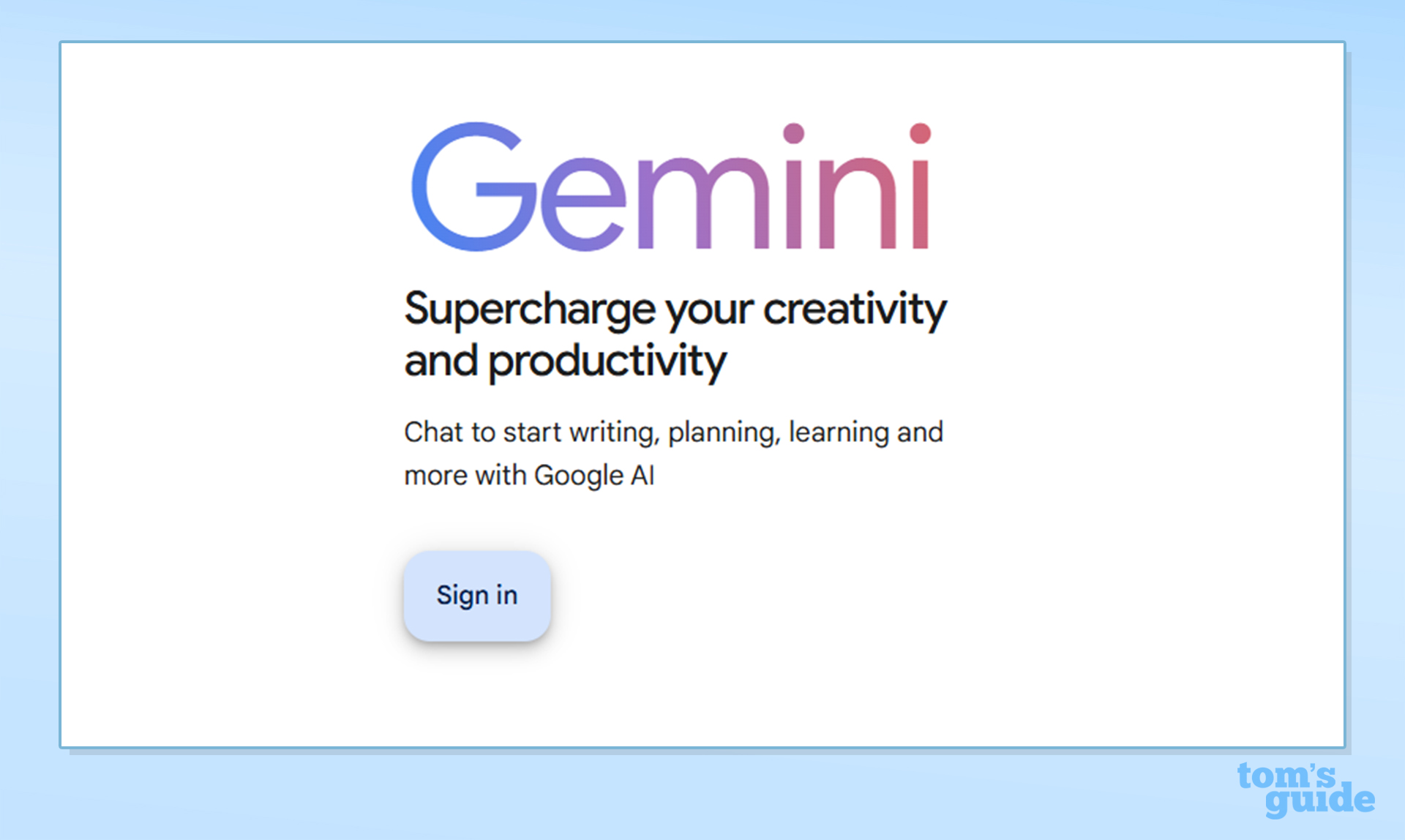
You’re first going to want to sign in to your Google account to access Gemini’s website. If you’re on your phone, using the Gemini app will also work.
Choose the right model
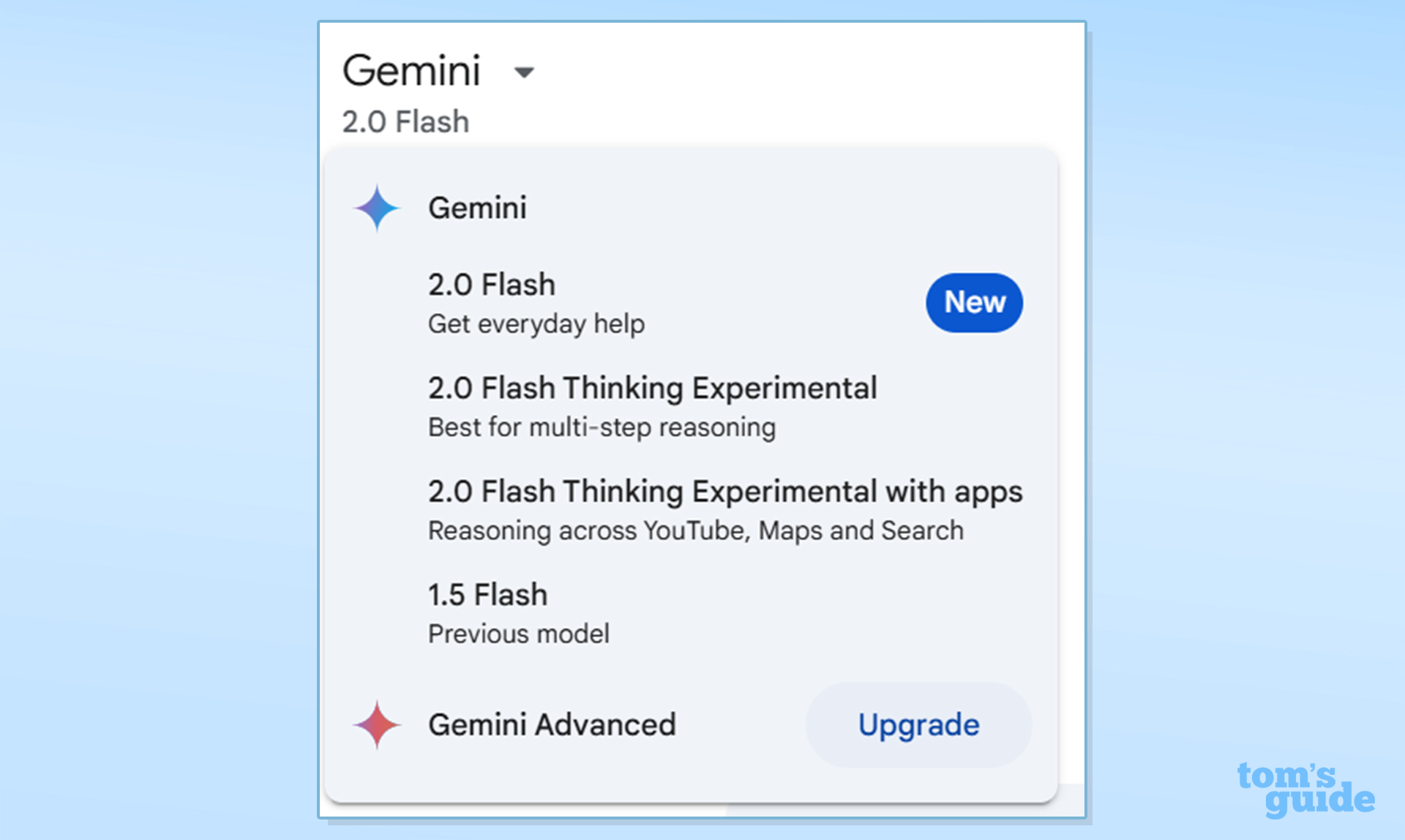
Once you’re in, it’s time to select the correct model. Click on the Gemini menu and select the “2.0 Flash Thinking Experimental with apps” model. This tells Gemini that you’re going to want it to access apps like YouTube.
Ask your questions
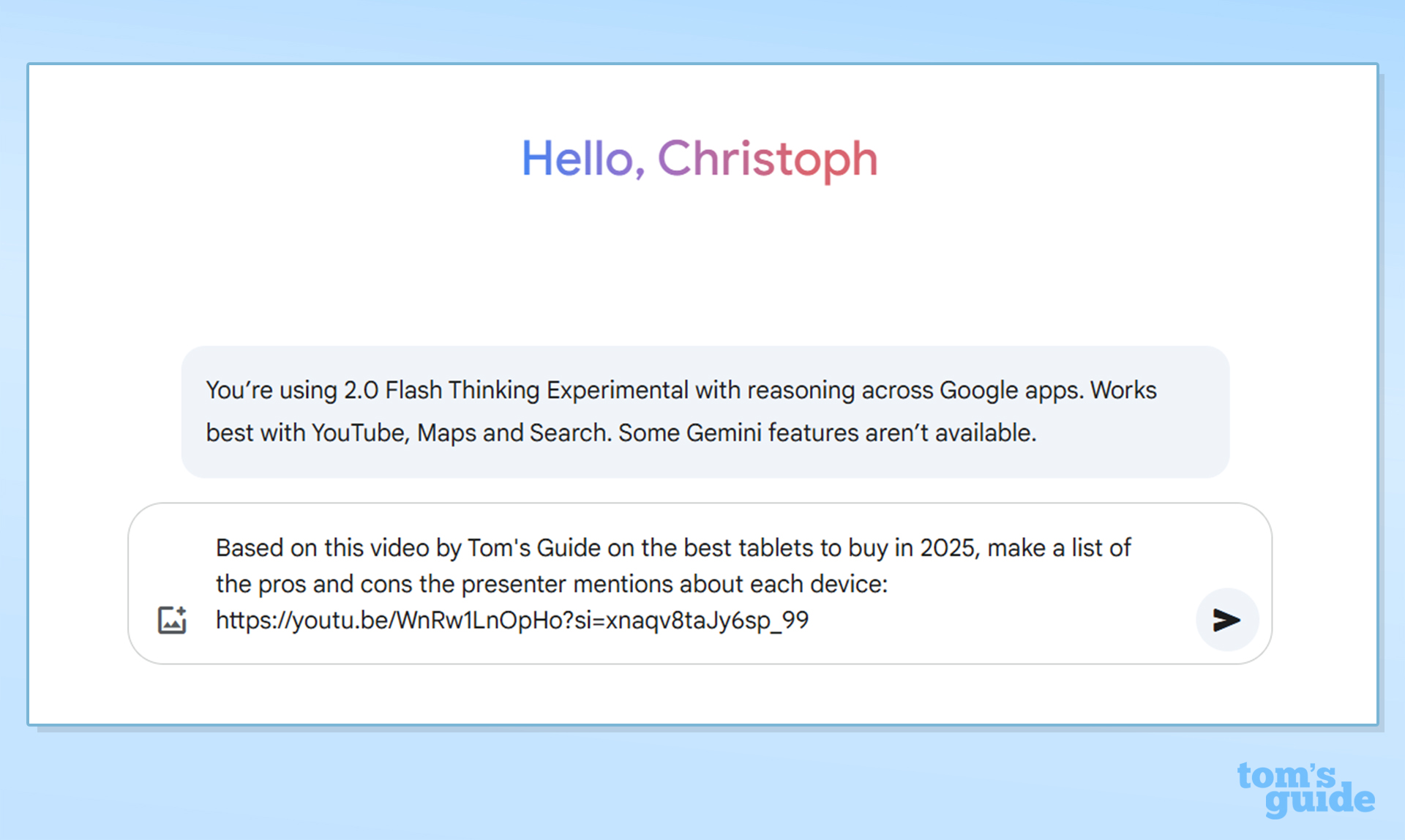
From here on out, things get more straightforward. Grab the URL of the YouTube video you’d like to know more about and paste it in the chat box along with your questions about it.
Say you’re stumbled upon Tom’s Guide’s video on the best tablets for 2025 and you’d like a quick recap of what was said. You can give the URL to Gemini and ask it for a summary of the pros and cons of each device mentioned.
Keep in mind that this is an experimental model so your prompts might need some tweaking to get optimal results. One common error encountered is that Gemini often fails to recognize a video’s URL even though you’ve copied it correctly. One workaround that may help is copying the URL provided when you ask YouTube to share a video, but even this is not always fool proof.
If a YouTube video’s description is detailed it may make Gemini’s life a bit easier. But if you really want it to analyze what’s being said by the people featured in the video, you may want to say that in a direct way in your prompt.
Sign up to get the BEST of Tom's Guide direct to your inbox.
Get instant access to breaking news, the hottest reviews, great deals and helpful tips.
Overall, it’s a great feature that lets you search through videos without having to sit through the whole thing if you’re after specific information.
Potential uses could be extracting a recipe from a cooking video, generating a transcript of a speech, or breaking down an instructional video into a handy step-by-step guide.
More from Tom's Guide
- YouTube reveals new AI capabilities — here's how they work
- I just tried Ring’s new AI Smart Video Search feature and I’m blown away by its accuracy
- ChatGPT Search is now open to everyone — no account required
Christoph Schwaiger is a journalist who mainly covers technology, science, and current affairs. His stories have appeared in Tom's Guide, New Scientist, Live Science, and other established publications. Always up for joining a good discussion, Christoph enjoys speaking at events or to other journalists and has appeared on LBC and Times Radio among other outlets. He believes in giving back to the community and has served on different consultative councils. He was also a National President for Junior Chamber International (JCI), a global organization founded in the USA. You can follow him on Twitter @cschwaigermt.
-
syleishere Would be impossible for it to do it so quickly if wasn't trained ahead of time on all YouTube videos. Fine tuning AI is one thing but training takes alot more time. This is simply running inference on its current knowledge set.Reply -
dmgithinji I'd expected more from Google since they own both Gemini and YouTube. Shouldn't it be more integrated?Reply
I literally built an extension to copy and paste the transcript from Youtube to Gemini with customizable prompts. It does this way more reliably. Free of charge too coz it's copy paste, no AI costs or API key needed.
If curious it's called justTLDR -
dozoy Reply
It's not actually watching the video and processing visuals, it's simply pulling the transcript via the YouTube api. So no, it wouldn't be "impossible" because what you're inferring is not what it's doing. If it did that, it would be pretty useless considering the amount of videos that get uploaded to YouTube every day.syleishere said:Would be impossible for it to do it so quickly if wasn't trained ahead of time on all YouTube videos. Fine tuning AI is one thing but training takes alot more time. This is simply running inference on its current knowledge set. -
sonicrules is there any way to block gemini from use?Reply
Because that would be an article I would actually like to read.