Claude lets you personalize your AI writing — here's how
Make Claude write your way
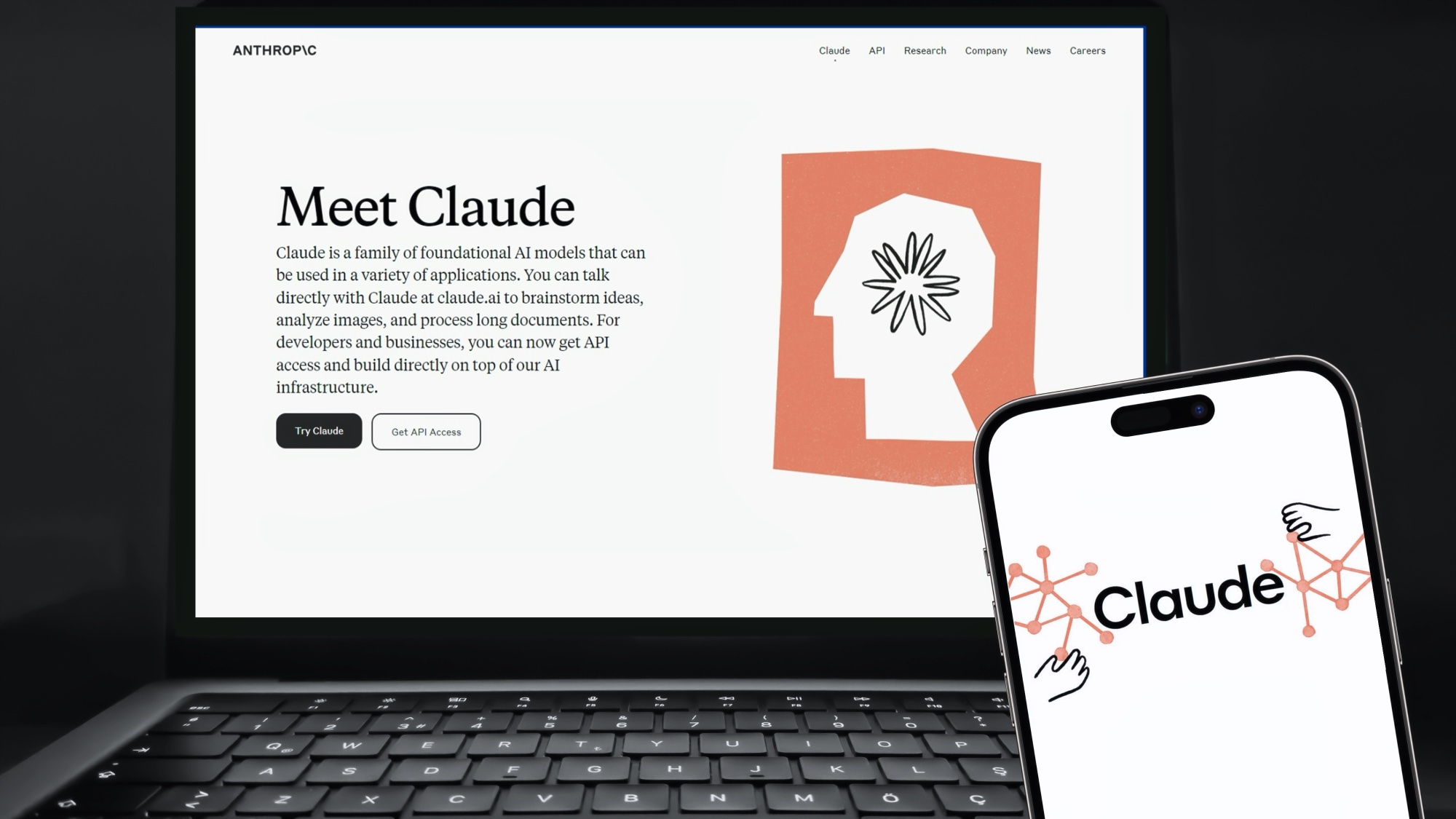
Anthropic's AI Claude has become increasingly versatile, helping users with everything from building personalized workout plans to creating expense-splitters, as well as tackling other weird and wonderful prompts.
Now, it's rolling out an exciting new feature that gives users even more control over their AI writing experience. Through customizable styles, users can tailor Claude's responses to match their desired voice, tone and other personalised ways of communicating.
Whether you want Claude to write with your brand's tone, match your academic writing style, or simply sound more like you, custom styles make it possible. Gone are the days of editing AI-generated content to match your voice — now you can teach Claude your preferred style from the start.
1. Log in
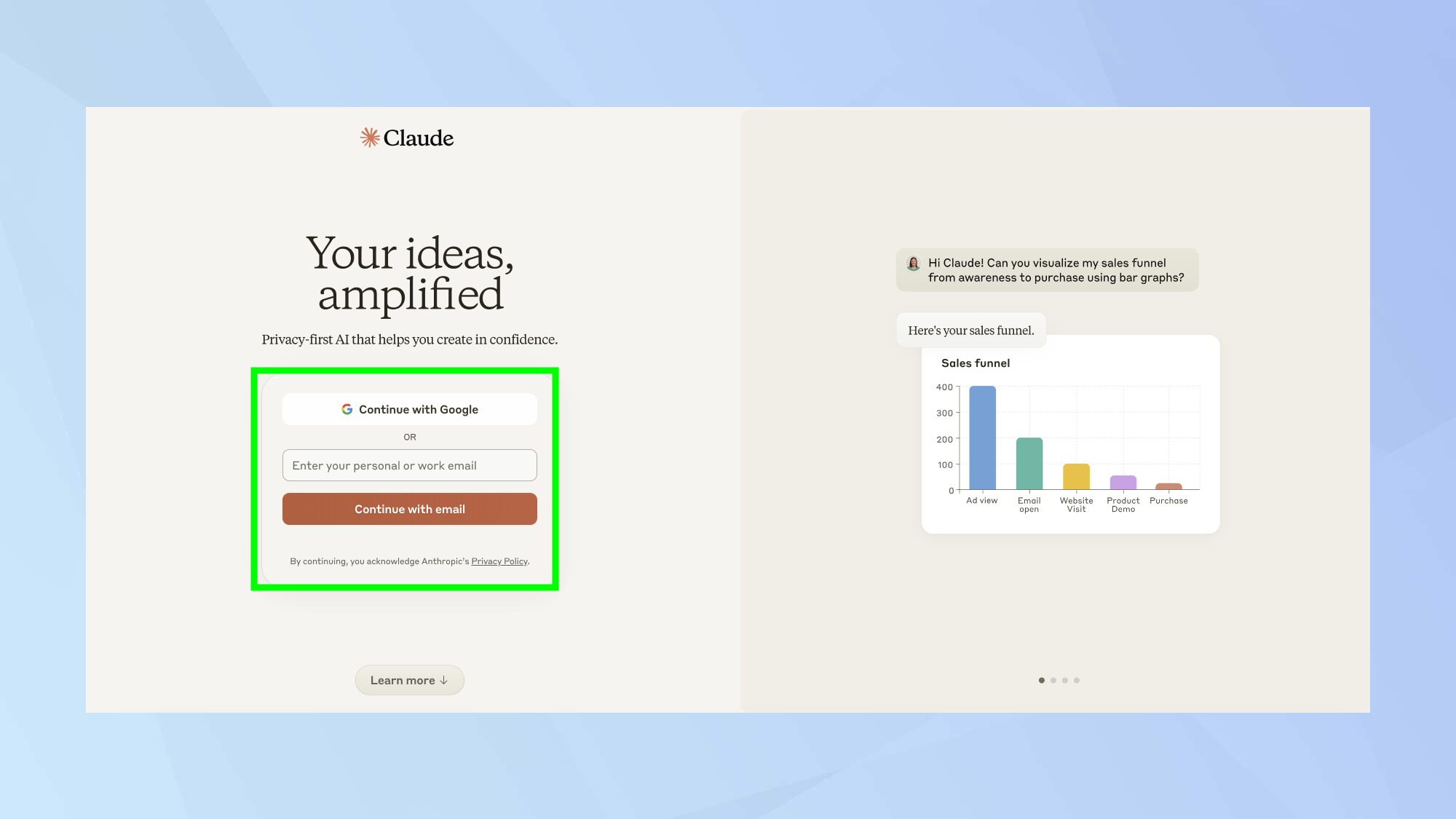
Start by logging into Claude.
2. Choose from preset styles
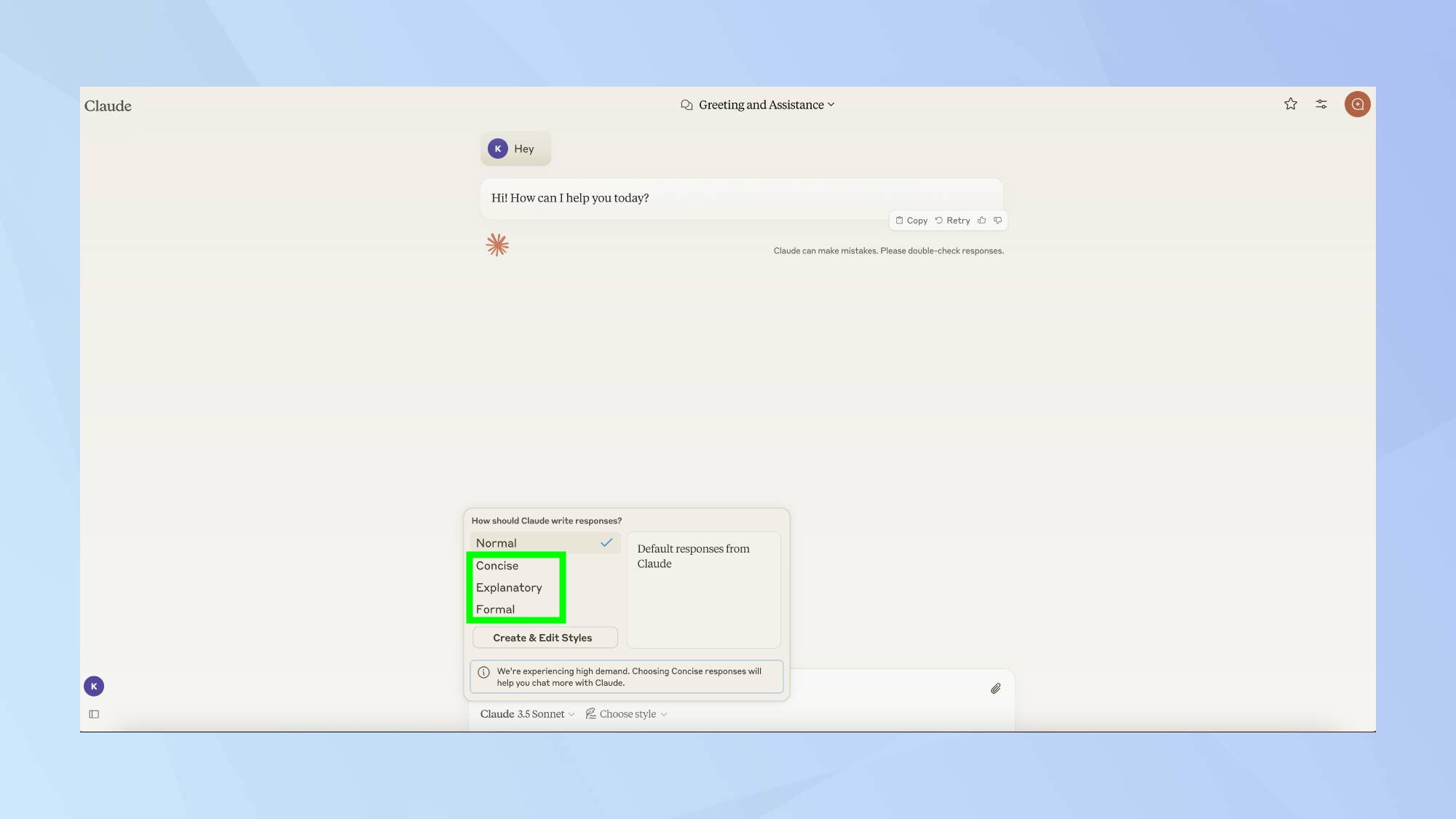
Claude offers three main pre-set voices to get you started. Select Formal for polished, professional responses, Concise for brief and direct communication, or Explanatory when you need detailed educational content that breaks down complex topics.
Click Choose style to begin the customization process. From there, select Create & Edit style to start building your personalized writing voice.
3. Access the style menu
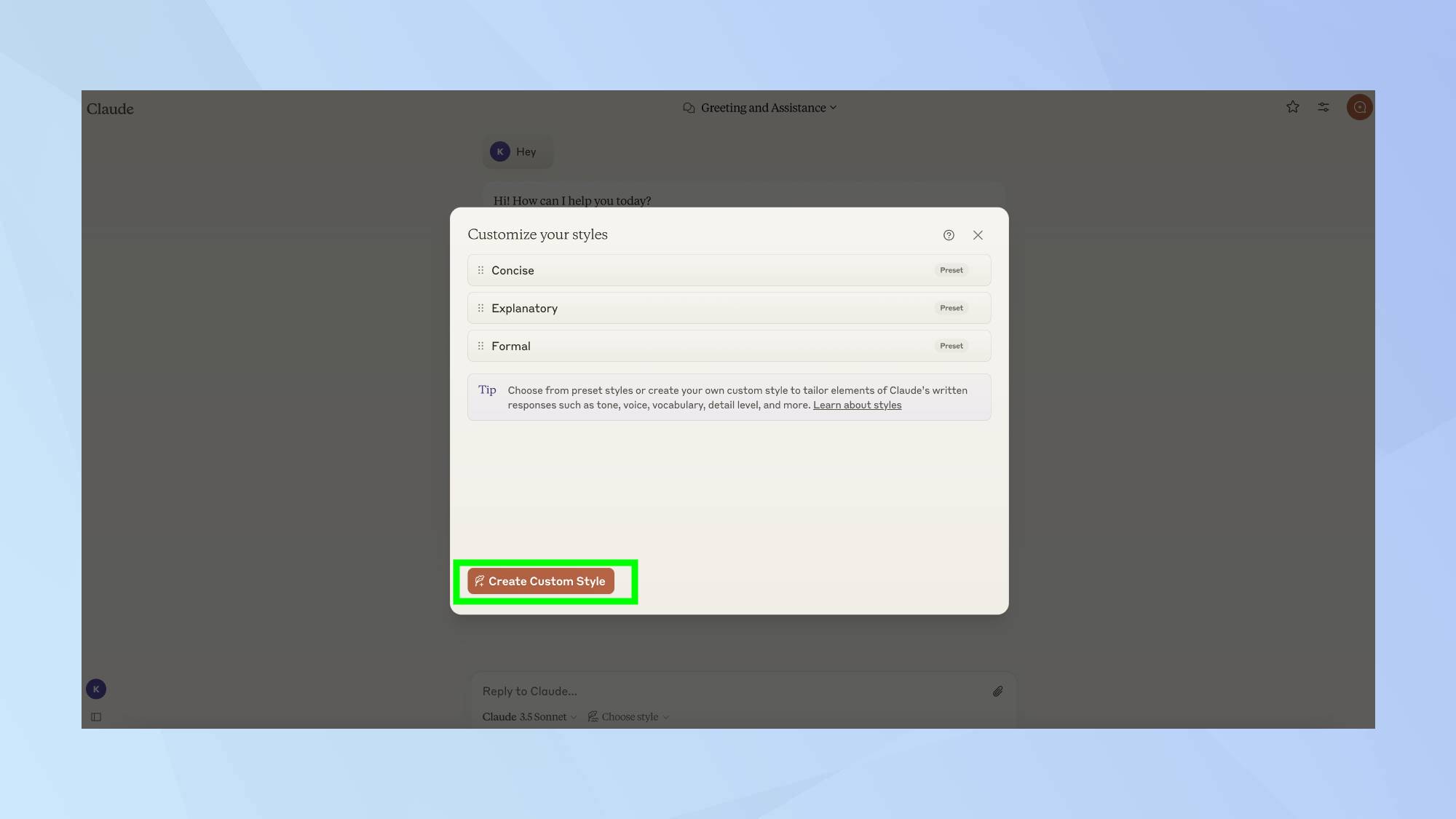
Next, click Create Custom Style. You now have two options: either upload a writing example or describe your desired style directly to Claude.
4. Upload example content
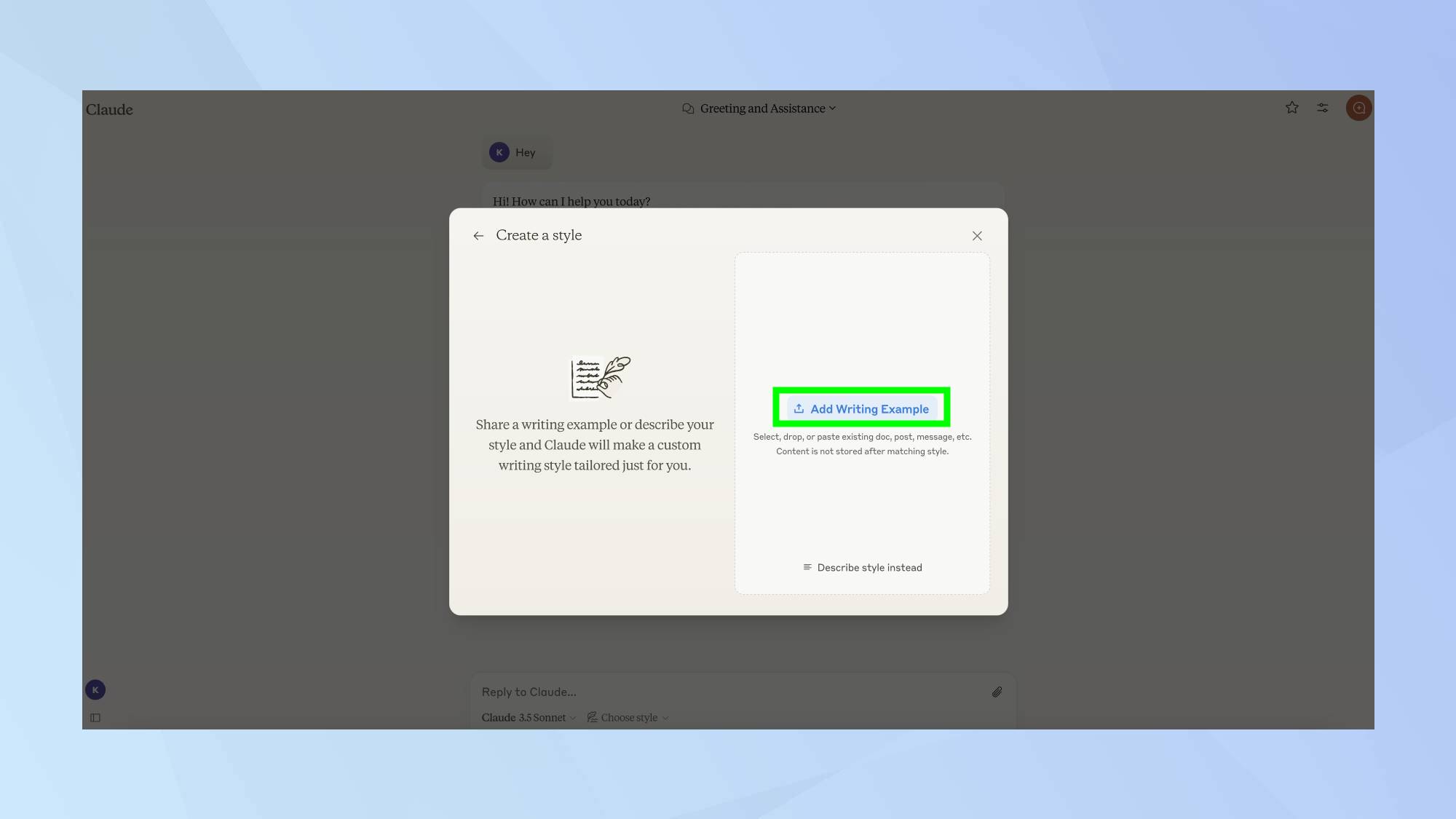
To upload text directly from your computer or phone that demonstrates your desired writing style, click Add a Writing Example. This should be a piece of writing that best captures your voice, style and tone. Save these custom styles to reuse them in future conversations.
5. Describe your preferred style
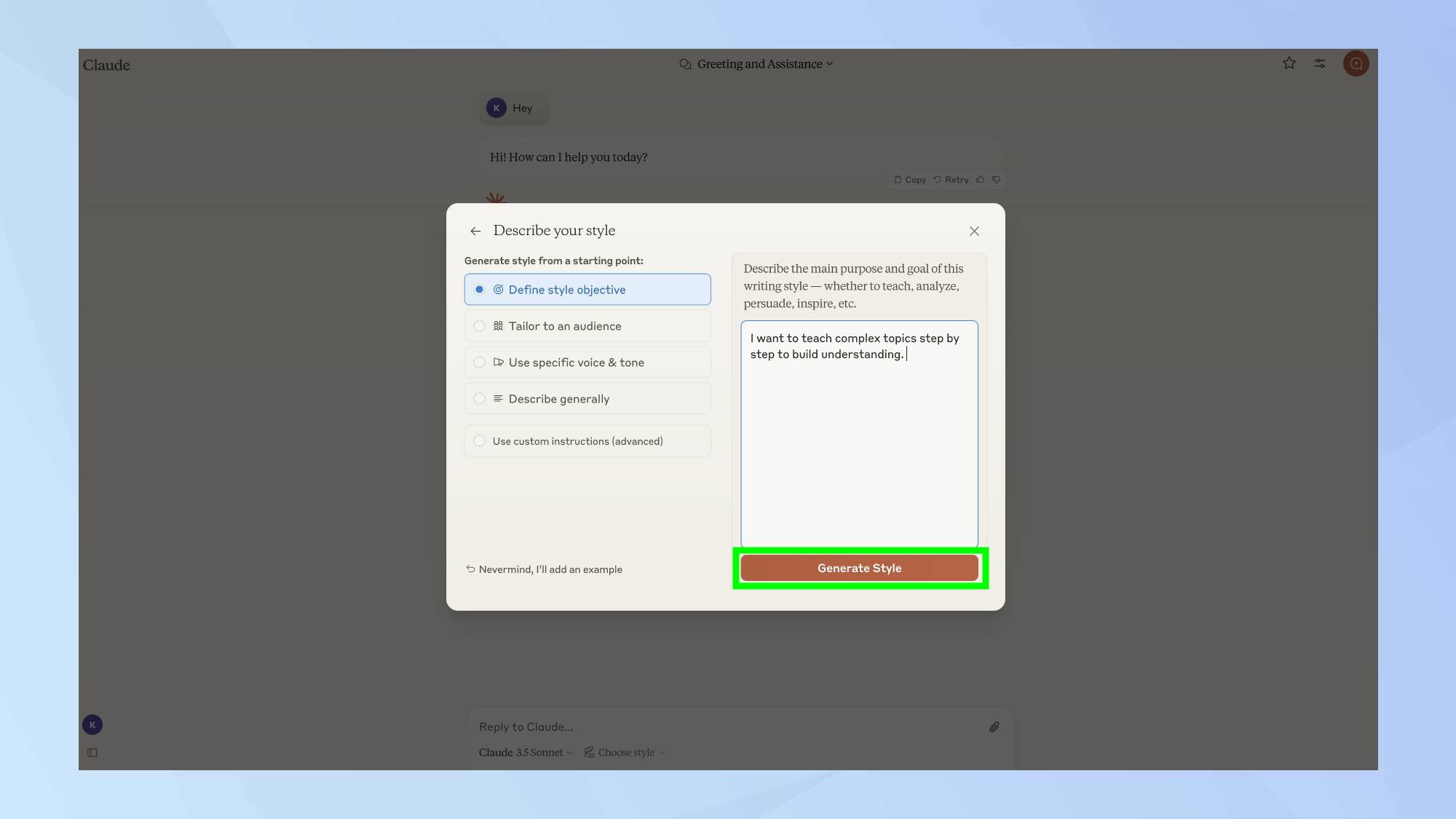
Don't have sample content? You can describe your desired style directly to Claude by clicking Describe style instead. Then define your style objective and click Generate Style.
You can fine-tune your style using the right-hand menu options: Define Style and Objective, Tailor to an Audience, Use Specific Voice and Tone, and Describe Generally.
Bonus tip! Name your style
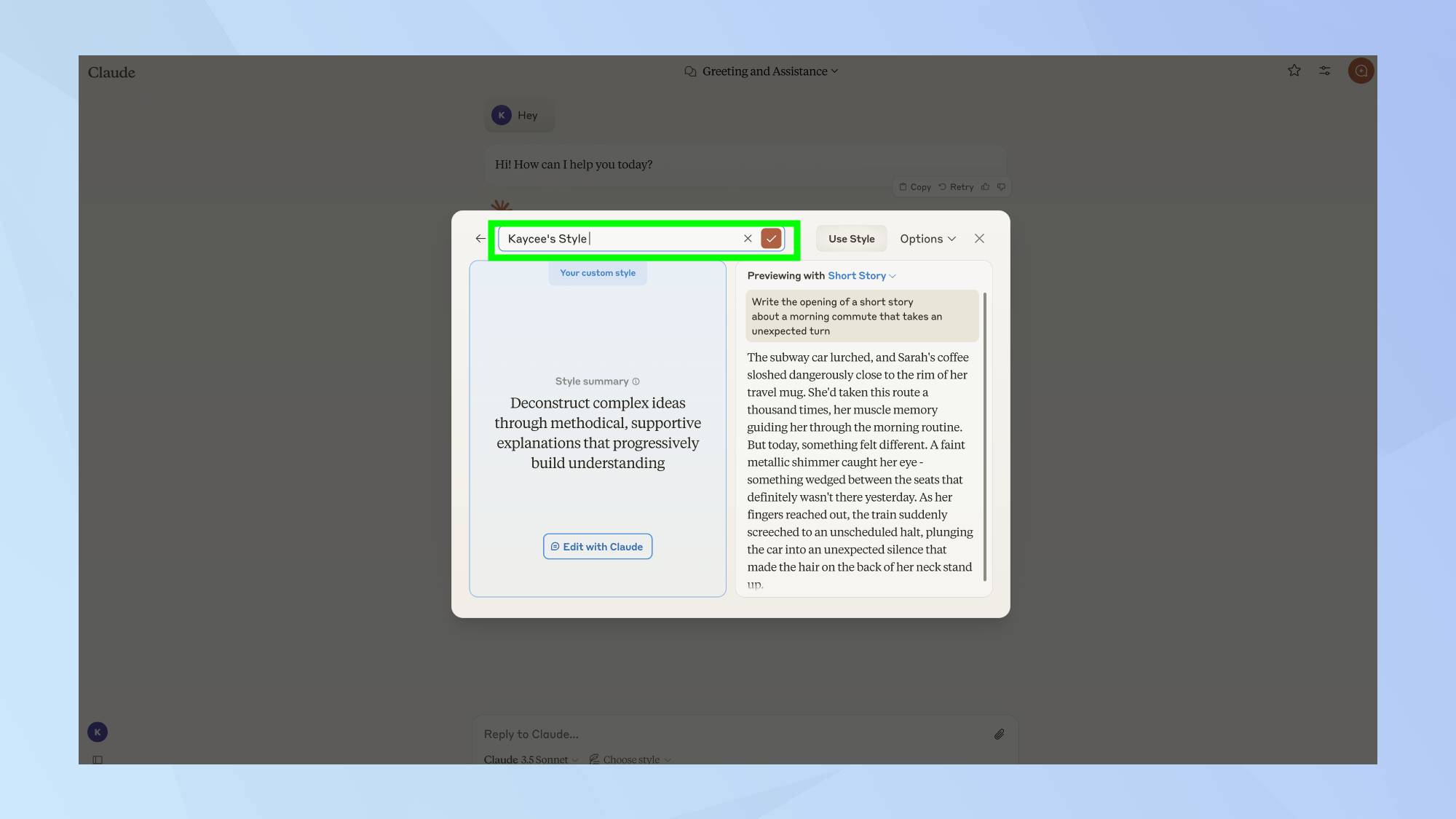
Give your custom style a memorable name that reflects its purpose. This makes it easy to find and reuse later in other conversations with Claude.
After learning how Claude can "read" your PDFs, you might want to explore its other capabilities. Learn how to use Claude on your smartphone for on-the-go AI assistance. If you're looking to enhance your daily routine, check out these Claude prompts to boost your productivity. And for a bit of fun, did you know you can play games with Claude Artifacts?
Sign up to get the BEST of Tom's Guide direct to your inbox.
Get instant access to breaking news, the hottest reviews, great deals and helpful tips.

Kaycee is an Editor at Tom’s Guide and has been writing for as long as she can remember. Her journey into the tech world began as Cazoo's Knowledge Content Specialist, igniting her enthusiasm for technology. When she’s not exploring the latest gadgets and innovations, Kaycee can be found immersed in her favorite video games, or penning her second poetry collection.
