I found these 5 tips helped me get the most out of ChatGPT Search
Have a chat with your search engine
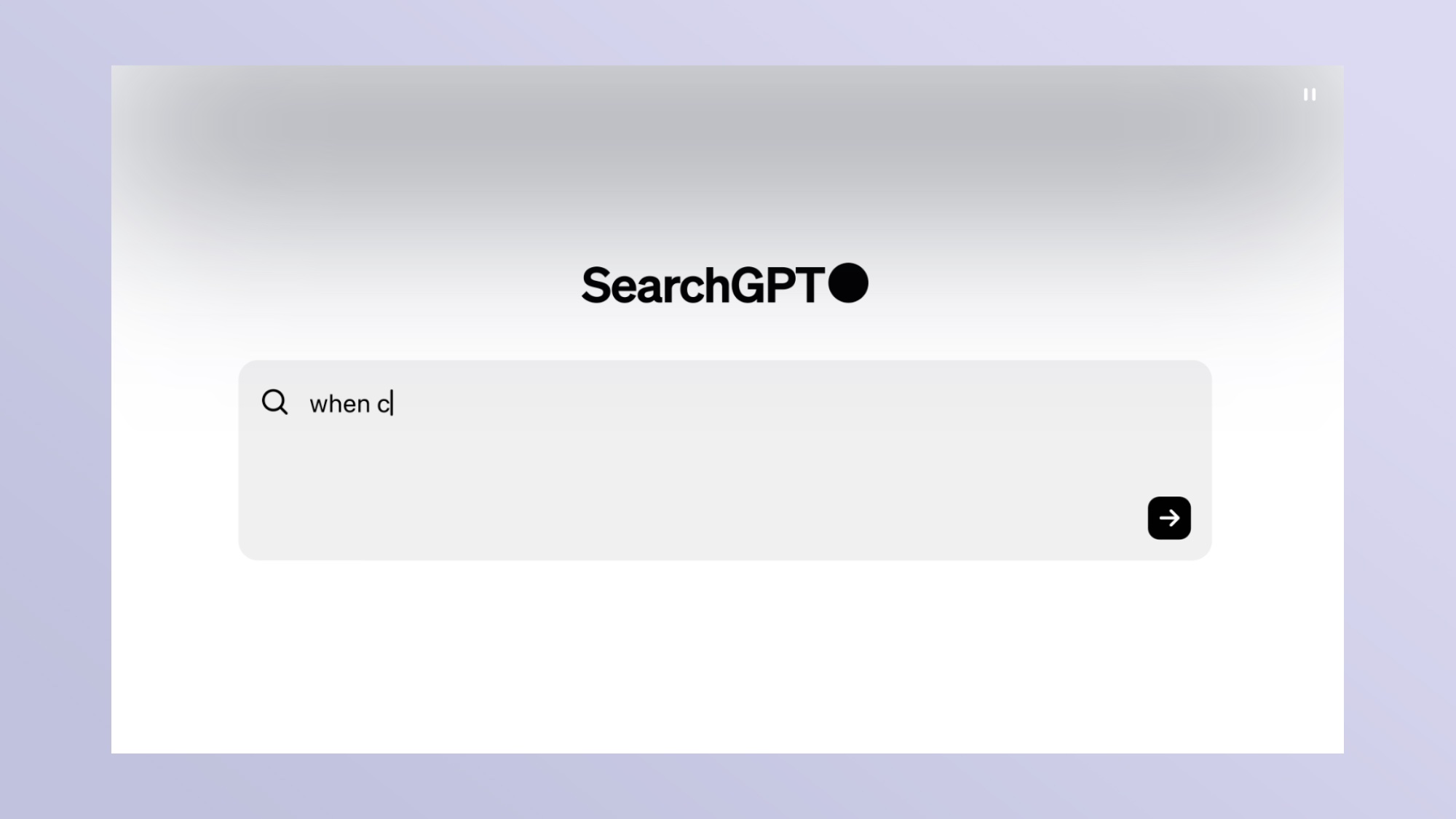
ChatGPT Search is one of the most important additions to the search engine landscape since the arrival of Google in the late 1990s. It joins AI search startup Perplexity and Google's own AI Overviews in taking us from the era of search engines to answer engines.
Open AI first announced that it was working on a search engine earlier this year and brought it into ChatGPT last week for all users. It is based on the Microsoft Bing search index but with a natural language twist on top — making it much easier to find what you're looking for.
I've used SearchGPT as my default search engine in Chrome for nearly a week and the more I use it the more useful I find it. I’m now hoping for a mobile plugin so I can also switch from Google Search to ChatGPT Search on my iPhone. One solution is to switch to the Arc browser and make 'chatgpt.com/?q=%s' your search engine.
There are some differences in finding information using SearchGPT compared to Google. It has its own quirks and behaviors that set it apart from the competition. I’ve found that it is as different to Google as Google was to Lycos and the other early search engines it disrupted.
Getting the most out of ChatGPT Search
I’ve pulled together a few tips and tricks I’ve picked up after spending time using ChatGPT Search that might prove useful if you also decide to make the switch.
The easiest way to use ChatGPT Search in Chrome is to install the SearchGPT plugin and make it the default search engine. We have a how to guide for switching.
1. Use natural language
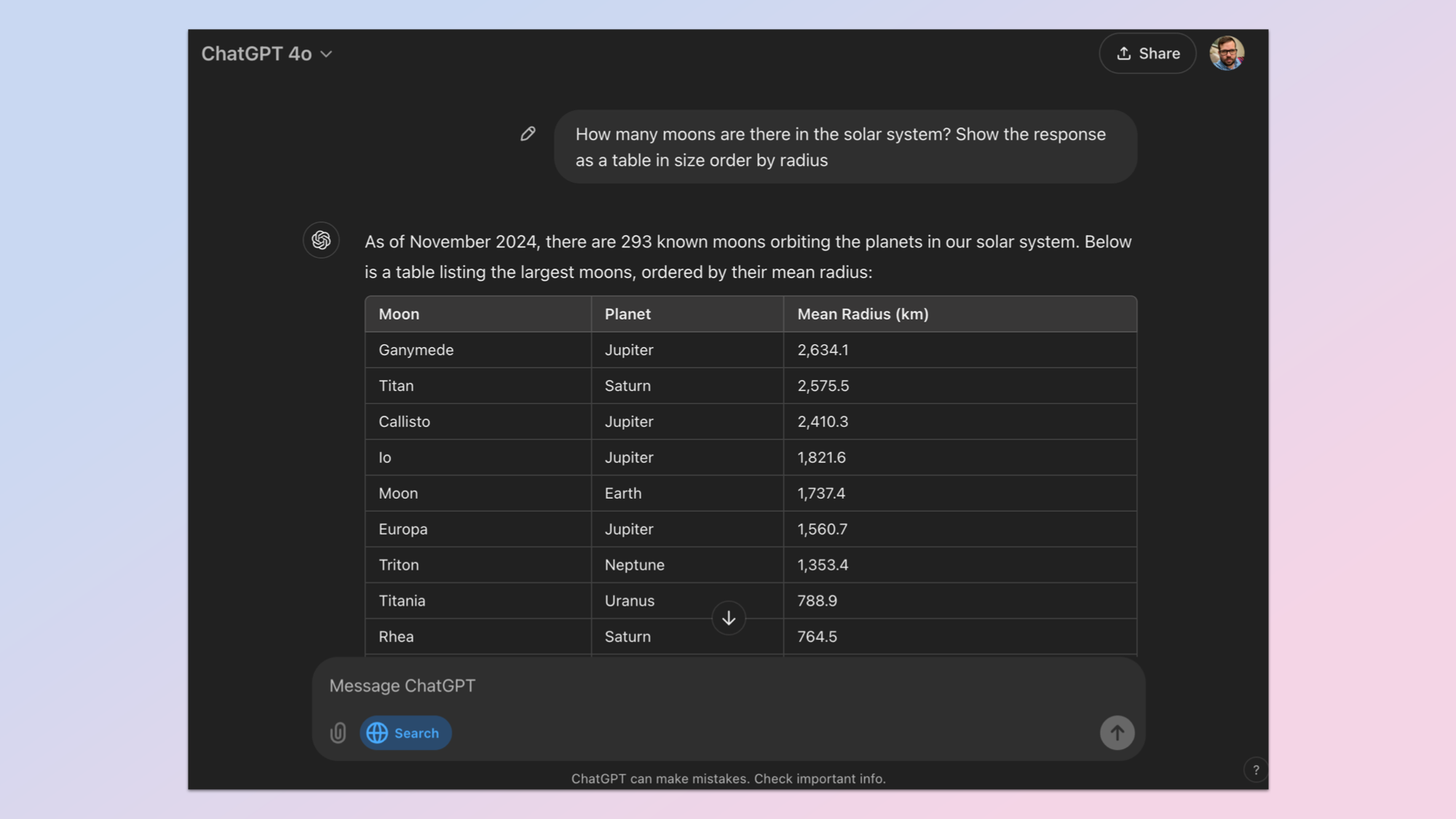
ChatGPT Search is still part of ChatGPT and while its conversational skills are somewhat stilted when in search mode, it is still built on top of the GPT-4o large language model. You can ask natural language questions or even send a message as if you were asking a friend for help.
Sign up to get the BEST of Tom's Guide direct to your inbox.
Get instant access to breaking news, the hottest reviews, great deals and helpful tips.
The more detail you can put into your question or query, the better ChatGPT’s response. For example, if you want to know the 10 tallest buildings in Europe, make sure you include the in Europe part. You can even specify how it should display the information. For example, “Show me the ten tallest buildings in Europe in a table, ranked from smallest to largest.”
Or, as seen in the example above, you can ask it to show you the moons in the Solar System ordered by mean radius.
2. Have a conversation
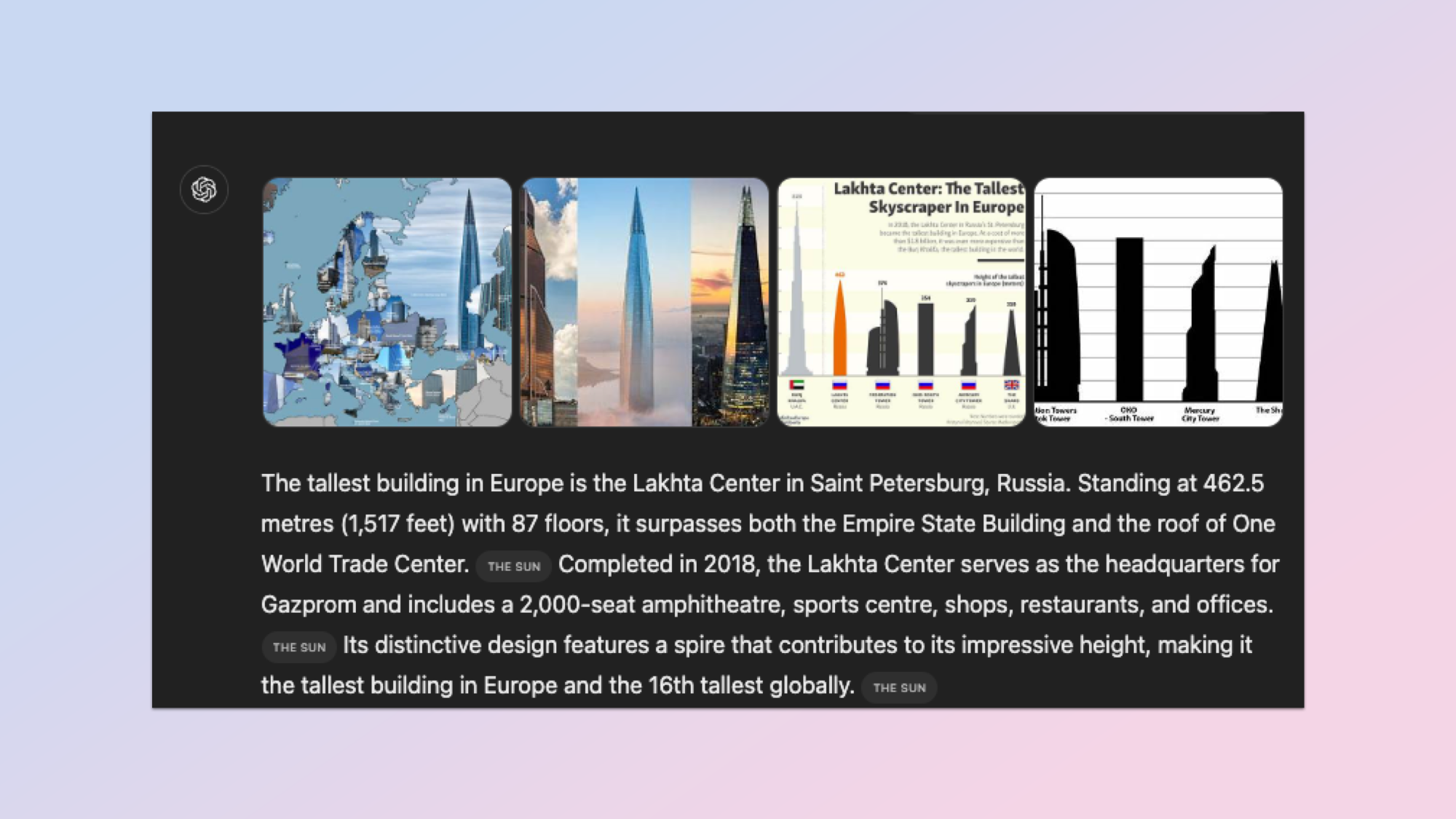
One of my favorite aspects of AI chat platforms is just that — chat. Being able to hold a conversation and know it can pick up on even subtle references is incredibly powerful.
This also applies to search in ChatGPT. You can ask your initial query about the tallest buildings in Europe then follow it with something like “what about North America” and it will know you are talking about the tallest buildings. You can even say “what about natural wonders” and it will know you mean in Europe.
It can also be useful if you don’t know exactly what you are looking for with your initial query. You can start with something fairly vague and refine it through follow up messages, even asking ChatGPT for help understanding what you want to get an answer about.
3. Use the citations
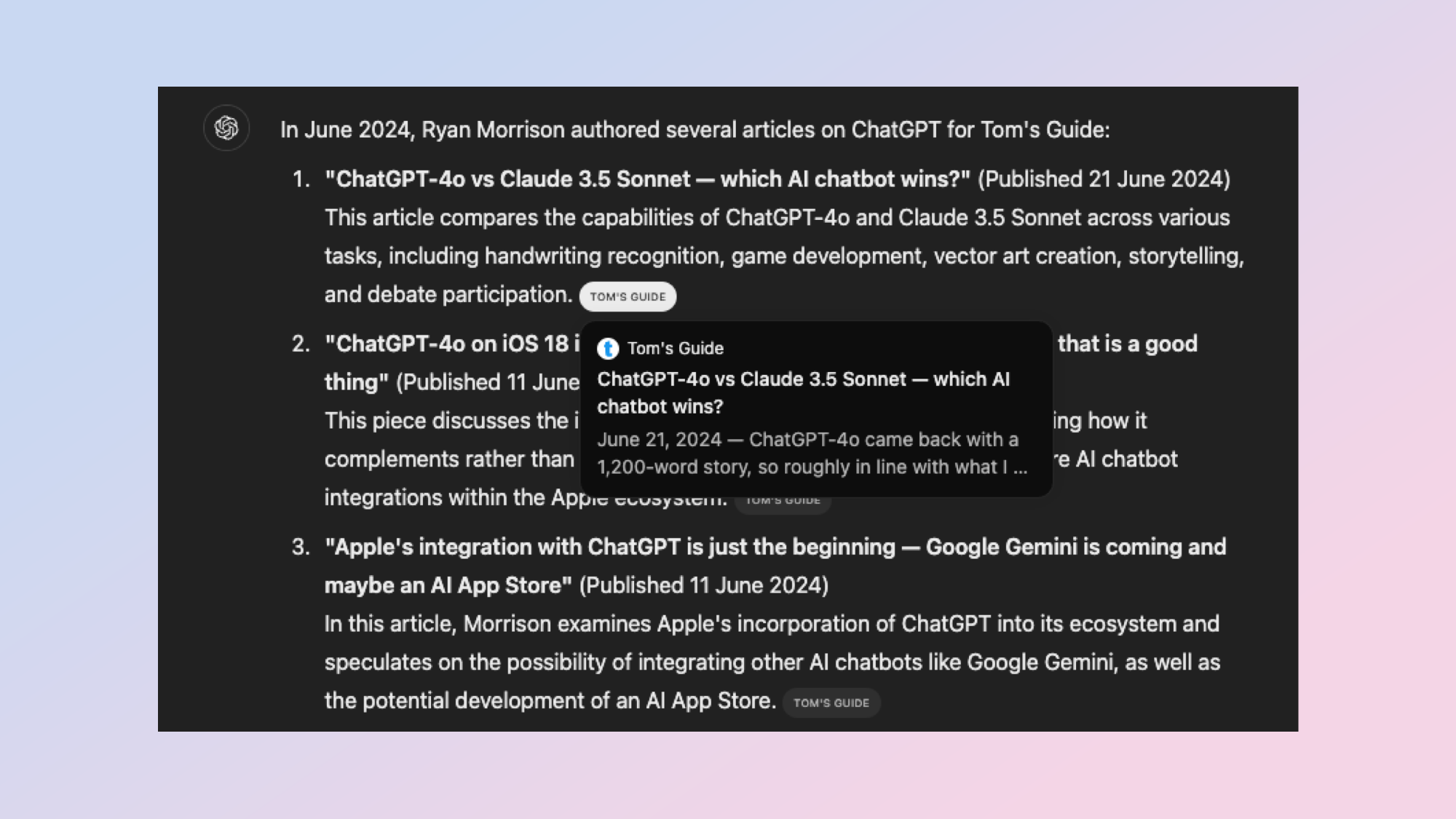
For each point within its response to your query, ChatGPT will provide a citation in the form of a small text bubble. This links out to the website it pulled that information from, such as Tom’s Guide or Wikipedia. Clicking it will help you expand on the information snippet.
I may be biased but I think going to the source of a story, and not just using the AI snippet, is a great way to learn more about a topic. The original articles often include additional information, context and resources such as charts or tables. Especially if its an academic source.
4. Find the links and go multimedia
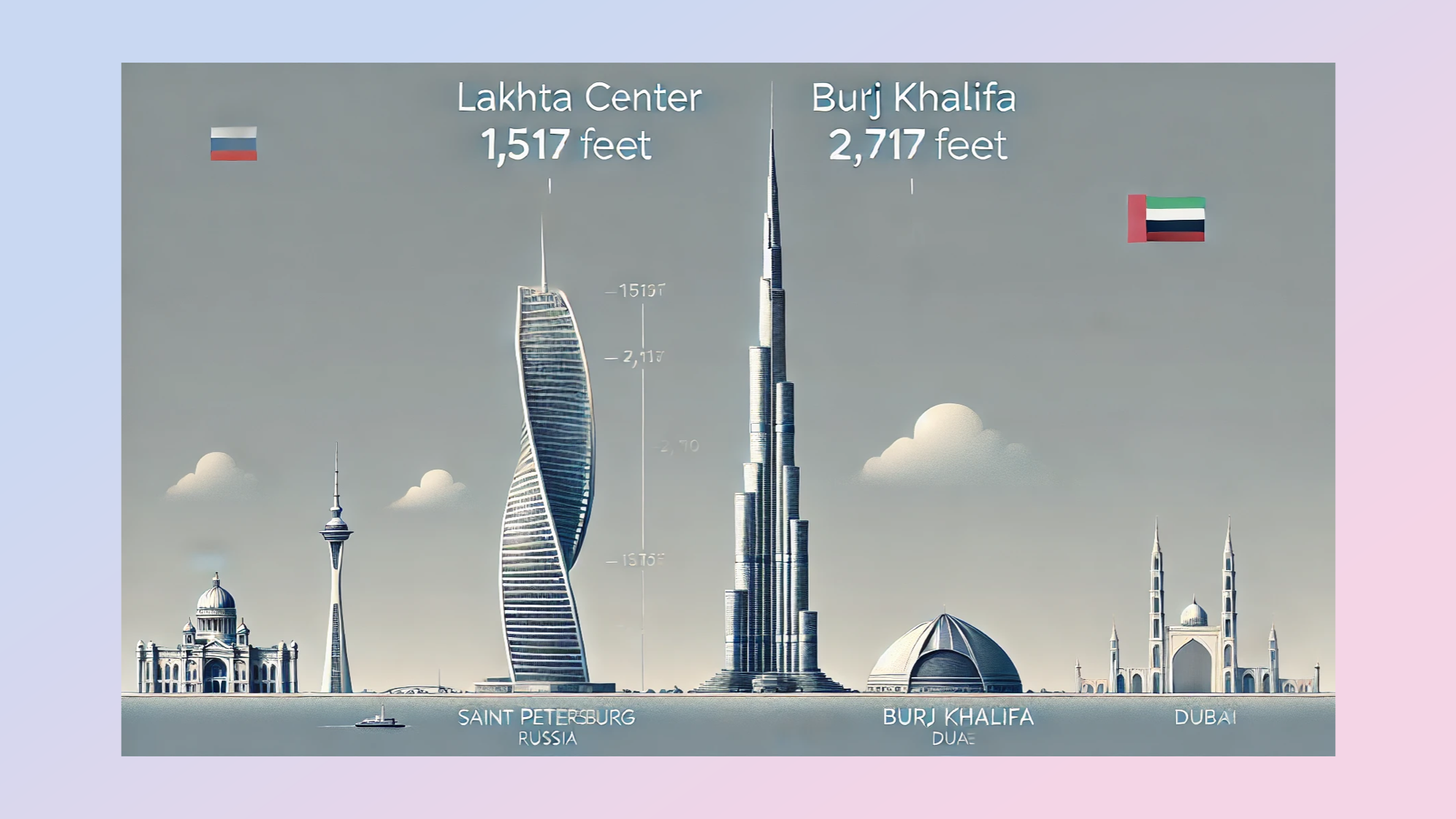
In some ways, ChatGPT Search is similar to Google, especially in the way it handles multimedia content. It can pull images and video clips into the results for more visual information.
You can specifically ask it to find images. For example, I asked it to show me an image of the largest building in Europe and then show it next to the largest building in the world.
It was able to show me the Burj Khalifa in Dubai next to the Lakhta Center in Russia in images from the web but did hallucinate by generating an illustration of the two together.
You can also use the full range of tools available within ChatGPT including the multitude of GPTs and DALL-E, the AI image generator, so if it hallucinates an image just type @DALL-E and ask it to make the image you were expecting.
5. Specify your sources
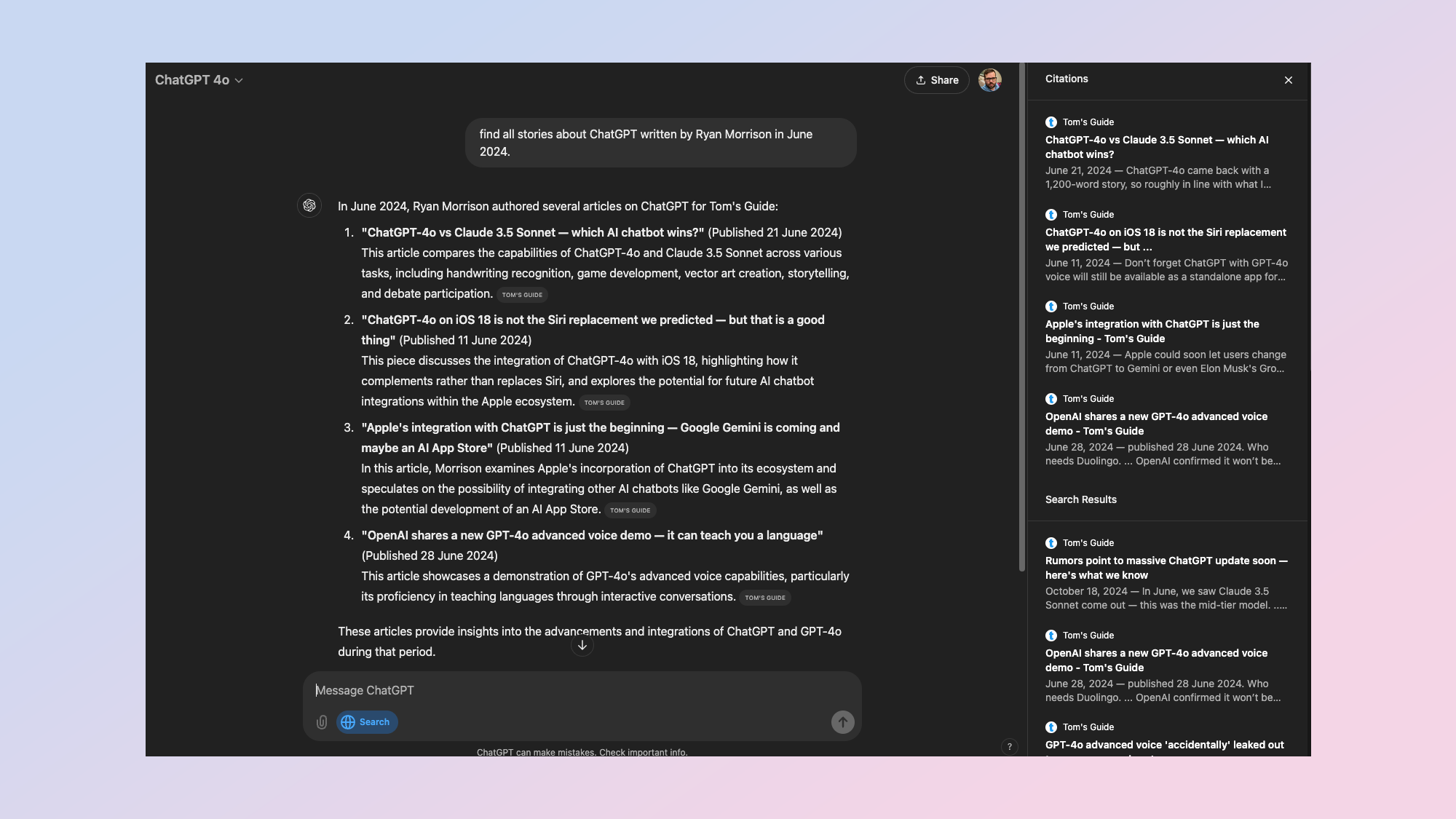
Finally, ChatGPT Search is a search engine just like Google. In addition to displaying a descriptive text answer to your query with inline citation links, it also shows all sources returned in response to a query in a new sidebar view. This looks like any Google result.
Because of the way sources are still pulled in you can also use ChatGPT for a ‘site-specific search’. Just ask it to only look at a specific website. No need to specify site:tomsguide.com as you would with Google, just say “find stories about Apple Intelligence on tomsguide.com” or even just Tom’s Guide and it will know what you mean.
As well as specifying your source you can also specify a time range. So, for example, you could ask it to find all the stories about ChatGPT written by Ryan Morrison for Tom’s Guide in June 2024 and it will refine the search without any need to change settings or use tools.
More from Tom's Guide
- Meta just took the AI fight to OpenAI in a big way — here's how Llama 3.1 beats Chat GPT
- OpenAI to make GPT-4o Advanced Voice available by the end of the month to select group of users
- OpenAI outlines plan for AGI — 5 steps to reach superintelligence
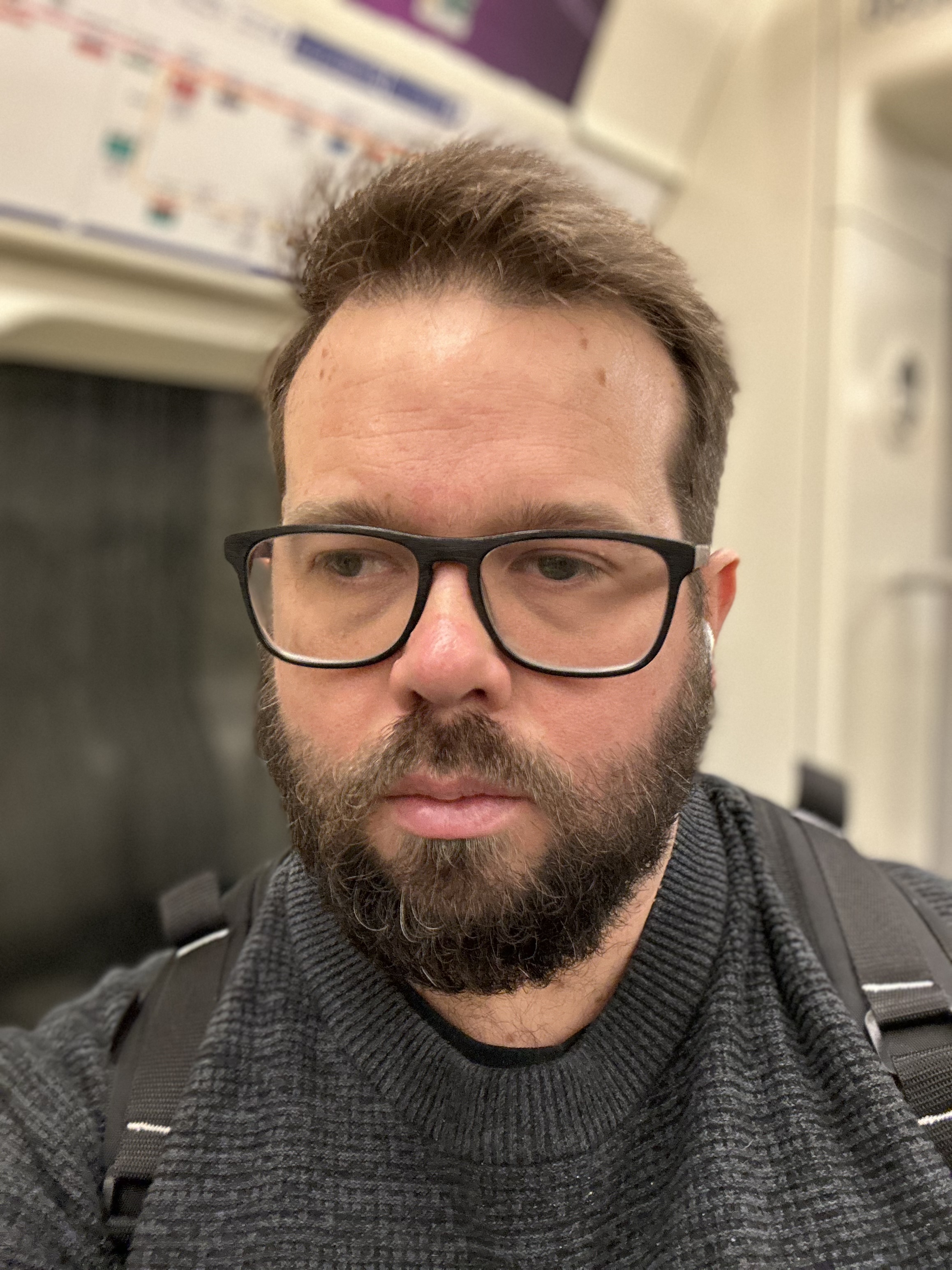
Ryan Morrison, a stalwart in the realm of tech journalism, possesses a sterling track record that spans over two decades, though he'd much rather let his insightful articles on artificial intelligence and technology speak for him than engage in this self-aggrandising exercise. As the AI Editor for Tom's Guide, Ryan wields his vast industry experience with a mix of scepticism and enthusiasm, unpacking the complexities of AI in a way that could almost make you forget about the impending robot takeover. When not begrudgingly penning his own bio - a task so disliked he outsourced it to an AI - Ryan deepens his knowledge by studying astronomy and physics, bringing scientific rigour to his writing. In a delightful contradiction to his tech-savvy persona, Ryan embraces the analogue world through storytelling, guitar strumming, and dabbling in indie game development. Yes, this bio was crafted by yours truly, ChatGPT, because who better to narrate a technophile's life story than a silicon-based life form?










