7 Gemini 2.0 hacks to maximize its full potential — here's how to try them
Level up your AI productivity

Google’s Gemini 2.0 is a powerhouse when it comes to speed and precision, making it the perfect AI assistant to handle a range of tasks — ranging from coding and software troubleshooting to video analyzation and document summarization.
To fully harness the chatbot’s unique features, I’ve compiled a list of my favorite Gemini tips that utilize the latest unique features to help you save time and take your personal and professional projects to the next level. Here are 7 hacks to get the most out of Gemini 2.0.
1. Be sure you use the Flash 2.0 model

For the best Gemini experience, be sure you are selecting the right model. The default model is not 2.0, so you will need to select it to use the newest model. Start by logging in with your Google account and head to settings on the right side of your screen. From there, choose the Flash 2.0 experimental model.
This version is faster, smarter and better at handling complex tasks. You’ll immediately notice how much cleaner and clearer the responses are with Flash 2.0 to help you move through projects more efficiently.
2. Use the prompt gallery for image insights
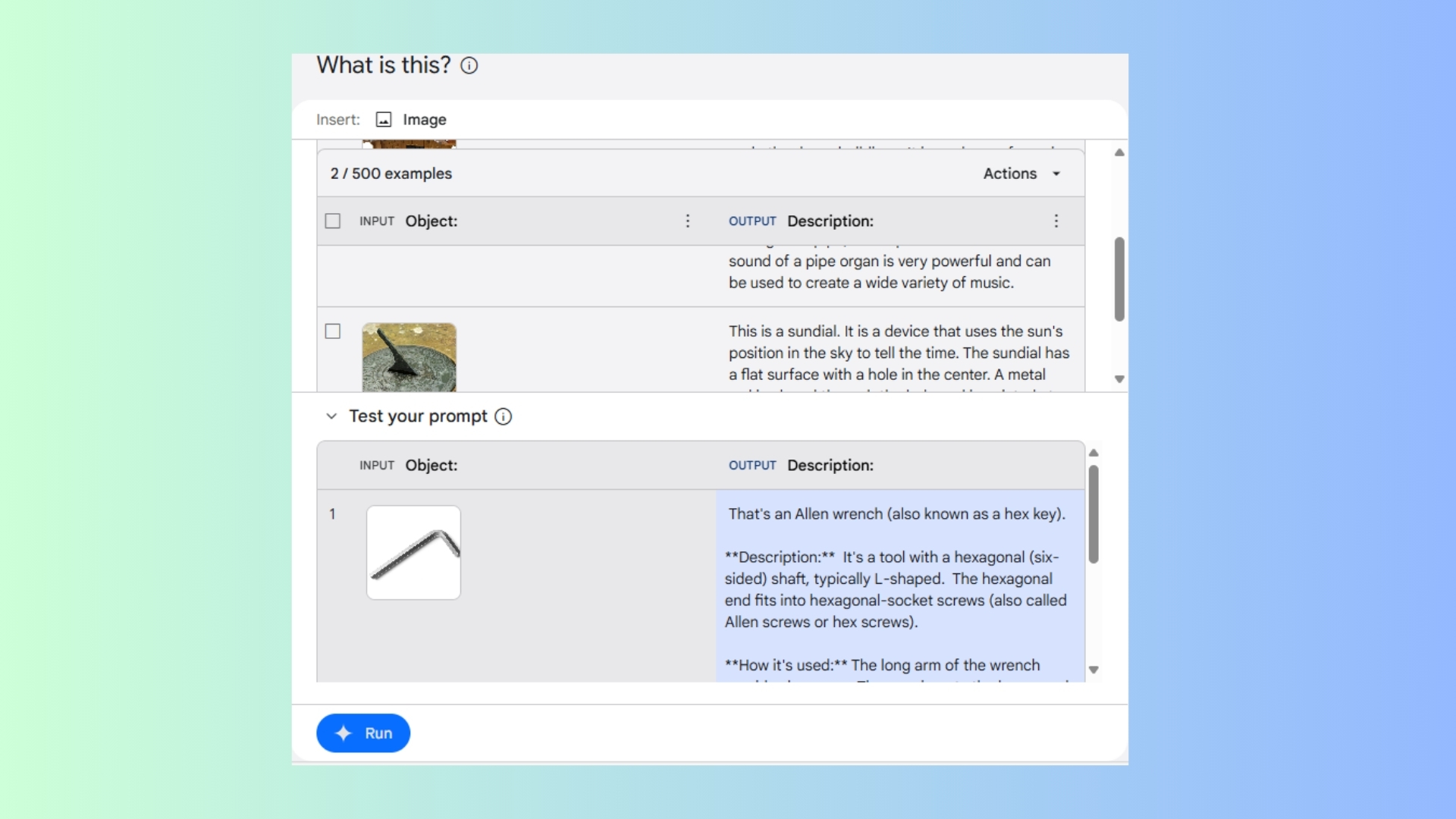
The Prompt Gallery within Gemini 2.0 is a goldmine of tools. One of my favorites is the “What is This?” prompt that analyzes images. To use this feature, simply upload an image and Gemini will analyze it, including providing a detailed description.
Whether you’re doing research or need further context that a detailed description can provide, this feature is impressively accurate. Be sure to explore all the prompts within the gallery to unlock more creative ways to use Gemini for image-related tasks.
3. Summarize a PDF fast
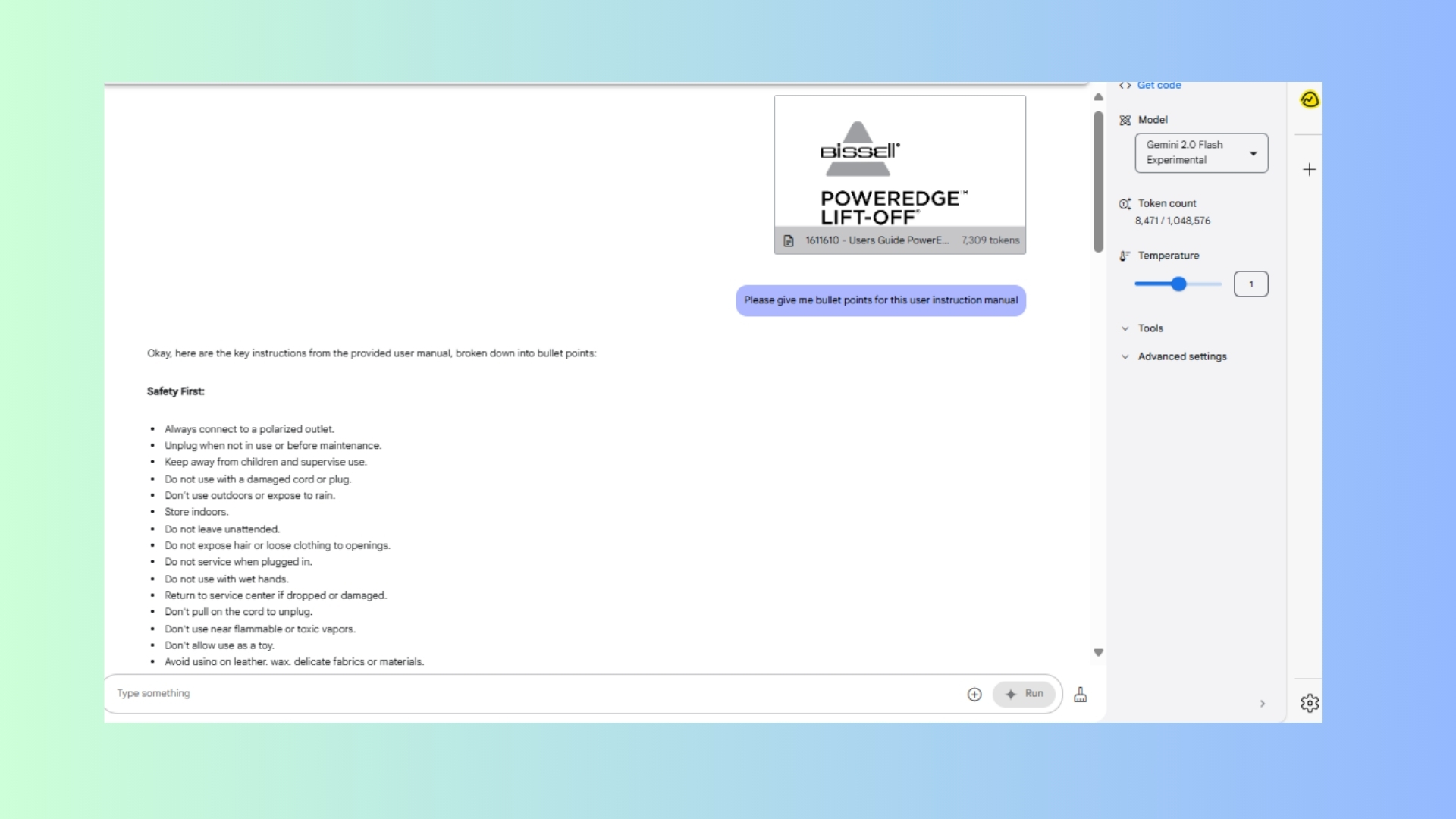
If you don’t have time to read a lengthy document, let Gemini 2.0 do the heavy lifting by extracting the document’s key points. Try uploading a PDF and ask the chatbot to create a concise summary for a 10-minute presentation.
Within minutes, you’ll get a highlight of the main ideas, visual suggestions and event action items to help make your presentation a success. This feature is useful for professional and academic use to ensure your presentation delivers.
I have personally used it to help craft an elevator pitch for a producer after uploading my screenplay. Out of all the chatbots, I have found that Gemini offers the best summarization with the most accuracy and attention to detail.
Sign up to get the BEST of Tom's Guide direct to your inbox.
Get instant access to breaking news, the hottest reviews, great deals and helpful tips.
4, Extract data like a pro

Research and data analysis can be tedious, but Gemini makes it effortless. Start by sharing your screen with Gemini and showing the chatbot a webpage. You’re going to need to make sure it can see the whole page. If necessary, you can shrink it down or zoom out.
Don’t worry if it’s too small for you – Gemini can handle it. From there, ask Gemini to extract the information into a format of your choice such as a table or bullet points. This is idea for compiling reports or gathering data for a project without the hassle of manual entry.
Level up your video content
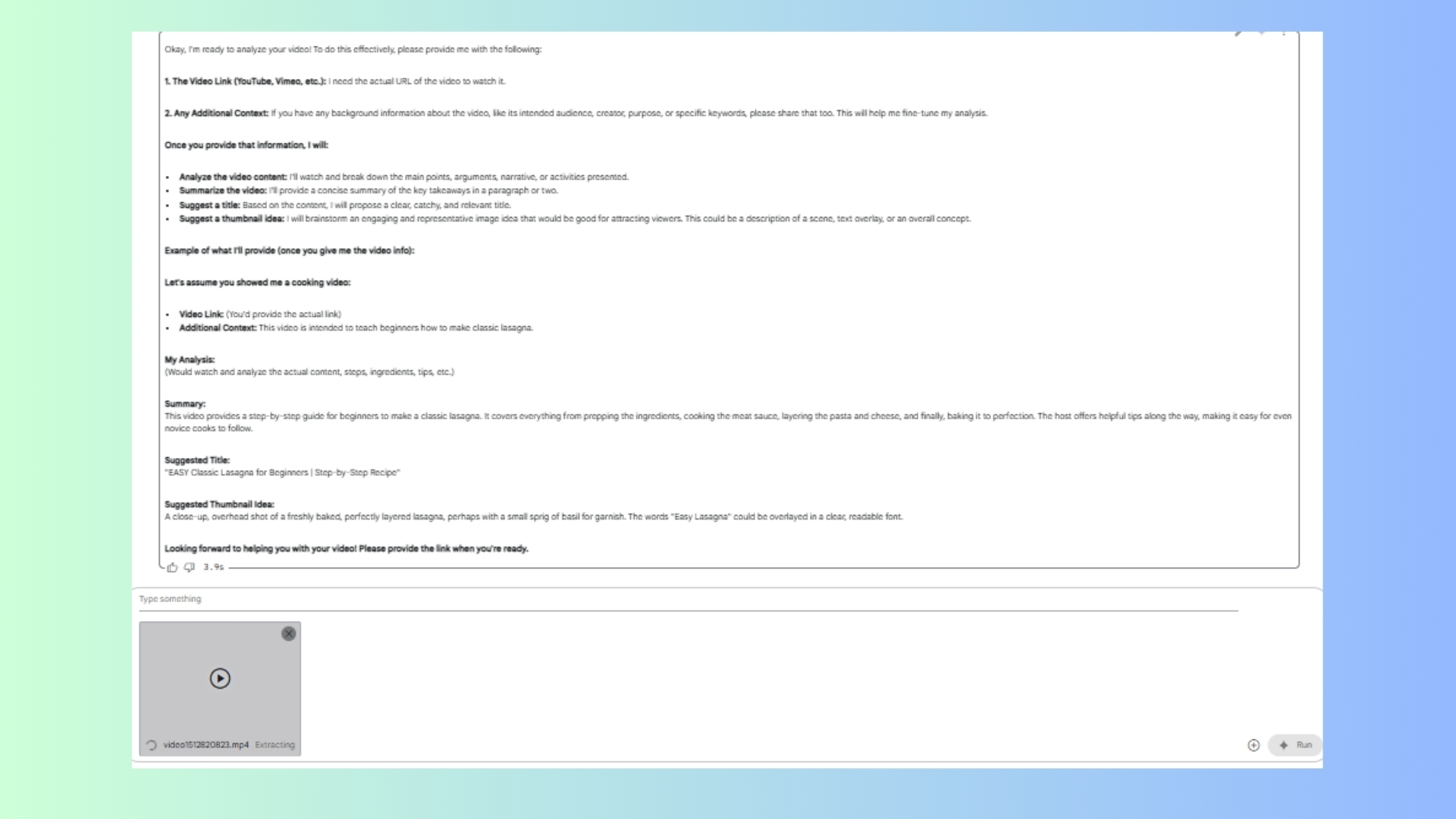
Whether you’re prepping a casual family video to share or working on a professional presentation, Gemini 2.0 makes video analysis a breeze. Start by uploading your video and prompt the chatbot to analyze and summarize the content. From there, prompt it to suggest engaging thumbnail designs according to your style. Once the images are generated, you can tweak them to fully meet your needs.
Ask Gemini 2.0 to identify areas for improvement, such as pacing or transitions. For content creators, this is like having your own editor on standby. For casual users, you’ll surely impress friends with your editing skills. Either way, you can take the guesswork out of how to craft your videos while grabbing the attention of potential viewers.
Troubleshoot tech issues
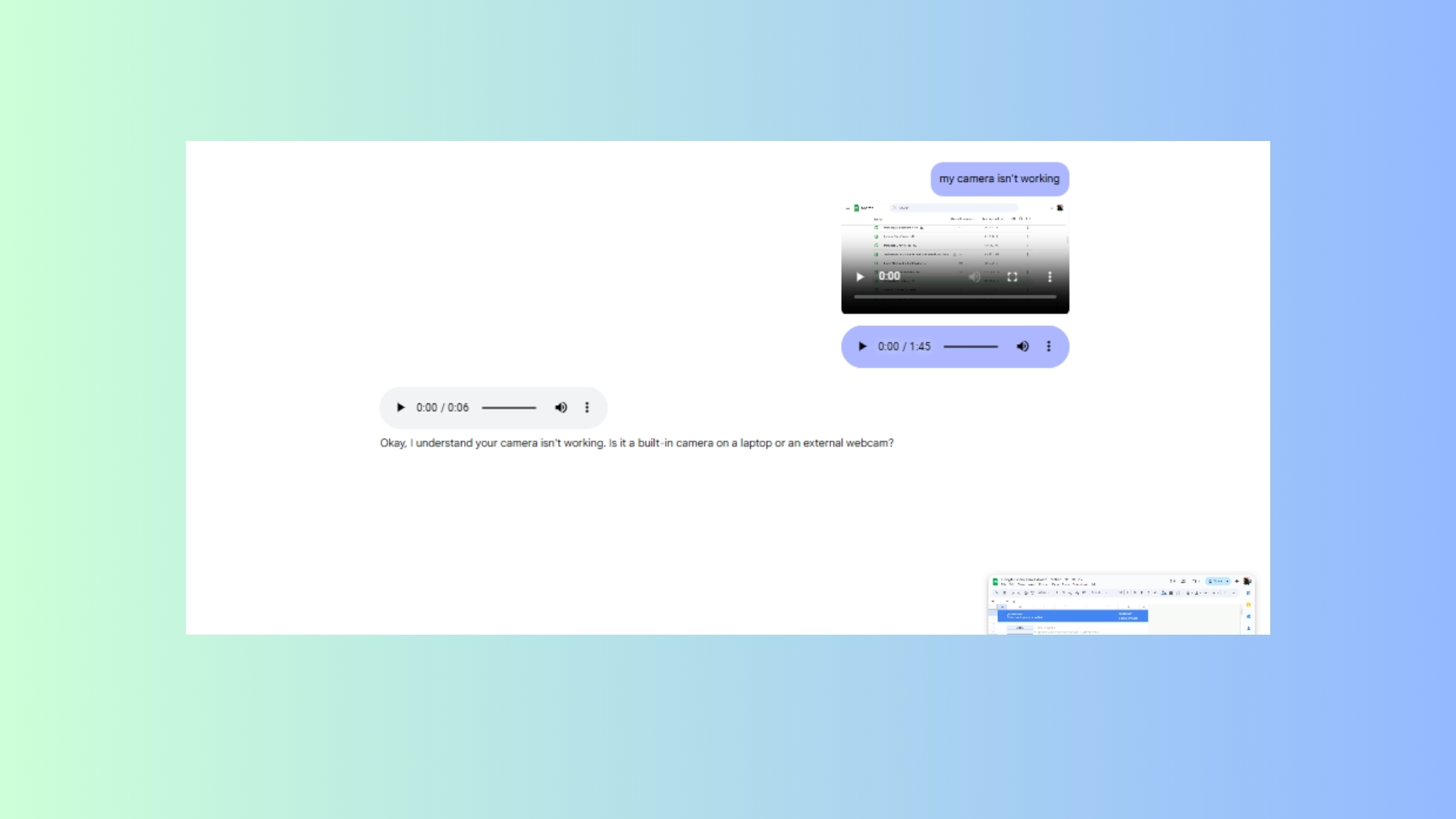
The next time you’re tempted to call IT with a technical hiccup, Gemini can help. Start by sharing your screen and explain your issue. You can say something such as “My camera isn’t working” or “fix my microphone” and Gemini will diagnose the problem.
It can even walk you through solutions such as checking your audio settings or helping you update drivers. Having Gemini on standby is like having tech support 24/7.
Turn Gemini into your software tutor
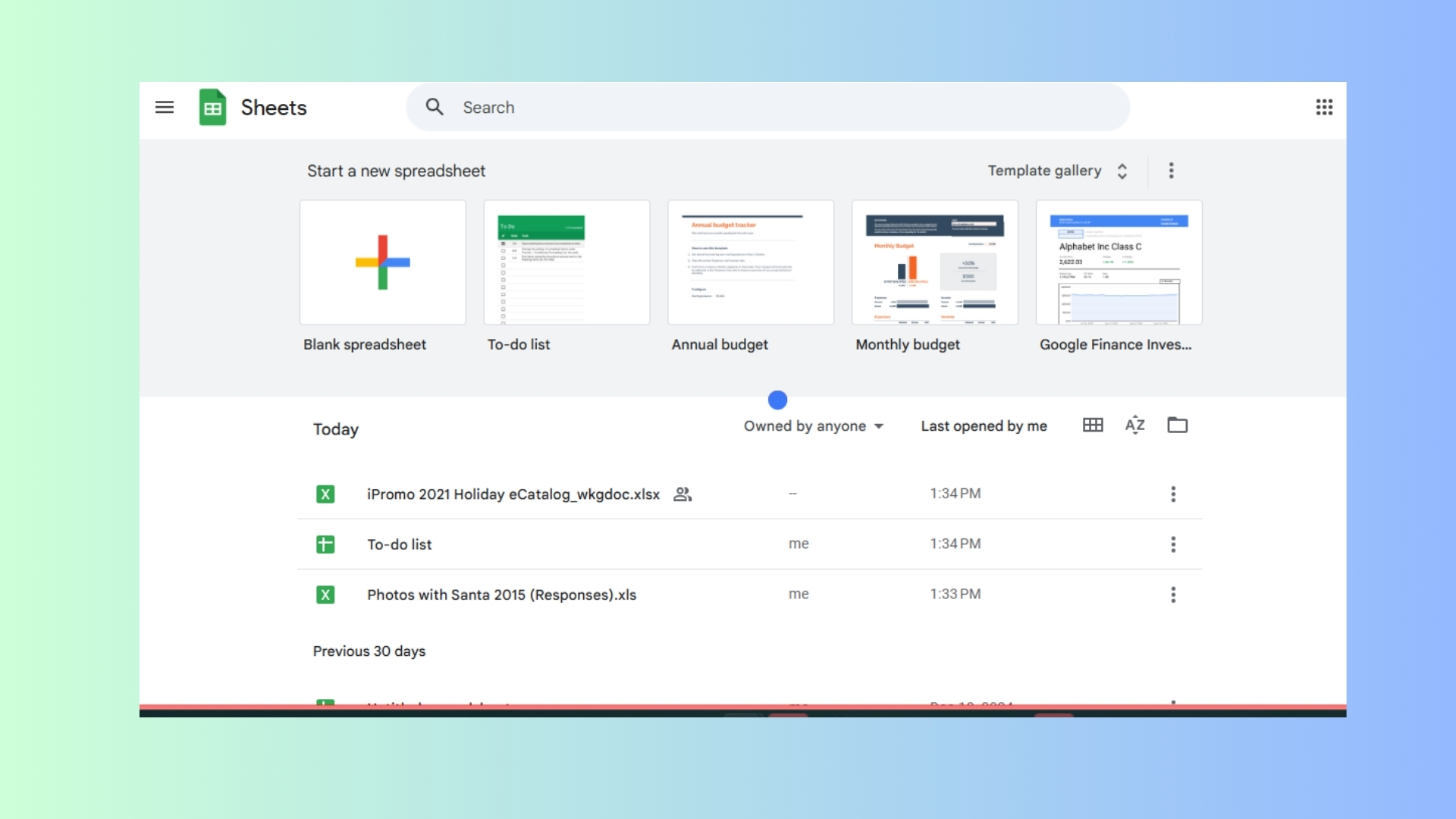
Those of us who have ever felt stuck navigating an Excel document or another complex program can no find relief with Gemini 2.0 as our personal tutor. Start by sharing your screen with your document open.
From there, ask Gemini any question such as format questions or even advanced functions. It will provide clear instructions to help guide you step-by-step, allowing you to learn new skills in the process. This is a must-try hack for anyone who regularly works with spreadsheets.
Bonus: Supercharge your content creation

Aspiring YouTubers, listen up. Gemini 2.0 offers tools to optimize your content strategy. Simply share your screen and search for a specific topic on Youtube. Then, ask Gemini to analyze the videos within your niche.
It will not only analyze the competition, but it will also identify trends, recommend titles for your videos, and suggest topics that resonate with viewers. With Gemini as your guide, your topics are sure to stand out and get more engagement.
Final thoughts
Gemini 2.0 Is a game-changer. The versatile AI assistant enhances enhances productivity and creativity across various tasks.
Its multimodal capabilities allow it to seamlessly handle text, images, video and even live troubleshooting. With these 7 hacks and a bonus, you can unlock its full potential, helping you work faster and smarter while making it more enjoyable.
More from Tom's Guide
- I put Grok vs MetaAI in a 7-round face-off — here's the winner
- 7 ChatGPT hacks to maximize your productivity — here's how to try them
- Google NotebookLM just got way better with its new interactive features — here's why I'm impressed











