XYZprinting da Vinci 1.0 Pro 3D Printer Review: Good Prints, Disappointing Scans
This 3-in-1 from XYZprinting handles two of its tasks (3D printing and laser etching) fairly well, but you'll be disappointed by the 3D-scanning features.
Why you can trust Tom's Guide

The XYZprinting da Vinci 1.0 Pro 3-in-1 has a lot of numbers in its name, because it does a lot of stuff. For $899, you get a 3D printer that can print with ABS and PLA filament, along with a 3D scanner. For an extra $99, you can add a laser engraver that can etch wood, plastic and other materials with 2D images.
The da Vinci Pro 3-in-1 does a decent job at two of its tasks: 3D printing and engraving. But the 3D scanner did not work well, making this device a jack of all trades, master of none.
Design: Make Some Room
This large, imposing printer will take up a lot of desk space: At 22 x 20.5 x 18 inches, the da Vinci Pro 3-in-1 isn't going to fit into a tiny corner. A bulky, red-and-black plastic case encloses all of the features, with a door at the front that opens to reveal the 3D printing, scanning and etching area. Another door on the top provides access to the cavity where the filament cartridges fit.

The heated print bed can handle a print of up to 5.9 inches high, wide and deep, providing an impressive 205 cubic inches of print volume. XYZprinting recommends using painter's tape and white glue to help prints stick to the print bed, and the company includes three sheets of tape with the printer. Most of the prints we made stuck well to this combination of heat, tape and a bit of glue, though it's rather easy to damage the tape when removing the print, meaning you have to replace the entire sheet. The da Vinci Pro 3-in-1's print bed is definitely not as tough or resilient as the plastic bed on printers such as the LulzBot Mini.
The 3-in-1 includes USB and Wi-Fi, but the latter is a little limited. You can use the 3D-printing and laser-etching functions over a Wi-Fi network, but not the 3D scanner, which requires a USB connection.
Print Materials: Broad Support
Support for third-party materials distinguishes XYZprinting's Pro lineup from its amateur offerings. Whereas printers such as the da Vinci 1.0 AiO work only with filament in XYZprinting's own print cartridges, the Pro can handle these cartridges and 1.75-mm filament from other manufacturers. That said, XYZprinting does still try to nudge you toward using its own filament; when you start the companion software, a pop-up message warns you, "Print quality may vary with third-party filament."

For print materials, XYZ includes 18 colors of ABS and seven colors of PLA. These range from the natural white to a particularly lurid neon magenta, and cost between $20 and $40 for a roll that contains 600 grams of filament. That's a decent value and comparable to most third-party filaments.
MORE: Best 3D Printers
Setup: Calibration Complications
It's fairly simple to get the da Vinci 1.0 Pro 3-in-1 up and running. With the exception of the etching laser, the printer comes fully assembled, so all you have to do is unbox it, remove the numerous bits of packing foam and tape, and plug it in.
It's also easy to load the filament. You just install the cartridge or reel, and then feed the filament into the tube that leads to the printhead. A motor pulls the filament into the printhead. Once you see the melted filament coming out of the printhead, you're ready to go.
The Pro 3-in-1 is not a particularly fast printer.
Our test unit didn't need any calibration before printing, but XYZprinting does recommend you calibrate every time the printer is moved, to make sure the print bed is level. Whereas printers such as the LulzBot Mini automate this process completely, the Pro 3-in-1 requires some manual intervention, which can be a little cumbersome.
The da Vinci printer uses a sensor on the print head to detect the print bed, and then asks you to adjust the print bed leveling dials. It might ask, for instance, that you "turn the right dial 0.5 steps forward." With each "step" representing a quarter turn of the dial, this gets a little confusing, as you have to figure out what something like 0.1 steps backward actually represents. Once you have made the adjustments, the printer tests the level of the bed again.
Interface: Two Different Controls
You control the Pro 3-in-1 two ways — through the XYZware Pro software, available as a free download for Windows and Mac, or through a small LCD and buttons on the device itself. The XYZware Pro software is straightforward and simple to use, taking you through the process of loading a model, scaling and shifting it, and sending the file to the printer for building. When you load a model, the program shows a rotatable preview of it on the print bed, which you can scale, rotate, shift or delete.

The program hides most of the technical aspects of 3D printing from the casual user, but they are available if you dig. If you want to change the layer height or the infill (how much of the interior of the model is filled with material), you have to select Print and then go to the General tab of the Print Settings screen.
MORE: 8 Awesome 3D Printing Trends to Watch
Once you're ready to print, the program sends the file to the printer, and you can then exit XYZware Pro. From there, you can monitor the print, pause it or cancel it through a simple menu on the Pro 3-in-1's LCD screen. You can also do things such as change the filament or monitor the temperature of the various parts.
Print Process: Solid, with Some Failures
I found the process of printing on the Pro 3-in-1 to be mostly straightforward. For most materials, you place a sheet of bed tape (similar to painter's tape) on the print bed, and also apply white glue to the print area to help the print material stick to the bed. I found that this combination worked well, with most prints sticking to the bed properly.
Most of the Pro 1.0 3-in-1's prints were very clean, with smooth surfaces and very few printing glitches.
I did have occasional failures where the print failed to stick, or a small bit of melted filament stuck to the print head and blocked the extruder. When this happened, I ended up with a large gunky mass of melted filament stuck to the print head that required cleaning. XYZprinting includes tools for this, such as a copper wire brush and a pin for unblocking the extruder head.
Print Speed: Slow Output
The Pro 3-in-1 is not a particularly fast printer; the print time ranged from 6 hours and 45 minutes (on the largest 0.3-mm layer height) and 11 hours and 23 minutes (on the 0.2-mm layer height) to produce a 4.5-inch-high print. That's significantly slower than the comparably priced LulzBot Mini, which managed to produce a similar print in about 2 hours, albeit with a slightly larger 0.38-mm layer height.
Print Quality: Some Issues with Small Layers
I was impressed with the quality of most of the prints produced by the Pro 3-in-1. Most of these were very clean, with smooth surfaces and very few printing glitches. However, I found that prints at the smallest, 0.1-mm layer height did not work very well, with some parts of these prints not sticking together, often causing the print to fail.

To test 3D printers, I use a series of test models: a geometric sculpture, a 3D scan of Rodin's "The Thinker" sculpture and a set of gears. The Pro 3-in-1 aced this test, producing a clean, well-formed 3D print of the sculpture that had smooth edges and nice sharp points at the end. I did, however, see some odd filaments hanging off the edges of the sculpture, caused by the melted filament stretching as the print head moved away to print another part of the sculpture. These were easily trimmed off the final model.

The Rodin sculpture test looks at the printer's ability to reproduce natural objects, such as the muscles in the sculpture's shoulder. Again, I saw few issues here, with the printer producing a clean, accurate print of the sculpture with the layer height set to 0.3 mm and 0.2 mm. However, the printer struggled to produce a print at a layer height of 0.1 mm; the supports for parts of the sculpture were formed incorrectly, and several parts came loose and stuck to other parts of the print.

Finally, I printed a set of gears, and then assembled the final gear set to see how well the printer could create details such as the cogs of gears and the thread of screws. The 3-in-1 did well here, producing a clean set of gears that fit together well. Some of the gears did need a bit of cleaning with a sharp knife, as there were odd bits of loose filament stuck to some parts.
MORE: How to Buy a 3D Printer
3D Scanning: Disappointing Results
The da Vinci Pro 3-in-1 also acts as a 3D scanner; it can build a 3D model of an object by scanning and reconstructing it in software. The Pro 3-in-1 disappointed in this area, however, producing scans that lacked detail and often completely missed parts of the object. When it did work, the scanner did best with smooth, matte objects such as sculpture or pottery, but it couldn't scan dark, shiny or glass objects.
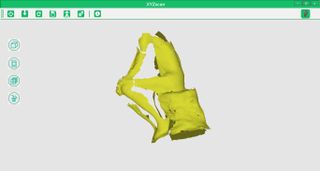
You can scan 6 x 6-inch objects — basically, anything the size of a hardback book. The 3D scanner shines two laser lines on the scanned object, which sits on a rotating platform in the bottom of the case. Then, two cameras detect this laser light, using the position of the detected laser line to calculate the shape of the object. One laser/camera combo looks up at the object from the left, while the second combo looks down from slightly above on the right side. The XYZscan software controls the process, which takes about 4 to 5 minutes.
Your initial scan produces a rough version that you can edit using the software, smoothing parts of the scan. You can't do large-scale edits, such as filling in large holes.
The 3D scanning features disappoint, producing scans that lacked detail and often completely missed parts of the object.
If a scan misses parts of the object, the software's Multiscan feature lets you move the object, scan it again and mark similar points on the two scans. The software then tries to combine the two scans into one. This process had mixed results: On complex objects, it wasn't able to combine the results, but simpler objects could be combined for better scans.
The resolution of the scan isn't great: intricate details smaller than a quarter of an inch or so won't be captured very well. In one example below, I scanned a 4.5-inch print of "The Thinker." Though the general shape of his body is captured, his head is missing, and large areas of his body just aren't captured at all.
Laser Etching: Good with Some Tweaking
XYZprinting's 3-in-1 also offers laser etching if you opt for a $99 attachment. It can etch images into materials like wood, paper or cardboard. It does a pretty good job, but the process requires a lot of tweaking and experimentation to get good results. The quality also varies depending on the material you're etching.
The laser etcher contains a small (0.25 watt) blue laser, similar to the one in a Blu-ray player. The laser isn't powerful enough to do other tricks that bigger laser etchers can do. For example, it can't cut through things or etch materials harder than wood.
To use the etcher, you have to remove the 3D printhead. Just set the 3-in-1 to the Change Print Head option in the on-screen display, turn off the printer, remove a cable from the printhead, release a latch and lift the printhead out. To install the etcher, you simply reverse the process; the whole thing takes just a couple of minutes. It's unfortunate that you can't have both printheads installed side by side.

Once the etcher head is installed, you can start etching, using the same XYZware Pro software you use for 3D printing, but with a slightly different interface. Using a 2D representation of the print bed, you can load image files (JPEG, GIF, PNG, TIFF and BMP formats are supported) that you want to etch.
MORE: 3D Printing - News, Reviews and 3D Printer How-Tos
You can choose between two modes: Vector and Raster. Vector mode works best with simple, one-color logos; it processes the image by detecting the edges of the areas of colors. Raster mode is more complicated; it tries to turn different colors in the image into different shades, which will be etched by using the laser at different strengths. This creates a gray-scale version of the image. Either way, expect to spend some time experimenting with this for the best results, as the software offers a number of controls for tweaking the result.

Once the file is processed, it is sent to the printer, and the etching starts. This is pretty quick for simple images; a Tom's Guide logo took less than 10 minutes. Etchings with larger areas to fill in or more complex images take longer; a 6.5 x 3-inch sample image took about 4 hours to etch into cardboard.

Etching can also be a little stinky, as you are burning the image onto the material being etched. It didn't set anything alight or trigger any smoke alarms in my tests of etching light wood and cardboard, but you should definitely make sure the area is well ventilated and keep a close eye on it.
Bottom Line
The XYZprinting da Vinci 1.0 Pro 3-in-1 packs a lot into its large case, and the 3D-printing and laser-etching features of this do-it-all device work fairly well. Though it's slow, the 3D printer produced decent 3D prints at all but the smallest layer height, and the laser etcher produced nice, clean etchings on soft materials. However, we were disappointed by the lackluster performance of the 3D scanner, which produced scans that were missing parts and lacked detail and could not scan many common materials, such as glass, glossy metal and very dark objects.
Still, when you consider the low price tag, two out of three ain't bad. The da Vinci 1.0 Pro 3-in-1 represents a decent value compared to competitors such as the LulzBot Mini that may offer better performance, but at a higher price.
Sign up to get the BEST of Tom's Guide direct to your inbox.
Get instant access to breaking news, the hottest reviews, great deals and helpful tips.
Richard Baguley has been working as a technology writer and journalist since 1993. As well as contributing to Tom's Guide, he writes for Cnet, T3, Wired and many other publications.
