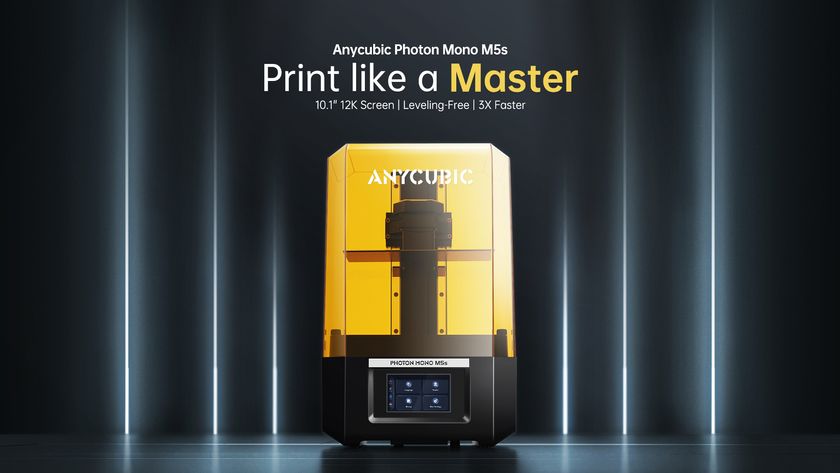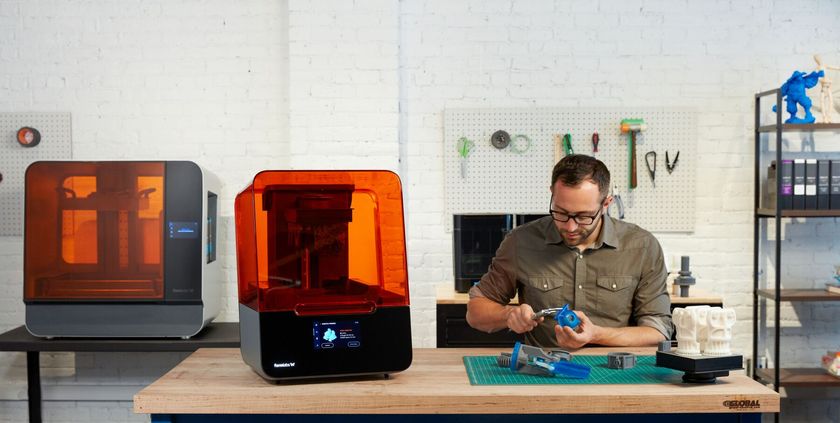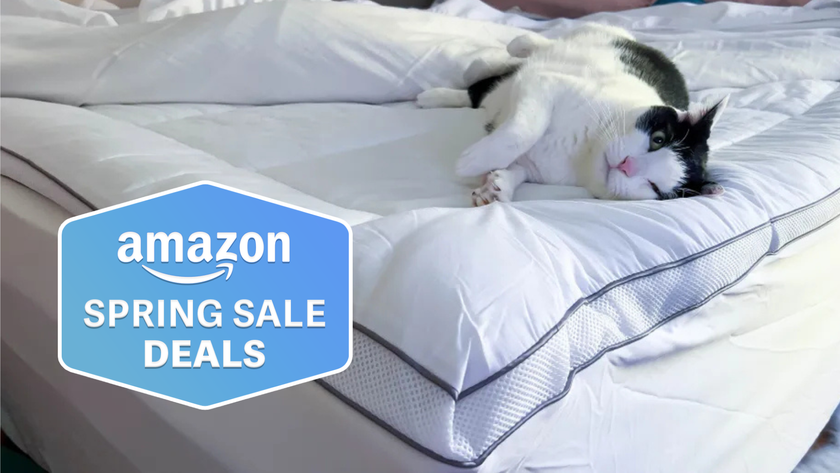Tom's Guide Verdict
The da Vinci 1.0 AiO 3D Printer/Scanner combo offers decent quality 3D prints in ABS plastic. But the 3D scanner produced low-quality scans.
Pros
- +
Hassle-free building most of the time
- +
Combines 3D printing & scanning in one unit
- +
Software is simple and easy to use.
Cons
- -
Larger than other printers with similar build sizes
- -
Only works with manufacturer filament in cartridges
- -
Can’t use PLA or other printing materials
- -
3D scanner produces poor quality, glitchy scans.
Why you can trust Tom's Guide
XYZprinting released its first 3D printer last year: the da Vinci 1.0. The company isn't resting on its laurels from this well-received model, though. The new da Vinci 1.0 AiO (priced at $799) ups the ante by adding a built-in 3D scanner, improving the print speed and increasing the print volume. However, like many all-in-one devices, it proves to be a jack-of-all-trades, but a master of none.
Design: Big and Boxy
The da Vinci 1.0 AiO is not petite: The large plastic case of the printer/scanner combination measures a sizeable 18.5 x 20 x 22 inches (47 x 51 x 56 cm), so it would take up a large chunk of your desk. It is heavy, as well: At a hefty 60 pounds, it's not something you are going to be moving it around much.
MORE: Best 3D Printers
This big, boxy design does mean that the entire printing and scanning assembly is enclosed, though, so it is less prone to collecting dust or having prints fail in a drafty room. Also, the hot parts are beyond casual reach.

The clear-plastic door on the front of this case opens to provide access to the printing and scanning area, and a door on top is for changing the filament cartridges. Magnets hold the door closed, but it doesn’t lock. And opening the door does not pause the print, so the da Vinci isn’t suitable for use by unsupervised children.
An LED light inside the case illuminates the printing and scanning area but had the annoying habit of turning off after a couple of minutes; you have to press the OK button on the controls to turn the light back on. These controls are a group of six buttons above the door, and a four-line LCD for the print status and the menu. This printer isn’t really designed for stand-alone use, though: You have to load the 3D print file or save the 3D scan through the included software from a USB-tethered computer as there is no SD card slot.
The da Vinci 1.0 AiO requires the same ABS filament cartridge design as XYZ's previous models. At a cost of about $28 for a 600-gram cartridge, the filament works out to about $45 per kilogram, which is on the high side. Generic filament sells for between $25 and $45 a kilo online. The XYZ printing filament is available in 13 colors — a good range. You can't use other materials such as PLA or the flexible plastics that many other printers support.
The heated glass printing bed can hold objects up to 7.8 x 7.8 x 7.5 inches, for a total of 456 cubic inches. That puts it on a par with the maximum print size of the current MakerBot Replicator, which offers 455 cubic inches. Prints had virtually no problems sticking to this heated bed: in our testing, only one print failed to adhere. XYZ does include a UHU glue stick, to help prints adhere to the bed, but we didn't find it necessary.

When you start the included XYZscan software, the print bed is lifted out of the way so you can place the object on the scanner's turntable. When it is ready, the program rotates the turntable and zaps the object with two red laser lines (one to the side of the object and one slightly above it). A camera next to each laser detects the reflected light, and the program then uses this information to create the scanned model.
Setup: Plug & Print
The da Vinci 1.0 AiO is simple to use, and doesn't require any setup or tweaking. I was able to get from opening the box to starting the first print in about 25 minutes. Most of this time was spent unpacking the device. Unlike with most competing printers, I didn't need to calibrate the printer or level the print bed: it comes already tested and calibrated.
Controls: Basic Interface & Software
A simple four-line LCD and a handful of buttons on the printer body allow you to do things like change the filament or run a test print, but most control of both the printer and scanner comes through the free XYZware and XYZscan programs.
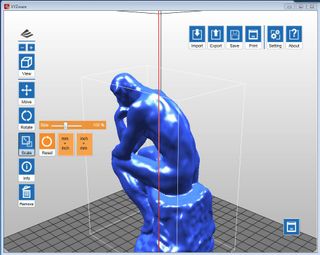
XYZware is simple and straightforward for importing a model (in the universal .stl, and XYZ proprietary formats) and setting it up for printing. You can’t create models in the software, but you can scale, shift or combine models for printing, and then set the printing process running.
XYZWare doesn't give you the level of control that more sophisticated programs like slic3r offer: You can’t control features like the infill pattern that makes a hollow print stronger, or customize the supports that prop up the print while it is in progress. There are also a few odd omissions. For example, you can't scale a model to specified measurements. Instead, you must use a percentage slider and do a little math. The software also has some bugs: Several times, the program seemed to lose the connection to the printer, forcing me to restart the program to print.
MORE: Lulzbot TAZ 3 3D Printer Review
XYZscan is a much more bare-bones program that has its own bugs, such as randomly reverting to the Spanish language setting. It takes you through the scanning process with step-by-step prompts. The only control you get is an option to specify if the object is light or dark, which helps the scanner distinguish the object from the background.
One important note: You must use XYZ's software to drive the printing process. Programs like Slic3r can control most types of printers, but not those from XYZprinting.
Printing Process: Noisy But Straightforward
The da Vinci 1.0 AiO is rather noisy when printing, with a variety of sounds that range from sci-fi pew-pew to revving racing car. At one point, I heard a shockingly accurate rendition of the Jeopardy theme song. The backing vocals for this range of noises are provided by a fan in the power supply that turns on and off regularly while the printer is running. These noises are not overly loud, but this printer would be more at home in a workshop than in an office.
The da Vinci 1.0 AiO is a fairly quick printer. At the maximum quality (labeled Excellent in XYZware), the printer turned out a 4-inch-high model of Rodin's Thinker in about 8 hours and 10 minutes. This preset uses a 0.1mm layer height. Using the Normal preset (with 0.3-mm layer height) reduced the print time to 5 hours and 9 minutes. Both of these are acceptable — but not particularly fast — print times. 3D printing isn’t a fast business, and the XYZ da Vinci 1.0 AiO doesn't do anything to dispel this reputation.
After a print is completed, the printer beeps and starts a cool-down process, beeping again when the print bed is cool enough to touch. But the door doesn't lock, and there's no warning sound if you open it, so there is nothing to stop people from sticking their hands in and getting burned.
Scanning Process: Place, Point & Scan
Scanning is fairly straightforward. When prompted, you put the object on the turntable and watch as it is rotated and zapped by lasers. The cameras capture the reflected light, and the XYZScan software shows a preview of the detected edges of the object. Once the object is scanned, you can do some basic editing, such as smoothing the scan to remove odd lumps or resizing it. You can’t however, do more-sophisticated editing such as removing unwanted parts of the scan or combining multiple scans. Finally, you can export the model as a .das file (XYZs own format) or an .stl file, or copy it straight into XYZware for 3D printing.
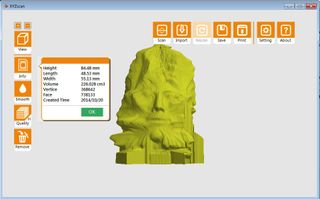
Printing Quality: Acceptable
The quality of the da Vinci 1.0 AiO's prints was generally good, with clean edges and a good amount of detail. There is some obvious layering on some surfaces, such as the back of the Thinker sculpture. The printer also produces a lot of plastic whiskers, made from small amounts of molten plastic that is still attached to the printhead as it moves. They are easily trimmed off, but still reduce the smoothness of the print.

The da Vinci 1.0 AiO struggled with our geometric sculpture print. This print involves creating a lot of thin, angled surfaces and sharp edges, and many came out broken or only partly formed. To be fair, most filament 3D printers struggle with this, as it is a very tough model to print, and the da Vinci wasn't much worse than other 3D printers of the same type, such as the Printrbot Simple (see review).

Our final test print was a set of 3D gears that fit together to form a planetary gear mechanism. Some of the smaller parts were not completely formed and were a little difficult to remove from the supporting material. However, after a small amount of cleaning, I was able to fit the mechanism together, and all of the gears turned as expected.
Scanning Quality: Disappointing
The ability to put an object into a scanner and output a 3D-printed replica sounds like science fiction. Unfortunately, the da Vinci 1.0 AiO doesn’t do a lot to make it reality. I found that the 3D-scanner part of this device to be finicky and difficult to use and that it produced rather poor results.
XYZprinting recommends that the object you're scanning should be no smaller than 2 cubic inches in volume, and it is easy to see why: The scanner doesn't detect small details. XYZ says that the minimum resolution it can scan at is 0.5mm, but in practice I found it limited to much larger details. I tried scanning a roughly 2-inch-high figurine of a man whose face was flanked by greenery. The resulting scan got some of the details, but missed many others, including the leaves around one side of his face.
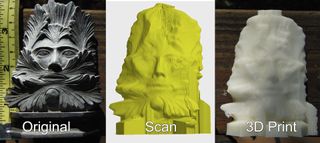
The scanner struggled with many of the objects I tried. It failed with objects that were transparent, reflective or dark, because all of these affect the light reflection that it uses to detect the object edges. Sometimes these objects just didn't appear in the final scan, or half-appeared as odd bits. While the inability to scan glass objects is to be expected, the problem with scanning dark objects was surprising, with even a scan of a black digital camera flopping. This matte-black camera did scan, but the 3D model was very glitchy, with misplaced surfaces and parts. In the image below, a 3D scan of this digital camera (a Panasonic GX1) was corrupted by the reflection of the light off the flash hot shoe.

MORE: MakerBot 3D Scanner: 12 Minutes from Physical to Virtual
I got the best results with simple, clean objects with smooth curves rather than hard edges, like a teacup or a mug. As long as these items were not too shiny, the scans came out well. But these limitations make the 3D scanner more hassle than it is worth, especially when compared to scanners like the $399 Cubify Sense 3D (see review) or the $799 MakerBot Digitizer that can do a better job (especially with the multiscan feature on MakerBot's MakerWare, which combines multiple scans to produce a more accurate model). These systems also offer more sophisticated editing tools that help produce cleaner, more accurate models. True, it's more expensive to buy a separate scanner and printer, but the results will also be much better.
Bottom Line: Decent Printing, But Poor Scanning
The da Vinci 1.0 AiO is a frustrating combination of a good printer and a poor 3D scanner. It outputs decent quality 3D prints of most objects, but struggles with smaller details or more complex objects. The scanner does an acceptable job with simple objects, but struggles to capture small details and has a lot of glitches. That makes the da Vinci 1.0 AiO a weak combination device. As appealing as a do-it-all device may sound, most users would be better off buying a cheaper 3D printer and a separate, better scanner.
Key Specs
Dimensions: 18.5 x 20.5 x 22.5 inches
Weight : 60.6 pounds
Print Material: 1.75mm ABS plastic filament in custom cartridge
Scanner type: Laser
Print Area: 7.8 x 7.8 x 7.5 inches
Print Surface: Heated glass print bed
Layer Size: 0.1mm
Interface: USB 2.0
- The Weirdest and Wildest 3D Printers
- Do 3D Scanning Apps Really Work?
- 3D Printing Services Reviewed: Do They Really Work?
Follow Richard Baguley @rbaguley or on Google+. Follow us @tomsguide, on Facebook and onGoogle+
Richard Baguley has been working as a technology writer and journalist since 1993. As well as contributing to Tom's Guide, he writes for Cnet, T3, Wired and many other publications.