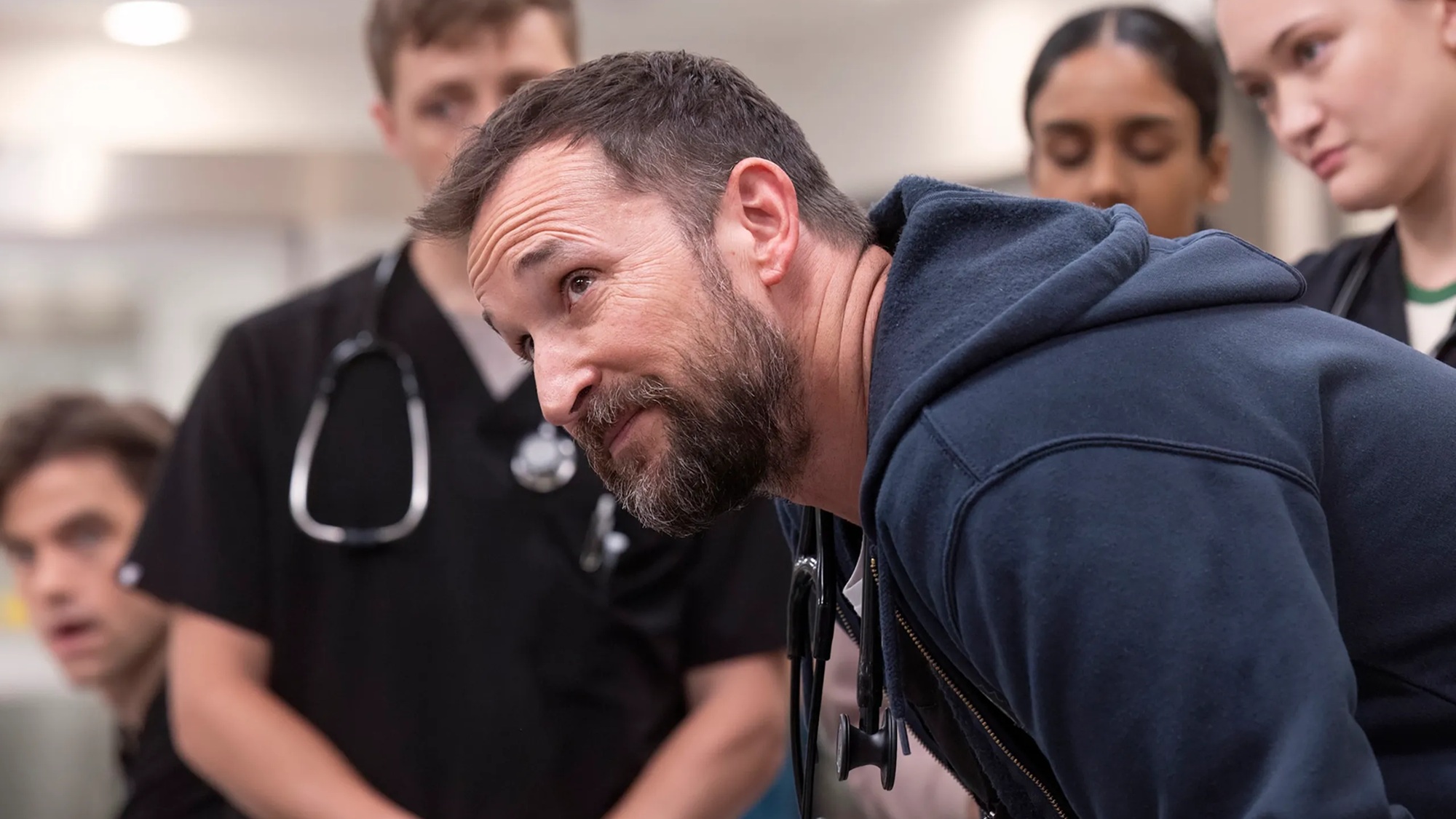How to Upgrade Snow Leopard to OS X Mavericks
Apple has probably ended support for Mac OS X Snow Leopard 10.6. Here's how to make the free upgrade to Mavericks.
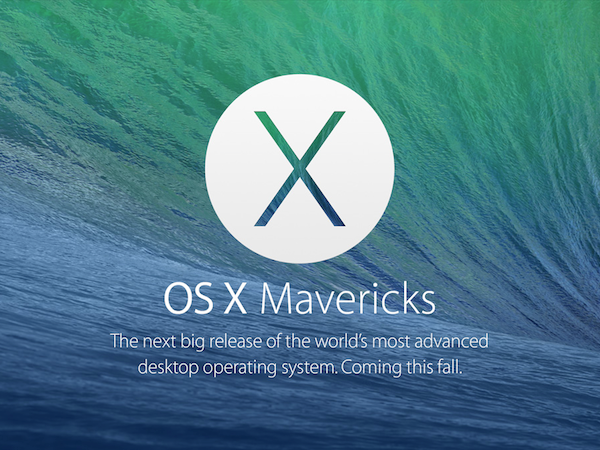
Now that it seems Apple's finally ended support for Mac OS X Snow Leopard 10.6, its fourth-oldest operating system, it's time for users to upgrade. Using an unsupported operating system means that Apple will no longer release security patches and other software fixes, leaving it vulnerable to hackers.
Fortunately, updating to Apple's newest operating system, Mac OS X Mavericks 10.9, is free. Here's how to do it.
MORE: Have 1 in 5 Macs Just Become Vulnerable to Attack?
1. Check that your computer's hardware is capable of running OS X Mavericks. Here's how to do that:
- Click the Apple icon in the upper left side of the screen.
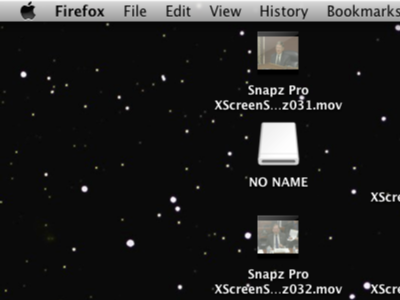
- Click About This Mac from the dropdown menu. A popup box will appear with your computer's specifications. You'll need a Mac computer built in 2007 or later with 8GB of storage and 2GB of RAM.
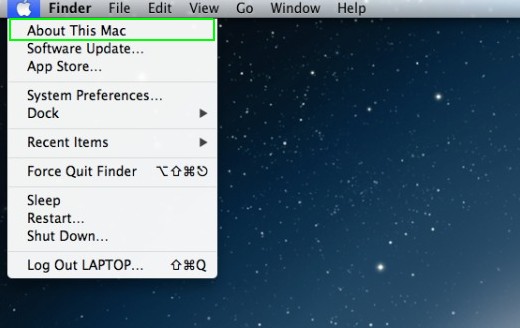
2. Upgrade Snow Leopard to its latest version. To get Mavericks, you have to first be running Snow Leopard 10.6.8. Here's how to do that:
- Click the Apple icon in the upper left corner of the screen again, and this time click Software Update.
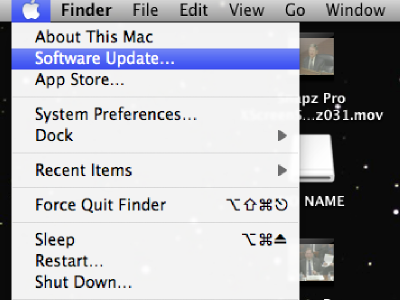
- Wait for the computer to check for available software updates.
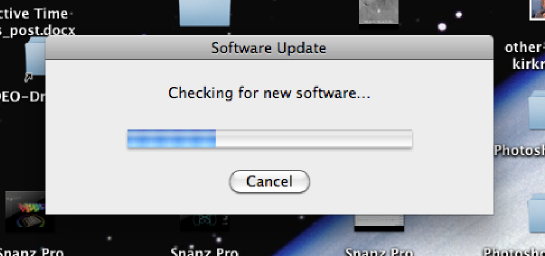
- Click Continue.
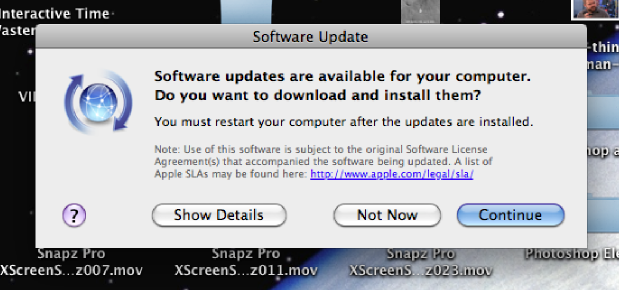
- Read and then agree to the update's License Agreement.
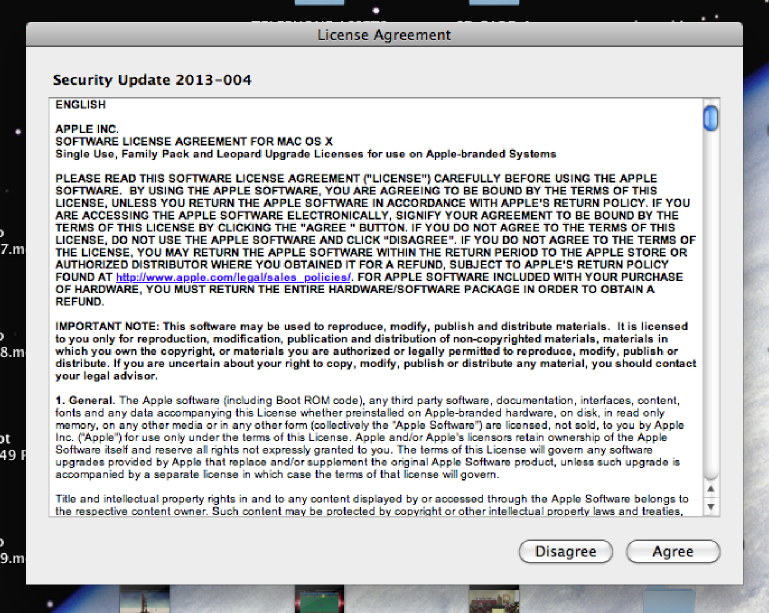
- Wait for the updates to download.
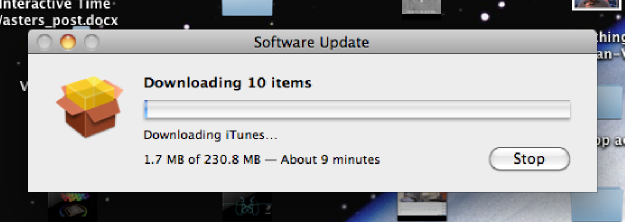
- After the updates have been downloaded, click Restart to install the updates and restart your computer.
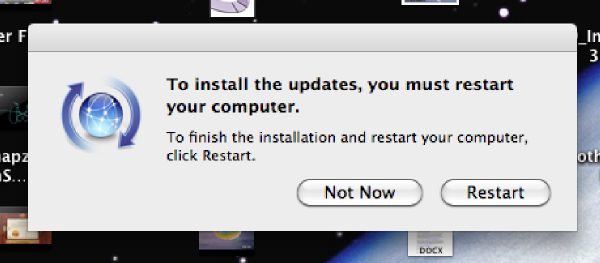
Once your computer turns on again you should be running the latest version of Snow Leopard. Now it's time to update to Mavericks.
3. Click on the App Store button at the bottom of the screen.
Sign up to get the BEST of Tom's Guide direct to your inbox.
Get instant access to breaking news, the hottest reviews, great deals and helpful tips.
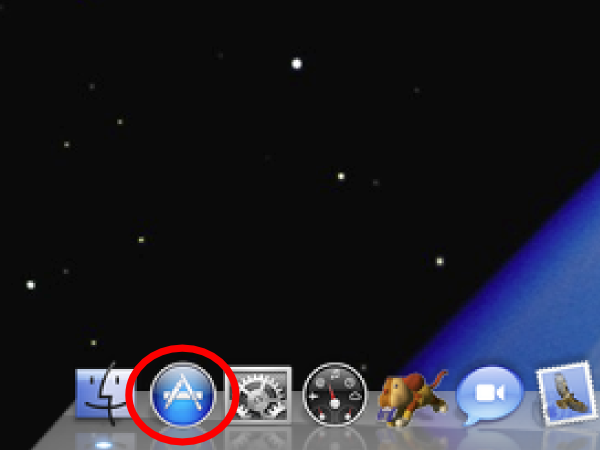
4. Type Mavericks into the box at the top right of the App Store.
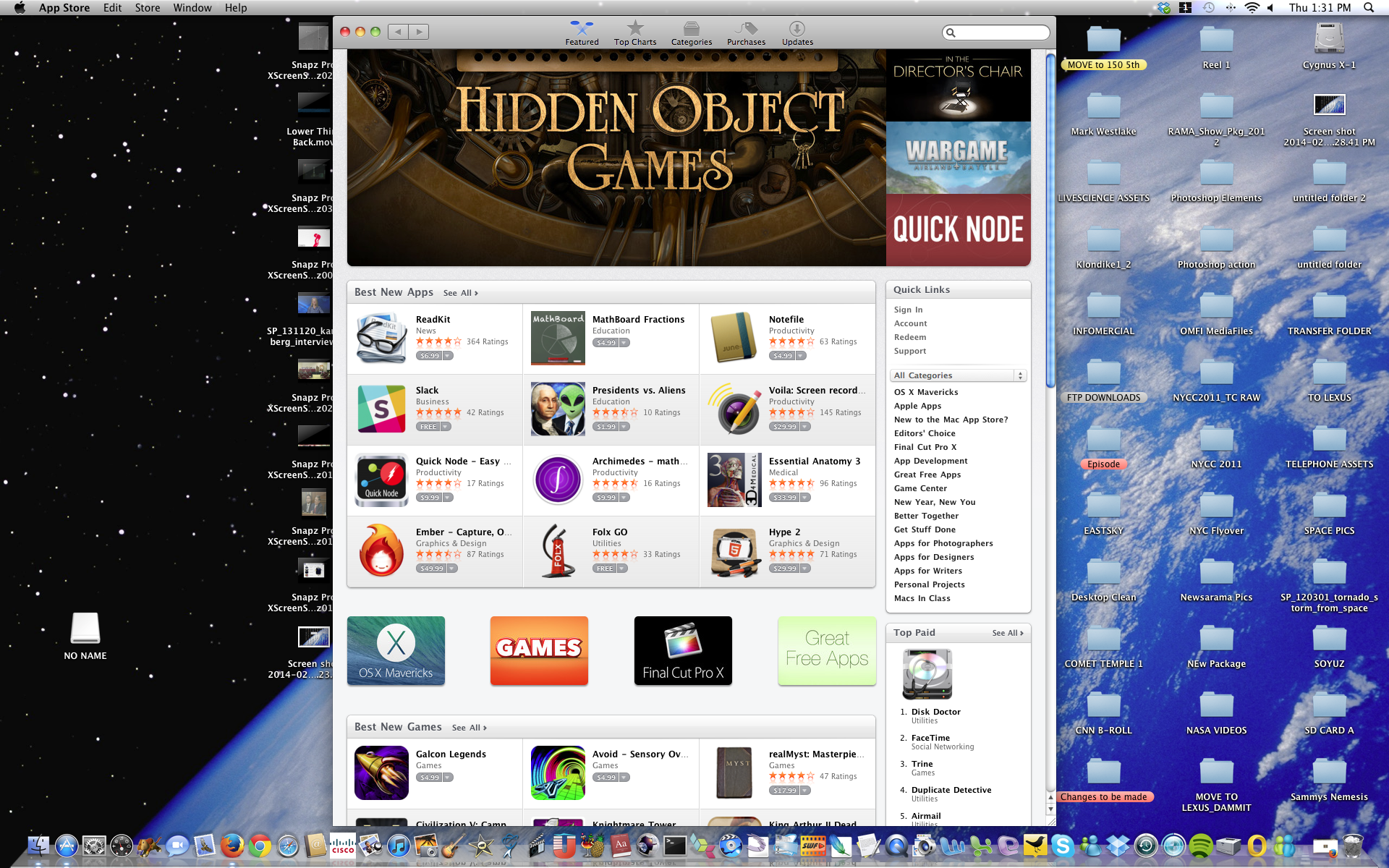
5. OS X Mavericks should be the first search result. Click on the button labeled Free Upgrade.
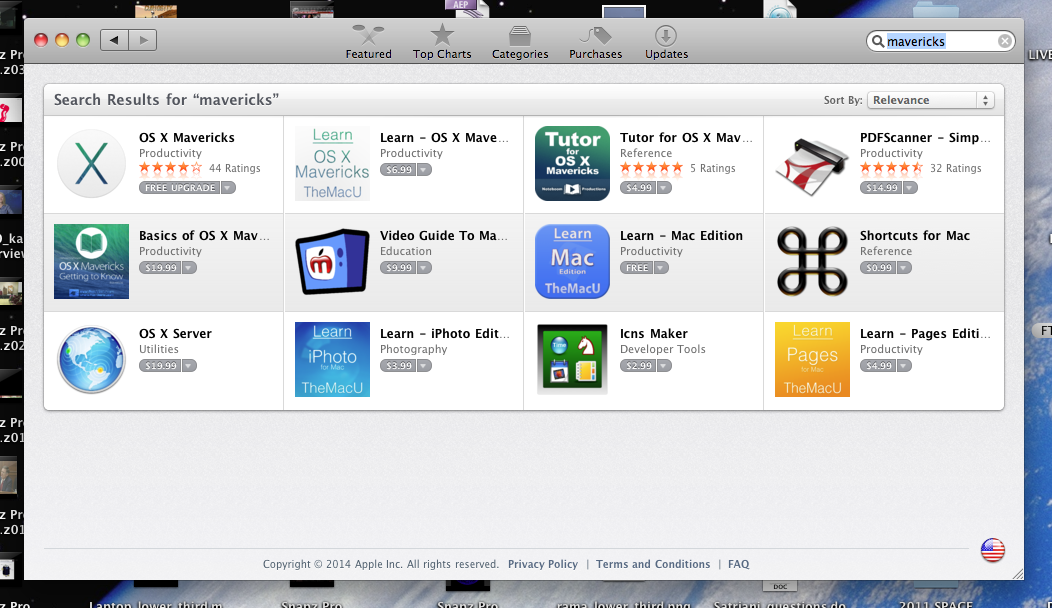
6. Click Install App.
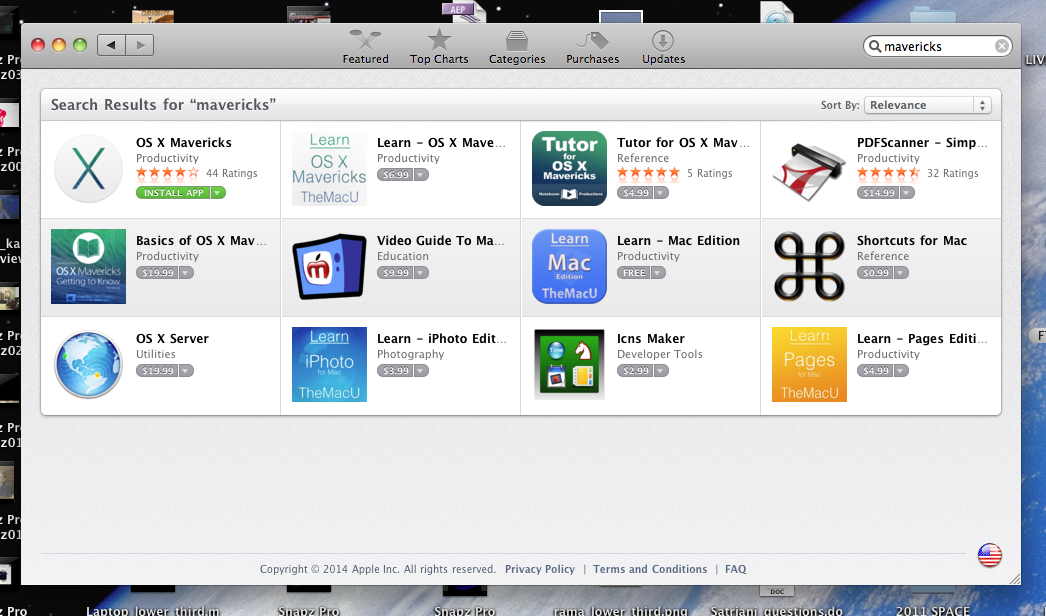
7. Enter your Apple ID and password.
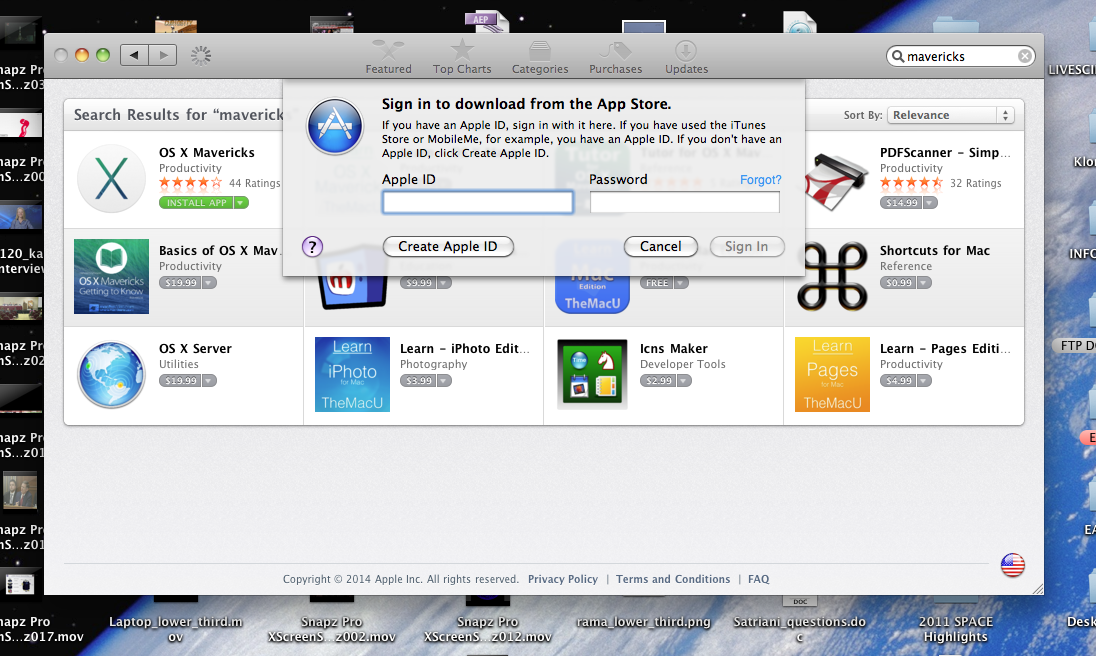
8. Read and agree to the Terms of Service.
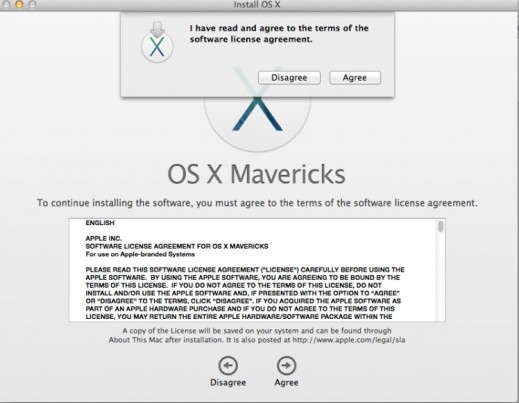
9. Enter the administrator password on your Mac, then click Install.
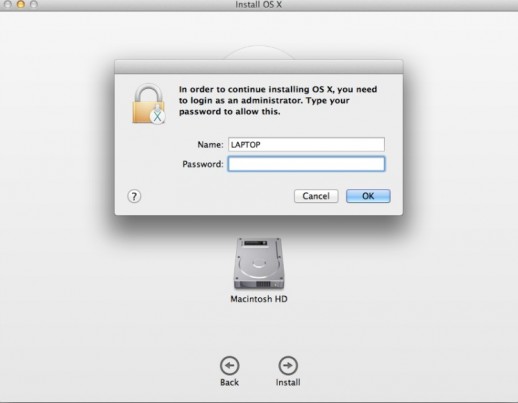
10. Click Restart to install Mavericks OS X.
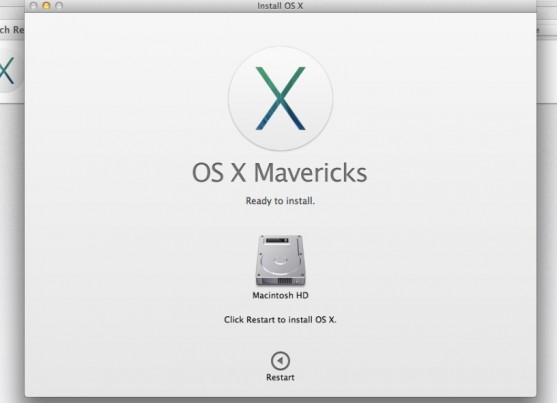
The installation process should take about half an hour.
11. When your computer reboots, sign in again with your Apple ID. Now you're running Mavericks OS X.
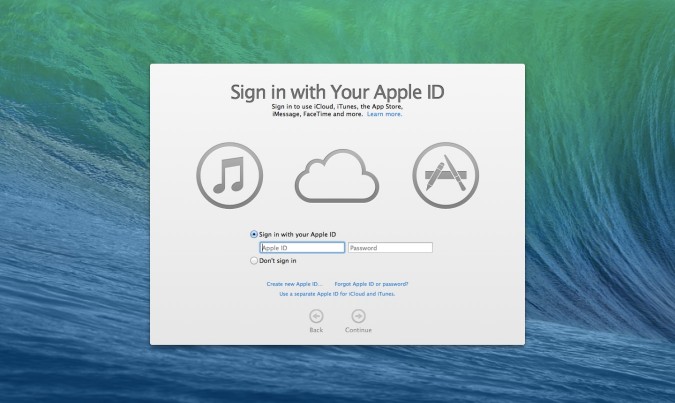
Email jscharr@techmedianetwork.com or follow her @JillScharr and Google+. Follow us @TomsGuide, on Facebook and on Google+.
Jill Scharr is a creative writer and narrative designer in the videogame industry. She's currently Project Lead Writer at the games studio Harebrained Schemes, and has also worked at Bungie. Prior to that she worked as a Staff Writer for Tom's Guide, covering video games, online security, 3D printing and tech innovation among many subjects.