Roku Streaming Stick Review: Mighty Mini Media Machine
Roku took its content-rich, easy-to-use set-top box and shrank both the dimensions and the price. What's not to like?
Why you can trust Tom's Guide

Think of the Roku Streaming Stick less as a Chromecast challenger and more as a new way to enjoy all the advantages that the company's set-top boxes offer in a more compact design. This includes a vast array of content and apps and an intuitive remote. If you have a Roku device and are happy with it, the new Roku Streaming Stick won't offer much new. But if you are thinking about getting an online streaming device, or you're just sick of all those boxes attached to your TV, the $50 Roku stick is an excellent — and inexpensive — way to go.
Design

At 3.1 x 1.1 x .5 inches, the HDMI Streaming Stick has nearly the same dimensions as Google's rival $35 Chromecast (2.8 x 1.4 x 0.5 inches). Like Chromecast, the Streaming Stick is meant to plug right into the HDMI port on the back or side of your HDTV without requiring a dedicated space in your entertainment center. The device is also sized perfectly for travelers who want to use Roku with their hotel TVs.
This is Roku's second attempt at an HDMI stick. In 2012, the company introduced a nearly identical device, which was also called the Roku Streaming Stick. However, that gadget needed to draw power through an MHL-enabled HDMI port, which most TVs still don't have.
MORE: Top 10 Online Streaming Video Services
The new stick uses a standard HDMI port to send data to your TV but adds a micro USB port to the opposite end so you can use the included AC adapter and cable to power the device. The innards of the 2014 model are also new, including a dual-band wireless chip that supports both 5-GHz and 2.4-GHz frequencies, giving you more connection options and ways to avoid interference from neighboring networks. The only other external feature on the stick is a small reset button on the top edge, near the micro USB port.
Remote Control

The Roku Streaming Stick comes with a full-size Roku remote, which includes a four-way directional pad for navigating through menus and apps, as well as play/pause, rewind and fast-forward buttons. A Home button on the upper right of the remote is handy in case you get lost in an app or in the menus.
The remote also includes shortcut buttons to four video services: popular apps Netflix and Amazon Prime Instant Video, as well as Blockbuster and on-demand streaming site M-GO (Roku has a deal with M-GO and receives a cut of the rental fees). Unfortunately, this remote lacks the headphone jack and earbuds that come with the $70 Roku 2 or $100 Roku 3.
Setup

Given its simple design, installing the Streaming Stick is a cinch: Plug the HDMI end into a free port on your TV or A/V receiver, and plug the included USB cable into the device's micro USB port. You can plug the other end of the cable into the included wall charger. Or if your TV has a USB port, as many do, you can dispense with the charger and simply plug the other end of the USB cable right into the TV's port.
Roku warns that some USB ports may not provide enough power for the Streaming Stick, but we had no problem with the standard 5 Volt, 0.5 Amp port on the back of our 32-inch Samsung UN32EH4000F.
The only possible setup glitch is aesthetic. If your TV's HDMI ports are on the side of the TV, instead of the back, the stick and power cable may protrude a bit, as they did in our case. Or if you have HDMI ports on the back of the TV, and your set is mounted close to the wall, the stick could get in the way. (The Streaming Stick is narrow enough, however, that it didn't block an adjacent HDMI port.) So take a look at your TV and where you will place the Roku stick to make sure it will fit. If not, the $50 Roku 1 box offers nearly the same feature set, for the same price.
MORE: Roku vs. Apple TV vs. Chromecast: Which Device Wins?

Once you power up the stick and set your TV to the appropriate HDMI input, Roku takes you through the three-step setup process. First you are asked to select and provide the login information for your home Wi-Fi network. Once Roku establishes a connection, it displays an activation code that you enter in a form on Roku's website to register the device.
Finally, Roku will ask you to update to the latest software, which triggers a download, installation and restart.
Interface
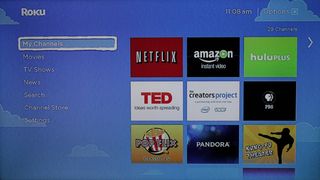
The Roku Streaming Stick runs the same software as Roku's other current devices, with an intuitive yet powerful interface that earned the Roku 3 our nod in a recent head-to head against Apple TV and Chromecast. The navigation is basic left-to-right orientation. You choose an item from a list, then click and the interface slides in from the right to provide more options.
For example, the Home page has seven menu items on the left: My Channels, Movies, TV Shows, News, Search, Channel Store and Settings. If you click on Settings, you are presented with another list on the right with submenus for items such as wireless network setup or changing the interface's color scheme.
All of the top-level homepage items are self-explanatory, except Movies and TV Shows, which take you only to M-Go's offerings. You'll have to go to your own installed channels or add more from the channel store to get content from other sources.
But you may never have to dig into the channel menus. Roku's powerful Search menu allows you to enter a TV or movie title, an actor or a director and search across 10 popular sources, including Netflix, Hulu, and HBO GO, to see who has it and how much it will cost you (for example, nothing extra if it's on Netflix and you are a subscriber, or a few dollars to rent from M-GO).
MORE: 7 Things the Next Apple TV Needs
Once you get into an app, the navigation is pretty straightforward and graphically based, though each app maker has some leeway in the exact design of its interface.
Content and Apps
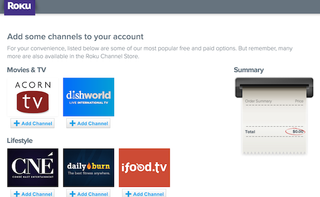
The Roku Streaming Stick comes with 34 channels (essentially apps) by default (everything from Netflix and Amazon Prime Instant Video to Kung Fu Theater, Crackle, Vevo and Spotify). But you can also choose from more than 1,200 channels, and Roku adds an average two to three more every day. Some are incredibly niche. One church has its own a channel, for example.
Fortunately, the big players are included by default, such as Netflix, Amazon, Hulu, Vudu and Pandora. And Roku groups apps by genre on the device screen and on its website (you can add an app via either interface), which makes finding an app pretty easy. Some of the most popular optional apps include YouTube, HBO GO, Showtime, Disney, PBS and NBC News.
One notable addition is the Yahoo Screen channel, which provides access to a wide and eclectic mix of programs, including the back catalog of "Saturday Night Live," Comedy Central shows and Yahoo's original online shows such as "Burning Love." Sadly, the Yahoo screen app is difficult to navigate, so you may never find the shows you are actually looking for.
Roku's selection blows away competitors Apple TV and Google Chromecast. Apple TV has only about 30 options, and it misses some big players that Apple views as competitors, such as Amazon Prime Instant Video, Pandora and Spotify. Chromecast has 15 official apps and also lacks Amazon and Spotify. (However, Chromecast offers a large music and video catalog through Google Play.)
Smartphone Apps
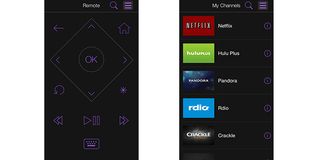
If you don’t care to have yet another remote on the coffee table (or you simply lost yours), you can also take advantage of Roku's smartphone apps for iOS and Android. Both closely match the design of the physical remote, with the benefit of a soft keyboard for entering items such as logins or search terms.
Using a smartphone also allows you to "cast" what you are watching on either the Netflix or YouTube apps: Essentially, your smartphone instructs the Roku Stick to go to Netflix or YouTube and stream the same content, from the same position, as you have on your phone. (The $100 Roku 3 is the only other Roku device that can do this.)
Casting from Netflix was a cinch. It just requires pressing a Roku button on the standard Netflix mobile app and waiting a few seconds for the stream to appear on the TV. Since Roku is pulling the stream down directly from the Internet, it flows as smoothly as it would on any of Roku's other built-in apps.
Such casting is the heart of what Chromecast does, with 15 official apps and dozens of others that developers have recently created. (Roku hasn't said if more apps will support casting to its devices in the future, but it has said that casting from computers is under consideration.)
One thing Roku can't currently do is mirror the content of your computer or mobile device. Apple TV can do this perfectly with newer iOS and Mac devices through its AirPlay technology. (And some third-party apps allow Windows and Android devices to take advantage of AirPlay, as well.) Chromecast allows you to cast the contents of a Google Chrome browser window to the TV.
Both Apple TV and Google Chromecast also have built-in content stores: iTunes and Google Play, respectively. If you have an investment in either of these ecosystems, Roku may not be the best bet for you, as neither of these sources will be accessible from the device.
Verdict

No one beats Roku for its sheer selection of content, which includes all of the most popular providers (unlike Apple TV and Google Chromecast, which are missing biggies like Amazon). Plus, the interface is easy to navigate using either the included physical remote or the mobile apps. Apple TV and Chromecast are better options for casting or mirroring content from a mobile device, but Roku wins on offering more stuff to watch and making it easy to find.
So the decision really comes down to which Roku to get. The Streaming Stick offers all the same features as the $50 Roku 1, plus dual-band Wi-Fi and casting — all in a much smaller package that you can carry in your pocket and plug into any TV. Upgrading to more expensive Roku models gets you a few extra features, mainly the remote with headphone jack. But if that isn’t important to you, or if an unobtrusive and portable design is important, you should be very happy with the Roku Streaming Stick.
Sign up to get the BEST of Tom's Guide direct to your inbox.
Here at Tom’s Guide our expert editors are committed to bringing you the best news, reviews and guides to help you stay informed and ahead of the curve!
Sean Captain is a freelance technology and science writer, editor and photographer. At Tom's Guide, he has reviewed cameras, including most of Sony's Alpha A6000-series mirrorless cameras, as well as other photography-related content. He has also written for Fast Company, The New York Times, The Wall Street Journal, and Wired.
