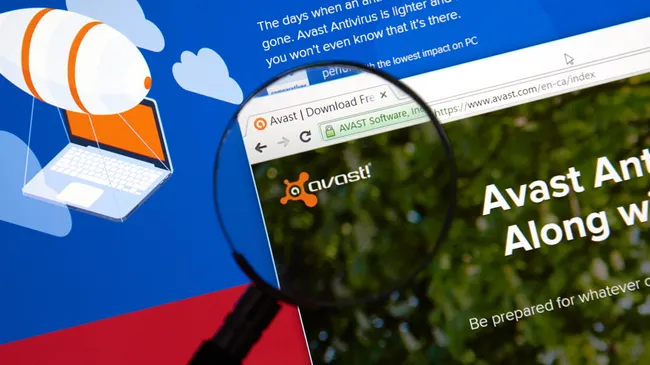How to Remove RegClean Pro
RegClean Pro, a system optimizer, often appears as a potentially unwanted program and can damage a PC. Here's how to get rid of it.
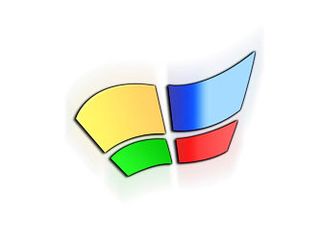
RegClean Pro presents itself as a free system-optimization utility and registry cleaner that rids Windows PCs of system errors and stray files. But after its first scan, it asks you to upgrade to a paid version in order to have those "errors" fixed.
Like other potentially unwanted programs, RegClean Pro installs itself alongside free software downloaded from the Web, such as media players or program updates. The desired software's installer asks if RegClean Pro should be installed too, but the "yes" box is checked by default and is sometimes hard to spot.
We can't recommend any registry cleaner, least of all RegClean Pro. Online testimonials claim that RegClean Pro has slowed and even crashed many users' systems.
Fortunately, RegClean Pro is easy to remove from your PC. Here are four different ways.
MORE: Best Free PC Antivirus Software
How to remove RegClean Pro using Windows tools
1. Click the Start button at the bottom left of the computer screen in Windows XP, Vista or 7 and select Control Panel in the resulting menu.

2. Type the Windows and "I" keys at the same time in Windows 8 or 8.1 and select Control Panel in the resulting menu.
Sign up to get the BEST of Tom's Guide direct to your inbox.
Get instant access to breaking news, the hottest reviews, great deals and helpful tips.
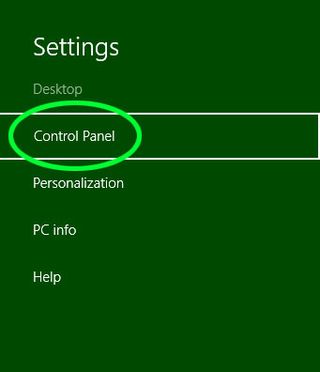
3. Click Uninstall a program under Programs at the bottom left of the pop-up window.
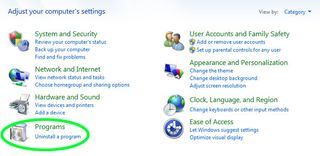
4. Find RegClean Pro, right-click it and click Uninstall.
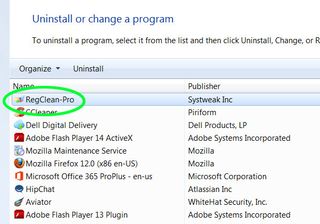
5. Click Yes if a window appears asking you for a password or verification.
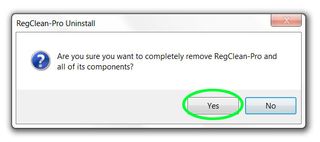
If a friendly-looking window pops asking if you really do want to remove RegClean Pro, tell it you do.
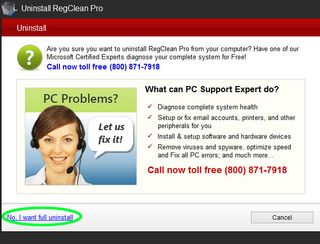
How to remove RegClean Pro using Malwarebytes Anti-Malware
1. Download and install Malwarebytes Anti-Malware, as detailed in our separate piece.
2. Run a scan with Malwarebytes Anti-Malware.
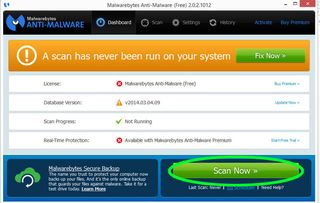
3. Click Quarantine All when the scan completes, then click Apply Actions.
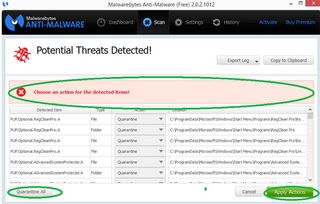
4. Click the History tab in the Malwarebytes interface.
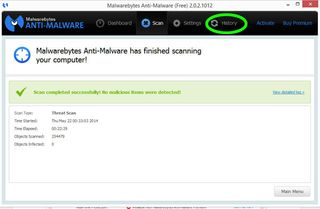
5. Click Delete All to permanently delete RegCleanPro and other potentially unwanted programs quarantined by Malwarebytes Anti-Malware.
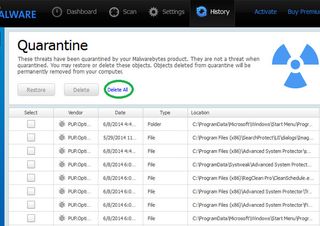
6. Click Yes in the pop-up window asking if you want to delete all Quarantine items.
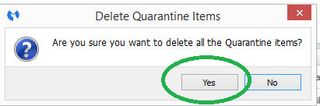
How to remove RegClean Pro using AdwCleaner
1. Download and install AdwCleaner, as detailed in our separate article.
2. Run a scan in AdwCleaner.

3. Click Clean when the scan is complete to remove RegClean Pro and any other potentially unwanted programs.
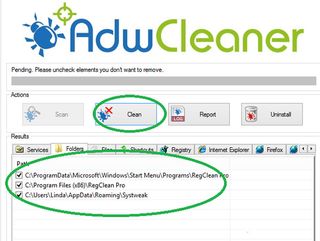
4. Click OK in the pop-up window warning you that AdwCleaner will close all other programs.
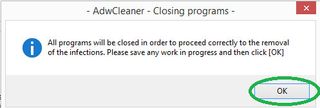
5. Click OK in the informational pop-up windows.
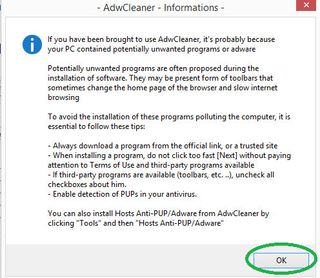
6. Click OK to reboot your computer.
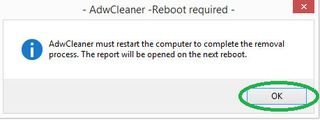
How to remove RegClean Pro using CCleaner
1. Download and install CCleaner, as detailed in our separate guide.
2. Click Tools and Uninstall to list installed applications.
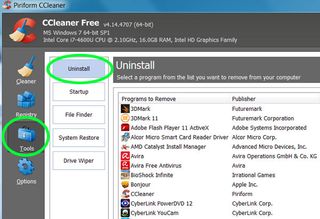
3. Select RegClean Pro, then click Run Uninstaller in the top right.
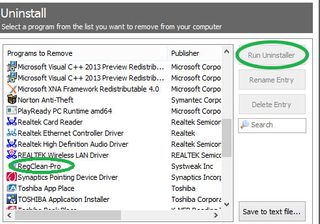
4. Click Yes in the dialog box confirming that you want to remove RegcClean Pro.
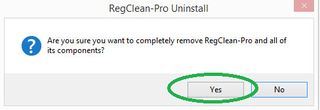
5. Click OK when notified that RegClean Pro has been removed.
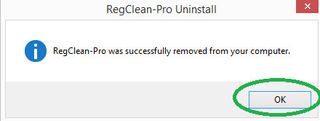
Follow us @tomsguide, on Facebook and on Google+.
Linda Rosencrance is a freelance writer with more than a dozen years' experience covering IT. Her work has appeared on many sites, including Computerworld, TechNewsDaily, Tom's Guide, and more. She has also worked as an investigative journalist, and has written and published five true-crime books. She lives and works in Boston.
-
jakjawagon ReplyWe can't recommend any registry cleaner, least of all RegClean Pro.
and yet... http://www.tomsguide.com/us/pc-system-utilities-software,review-1959.html