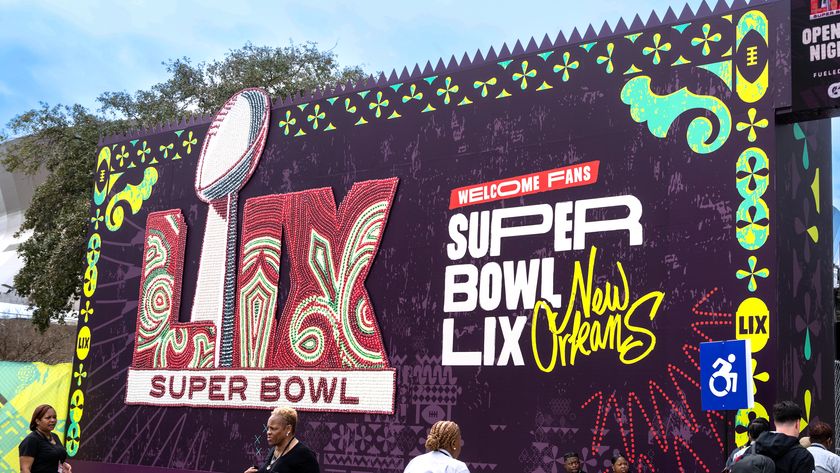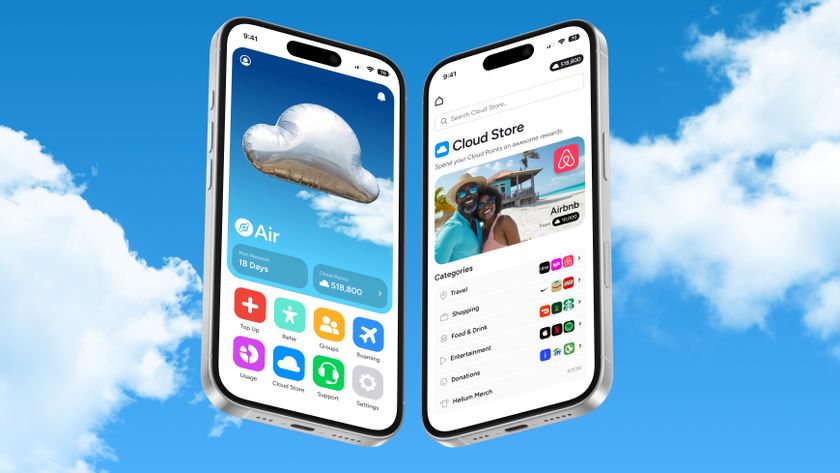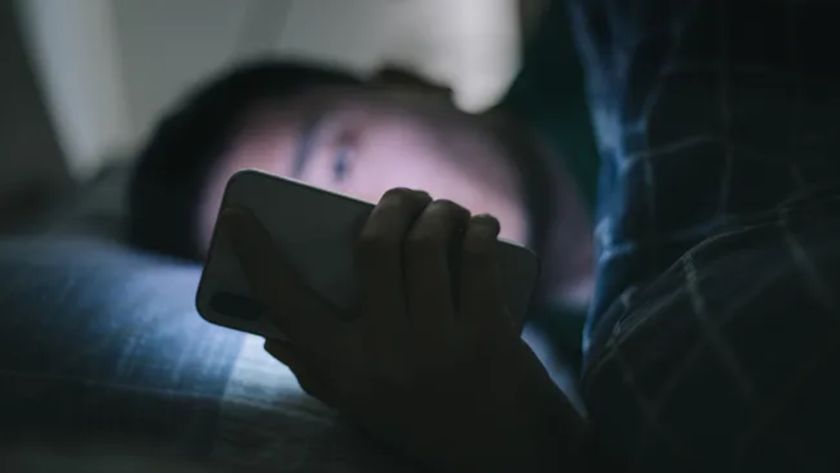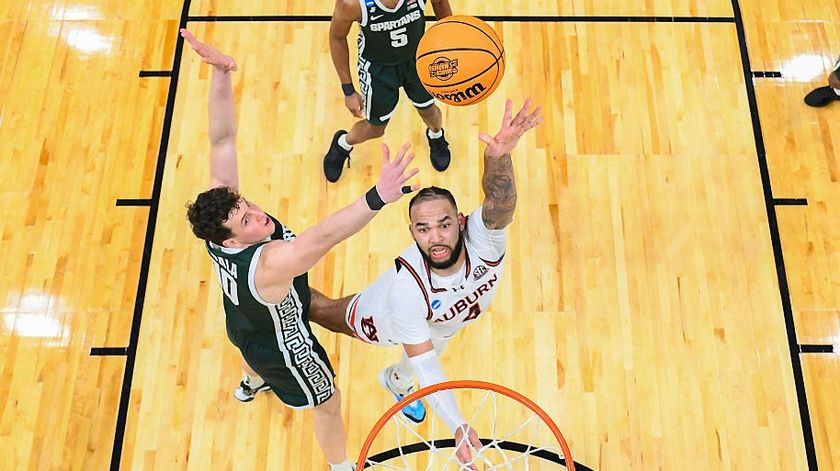Best speed test apps in 2025: Test your internet speeds
The best speed test apps help ensure you're getting what you pay for from your ISP
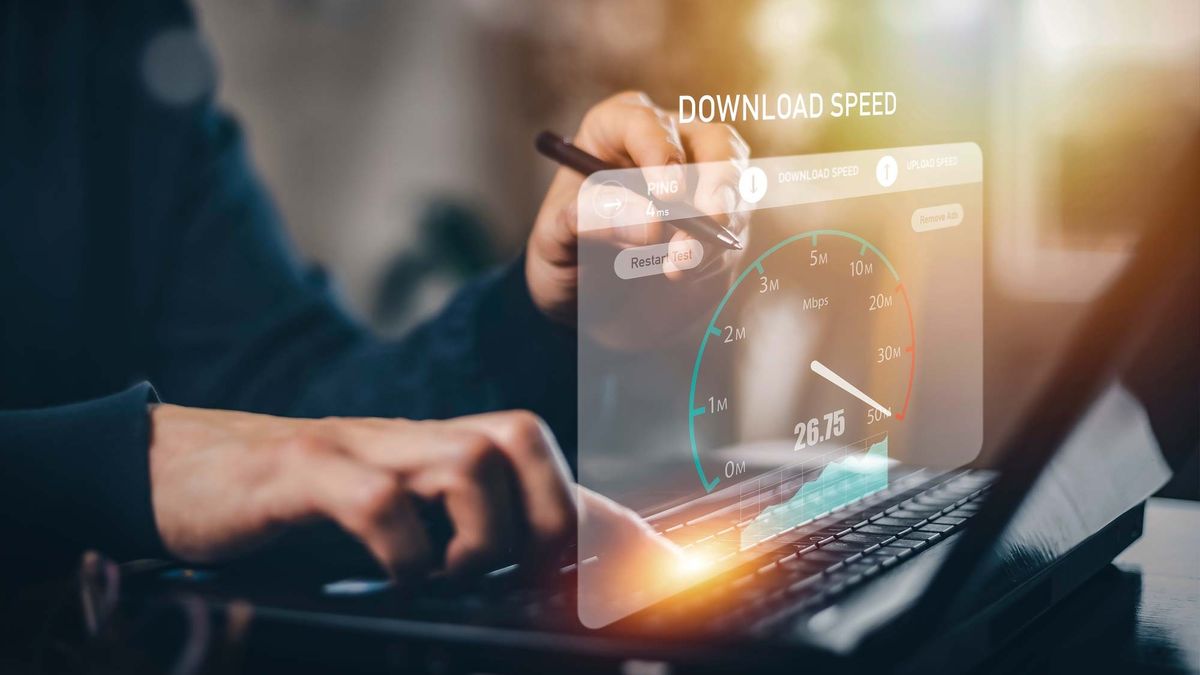
The best speed test apps can help ensure you really are getting all of the data you pay your internet service provider (ISP) for each month. However, they can also indicate whether or not it’s time to upgrade to a faster internet plan or to replace an old Wi-Fi router or cable modem with something more modern.
With one of the best speed test apps, you can test the strength of your internet connection in each part of your home to determine if you have any Wi-Fi dead zones. If this is the case, you might want to consider investing in one of the best Wi-Fi extenders for a quick fix or spending a bit more on one of the best mesh Wi-Fi systems for a more permanent solution.
It’s worth noting that all speed test apps aren’t created equally. Based on how they’re coded, you might find that your results are slower in one app or faster in another. At the same time, many ISPs offer their own speed testing services in order to try and upsell their customers on faster plans. This is why none of the speed test apps on this list are tied to ISPs.
These are the best speed test apps you can download today to begin testing your internet connection at home or mobile data plan on your smartphone. However, we recommend running a speed test at least three times with any app to get an average and it doesn’t hurt to do this with multiple speed testing apps too.
The best speed test apps you can download today
Why you can trust Tom's Guide
The best speed test app overall
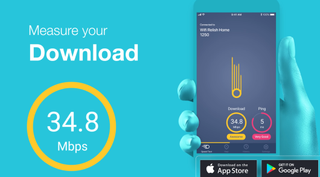
1. Meteor by OpenSignal
Reasons to buy
Reasons to avoid
Meteor by OpenSignal is a fast independent speed-test app that offers reliable speed tests with a slick interface. Not only is it free and available on both iOS and Android, it lays out in simple, plain terms what your internet speed is like.
Apart from offering download, upload and ping response times, it doesn't give much deeper network information. It does, however, include information on cellular coverage, which could be handy when traveling.
You can also test performance on individual apps. For example, I was able to test network performance when trying to ping the servers for Pokémon Go.
Meteor by OpenSignal is one of those rare apps that looks and feels so high-quality, you're surprised it's being offered for free.
The best speed test app for features
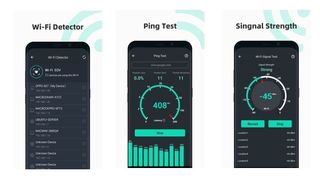
2. SpeedTest Master
Reasons to buy
Reasons to avoid
SpeedTest Master is a powerful speed test app for both iOS and Android. It offers a bevy of tools outside of simple speed tests, such as being able to measure the ping response time for PlayStation Network, Steam, YouTube, TikTok and social-media networks.
It can also test Wi-Fi signal strength, letting you know where you need to position yourself for ideal connectivity. Another cool feature is being able to analyze various Wi-Fi signals, informing you of which ones offer the best connection. If you're in a busy area with many signals, this app will let you know which is the best to ping off of, assuming that Wi-Fi connection is open to the public.
The downside to SpeedTest Master is that it's not free. While you can use it a limited number of times with ads, to unlock unlimited testing, it will cost either $1.99/month, $7.99/year or $14.99/lifetime.
Apart from the cost, SpeedTest Master is robust and a must-have for anyone obsessed with connectivity.
The best speed test app for analytics
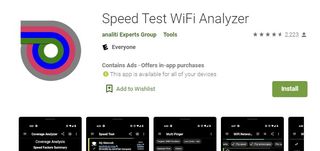
3. Speed Test WiFi Analyzer
Reasons to buy
Reasons to avoid
Speed Test WiFi Analyzer by analiti Experts Group might not be the prettiest speed test app, but it's definitely powerful. The program's utilitarian design gives you very detailed information without any fluff. Not only does Speed Test do standard speed tests well, but it also has a built-in Wi-Fi analyzer to help detail coverage in different parts of your home. This feature is especially handy for users who have multiple nodes.
If you're a nerd for deep Wi-Fi metrics, this app will give you detailed RSSI stats, a signal analyzer, decoded IEEE 802.11 beacon information, a spectrum map, and TCP and UDP tests for iPerf3 servers. If none of that made sense to you, then maybe the other speed test apps on this list would be a better fit.
Either way, Speed Test WiFi Analyzer by analiti is available on Google Play and the Amazon Appstore. Unfortunately, there isn't a version for iOS. The app is available for free, but paying a one-time $1.99 fee will remove ads. For access to the expert features listed above, the app will cost $0.99 for 24 hours, $1.99 for the month, $9.99 for the year and $19.99 for life.
The best speed test app for simplicity

4. Speedtest by Ookla
Reasons to buy
Reasons to avoid
Ookla's Speedtest app is one of the most popular around. Not only has it been around for years, it offers reliable tests for free. The information it gives is relatively bare-bones, but it gets the job done. Because the app is free, it does have ads. There is an option to remove ads for an additional .99 cents on both iOS and Android. The Windows and Mac versions don't have this option.
The app also tracks your results history, can show you the health of your cellular network map and has a built-in VPN. Tom's Guide has not independently tested the strength and effectiveness of Ookla's VPN though.
The best speed test app for streaming
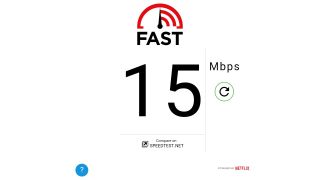
5. Fast by Netflix
Reasons to buy
Reasons to avoid
We like Fast by Netflix for how easy it is to use. As soon as you turn on the app, it starts measuring your download speed. There isn't even a "go" button.
It's also a very light and basic app, meaning you can leave it on your phone without having to worry about space. It's actually so basic, we wonder if it's just a container for the fast.com website. It's currently available on both iOS and Android.
Luckily, there is an option to show more detailed information, such as unloaded and loaded latency, upload speed and your public IP address. Users can also save their results to keep as records.
The best speed test app for Windows
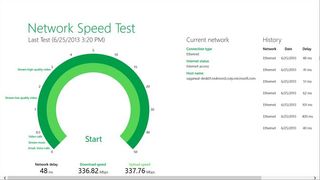
6. Network Speed Test
Reasons to buy
Reasons to avoid
Microsoft's Network Speed Test app, available via the Microsoft Store, is a strong tool. It's light and bare-bones, but it gives you the information you need upfront.
It doesn't have more robust features, such as being able to test signal performance or check the range of your overall network, but should be sufficient for most people. At the moment, it's only available for Windows computers.
Either way, this clean speed-test app logs a handful of past tests so that you're able to compare. It also lists the type of connection used so you're not accidentally comparing Wi-Fi tests against Ethernet ones.
Quick tips before running a speed test

Before running a speed test, you should ensure that your network environment is clean. This means making sure that nobody else is using the internet at that particular moment since someone streaming video downstairs or browsing the web in the kitchen will affect that data pulled in by your speed test app.
If you’re using an app on your phone, you want to make sure that your Wi-Fi is set to use the 5 Ghz frequency (if your router supports it) and that your device is as close to the router as possible. You also want to avoid having any obstructions like large appliances between you and the router.
If you have a Wi-Fi 6E or Wi-Fi 7-equipped router and testing device, you'll get faster speeds on the 6 GHz band but you'll need to stay very close to your router. For this reason, I recommend using the 5 GHz band instead. Likewise, if you're using a newer mesh router, you're going to want to create a separate network for the 6 GHz band while testing. That way, you can test both your 6 GHz and 5 GHz speeds without getting the two mixed up.
For anyone testing their internet speed using a laptop or desktop, you’re going to want to plug an Ethernet cable directly into your router. Desktop users won’t have any problems with this but laptop users might need an adapter with an Ethernet port. However, if you notice that the speeds are slower via Ethernet than they usually are over Wi-Fi, you should swap out your old Ethernet cable for a new one. We recommend using a CAT6 or higher Ethernet cable and you should also take a look at reviews before you buy to make sure it isn't a fake. Besides Amazon Basics, UGreen, Mediabridge and Cable Matters also make high-quality Ethernet cables.
Before you run a speed test on either your phone or computer, you also want to make sure that all background applications are closed so that you can use all of the available bandwidth.
Sign up to get the BEST of Tom's Guide direct to your inbox.
Get instant access to breaking news, the hottest reviews, great deals and helpful tips.

Anthony Spadafora is the managing editor for security and home office furniture at Tom’s Guide where he covers everything from data breaches to password managers and the best way to cover your whole home or business with Wi-Fi. He also reviews standing desks, office chairs and other home office accessories with a penchant for building desk setups. Before joining the team, Anthony wrote for ITProPortal while living in Korea and later for TechRadar Pro after moving back to the US. Based in Houston, Texas, when he’s not writing Anthony can be found tinkering with PCs and game consoles, managing cables and upgrading his smart home.