How to Root the Galaxy Note 5
Rooting your Galaxy Note 5 opens the door to a ton of new possibilities for Samsung's stylus-equipped smartphone. Here's how to root the Note 5 to get more out of your phone.
The Samsung Galaxy Note 5, Samsung’s most recent iteration of its stylus-wielding flagship, is a fantastic device. The large crisp screen and the S Pen make the hardware appealing. But what about the software that ships on the Note 5?

If you aren’t the biggest fan of Samsung’s software or just want to remove some of the bloatware your carrier put on the device, you’re not without hope. You can always root the phone.
MORE: Samsung Galaxy Note 5 Review
Rooting — the process of gaining admin rights on Android — allows a ton of new possibilities for the Note 5. From overclocking to increasing battery life to flashing custom ROMs like CyanogenMod, which provide a whole different look and feel, rooting the Note 5 can help you get the most out of your phone.
Before you begin, note that rooting voids your warranty, so you proceed at your own risk. You'll also need a Windows PC. With that in place, you're ready to root the Galaxy Note 5.
1. Find out what model of the Galaxy Note 5 you have by going to Settings > About Device. Rooting a phone requires a file that is specific to each model; there are also models this won't work for. Write down the model number you find there.

2. On the About Device screen, tap on Build Number repeatedly until a message appears stating that you are a developer.
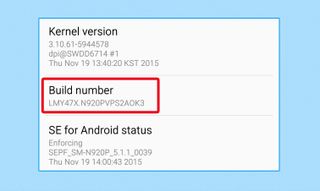
3. Tap Back, and go to the new Developer Options.
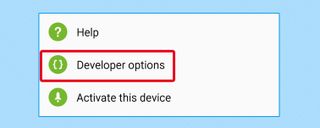
4. Turn on USB Debugging and OEM Unlocking.
Sign up to get the BEST of Tom's Guide direct to your inbox.
Get instant access to breaking news, the hottest reviews, great deals and helpful tips.

5. On your Windows PC, download Odin, the flashing software, and save it to your desktop.
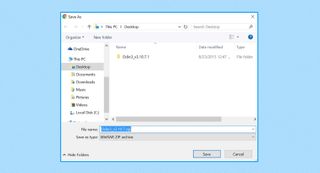
6. While on your Windows PC, download the rooting kernel file for your specific model number (in md5 format) and save that to your desktop, as well.
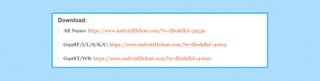
7. Turn off your phone, then turn it back on by holding down Home, Power and Volume Down.

8. When the download screen appears, plug the phone into the computer using a USB cable.

9. Extract and then open the Odin .exe file on your desktop.
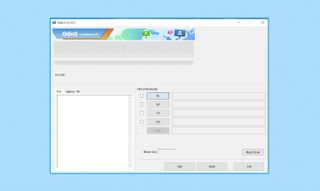
10. Click AP in the toolkit and select the rooting kernel file you downloaded before.
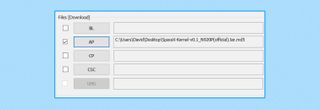
11. Click Start to have the toolkit flash the kernel to the phone. The device will reboot when it’s done.
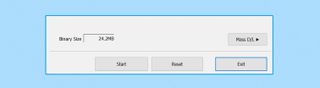
12. On the phone, open the new SuperSU file and update anything you're prompted to update. (If there are no such prompts, you’re all set).
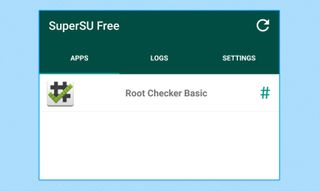
To see if you have root access, download Root Checker from the Play Store and click Confirm Root. The app should show that you now have root access.

David Cogen's blog, TheUnlockr.com, is a popular site for rooting, jailbreaking, hacking, modding, and other how-tos that show you how to unlock your device's true potential. Check out all of the Galaxy Note 5 ROMs in his ROM Repository that you can now install after finishing this tutorial.
