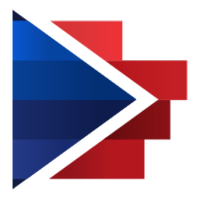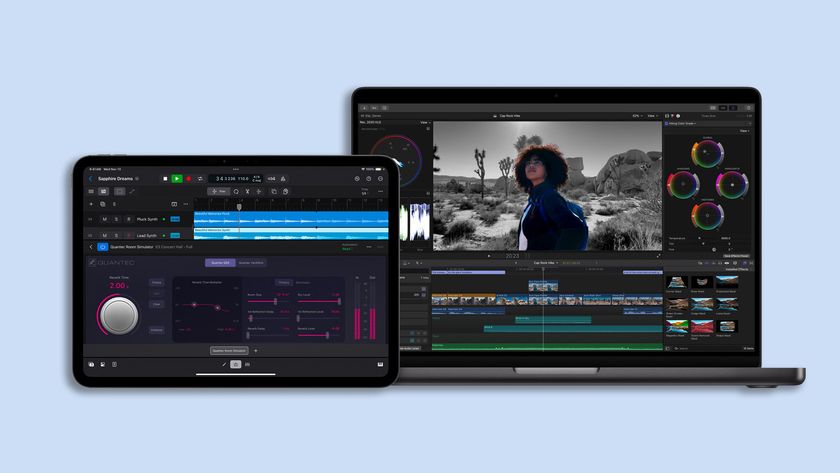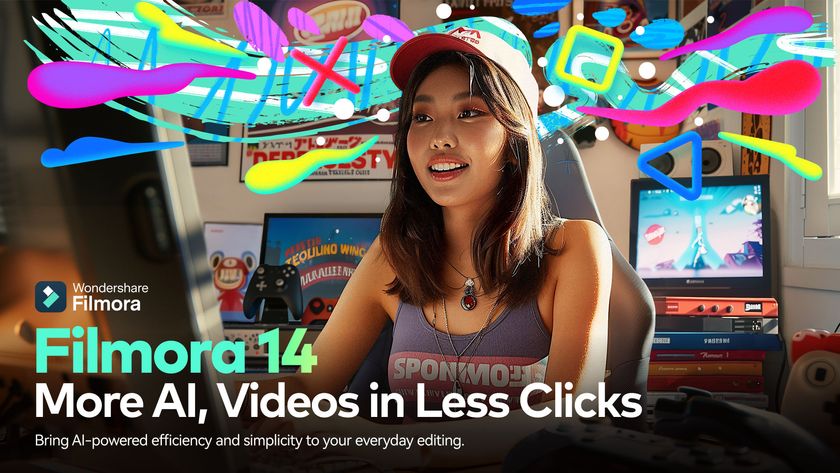Best video editing software in 2025
Paid or free, the best video editing software lets you make great home movies for little investment

Having access to the best video editing software is incredibly important if you produce video content regularly. Whether you’re an amateur filmmaker, an experienced enthusiast, or an established cinematographer, having the right tools at your disposal is vital to achieving the outcome you need.
The best video editing software options are now more powerful than ever before, providing everything you need to produce professional video content. However, even the highest level software applications are designed to be user friendly, including to amateurs, often featuring tutorials and accessible UIs. Nor do you need to be put off by price, as most of the options on our list come in at less than $100, while there are also some great free video editing software packages too, which we’ve included below.
After testing a number of programs, we think that Adobe Premiere Elements is the best video editing software for most people. Although it’s missing some advanced features, it’s got an intuitive interface and a gentle learning curve. That said, it still has plenty of advanced tools, so professionals will also feel right at home.
That doesn’t necessarily mean it’s the only option for you, though, so to help you make the right choice, we’ve tested a range of products to evaluate their features, tool sets, ease of use and value for money. Without further ado, read on to find out our picks of the best video editing software.
The best video editing software in 2024: Top Picks
These are our top three picks for the title of best video editor in 2024. However, there are more to choose from than just these three, and others may suit your needs better. Read on to see the whole list.
1. Adobe Premiere Pro
Premiere Pro is our pick of the best video editing software overall. It's the video editing program used by professionals the world over, thanks to its user-friendly interface and best-in-class feature set. However, because of its price (Premiere Pro starts at $20.99 per month), it's best for those who plan to do a lot of video editing and some people may find Premiere Elements 2022 (below) to be a better fit.
2. CyberLink PowerDirector 365
This video editor is less expensive than Premier Pro, but still has a wealth of cutting-edge features. It's a great choice, especially if you're a Windows user. (The new Mac version is good, but lacks the complete feature-set). PowerDirector 365 starts at $51.99 for an annual subscription.
3. Corel VideoStudio Ultimate
Corel VideoStudio Ultimate is powerful but easy-to-learn, and can be used to create simple videos without fuss. That's not to say Corel VideoStudio Ultimate doesn't have a great feature-set: it supports a huge array of tools for when you're ready to make more complex videos. Corel VideoStudio Ultimate costs $99.99.
The best video editing software you can buy today
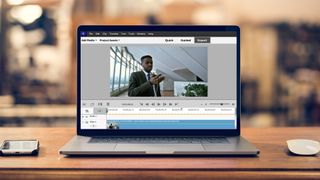
1. Adobe Premiere Elements 2022
Our expert review:
Specifications
Reasons to buy
Reasons to avoid
When it comes to user-friendliness, sophisticated features and ways to output your video, the best video editing software for most people is the cross-platform Adobe Premiere Elements.
The program uses Adobe's Sense.ai artificial intelligence to make it easier to perform edits. Its Guided Edits feature remains a great tool for demystifying the entire process for novice filmmakers, and there's now additional support for 4K resolutions and stabilized video, plus tools for selective edits, double-exposure video, and real-time effects. There are also outputs for social media, video reframing and support for vertical videos.
However, it still lacks features such as 360-degree video editing, or support for multicam editing. But Adobe's program is the most well-rounded of all the video editing software we've tested.
Read our full Adobe Premiere Elements review.
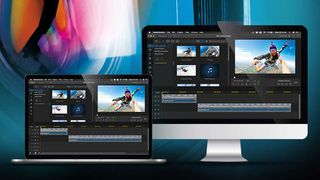
2. CyberLink PowerDirector 365
Our expert review:
Specifications
Reasons to buy
Reasons to avoid
At long last, CyberLink PowerDirector is available for Mac as well as Windows users, bringing a dazzling array of fun, advanced video editing features wrapped in a stunning, easy-to-use package to a new audience.
CyberLink offers several versions of PowerDirector: PowerDirector Ultra ($99) and PowerDirector Ultimate ($139) are one-time purchases, while PowerDirector 365 ($69.99/year is a subscription model that comes with Shutterstock integration, unlimited access to CyberLink's background music and video editing plugins. (You can find a full comparison here).
One reason Mac users may want to stick with another program is that the Windows version of PowerDirector 365 has more features and tools than the Mac version. For example, there's no support for importing 360 photos and videos. But there's still enough else here to keep many intrigued.
Read our full review of CyberLink PowerDirector 365.
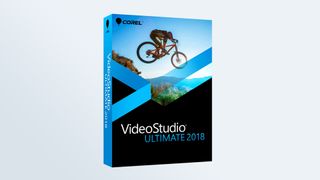
3. Corel VideoStudio Ultimate
Our expert review:
Specifications
Reasons to buy
Reasons to avoid
Corel has long been a competitor to Adobe for video editing software, and continues that rivalry with VideoStudio Ultimate, an outstanding editing package for beginners on the Windows platform.
VideoStudio is a powerful but easy-to-learn app for anyone who wants to make simple videos quickly without fussing around with complex controls. Its spare but inviting interface offers a huge array of tools, including 4K support, 360-degree video editing, multicam support, more than 2,000 effects, enhanced lens-correction tools, and 3D text editing. Our biggest issue is that it's Windows-only and you can't customize your workspace as easily as you can with other programs.
Read our full Corel VideoStudio Ultimate review.

4. VideoPad
Our expert review:
Specifications
Reasons to buy
Reasons to avoid
VideoPad is fairly unusual among the best video editing software programs in that it works on both Macs and PCs, which broadens its appeal and reach. However, there are more features available for the Windows version than the Mac version.
You can download a non-commercial version of VideoPad for free, but you'll have to put up with some annoying notifications, so we'd recommend the paid version. A Home Edition ($39) and Master's Edition ($69) get rid of those, and offer more features, such as unlimited audio tracks and plugins.
While VideoPad lacks the flashy, whiz-bang appeal of some commercial apps, it’s still a rock-solid choice for simple video editing. The app offers a number of YouTube choices ranging from 480p to 4K, as well as Facebook, Flickr, Dropbox and Google Drive.
Read our full VideoPad review.

5. Final Cut Pro X
Our expert review:
Specifications
Reasons to buy
Reasons to avoid
Final Cut Pro X and Adobe Premiere Pro are pretty much neck and neck when it comes to feature-rich, professional-level video editing. Both are industry leaders, and it’s hard to say that one is better than the other overall. However, there are some important differences.
One of those is the pricing model. Unlike Premiere Pro, Final Cut Pro isn’t subscription-based. However, it does come with a bit of a hefty price tag. While in the long run it’s certainly cheaper than shelling out each month for a subscription, some users may be hesitant to commit to spending such a large sum. Fortunately, Final Cut Pro also comes with a free 90-day trial, so you’ll have time to play around before making any decisions.
While Premiere Pro works beautifully with Creative Cloud (and if that’s your primary workspace, then we recommend Adobe’s video editing software), Final Cut Pro fits perfectly into the larger Apple ecosystem. It’s built to take advantage of Metal for wicked-fast graphics, and is optimized for Mac Pro.
There’s no shortage of advanced features, like the Magnetic Timeline, range-of-effect options, and intelligent Smart Conform cropping, which follows dominant motion on screen to ensure nothing essential gets cut. It’s smart, fast, and built for Mac. Unless you’re wed to Creative Cloud, Final Cut Pro has a lot to offer.

6. Pinnacle Studio
Reasons to buy
Reasons to avoid
Pinnacle Studio comes to us from the same makers of VideoStudio Ultimate, graphics and media heavy-hitter Corel, so it should come as no surprise that it’s made our list of the best video editing software. It’s built for a more professional audience than VideoStudio and includes support for multicam video, stop-motion video, motion tracking, 360-degree VR, and 4K video.
Recent updates have brought a much cleaner interface, and the software is now easy and enjoyable to use, although we occasionally ran into some buggy or slow behavior. An initial Home screen includes helpful tutorials, news and feature updates, and add-ons. Three additional modes, Import, Edit, and Export, include all the tools you need to create professional-looking videos.
Pinnacle also boasts impressive rendering speeds and a large library of effects, plus good audio editing tools. Professional editors will be happy to find a range of pro features, like video masking, clip nesting, LUT presets, and batch processing.
Fans of Corel will feel right at home with Pinnacle’s newly polished look and wide array of pro-level features.
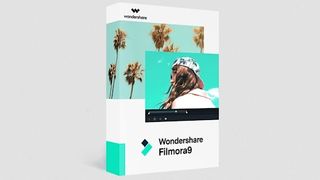
7. Filmora9
Reasons to buy
Reasons to avoid
Filmora9 by Wondershare is one of the best video editing software apps for enthusiastic amateurs and those just starting out. It has a simple, clean, and intuitive interface that’s easy to understand and navigate, and plenty of effects and filters that can be easily applied to footage (YouTubers rejoice). The royalty-free sound library, with effects and music, makes it easy to add emotion and flair.
It lacks many of the pro features you’ll find in Final Cut Pro and Adobe Premiere Pro, like support for motion tracking, multicam, or VR, but then it’s not made for the same audience or level of knowledge. It also doesn’t carry a professional price tag. There’s a fully-featured free version (with watermark), and the full version costs just $59.99, with no watermark and full user support.
If you’re just getting started with video editing and want to learn the ropes with a super-simple but powerful app that won’t break the bank, Filmora9 is a great option.
The best free video editing software

1. HitFilm Express
Our expert review:
Specifications
Reasons to buy
Reasons to avoid
Hitfilm Express is one of the best value packages among the best video editing software, not just because it's free to start, but also because you can add on more features at reasonable prices. The program is compatible with both Macs and PCs, and also supports discrete Nvidia and AMD GPUs for threaded rendering and decoding.
Our favorite new tool of Hitfilm Express is auto-stabilization, which helps smooth out shaky footage. Other new features include WAV audio exports, a crop and pan/zoom effect, a GoPro FX reference effect, a color adjustment effect. While Hitfilm Express can be a little intimidating for beginners, we like its low cost to entry and affordable and scalable features.
Read our full Hitfilm Express review.

2. DaVinci Resolve 17
Our expert review:
Specifications
Reasons to buy
Reasons to avoid
A powerful pro-level, cross platform app, you’ll want to use DaVinci Resolve on a system with discrete graphics to get the most out of this video editor. The latest version of DaVinci incorporates Fusion, previously a stand-alone application, which brings with it four high-end video-production modules for editing, color correction, audio production, and video effects and motion graphics.
DaVinci is quite powerful, but has a bit of a learning curve. If its 256-page manual doesn't intimidate you, high-level enthusiasts will find a lot of tools at their disposal.
DaVinci Resolve is now on version 17, and the latest build includes a major upgrade to Fairlight, its audio editing workspace. It also gives free users the ability to collaborate on a project simultaneously — something that you previously had to pay for. Previous versions have included the addition of a Neural Engine that uses machine learning for such things as facial recognition and speed warp and it also has a new Cut Page, a streamlined interface for editors who need to turn projects around quickly.
Read our full DaVinci Resolve 17 review.

3. Lightworks
Our expert review:
Specifications
Reasons to buy
Reasons to avoid
If you want proof of the regard in which Lightworks is held, consider that the Pro version has been used to create multiple award-winning movies including Pulp Fiction, The Wolf of Wall Street and Jerry Maguire.
Even the free version has a wide range of fairly advanced tools, including some impressive audio-editing options, VFX, color adjustments and more. Against that, output maxes out at 720p — which may work if you're just making a home movie to share with relatives, but not for anything more serious.
Upgrade to the Pro version for $24/month or $240/year and you'll unlock 4K output plus a raft of other features including to the Boris Graffiti plugin, extra import features, advanced project sharing, timeline rendering and more. Or, for a one-off fee of $390, you can buy it outright and get all of the above plus Boris FX.
The interface may take a little getting used to compared to some programs, but it's still simple enough for a novice to master with a little help from the many tutorials and as a further bonus it works with almost every platform, including Windows, Mac and Linux.
Read our full Lightworks review.
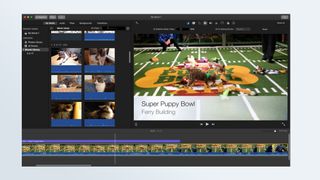
4. Apple iMovie
Our expert review:
Specifications
Reasons to buy
Reasons to avoid
Apple iMovie is the best video editing software for novice filmmakers on Macs, combining professional trailers and themes, abundant special effects and an easy-to-learn interface. In addition, it's free, so this is a great place to start, or if you need to do simple video edits. iMovie now supports 4K editing and sharing, as well as extended handling to video shot at 1080p and 60 fps. Recent updates tweaked the interface and added Touch Bar support for the latest MacBooks.
One of the other benefits of iMovie is that you can work on the same project on either a Mac laptop or desktop, then switch over to your iPad to continue your editing. It's a very handy feature for those who need the flexibility.
Read our full Apple iMovie review.

Reasons to buy
Reasons to avoid
VSDC has a hybrid layout that incorporates controls for both creating and editing video projects, along with links to instructional videos, which are a big help when navigating through its interface. VSDC is a non-linear editor, which gives you some more flexibility when editing, but that means it has a bigger learning curve than more traditional video editing software.
VSDC is not bad for basic edits, but its interface has a learning curve, and it lacks a few popular features. VSDC is also a Windows-only program. If you upgrade to the pro version of VSDC for $20 (good for one year for two machines), you get additional features such as technical support, a full multimedia suite, advanced settings, hardware acceleration, sub-pixel resolution, a masking tool, chroma key functionality and a visible audio waveform. The latest version, VSDC 7.1, upgrades the GUI and LUT editors and adds new effects and custom shortcuts, among other things.
Read our full VSDC review.

Reasons to buy
Reasons to avoid
Shotcut is a free, open-source, cross-platform video editor for Windows, Mac and Linux that works with a variety of video resolutions and more esoteric codecs. The platform-agnostic Shotcut appeals to prosumer and enthusiast filmmakers with its broad format support and abundant audio and video effects and editing features. However, its learning curve might be a bit much for novice users, and it lacks an easy way to share videos to popular social media sites.
We like that Shotcut's interface starts out sparsely populated; you can add windows as you see fit, though it can get cluttered quickly. In addition to being cross-platform, Shotcut also works pretty well on systems that don't have discrete graphics, making it more accessible to those who don't have thousands to spend on the latest GPUs.
It's also regularly updated with new features. Recent updates included a 15-band (graphic) equalizer plus notes and voiceover options, so updates aren't just big fixes.
Read our full Shotcut review.

Reasons to buy
Reasons to avoid
Movie Maker Online is just that: a web-based video editing program, which means that you can use it on any computer with a web browser. That gives it an advantage over some of the best free video editing software packages, as there's no need for you to have a super-fast machine or lots of hard drive space.
It also includes free music and stock photos you can add to your video, plus there's the ability to add transitions and some basic effects. But don't expect HitFilm levels of sophistication. Movie Maker Online's interface is a bit confusing — for instance, the timeline runs vertically rather than horizontally — and there are other restrictions, such as the fact that you can only export in MP4 format. The ads are intrusive, too, but for making short films without much fuss it's certainly worth a look.
Read our full Moviemaker Online review.
How to choose the best video editing software for you
Free or Fee?
There’s no reason for the occasional video jockey to fork over any cash, as there are plenty of free apps available for both Windows and Mac. In fact we also have a list of the best free video editing software. But while the deciding factors for free and paid software may appear to be based on cold hard cash, that’s not the whole story.
People who are looking for a more powerful editor with a variety of built-in resources, responsive technical support and more would be better off dropping some cash on something from this list of the best video editing software.
However, there’s a third option: you can download software such as VideoPad or HitFilm (which offer all of the basics) for free, and then purchase additional features à la carte as your experience and needs grow.
How we test video editing software
In order to compile our list of the best video editing software, we tested more than a dozen programs — paid and free — on consumer Mac and Windows laptops for more than 100 hours, to see which are the best for editing, as well as sharing your videos with friends and family.
We evaluated all of the software based on functionality, ease of use, performance, sharing options and new features in the latest versions. We also judged the packages based on real-life uses for a number of categories, including best overall, best free app, best for beginners, best for YouTube maestros, best for Mac users and best for Windows platforms.
Performance results are important, but they’re not critical components of software evaluations, because depending on your hardware setup, your mileage will vary. By comparison, ease of use, interface and features carry more weight than export clock speed. Nonetheless, as a single measure among many, speed testing provides valuable comparative information.
As several of the programs on this page have been updated with newer versions since their initial review, we are currently in the process of re-testing them. At the same time, we are upgrading our testing platforms, from laptops with integrated graphics to those with discrete GPUs. This will better reflect the improvement in performance from apps that can take advantage of discrete graphics cards. Stay tuned for the results — we'll update this list of the best video editing software once we have them.
We have a wide range of buying guides to help you make the right decisions. If you're not keen on paying for your software just yet, why not read our guide to the best free video editing software. For workflows on the move, we also have a guide to the best video editing apps. If you're also looking to edit stills, make sure you check out our photography guides, including the best photo editing software, best free photo editing software and best photo editing apps. Need somewhere to store all those large RAW files? You'll want to read our guide to the best photo storage and sharing sites. And if you want to upgrade your gear, make sure you read our round up of the best cameras you can buy today.
Sign up to get the BEST of Tom's Guide direct to your inbox.
Get instant access to breaking news, the hottest reviews, great deals and helpful tips.
Christian is a freelance writer and content project manager with over six years' experience writing and leading teams in finance and technology for some of the world's largest online publishers, including TechRadar and Tom's Guide.
-
richw46 I own both Adobe Premiere Elements 2022 and VisualStudio Pro 2022. Both are limited in what they can do and are really horrible, especially Visual Studio Pro. Support for both is as bad as the software. Visual Studio crashed my new Lenovo laptop so many times that Visual Studio stopped working, so I ripped it out and bought Premiere Elements 2022. It's not as functional as my very old version of Nero Platinum 11 I bought in 2011 (but that won't run on WIN10). Premiere has crashed a few times and sometimes the editing video window disappears but it does work. The sound disappeared after a crash and I had to disable the microphone input to get the sound to return. Neither software has much in the way of making DVD intro videos or very many sample templates. Editing of the templates is limited so not a lot of custom work. If all you want to do is make simple .mp4 videos then this will probably work.Reply
The biggest problem I've encountered so far is trying to import more than 69 (Apple) .mov HEVC files into a project in Premiere. The import throws an error saying I don't have the necessary HEVC files. However, I can open a new project and import the ones that were rejected in the other import. I reported this to Adobe support, spent 3+ hours in a chat session and all I got was them changing permission on a hidden system folder from TrustedInstaller to 'everyone' so they could delete ALL my HEVC files (instead of using the Uninstall feature in Apps & Features), which caused the software to stop importing any HEVC files and 4 other apps to crash and need to be reinstalled or repaired. They didn't have the Microsoft HEVC install (99 cents at Microsoft) to replace it so they downloaded a freebie from a site in Columbia SA. They have promised to call and connect me with a higher level techie. All of the .mov files were recorded using the same iPhone 12 with no changes to the default settings. This new Lenovo laptop has the necessary HEVC files, but Adobe support thinks the problem is with my laptop, not their software.
Corel wouldn't refund my money and support replies to emails were up to 2 weeks apart. I finally told them to stop and leave me alone. I'm thinking about asking for my money back from Adobe now. My advice is to avoid both. I'm considering buying the Cyberlink Power Director 20 Ultimate now. Fingers crossed.