Tom's Guide Verdict
The HTC Vive delivers an unrivaled virtual-reality experience with crisp graphics, accurate room tracking and intuitive touch-enabled controllers.
Pros
- +
Room-tracking technology is eerily accurate
- +
Smooth graphics with little latency
- +
Touch controllers are easy to use and highly adaptable
- +
Large library of games
Cons
- -
Requires a lot of space and electrical outlets to use
- -
No built-in audio
- -
SteamVR Interface can be difficult to navigate
Why you can trust Tom's Guide
Editor's Note Updated 02/01/21: We still consider the HTC Vive one of the best VR headsets available, but if you want higher resolution or a standalone system, we recommend checking out the Vive Pro.
The next phase of virtual reality is here: The Valve-backed HTC Vive headset ($799) is the total package — delivering a variety of thrills and chills via its room-tracking technology and its touch-enabled controllers.
Now when VR explorers take a spacewalk, they'll literally be walking around in a space with a pair of surrogate hands to interact with the world at large. But consumers looking to take a walk on the VR side better make sure they have the necessary room to accommodate the Vive and its large menagerie of moving parts — or else the fun will be over before it starts.
HTC Vive review: Design
Where the Oculus Rift seemed to purposefully go for an understated look, Vive designers yelled screw it, and let their geek flags fly high and proud. Crafted almost entirely from a matte black plastic, the Vive headset looks like the one Major Motoko Kusanagi wears in the Ghost in the Shell series. Instead of a smooth faceplate surface, the Vive has 32 strategically placed photo-sensors surrounded by wells of varying depth (more on that later).
You'll find a dial to adjust lens distance along the lower right side of the headset and a button to toggle between interfaces on the left. A large camera sits bottom center of the midline that leads to the prominent HTC logo stamped on the front of the device.

HTC Vive review














Directly behind the emblem is the space where the front headband and cables needed to connect the head-mounted display to the PC are located. One of those cables has an adapter where you plug in either the earbuds that ship with the headset or your own personal pair. The side bands are held in place on either side by a pivoting joint marked with Vive. The adjustable, Velcro-lined bands are much wider than the ones on the Rift, but are also much shorter, leaving less leeway to get a comfortable fit going.

HTC Vive review: Comfort
The Vive is rather comfortable once you get it on correctly. I wore the headset for about 2 hours straight, with no ill consequences. However, I and my headset-averse locks did have a struggle getting the headset to fit properly. After giving the straps a lot more slack, and after a lot of tugging and pulling at my hair, I was able to slide the HMD over my head without incident.

From there, the biggest comfort issue was the cord constantly winding itself around my legs. I wish Valve and HTC had added a foot or two more to the cable length; there were a number of times when I felt the cables tighten as I tried to walk from one side of the room to another.
HTC Vive review: Lighthouse and chaperone
Room tracking is one of the biggest differences between the Vive and Oculus Rift. Instead of being confined to your chair, Vive owners can literally walk around their play space and get up close and personal with their virtual environment. It's a joint effort to accomplish this feat, starting with the base stations, which flood your room with invisible infrared light using LED and laser emitters — just like a lighthouse. The resulting light is picked up by those thoughtfully placed photo-sensors on the headset and controllers.
Once light from the base station hits the headset and controllers, each device determines which photo-sensors were hit and from which direction. From there, they use that information to pinpoint where you're standing in a 3D space and what direction you're facing.
In order to keep you from accidently tripping over a piece of furniture or faceplanting into a wall, the Vive also has Valve's Chaperone software. Once you've traced the outline of your room and Vive setup software has mapped your play area, Chaperone comes into play.
Anytime you get close to stepping outside the demarcated boundary, a thin green grid appears. This early- warning system is your visual cue that you're about to walk into something and have an almost- guaranteed-to-go-viral VR moment.
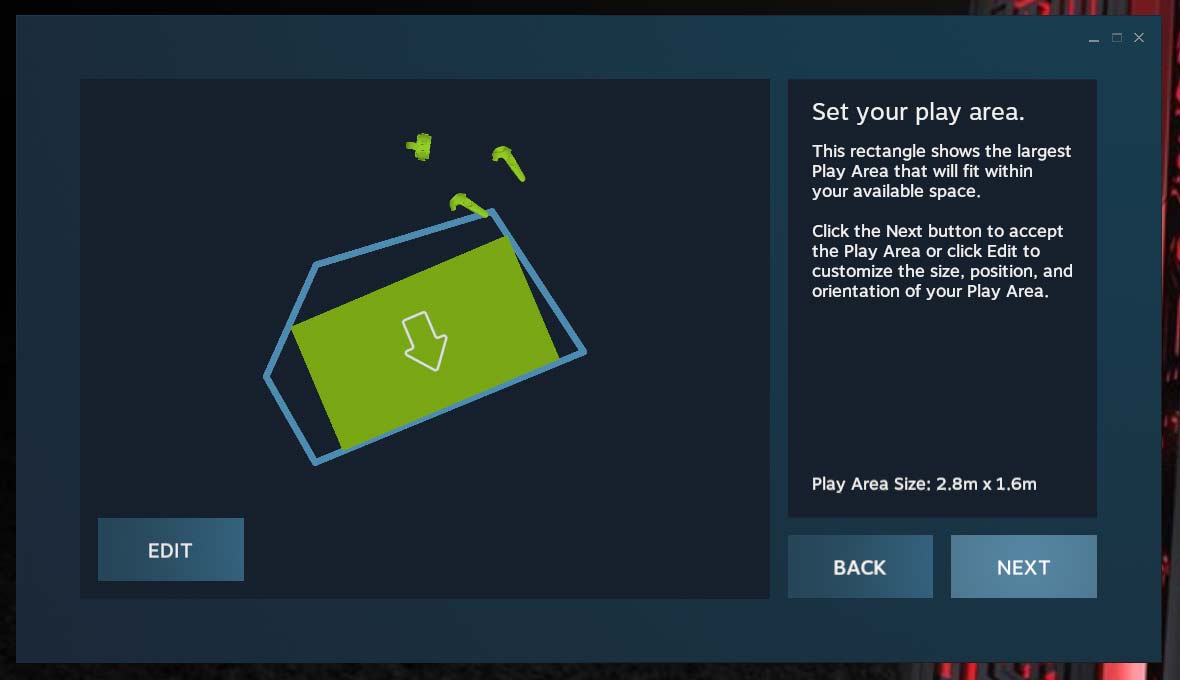
In practice, Chaperone was on the ball, quickly throwing up the grid as I made my way through a space station in Universe Sandbox. I reached out my hands to discover that I was mere inches away from the wall.
Depending on how close a wandering pet or person is to you when you're navigating through VR space, Chaperone will send up a warning grid to stop a potentially painful collision. However, I did manage to hit our photographer in the process of shooting down an enemy fighter. I wasn't aware of his presence until I heard a loud oomph and felt a thud. (Sorry, Jeremy.)
HTC Vive review: Setup
A lot of things have to be just right in order to take advantage of the Vive's room-tracking capabilities. Not only does your high-powered PC have to possess the correct specs and ports, the room you're attempting to transform into a virtual wonderland has to be Vive-compliant, as well. The large poster included with the headset states that you need at least 6 feet x 5 feet by 6 inches of free space to take a virtual walk — and that's just for the headset.

You also have to accommodate the two base stations, which track your movements and help keep you from taking an unfortunate tumble. To get the best effect, you'll need to make sure the stations are positioned at opposite sides of the room with a minimum 16 feet of space between them. The base stations come with a mounting kit, so you can either install the two rather conspicuous glossy black boxes on your walls via a drill (?!) or try to place them on a couple of bookcases or shelves in the room.
Fortunately, HTC was prudent enough add a tripod-friendly screw mount to the bottom of the devices, which allowed me to borrow a pair of lighting fixtures from our photographer to spare our meeting room from getting an impromptu renovation.
My tiny space was found to be wanting, forcing me to drag a rather large couch out of the room in order to appease the Vive gods.
But before I could breathe that well-deserved sigh of relief, I had to check that everything was near a power source. In addition to my PC and monitor, I also had to make sure that the base stations and the Link Station — which serves as the connection between the HMD and PC — were plugged in. You also have to find another pair of outlets in order to charge the controllers. Thankfully, our Tardis meeting room is lousy with outlets and Ethernet stations, but some older houses and apartments might run into problems. When all was said and done, I needed seven outlets to accommodate everything.
While I was doing the physical setup, the Vive setup software was running on my PC, installing and providing step-by-step instructions to help me reach the virtual promised land. When the install is complete, it's time to measure the space for Room Tracking. Using the controllers and the headset, the base stations take a scan of the room. From there, I was prompted to place the controllers on the floor so it could be calibrated. Next, I had to trace an outline of my proposed space and let the software determine whether or not it was sufficient.
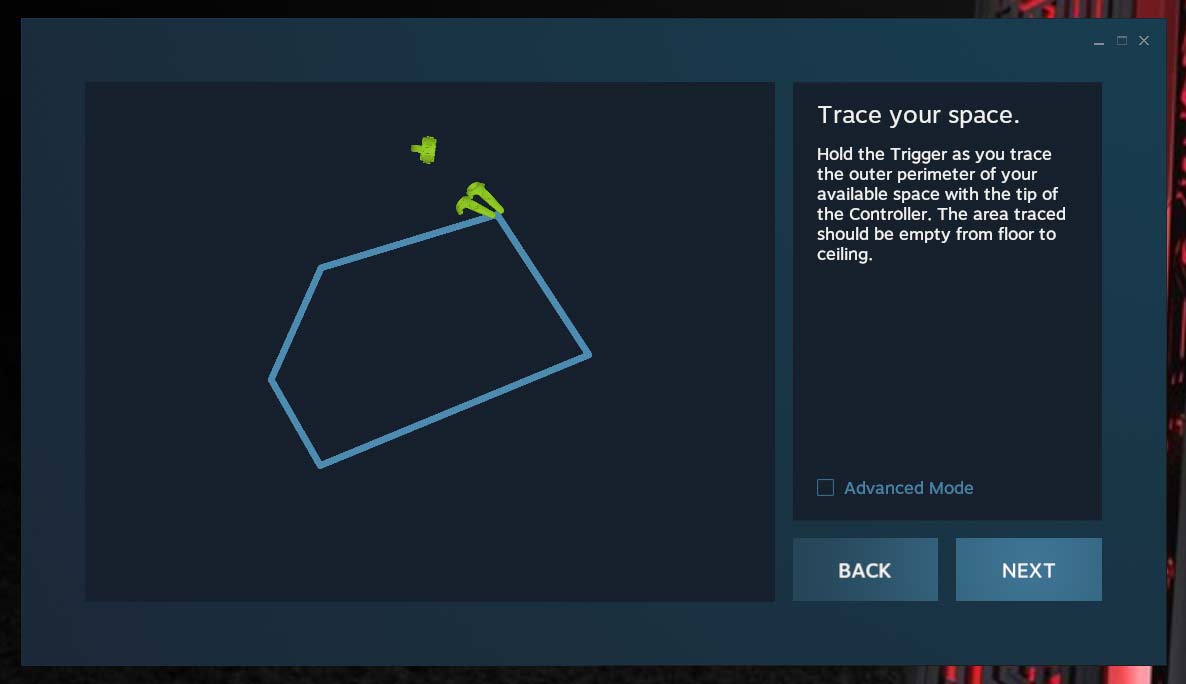
On my first go-round, my tiny space was found to be wanting, forcing me to drag a rather large couch out of the room in order to appease the Vive gods. You can, of course, configure the headset to a standing-only configuration, but where's the fun in that?
HTC Vive review: Walking in virtual wonderland
It is one thing to be seated while exploring an immersive 360-degree world, but it's quite another to actually walk through one. I was thrown for a loop when I was prompted to reach down, grab the floor and raise it to waist level, so I could better navigate the dungeon-crawler A Legend of Luca. As I explored the sprawling floors of this randomly generating dungeon, tossing and dodging fireballs like mad, I couldn't stop myself from yelping at a surprise attack from a squadron of skeletons. And when I broke free of my stony prison in Irrational Exuberance: Prologue to behold a sprawling cosmos, complete with comets and a radiant sun, I was stunned by the sheer beauty.

One of my favorite games, Final Approach, turned me into an unlikely air-traffic controller. After spotting a plane in the sky, I literally had to tap on the vehicle and draw it a safe flight path. In addition to managing everything in the sky, I had to shrink down to put out ground fires and scare off birds that were blocking the airstrip, only to return to my giant stature to direct planes to take off — all without sending some brave pilot and crew to their fiery doom.
The funniest experience by far was Unseen Diplomacy, which turned my meeting room into a booby-trap-laden lair that I had to overcome by any means necessary. That meant I had to connect with my inner Catherine Zeta-Jones when I encountered a laser-filled hallway. Thankfully, there were no cameras around to catch me crawling on all fours or ungracefully rolling out of the view of enemy agents.
Unseen Diplomacy turned my room into a booby-trap-laden lair and forced me to channel my inner Catherine Zeta-Jones.
The biggest difference I noticed between the Rift and the Vive lies directly in the movement. Fast-moving games such as Elite Dangerous aren't as nausea-inducing because you're not stationary. The movements you're performing in real life don't match up to the barrel rolls and quick darting maneuvers in the game; the fact that you're moving at all kills that queasy feeling that stems from a disconnect between what you're seeing versus what you're actually doing.
HTC Vive review: Controllers
Grabbing a gun and squeezing an actual trigger? Now this is the way virtual reality was meant to be done. Valve and HTC made the wise decision to ship the Vive with its pair of controllers and it makes a marked difference to any VR I've done thus far.
Thanks to the myriad of emitters embedded throughout the controllers and the base stations' eagled-eyed sensors, I enjoyed agile, seamless tracking and input as I sawed open a man's sternum and proceeded to remove his lungs in Surgeon Simulator VR: Meet the Medic.

Design-wise, the controllers are definitely out there. They look like someone tried to give a couple of those ball-in-a-cup toys a hard-core sci-fi makeover, and failed miserably. The top of the devices are framed by a clunky hollow ring dotted with photo-sensors. Aside from the clunky aesthetics, the dark gray plastic controllers offer a wealth of interaction via buttons, triggers and trackpads located over their unique anatomy.
Along the center front of the controllers, you'll find the trackpad, which is one of the most distinguishing features on the devices and acts as a scroll wheel. My thumbs nimbly slid across the smooth pads as I worked toward my goal. The pads also function as buttons, producing firm, snappy feedback.
The touchpad is orbited by two smaller buttons at its north and south poles, designated the Menu and System Dashboard button, respectively. The initial press of the Dashboard button powers on the controllers, while a subsequent double press will summon/dismiss the interface. The Menu button will summon options within the game.

The sides of the controllers hold a pair of oblong, textured buttons, which like the touchpad delivered audible feedback. But where the touchpad has a good amount of bounce, I felt the side buttons were a little stiff. However, the rear triggers were nice and springy and felt natural against my index fingers curled around them.
Weighing 7.2 ounces, the controllers are substantially heavier than the 1.4-ounce Oculus remote but lighter than the Xbox One controller (9.9 ounces). I'm glad that Valve had the sense to put lanyards on the ends of these bulky devices, as they could do a lot of damage if one inadvertently went flying.
Speaking of the Xbox One controller, there are a few games like Adventure Time: Magic Man's Head Games that require a traditional controller, so you'll want to have one on hand.
HTC Vive review: Apps
Valve provided access to 28 games, one VR movie and one VR experience for me to peruse during my review. The majority of those games were Vive-exclusive, but some, like Adventure Time: Magic Man's Head Games, The Rose and I and TheBlu, are featured on both the Rift and the Gear VR.
There are some Vive apps that help demonstrate that VR is about more than blasting things.
When I went searching for more virtual-reality content in the Steam store, I ran across six pages of games, apps, videos and demos (totaling 130 pieces of content) that will keep you busy in the days and weeks to come. You'll have access to intense space shooters like Elite Dangerous, atmospheric mysteries such as The Vanishing of Ethan Carter and silly fun like #SelfieTennis.
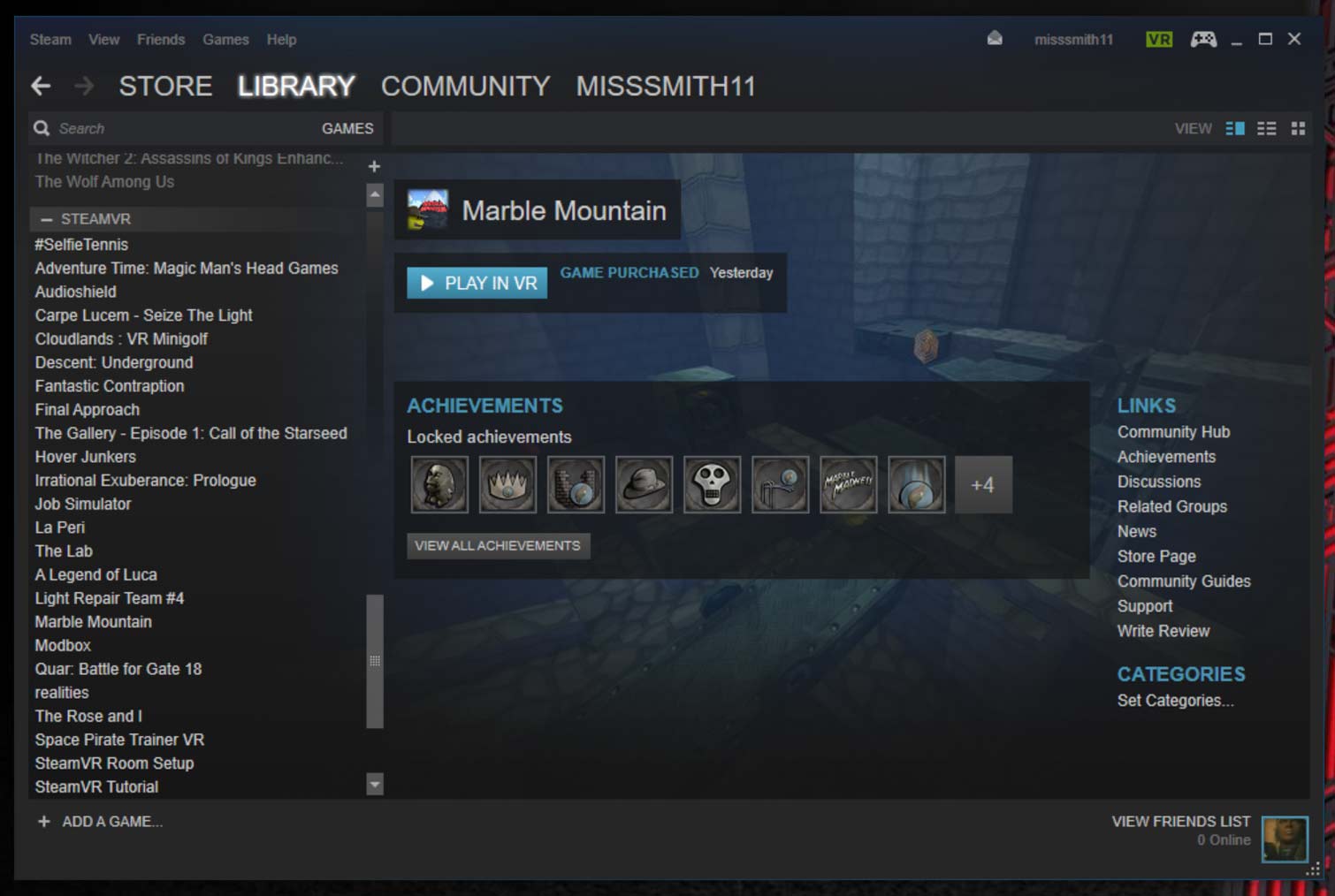
Although the majority of the Vive's content is game-centric, there are some apps that help demonstrate that VR is about more than blasting things. For example, ScultrVR allows you to create your own world to explore, while Google's TiltBrush lets you create sculptures and drawings in 3D. The education-focused LectureVR enables teachers or students to hold classes in a VR setting, complete with simulated objects and interactive tools.
HTC Vive review: Interface
All right, now that everything's set up, it's time to get to know your VR headset. The Vive has several interfaces you can use: Vive, Steam and Desktop. You'll find yourself using the SteamVR interface for the bulk of your time in VR. Valve decided not to reinvent the wheel, borrowing heavily from Steam's TV-friendly Big Picture interface for the SteamVR System Dashboard.
The virtual-reality version of the interface is in that distinctive shade of blue and is comprised of large, easy-to-read tiles, including Web, Store, Library, Community and Chat. Directly below the larger tiles, you'll find three smaller boards labeled Friends Are Playing, Resume Playing and Don't Forget to Play. My Steam avatar, username and status appeared in the top left corner, while icons for notifications, mail and settings reside right next to a digital clock. The buttons to switch between Steam, Vive and Desktop sit along the bottom above a black bar with a clock, volume and buttons for Room View, Settings and Power.
The Vive interface consists of three main tiles for Vive Home, Apps and Notifications, and phone settings. The Apps tile is the repository for all your games and apps, while Vive Home transports you to some sort of space base, where you can use the right controller's touchpad to teleport around and the trigger to return you to Steam. Desktop allows you to view and interact with your computer monitor in virtual space using the right controller to navigate.
Overall, I prefer the Rift's interface over the Vive's due to its cleaner presentation. Although I'm familiar with Big Picture Mode in Steam, this interface still felt clunky and cluttered, especially when it comes to searching for VR content. Launching Steam in Vive Home makes for a prettier presentation, but it doesn't eliminate the overall disorganization. While I definitely appreciate the ability to access my desktop through the headset, outside of launching applications or clicking checkboxes, there isn't much I can do in desktop mode.
HTC Vive review: Camera
In case you need to search for something in the real world, or just really don't want to take off the Vive, you can take a peek outside using the headset's Room View feature, which utilizes the built-in camera. The feature can also be used in conjunction with Chaperone so you can see what you're about to run into.
However, before you access the camera, it has to be enabled in the Steam Settings menu on the desktop. From there, you can enable Room and Chaperone view. Unlike the Passthrough Camera function on the Gear VR, the Vive's camera doesn't deliver a clear image. Instead, the outside world is blanketed in a bright teal outline with black shadows. It sort of looks like heat vision in the Predator movies, but without the heat signatures. If you want a clearer image, you can turn on the camera in Dashboard mode. That maps a regular picture of the world at large to the touchpad button on the main controller.
The camera is a useful feature when trying to get from point A to point B without sustaining an injury, but its practicality ends there. With Room View enabled, I had no problem walking to my desk and picking up my phone. I easily entered my security pattern and could read the large digital clock. However, I couldn't make out any of my apps' icons, and in order to read the text beneath the images, I had to hold my Samsung Galaxy S6 very close to the camera.
As I engaged my Chaperone boundaries, I discovered the camera's depth perception was a little off. When I reached out for one of the black stools in the room, my hand hit the furniture sooner than expected, signaling that objects viewed with the Vive's camera are closer than they appear.
The camera's default setting is set at a 60 hertz refresh rate, which could potentially interfere with the base stations' tracking ability. If that happens, you can adjust the refresh rate from the desktop in increments all the way down to 30 hertz. In the Settings menu in the virtual interface, you can change the camera color.
HTC Vive review: Phone syncing
Now that you have the Vive on your head, Valve is hell-bent on making sure it stays on your head for as long as humanly possible. To achieve that goal, the Vive can sync with your phone via Bluetooth so you can take calls, texts and messages while you're wandering around in virtual reality. Unfortunately, the feature wasn't available during my testing period, but I'll update the review once the feature launches.
HTC Vive review: Store
You'll be making the majority of your Vive VR purchases through the Steam Store, which displays its large library in categories such as VR Showcase, Featured, Popular New Releases, Top Sellers Specials and Recently Updated in the headset. To access genre-based categories, you'll want to tap the For You tab, which offers listings for Indie, Action, Adventure, Casual, Strategy and Simulation. On the desktop iteration of the store, you can access VR games by scrolling down to the Virtual Reality tab. From there, you can search titles by genre by checking off a checkbox or two.
After selecting the game you want to purchase, clicking on its corresponding tile will take you to an info page where you can access a summary, user reviews and VR Support. You can see which languages are supported, watch a game trailer or livestreaming broadcasts, and of course, purchase the title.
However, purchasing the game is only half the battle — you still have to download and install your newly acquired goodies. Similar to the Oculus Store, Steam only allows you to download one game at a time. But whereas Oculus pauses downloads when you launch a previously installed title, Steam lets you get down to the business of playing while your new title loads in the background. Despite splitting network resources, I didn't notice any graphical degradation as I played through Carpe Lucem: Seize the Light, or Descent Underground.
Since developers set the prices in the Steam Store, costs can vary wildly. Games like The Visitor are as cheap as 99 cents, while other more premium titles like Elite Dangerous command a hefty $29.99, or $59.99 if you upgrade to the Deluxe Edition.
HTC Vive review: Verdict
I took a walk through the future, and I want more. Instead of rooting you to a fixed point in your room and wrapping a 360-view around you, the $799 HTC Vive lets you stand up and explore it. Valve's Lightroom technology allows you to map out a space that you will walk, crawl or tiptoe through, depending on the game, while Chaperone ensures you don't walk into a wall or trip over a beloved pet. The virtual experience is still awe-inspiring, but the ability to literally reach out and touch something is a game-changer.
As fun and mind-blowing as the Vive is, a lack of built-in audio and a sometimes confusing interface are disappointing. The amount of setup is frustrating, too, especially for those of us who live in tiny apartments or houses that don't have the room or a cluster of outlets to spare. For those people, I recommend the Rift, which means you'll lose the room-tracking ability (for now), but will be getting its own set of Touch controllers sometime this year.
Overall, the HTC Vive offers the most comprehensive and immersive virtual-reality experience yet in terms of sight, sound and movement.
Sherri L. Smith has been cranking out product reviews for Laptopmag.com since 2011. In that time, she's reviewed more than her share of laptops, tablets, smartphones and everything in between. The resident gamer and audio junkie, Sherri was previously a managing editor for Black Web 2.0 and contributed to BET.Com and Popgadget.


